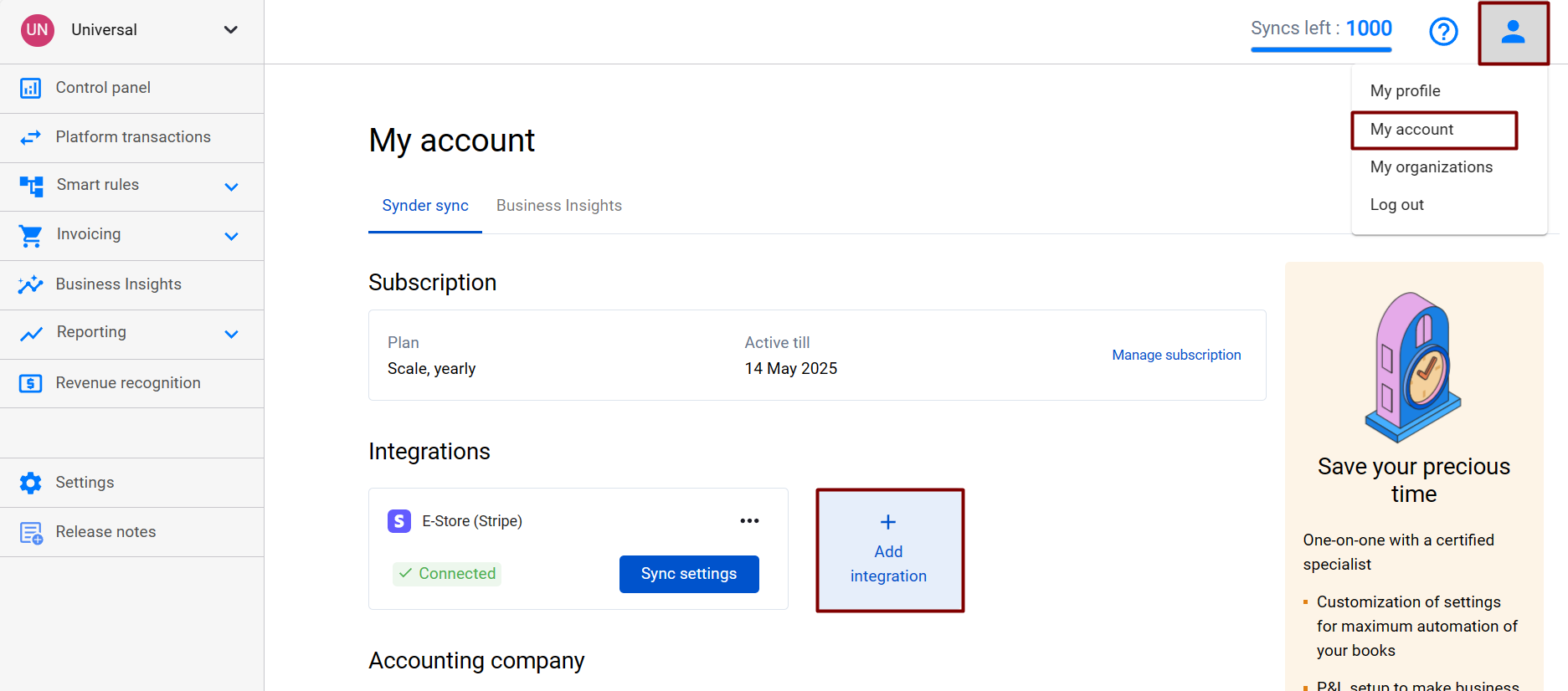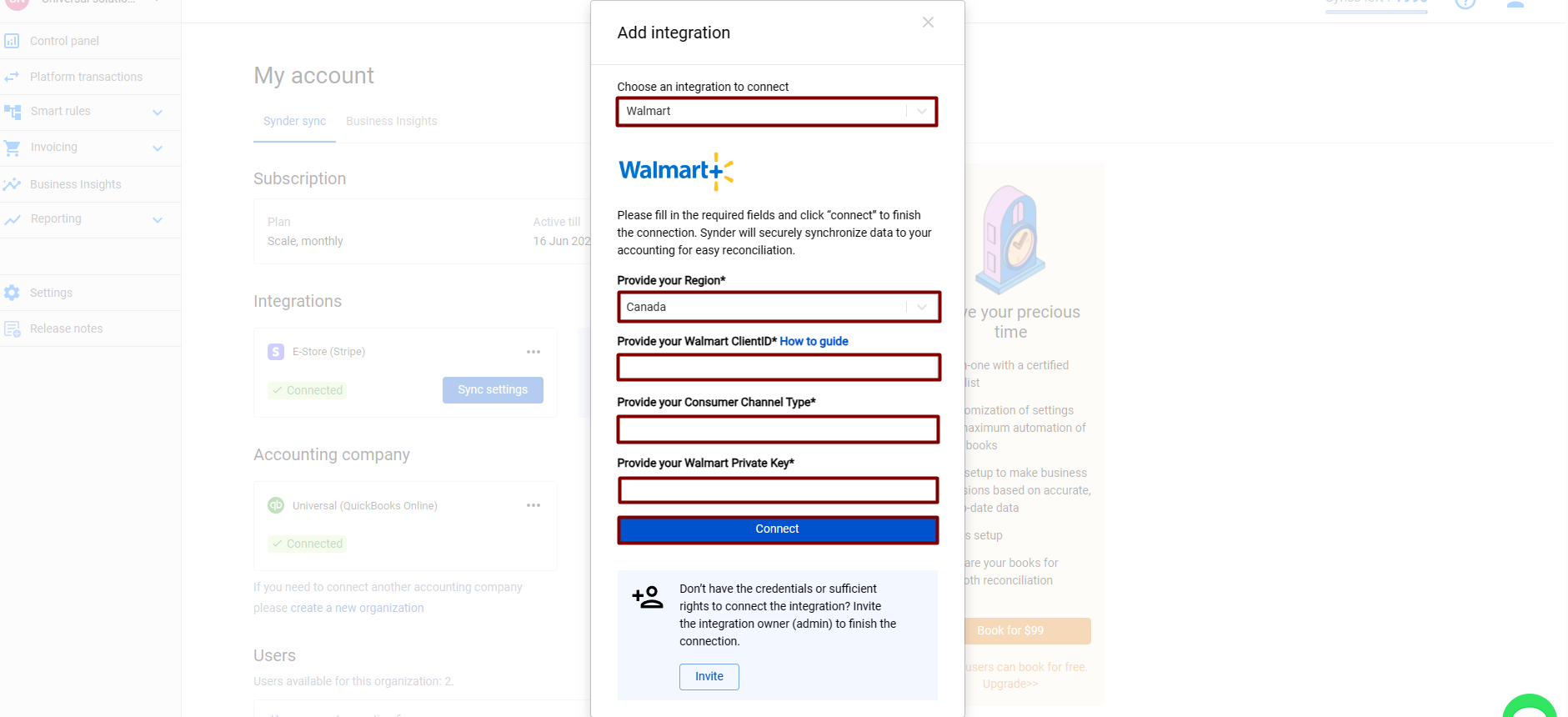According to experienced business specialists, the key to gain new customers is to cover more channels of communication with potential clients. Sales platforms such as Walmart, Shopify and eBay (and its payment gateways like Stripe, PayPal, Etsy, etc.) provide your customers with an easy and convenient way to complete purchases online so that business owners can enjoy the benefits of an incoming stream of customers. However, many business owners struggle to handle their accounting, which might seem tricky at first.
This is where Synder comes into play. Being a smart accounting software, Synder mirrors the actual money flow happening in your Walmart account and records live transactions and historical data in your accounting system, providing you with precise tax, customer, item and other transaction details. With Synder, you will be able to reconcile synced data in one click, track inventory and many other things.
Looking for an easy way to connect your Walmart stores with QuickBooks or Xero company? With Walmart integration by Synder all your sales and expenses will be automatically recorded.
Excited? Let’s connect your Walmart store (Canada) to Synder and automate your books!
Note: If you have Walmart US or Mexico, please check this guide.
Overview:
- Start Walmart Integration from scratch
- Access the Developer Portal
- How to generate your credentials in Developer Portal
- Connect Walmart to an existing account
- Tips and tricks on the Walmart integration
Start Walmart Integration from scratch
1. Create an account
If you’re getting started with Synder you’ll need to create a free Trial account and connect your accounting system first. Check out this guide if you would like to integrate your payment platform with QuickBooks Online or Xero, and this article to connect your QuickBooks Desktop company.
2. Provide your business details
Going through the set-up process of an Organization for your QuickBooks/Xero company, fill in the information about your business and hit the Next step button.
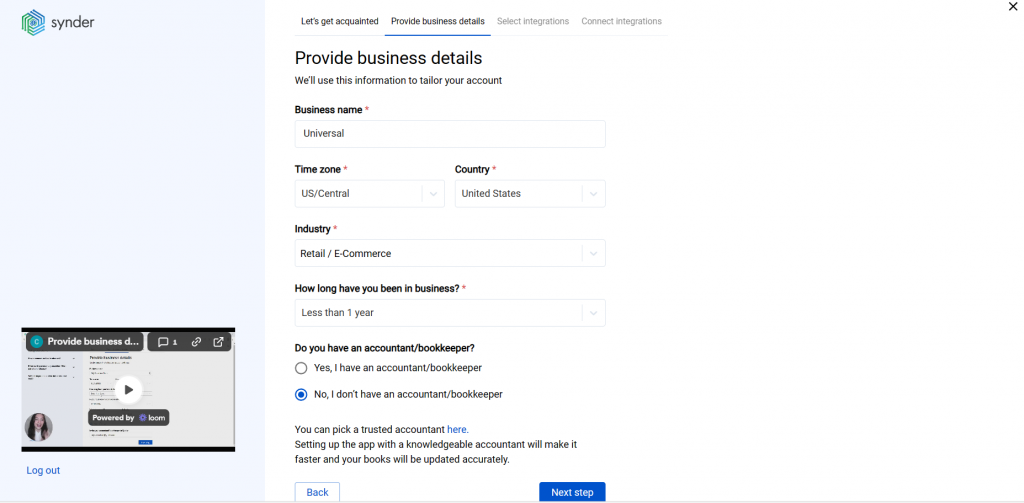
3. Select the platforms you’d like to integrate
Now you need to select the platforms you would like to connect to Synder. Click View all integrations to see the list of all available platforms.
Note: Mark all the services you are using to receive payments, you will be able to connect all of them right away or skip the connection of particular integrations and set them up any time later.
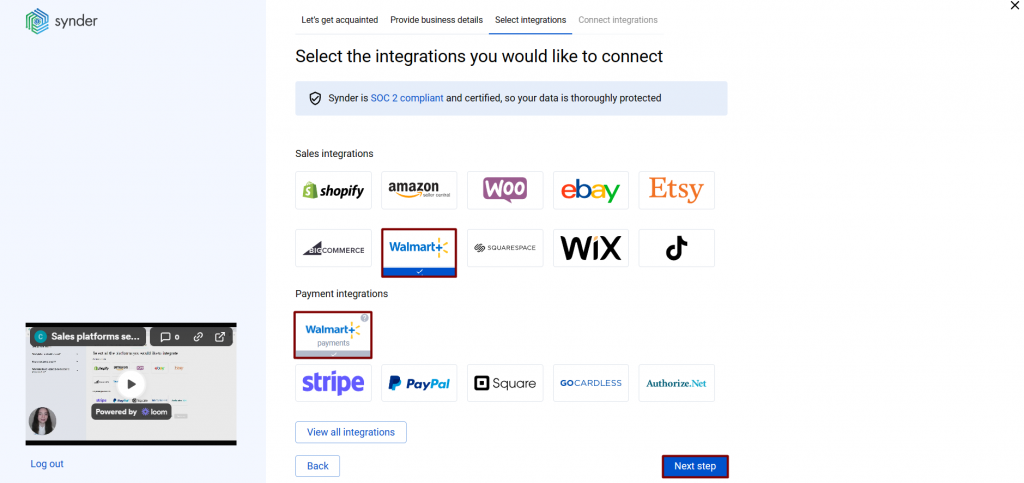
4. Connect your accounting platform
Select the accounting company you’d like to connect to Synder and click on Next step.
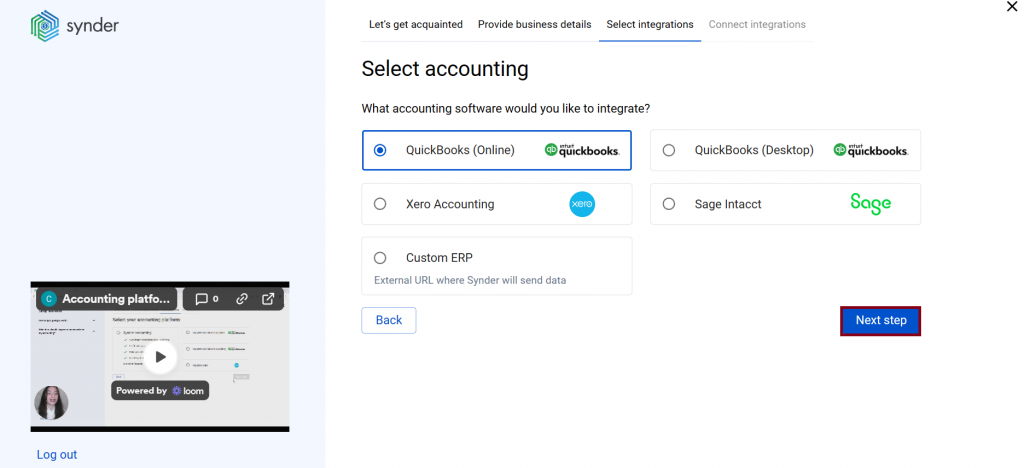
Note: If you are connecting QuickBooks Online or Xero, you will be prompted to select the sync mode. Proceed with the desired option.
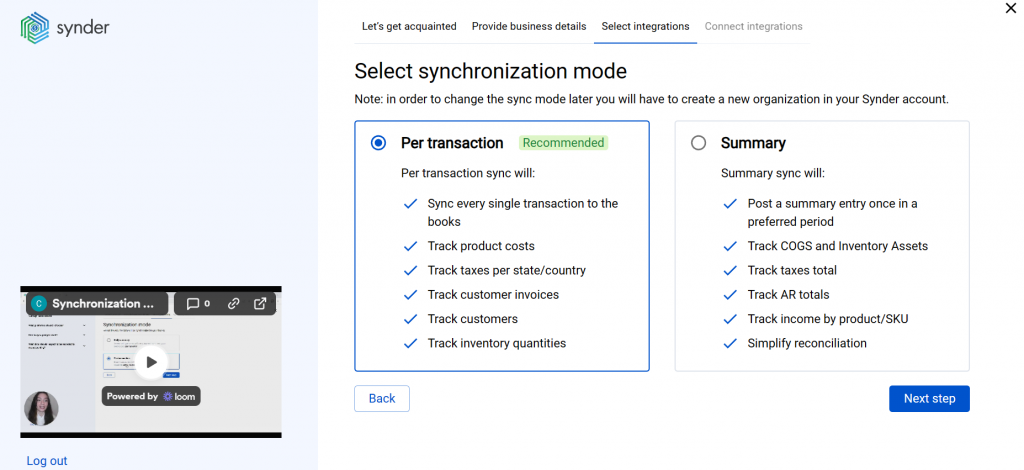
Click on Connect to connect your accounting company.
5. Connect your Walmart account
Almost there! If you want to use Walmart’s REST APIs to manage your business in any way, you need to enter a couple of important things to access the APIs:
- Provide your Walmart clientID;
- Provide your Consumer Channel Type;
- Provide your Walmart clientSecret.
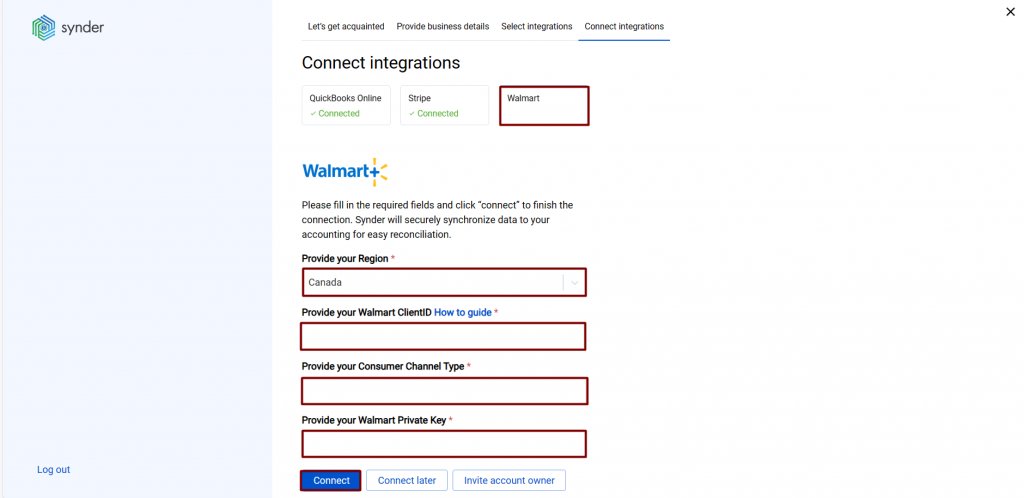
These API credentials can be generated in the Developer Portal.
Access the Developer Portal
1. Log in to Walmart here.
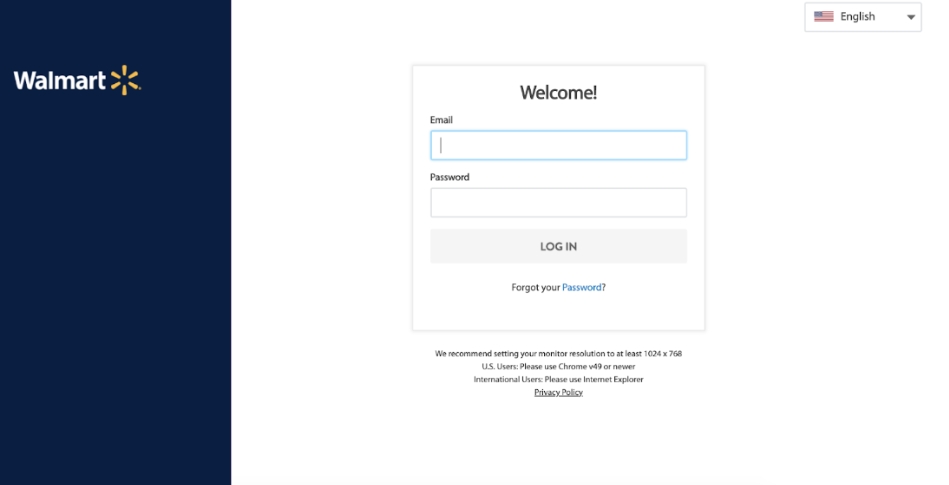
2. Click Settings (the Gear icon).
3. Select API Key Management tab under API section.
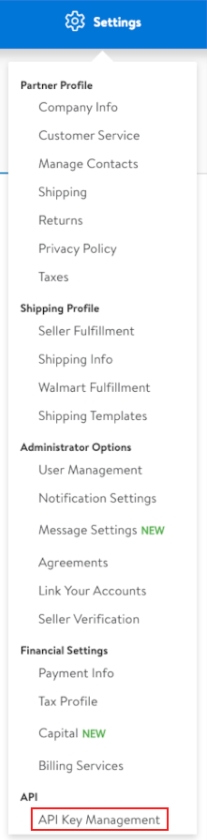
4. Next, select API Key Management to access the developer site. This will automatically log you into the Developer Portal using your Seller Center credentials. You can also access various documentation by selecting the links under the Quick Links heading.
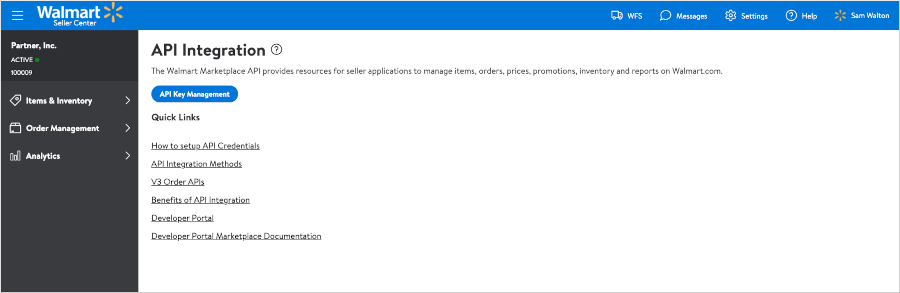
How to generate your credentials in Developer Portal
1. In the Developer Portal, click My Account in the top right corner, and select Marketplace (Canada) as the Login Type. Your login details are the same as your Seller Center credentials.
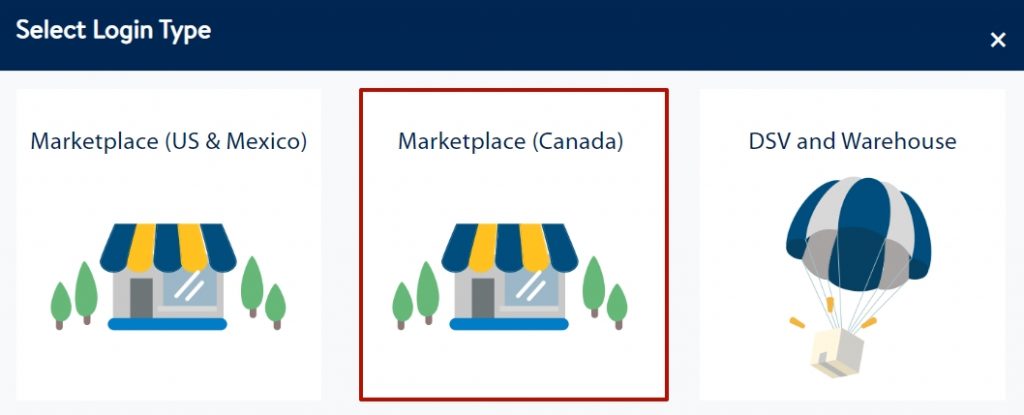
2. Next, you’ll be directed to a page where you can generate your API credentials:
- Client ID (1);
- Client Secret (2);
- Consumer Channel Type (3).
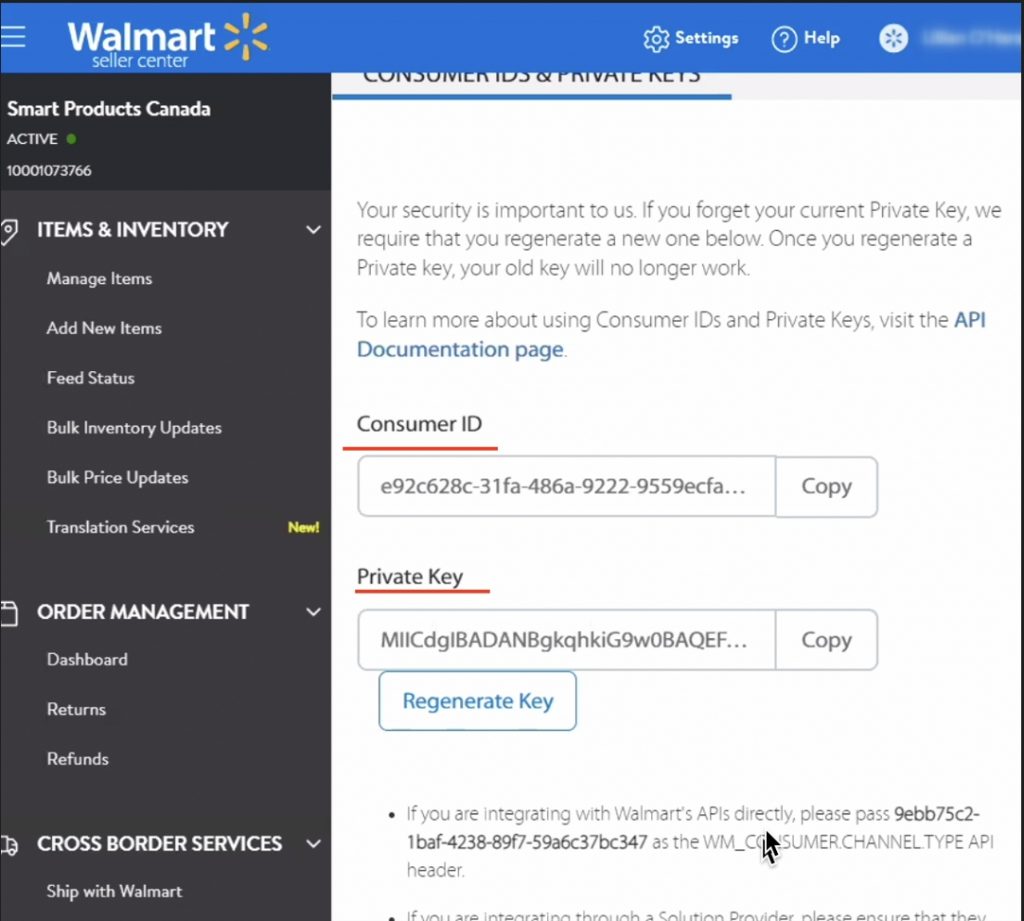
3. Insert the generated Client ID, Consumer Channel Type and Client Secret into the Synder connection form to authorize Synder and finish the configuration.
Connect Walmart to an existing account
If you already have a Synder account and would like to integrate your Walmart Canada account to it, follow the steps below:
1. Switch to the needed Organization in the top-left corner of the Synder page.
2. Click on the Person icon in the upper-right corner and select Organization settings.
3. In the Integrations section, click Add integration.
4. Select Walmart in the dropdown.
5. Provide your store region (Canada), Walmart ClientID, Consumer Channel Type and your Walmart ClientSecret. Hit the Connect button.
Tips and tricks on the Walmart integration
1. It works with Walmart Orders only.
2. Walmart allows fetching orders created in the last 180 days and a maximum of 20000 orders at a time.
3. Synder doesn’t fetch fees and refunds for Walmart Canada, because their API does not support getting ReconReports (that’s where Synder takes fees from) and Refunds/Returns.
4. The synchronization of Walmart payouts is currently not supported. Meanwhile, you may consider creating a banking rule to record them. Check this guide for more details. It describes the flow using Authorize.Net as an example, but the logic is similar for Walmart.
Reach out to the Synder team via online support chat, phone, or email with any questions you have – we’re always happy to help you!