Sellers have told us that accounting and bookkeeping for their Etsy shops can be time-consuming and challenging. They dream of getting rid of manual work and simplifying their lives by looking for the perfect finance software for easy cash flow management. Being a smart accounting solution Synder records live transactions automatically, reflecting all essential details such as customers, shipping, discounts, tips, fees and refunds, and helping you track inventory in your books. Categorization and Reconciliation of e-Commerce transactions have never been more precise and easy: all sales, fees and payouts will be automatically recorded in your accounting and reflected in tax, Profit and Loss and Balance sheet reports keep your QuickBooks or Xero reporting accurate and up-to-date in accounting terms.
In this guide, you will learn how to integrate your Etsy store with your accounting software with the help of Synder. Follow easy steps in this helpful guide, and enjoy seamless Etsy synchronization.
Overview:
Start the Etsy integration from scratch
1. Create an account
If you’re getting started with Synder you’ll need to create a free Trial account and connect your accounting system first. Check out this guide if you would like to integrate your payment platform with QuickBooks Online or Xero, and this article to connect your QuickBooks Desktop company.
2. Provide your business details
Going through the set-up process of an Organization for your QuickBooks/Xero company, fill in the information about your business and hit the Next step button.
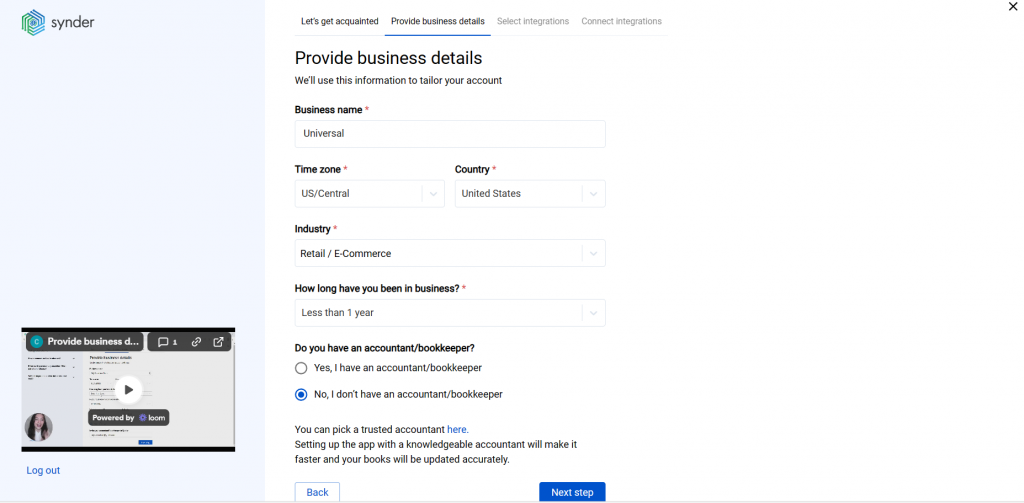
3. Select the platforms you’d like to integrate
Now you need to select the platforms you would like to connect to Synder. Click View all integrations to see the list of all available platforms.
Note: Mark all the services you are using to receive payments, you will be able to connect all of them right away or skip the connection of particular integrations and set them up any time later.
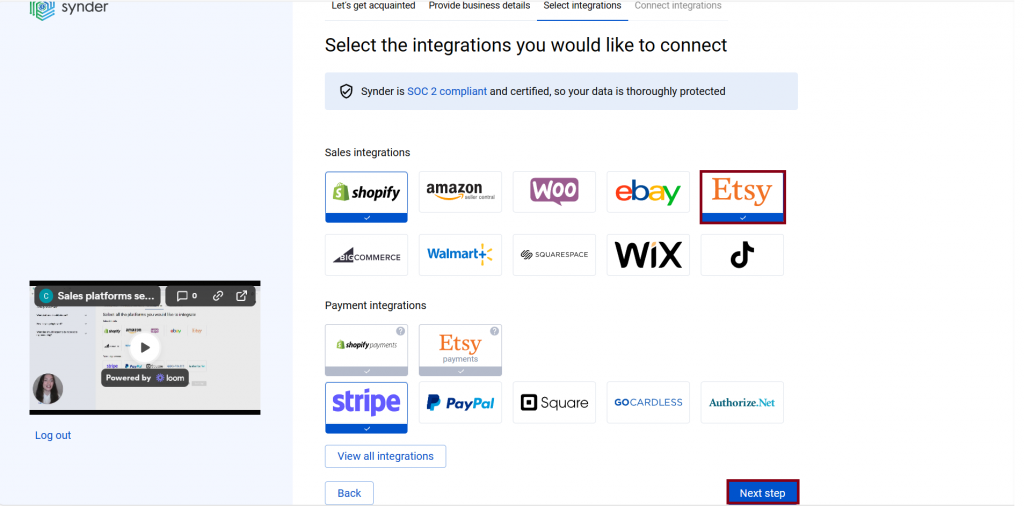
4. Connect your accounting platform
Select the accounting company you’d like to connect to Synder and click on Next step.
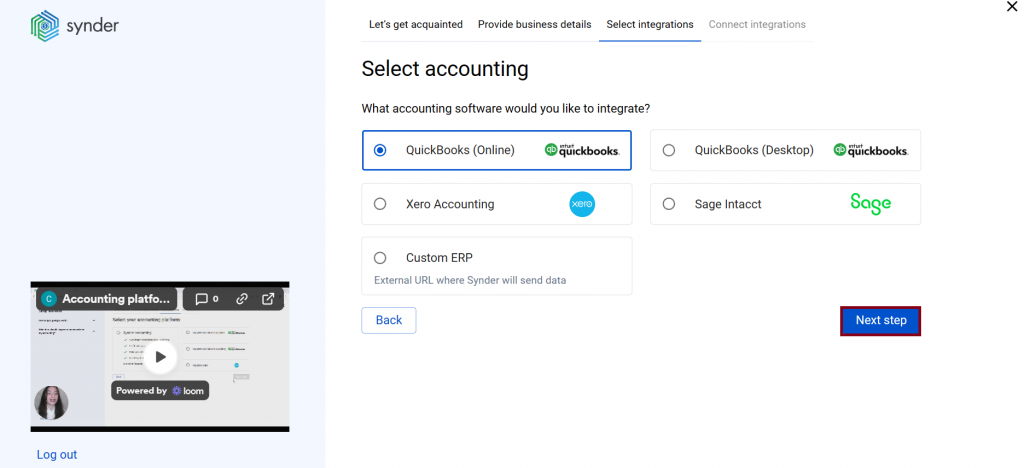
Note: If you are connecting QuickBooks Online or Xero, you will be prompted to select the sync mode. Proceed with the desired option.
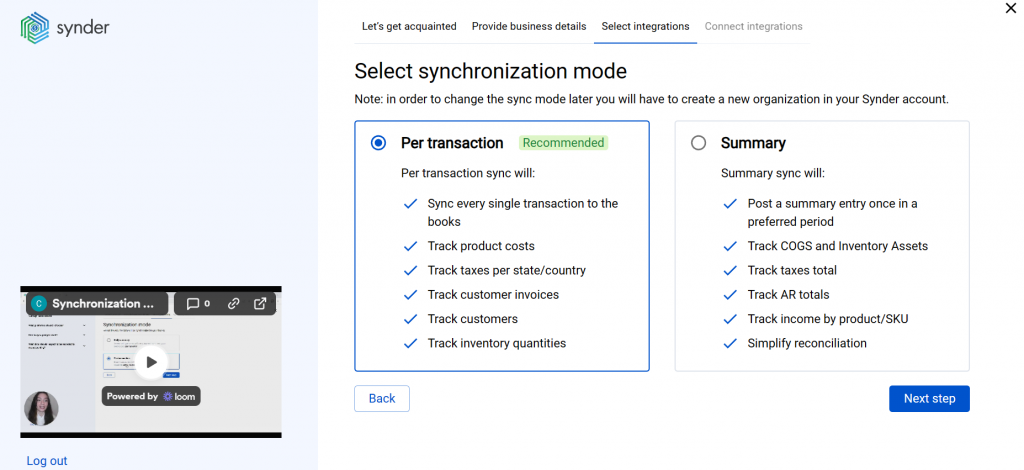
Click on Connect to connect your accounting company.
5. Connect your Etsy account
Almost there! To complete the setup, you just need to connect your Etsy and other sales platforms to Synder. You can integrate them one by one straight away: just hit the Connect button.
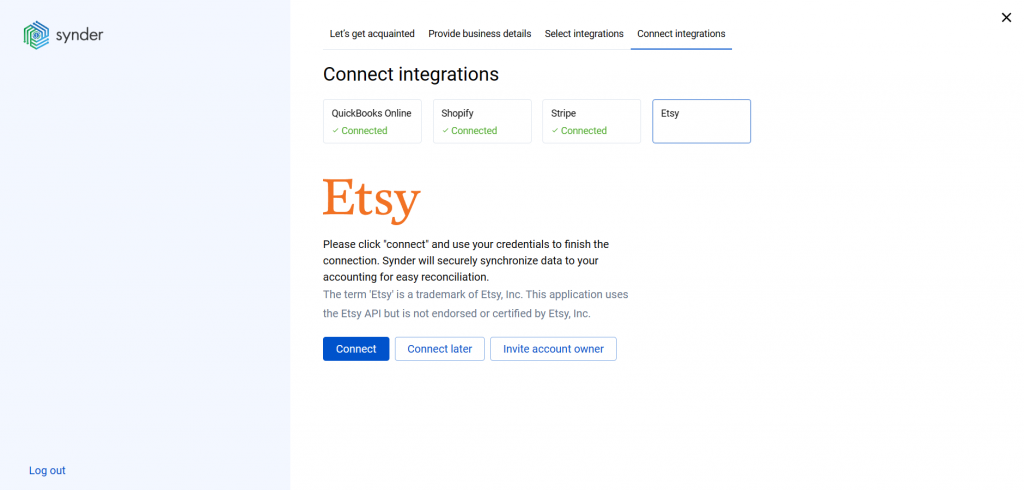
Note: If you do not have admin access in Etsy, please hit the Invite account owner button and specify the account owner email. They will receive an invitation via email and will be able to grant the required permissions and connect Etsy to Synder.
Then, grant permission to Synder by clicking Allow Access.
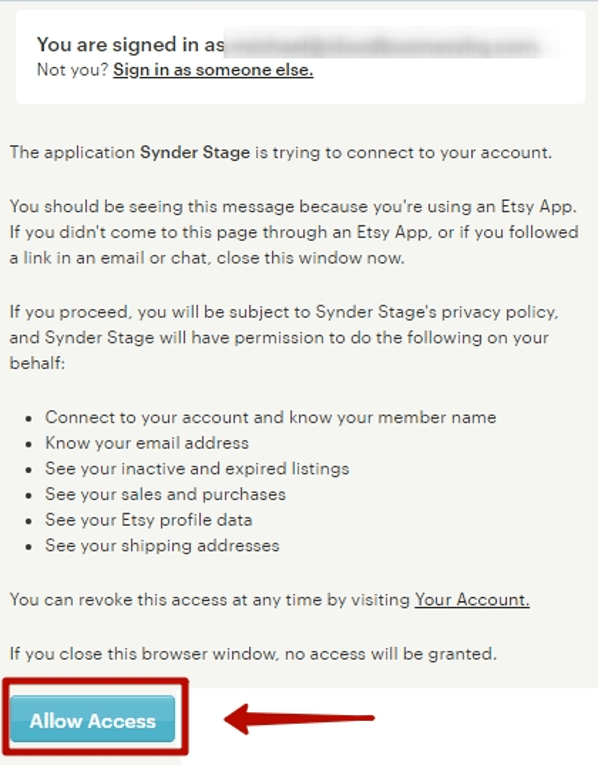
6. Set up the Etsy integration
To complete the setup for the Etsy integration, choose an account for payouts (usually, your Checking account) that will allow smooth reconciliation of your Etsy transactions in one click. Hit Continue to finish the configuration.
Note: You can find our detailed guides on how to connect your sales channels and payment providers to Synder in our Help center.
Connect Etsy to an already existing account
If you already have a Synder account and would like to integrate one more Etsy location, follow the steps below:
1. Switch to the needed Organization in the top-left corner of the Synder page.
2. Click on the Person icon in the upper-right corner and select My account.
3. In the Integrations section, click Add integration.
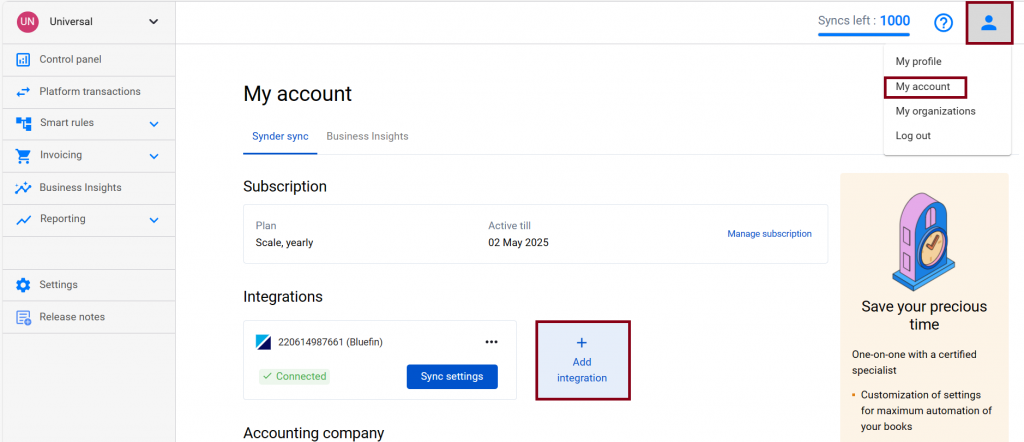
4. Select Etsy in the dropdown and hit the Connect button.
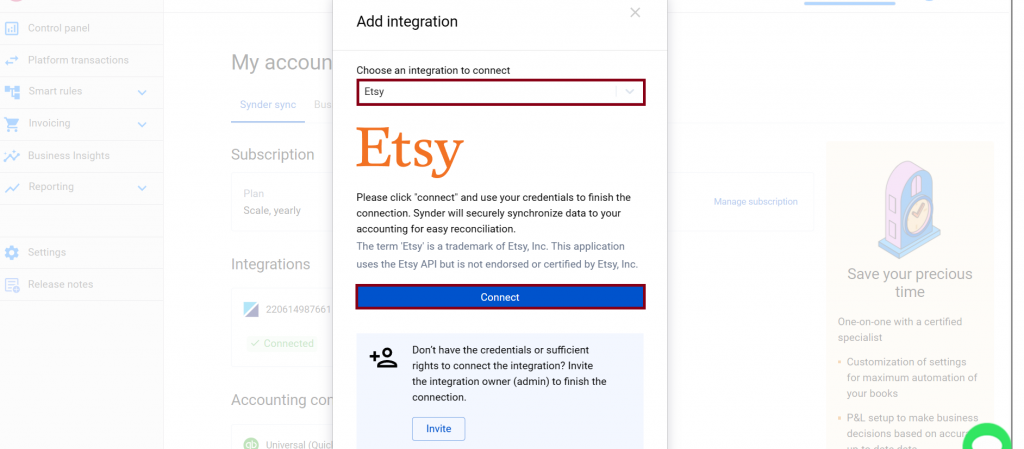
5. To complete the setup for the Etsy integration, choose an account for payouts (usually, your Checking account) that will allow smooth reconciliation of your eBay transactions in one click. Hit Continue to finish the configuration.
Tips and tricks on the Etsy integration
Note 1. Due to agreements with specific states in the USA, Etsy collects taxes on your behalf. However, these taxes are still to be accounted for in your books, as they are associated with your business. Synder will handle it properly and record all the details, including taxes. Check out the article on how taxes withheld by Etsy are processed with Synder for more details.
Note 2. Synder records fees and VAT details from Etsy as separate transactions in your accounting, they will also show up as separate transactions in Synder Transactions list. Learn more How to categorize your Expenses with Synder.
Note 3. Etsy API (API is like a language apps use to talk with each other) won’t let Synder detect customer emails, so Synder will not be able to transfer customer emails into your QuickBooks or Xero company, however, if there are other customer details in your Etsy sales, Synder will be able to sync them.
Reach out to the Synder team via online support chat, phone, or email with any questions you have – we’re always happy to help you!