In order to simplify the reconciliation process in QuickBooks, we have introduced the Payouts feature available to most payment processors connected.
Enabling Payout synchronization in Synder allows you to automate syncing data for the payments you receive and the withdrawals you make from them into your checking account.
Select your checking account in the Payouts setting of Synder to ensure reconciliation-ready matches of transfers and deposits appear in your For Review list in QuickBooks Banking. This reduces the reconciliation process to one final step: your personal QuickBooks security check on already imported and matched data.
Enabling Payouts:
- Select the organization needed at the top left of the page → Settings button on the left menu of Synder → choose the integration (if you have several connected) you want to customize settings for in the Integration dropdown. Alternatively, click on the Person icon in the upper-right corner → hit My account → click on Sync settings under the needed integration.
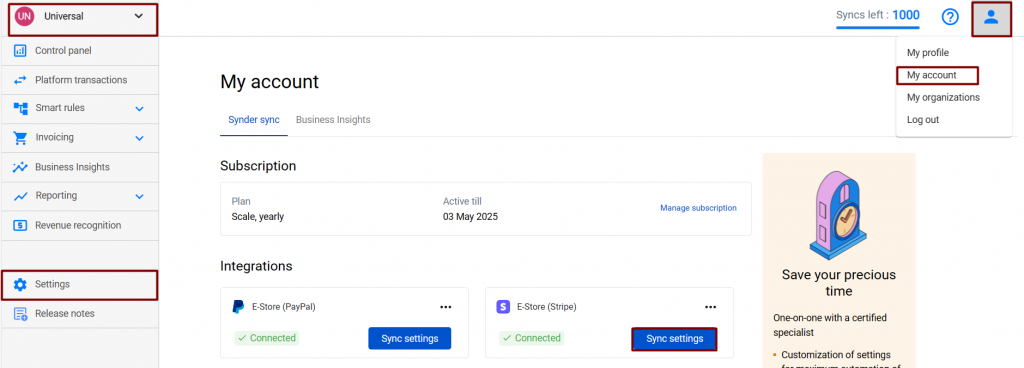
2. Go to the Payouts tab. Enable the Process payouts setting. Then, select your checking account into which you deposit actual funds from Stripe/Square/PayPal/Shopify/etc. in Transfer Funds To. Click on Update to save the settings.
Note: we strongly suggest that you only use your actual checking account for recording payouts. Use a “Stripe/Square/PayPal/Shopify/etc. (required for Synder) account” for synchronizing any payment platform sales and fees. Learn more about our suggested way to set up accounts.
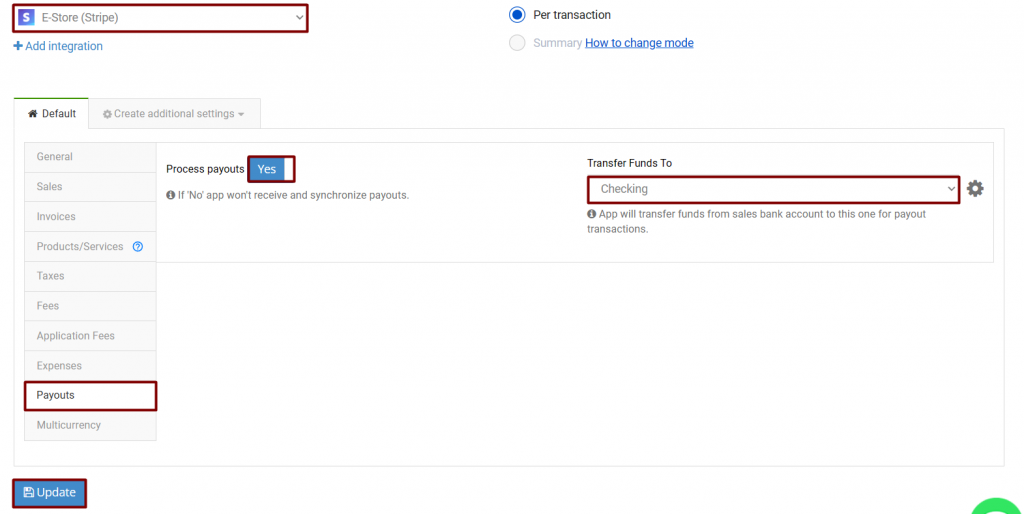
Learn how to customize your settings in Synder while connecting Stripe with QuickBooks Online.
Learn how to reconcile Stripe payments in QuickBooks.
Note: If the payouts setting was disabled, the system ignored Payout type transactions, so they are not in the transactions list. Synder will import automatically ongoing Payouts. However, in order to get old payouts to Synder, follow these steps:
- Make sure the payouts setting is enabled.
- Go to the Platform transactions tab and click on Import historical data, and select the needed start date.
- Click Sync to your books or Import to Synder.
After that, the Payout transactions will appear in the Transactions list in the system and will be available for synchronization.
Reach out to the Synder Team via online support chat, phone, or email with any questions you have – we’re always happy to help you!