Looking for PayPal on Amazon is like trying to find polar bears at the South Pole—they seem a perfect fit, yet they’re actually worlds apart—all the way at the North Pole, to be exact. However, while you won’t find polar bears in Antarctica, there are practical ways to effectively use your PayPal account for shopping on Amazon.
At Synder, we understand the intricacies of both platforms inside and out. As developers of the software tailored for online sellers, we have deep expertise in managing bookkeeping across Amazon, PayPal, and various other sales channels and payment gateways.
With this knowledge, we’ve prepared a buyer- and seller-friendly guide that not only reveals clever methods for using PayPal on Amazon but also offers strategies to efficiently manage the bookkeeping of Amazon sales.
Want to automate your Amazon accounting? Check out how to automatically sync sales from Amazon into QuickBooks Online.
TL;DR
- Amazon doesn’t directly accept PayPal but there are a few workarounds that help customers use their PayPal funds for Amazon purchases.
- To utilize PayPal indirectly on Amazon, customers can use a PayPal Debit Card, purchase Amazon gift cards from third-party sites that accept PayPal, or they can simply transfer their PayPal funds into their bank account.
- Amazon sellers can’t use PayPal to receive payouts from their sales. Sellers need to use approved payment service providers or direct bank accounts as specified by Amazon’s Payment Service Provider Program.
- Automated tools help sellers on Amazon and other platforms accurately track sales, expenses, and taxes across all channels.
Contents:
1. Can you use PayPal on Amazon?
2. How can you use PayPal on Amazon: Workarounds
- Use a PayPal Debit Card
- Buy an Amazon gift card using PayPal
- Transfer funds from the PayPal account to the bank account
3. Why can buyers no longer use a PayPal Cash Card and PayPal Key?
4. What payment methods are available on Amazon?
5. Can sellers use PayPal on Amazon?
6. What do Amazon sellers need to know about payment methods?
7. Expand across multiple sales channels
8. How do your sales affect taxes?
9. FAQs: Payment methods on Amazon
Can you use PayPal on Amazon?
The short answer is no—PayPal isn’t directly accepted as a payment method on Amazon. There are 2 major reasons for this:
- eBay has long been aligned with PayPal, creating a competitive tension between Amazon and PayPal.
- Amazon promotes its own payment gateway, Amazon Pay, which directly competes with PayPal’s offer.
So if you want to shop or accept payments as a seller, you won’t find a PayPal button to do so. Despite this, there are still ways to buy items on Amazon using PayPal through various workarounds.
How can you use PayPal on Amazon: Workarounds
The below strategies let buyers shop on Amazon using their PayPal funds less directly, yet they do the job.
We’ll cover seller payment management later, but it’s a good idea for sellers to get familiar with these workarounds too. This knowledge will help in assisting customers who prefer to pay with PayPal for their Amazon purchases.
1. Use a PayPal Debit Card
We’ll begin with the method PayPal itself recommends for shopping on Amazon.
If a user has a PayPal Balance Account with their Personal PayPal account*, they can request a PayPal Debit Card. This card is directly linked to their PayPal Balance Account and lets them pay for purchases anywhere a Mastercard is accepted.
To pay with the PayPal balance on Amazon, a buyer simply needs to add this debit card as a payment method to their Amazon account, and start shopping!
This is the simplest and most effective way to use PayPal on Amazon.
*If your customer holds a PayPal Business account, they can apply for a PayPal Business Debit Mastercard.
How to use a PayPal Debit Card on Amazon?
To add your PayPal Debit Card as a payment method to your Amazon account you need to:
- Within your Amazon, go to Your Account, and select Your Payments.
- Click on Add a payment method and search for the credit and debit cards category.
- Input your PayPal Debit Card information including the card number, expiration date, and billing address associated with the card.
- Follow any additional on-screen instructions to confirm and save your new payment method.
Your PayPal Debit Card is now ready to be used for shopping on Amazon.
2. Buy an Amazon gift card using PayPal
As you probably guessed, you can’t buy an Amazon gift card on Amazon using PayPal, as there’s simply no option at the checkout for this payment method. However, reputable third-party websites also sell Amazon gift cards, and many of them accept PayPal without any problems.
Once bought, this gift card (or multiple gift cards) can be redeemed and their balance will be added to the buyer’s Amazon account, ready for shopping.
How to redeem a physical or electronic Amazon gift card?
Once you bought your Amazon gift card, redeeming it is simple, whether it’s a physical card or its electronic version.
For physical gift cards, scratch off the coating on the back of your gift card to reveal the claim code. Then, log into your Amazon account, go to the Gift Card section, and click on Redeem a Gift Card. Type in your claim code in the field provided and click Apply to Your Balance. The amount will automatically be added to your Amazon account balance and can be used for future purchases.
For electronic gift cards, open the email or text message containing the electronic gift card (there’s no claim code here, just the link). Click on the link marked Redeem your gift card, then log into your account and click Apply to Your Balance.
3. Transfer funds from the PayPal account to the bank account
This certainly doesn’t sound like an insightful idea, but if it works, it works. Some buyers might want to use their PayPal balance without a PayPal Debit Card or Amazon gift card. And this option for sure offers simplicity. This way, you can use the money you have in the PayPal Balance account by transferring it to your bank account and making purchases using cards associated with this account, which solves the main problem.

Why can buyers no longer use a PayPal Cash Card and PayPal Key?
When you look up solutions for using PayPal on Amazon, you might still see suggestions to use the PayPal Cash Card and PayPal Key. However, PayPal no longer offers these options.
PayPal Key has been discontinued, and what was once known as PayPal Cash Card has been revamped. Now, it’s simply called PayPal Debit Card, which we mentioned earlier.
This change happened after PayPal combined its PayPal Cash Account and PayPal Cash Plus Account into a single offer, now known as the PayPal Balance Account.
What payment methods are available on Amazon?
You might wonder, if there’s no PayPal on Amazon, then what kind of payment methods are there?
Here’s a quick rundown of the Amazon’s options:
- Credit and debit cards. There’s a very wide selection of accepted credit and debit cards on Amazon:
- Visa;
- Mastercard/Eurocard;
- Discover Network;
- American Express;
- Diner’s Club (accepted for US billing addresses only);
- JCB;
- NYCE;
- STAR;
- China UnionPay (only credit card accepted).
- Amazon cards: Amazon accepts its own cards, including the Amazon Store Card, Amazon Prime Store Card, Amazon Secured Card, and Amazon Prime Secured Card. You can also apply for an Amazon Rewards Visa Signature Card or Amazon Prime Rewards Visa Signature Card.
- Amazon gift cards. These gift cards come in various forms: physical cards, print-at-home, and digital codes. What’s more, they have no fees and never expire. Once redeemed, the balance is added to your Amazon account and can be used for purchase.
- ACH transfer. If you’ve got a US checking account that’s ACH-enabled, you can easily use it to pay for your Amazon purchases directly—no credit card needed. Just keep in mind that while personal checking accounts work just fine, savings accounts won’t do, and business accounts are only good if you’re shopping via an Amazon Business Account.
- Specialized payment methods. Amazon accepts FSA (Flexible Spending Accounts) and HSA (Health Savings Accounts) cards for customers in the US who are purchasing eligible items. Also, for those using SNAP benefits, Amazon accepts EBT cards in many states.
As you can see, it isn’t just PayPal that’s missing from this list, some other popular payment options (like checks, for example) are also not supported. Still, the list covers a good range of secure payment methods for buyers. And how does it look for sellers? Let’s find out!
Can sellers use PayPal on Amazon?
No, online sellers can’t use PayPal on Amazon either for receiving payments for their sales or for paying Amazon-related fees. And here, unfortunately, they don’t have the same convenience of workarounds as buyers do.
Can sellers receive their payouts using PayPal?
If you’re selling on Amazon, you might already know that while Amazon handles customer payments, you have the option to manage how you receive your earnings. You can choose to have your sales proceeds deposited by Amazon directly into your bank account, or you can use a third-party Payment Service Provider (PSP).
However, you can’t just pick any PSP. Amazon has a specific list of approved PSPs* that are part of its Payment Service Provider Program. This program ensures that all participating PSPs meet high standards for security and operational reliability to help protect you and your customers from fraud. And PayPal despite being a very popular and secure PSP can’t be found on this list.
*If your current PSP isn’t on Amazon’s approved list, you’ll need to switch to one that is or simply use a direct bank account.
What do Amazon sellers need to know about payment methods?
If you’re an Amazon seller, you look at these payments rather differently. The money from sales comes into your bank account in the form of payouts from Amazon (minus fees, taxes, and other charges). You get a lump sum—usually twice a month—that you then need to sort out into the right accounts in your accounting software.
So while customers enjoy a variety of payment options, you must deal with a variety of fees, taxes, and all other possible charges, discounts, or refunds. And if done manually, that’s as hard as it seems.
How to automate bookkeeping for Amazon?
The best way to handle your transactions is to use an automated system that once set, will import and sync all your Amazon sales data into your books.
Synder automatically categorizes each element of your sales—revenue, Amazon fees (including FBA fees), shipping costs, discounts, and taxes—into the correct accounts. This detailed breakdown lets you understand your business’s true financial health and keeps the IRS happy (we’ll talk about taxes in the last part of this article).
Connect Amazon and your accounting software
Connecting Synder to your Amazon seller account and your accounting software requires just a few simple steps.
Step 1. Create a Synder account
First, you need to create an account and choose the right Synder product. For Amazon bookkeeping, it’s Synder Sync. Once you choose this offer, you can connect as many platforms as you want (in fact, all the platforms we support!) without any additional cost.
Step 2. Provide business details and connect platforms
Next, you need to fill out your business information and select Amazon and any other platforms you want to integrate from the available list. Then, you connect your accounting software by granting the necessary permissions.
Synder offers Amazon integrations for major accounting solutions, including:
- QuickBooks Online;
- QuickBooks Desktop;
- Xero;
- Sage Intacct.
Step 3. Set up and customize your integration
Here, you connect and set up your Amazon store by specifying your store region and choosing an account for payouts. You can customize Synder settings to optimize transaction reconciliation and apply smart rules for automated categorization.
Once everything’s set up, Synder will continue to import and synchronize your transactions automatically. You can oversee all activities from the Synder dashboard and customize the settings as needed.
To see the process in action, watch the video below which guides you through each step.
Want to see Synder firsthand? Join our Weekly Public Demo or start your free trial today to experience how easy it’s to manage your Amazon financials with Synder.
Expand across multiple sales channels
Trying to reach out to as many customers as possible, you might decide to start selling online not only on Amazon but on other popular marketplaces too, such as Shopify, Etsy, Walmart, TikTok, eBay, and many more.
When your business is present on several ecommerce sites simultaneously, you may wonder how to integrate these platforms neatly into your accounting system.
With Synder, you can build your own network of sales channels, payment gateways, and POS systems, linking them all to your accounting platform. You can choose from over 30 integrations!
Looking to expand your online business? Find out how to start selling on eBay, Shopify, Etsy, TikTok, or Walmart with our in-depth guides.
Synder’s unified business view
Synder provides a single dashboard where you can easily check all your sales, expenses, etc., from different places in one source of truth. This makes it simple to see how your entire business is doing as well as generate detailed financial reports across all your sales channels.
Synder’s platform customization
On the flip side, Synder lets you set up customized workflows tailored to the specifics of each platform. Whether it’s handling Shopify gift card bookkeeping or managing PayPal fees, Synder adapts to the unique financial processes of each marketplace and lets you customize it so that all the data comes into your books the way you want. This feature makes your accountants and bookkeepers particularly happy, as once set up, it saves them days of work and usually saves you a fair amount of money in service fees.
How do your sales affect taxes?
Earlier we already mentioned taxes and how accurate bookkeeping can keep you in good standing with the IRS. So let’s explore this a bit further and see how Synder software can help you get your taxes accurately accounted for.
Whether you’re selling on Amazon or other platforms, your sales can usually impact 3 key types of taxes, depending on where you operate from:
- Tax on goods and services (sales tax);
- Tax on your income (income tax);
- Tax on fees.
Synder can help you automate the bookkeeping for all these types of taxes.
Sales tax on marketplaces
If you sell on Amazon, the IRS has shifted the burden of sales tax collection and remission from individual sellers to large marketplaces (for example Amazon, Walmart, or eBay). Even though these taxes aren’t directly received by you or remitted by you to the tax agencies, they still need to be reflected in your books.
Synder can take care of all the bookkeeping for this marketplace facilitator tax*. By integrating with Amazon, it can automatically pull this data and sync it into your books.
*You can select whether to record the marketplace facilitator tax as an expense or to adjust a liability account, depending on how you wish to reflect these amounts in your financial records.
Income tax
To get your numbers right for the tax season, you need to track your income and expenses throughout the year. And all those pesky fees are your expenses that need to be adequately recorded to lower your taxable income.
What’s more, you need to be very clear on what your net profit vs. your sales revenue is, so that you can calculate your income accurately. And all this comes down to allocating each portion of your sale to the right accounts—each time. Again, Synder does this automatically and in real time.
Tax on fees
In some countries—like Canada, for example—not only sales are taxed, but also the fees you pay to payment platforms. Even when these taxes are zero-rated (or when they aren’t), it’s crucial to record them correctly.
In Synder, you can set up the tax codes in the settings. And once on, it automatically applies those taxes to all the right transactions as they sync with your accounting software.
Conclusion
While directly using PayPal on Amazon might not be straightforward, our guide shows that where there’s a will, there’s a way. With workarounds like PayPal’s debit cards and Amazon gift cards purchased through third-party sites, you can effectively bridge the gap between PayPal payment and Amazon shopping.
For online sellers, PayPal transactions on Amazon are nowhere to be found, whether direct or indirect methods. However, the host of other payments can keep sellers sufficiently busy when it comes to bookkeeping and financial management of their sales data. That’s why, using automation tools that sync all the transactions straight into the books, not only saves time and errors but also offers a clear window into financial health, allowing sellers to focus more on growing their business and less on the complexities of accounting.
This article has been prepared for information purposes only and gives a general overview of taxes. It isn’t intended to provide any tax advice. It’s always best to consult with and seek the service of a tax professional to ensure that taxes are properly calculated and reported. For complex matters, consider expert legal advice that can guarantee that your specific circumstances are handled correctly and in compliance with current laws and regulations.
FAQs: Payment methods on Amazon
1. Can you use PayPal directly on Amazon?
No, PayPal isn’t directly accepted as a payment method on Amazon. Amazon promotes its own payment system, Amazon Pay, and has historical competitive tensions with PayPal due to its connections with eBay.
2. What are some workarounds to use PayPal on Amazon?
While you can’t use PayPal directly, you can use a PayPal Debit Card or purchase Amazon gift cards from third-party sites that accept PayPal. Another option is transferring funds from your PayPal account to a bank account linked with Amazon.
3. Why can’t buyers use the PayPal Cash Card or PayPal Key on Amazon anymore?
PayPal has discontinued the PayPal Key and revamped the PayPal Cash Card into the PayPal Debit Card. This change is part of PayPal’s efforts to streamline its offerings under the PayPal Balance Account.
4. What payment methods does Amazon accept?
Amazon accepts a variety of payment methods including:
- Visa, Mastercard/Eurocard, Discover Network, American Express, Diner’s Club (U.S. only), JCB, NYCE, STAR, and China UnionPay (credit only);
- Amazon’s own credit cards like the Amazon Store Card and Amazon Prime Store Card;
- ACH transfers from the US checking accounts;
- Specialized methods like FSA, HSA cards, and SNAP EBT cards.
5. How does Amazon handle payments for sellers?
Amazon sellers receive their payments through direct deposits into their bank accounts, minus any applicable fees, taxes, and other charges. Online sellers need to use a payment service provider (PSP) approved by Amazon’s Payment Service Provider Program or a direct bank account.
6. Can sellers use PayPal to receive their payouts from Amazon?
No, sellers can’t use PayPal to receive payouts from Amazon sales. They must choose an approved PSP or a direct bank account to manage their proceeds.
7. What should I do if my current PSP isn’t approved by Amazon?
If your PSP isn’t on Amazon’s approved list, you need to switch to a PSP that is approved or use a direct bank account to continue receiving disbursements from Amazon.
8. How can sellers manage their Amazon payments more efficiently?
Sellers can automate their bookkeeping and payment management using tools like Synder, which syncs online sales data, categorizes transactions, and integrates with major accounting software to provide accurate financial reports.
Share your experience
We’re eager to hear about your experience as a buyer or seller on Amazon. How have the various online payment options impacted your transactions and if you’d like to see in the future PayPal on Amazon as a payment method?

.png)
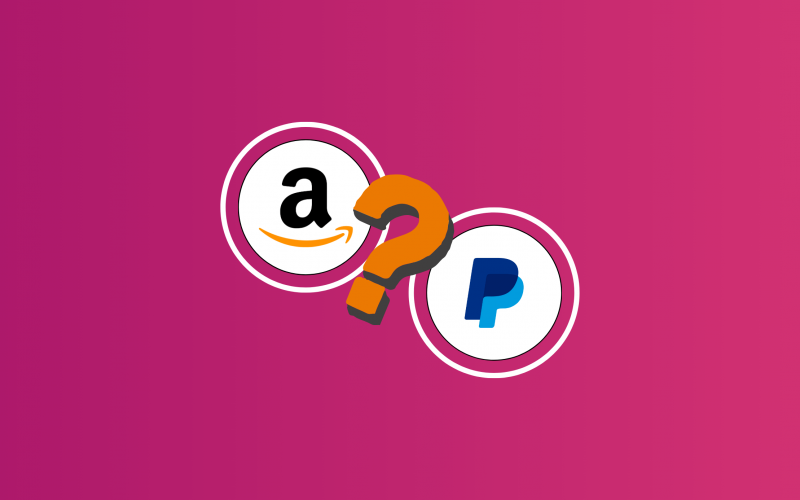


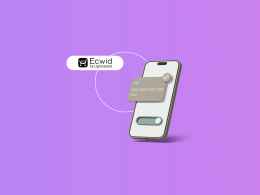

I just talked to Amazon yesterday and they told me that they don’t accept PayPal payments….yes they do if it is upgraded to a PayPal Balance card. Amazon needs to send out a memo….
Thank you for sharing! It’s an important distinction that while Amazon doesn’t directly accept PayPal payments, using a PayPal Debit Card that is linked to thier PayPal Balance Account and functions like a credit card, is indeed a workaround. This is a great tip for others looking to use PayPal for their Amazon purchases. Your suggestion about Amazon communicating this more clearly is also insightful. It would certainly help clarify payment options for many users. Thanks again for contributing to the discussion with your experience!