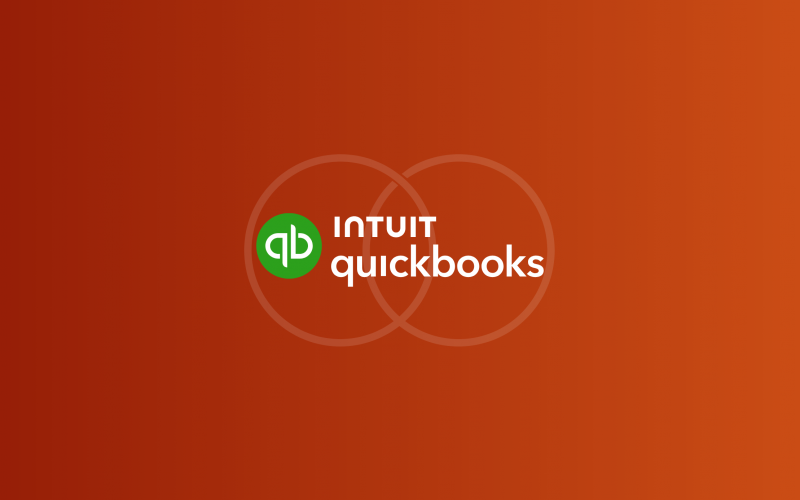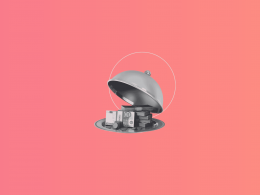As QuickBooks is one of the most popular accounting software around small businesses, keeping it updated is a very important factor. Bugs and errors can cause problems for your entire business, so they can’t be ignored. No one wants their books to be a mess at the end of the year, right?
To avoid problems, you need to make sure you have the latest version of QuickBooks. Don’t worry, it’s quite simple, so you won’t have any problems. Let’s see how to update QuickBooks and why such updates are so important.
Contents:
1. Why do I need to update QuickBooks?
2. How to update QuickBooks to 2025?
3. Be one step ahead while using QuickBooks
Key takeaways
- Updating QuickBooks is important for fixing bugs, adding security patches, and accessing new features to enhance efficiency and security.
- QuickBooks has two versions: QuickBooks Online and QuickBooks Desktop, both of them are updated differently.
- It’s recommended to consult with a professional accountant or financial advisor for tailored advice if updates do not apply to all circumstances.
Why do I need to update QuickBooks?
In simple words, you need to update QuickBooks to have access to a better version of the software. Why do you need “a better version”? Let’s see what the newest version of the system offers:
- Fixed bugs
Updates are quite common for every software and the reason a developer releases a new version is to solve every bug and error that could be present. Essentially, updates also improve the user experience. For example, developers address crashes in this case – when upgrading a company file from QuickBooks Desktop 2024 R1 – R5 to R6.
- Security patches
Developers add new security patches to protect users’ data. The more frequently you update software versions, the more secure your business information will be.
- New features
Last, but not least, you’ll get access to new features. Since modern technologies are developing at a tremendous speed, last year’s version may no longer satisfy user requests. With each update, new features are added, ranging from simplifying the design to incorporating live technical support.
Overall, updating QuickBooks ensures that the software remains stable, secure, and up-to-date with the latest features, tools, and legal requirements, helping businesses to manage their finances efficiently and accurately. Isn’t that what we’re all looking for?
How to update QuickBooks to 2025?
It’s worth noting that the Online and Desktop versions of QuickBooks differ, which affects how you update them. So, before we get to the update process, let’s look at the differences in updating them real quick.
Updating QuickBooks Online
As a cloud-based software, QuickBooks Online is updated automatically by Intuit, the software’s developer. This means that users don’t need to manually update QuickBooks Online as updates and new features are rolled out automatically in the background.
To enable this automatic update feature, you need to:
- Log in to your QuickBooks Online account.
- Click the Gear Icon.
- Select Account and Settings.
- Go to Update Options in the left menu.
- Check the box for Let QuickBooks automatically install updates.
- Choose your preferred update window.
- Click Save.
Note: You may need to refresh your browser or clear your cache to see the latest updates and changes in the software.
Updating QuickBooks Desktop
For QuickBook Desktop, the process will be a little more complex, involving several steps.
First of all, you’ll need to check if there are any updates available, plus, what your QuickBooks Desktop current version is:
QuickBooks Desktop for Windows:
- Open QuickBooks Desktop.
- Press F2 (or Ctrl+1) to open the Product Information window.
- Check your current version and release.
Version of QuickBooks for Windows:
- QuickBooks 2024 R6_75
- QuickBooks 2023 R12_24
- QuickBooks 2022 R15_34
- QuickBooks 2021 R17_25
QuickBooks Desktop for Mac:
- Open QuickBooks Desktop for Mac.
- Press Command + 1 to open the Product Information window.
- Check your current version and release.
Versions of QuickBooks for Mac:
- QuickBooks Mac Plus 2024 R3_2
- QuickBooks Mac Plus 2023 R6_2
- QuickBooks Mac Plus 2022 R11_2
- QuickBooks Mac 2021 R14_2
Now, if there any update options, here’s what you should do to download latest version of software:
Step 1
- From the Help menu, select Update QuickBooks Desktop;
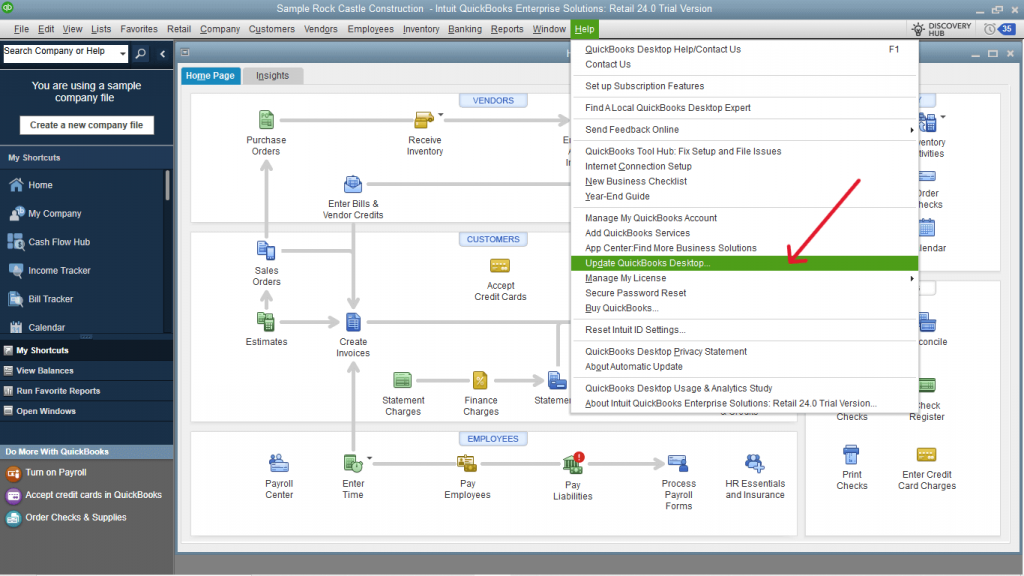
Step 2
- Go to the Overview tab;
- Click on the Update Now button;
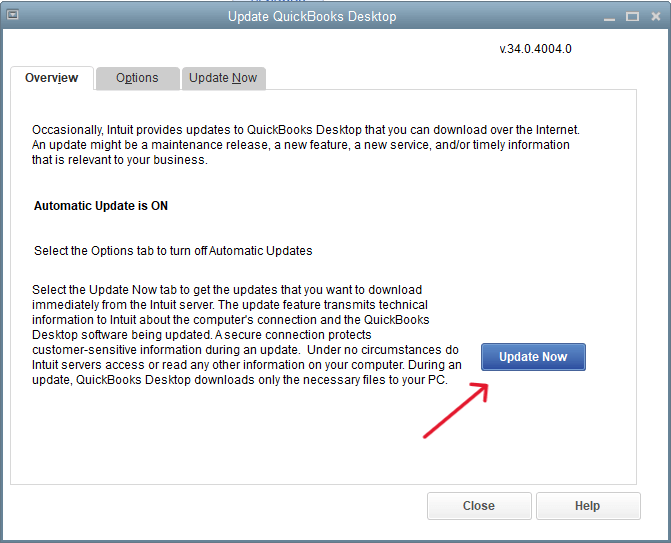
Step 3
- In the Update Now tab, choose the updates you want to install. Then, click the Get Updates button;
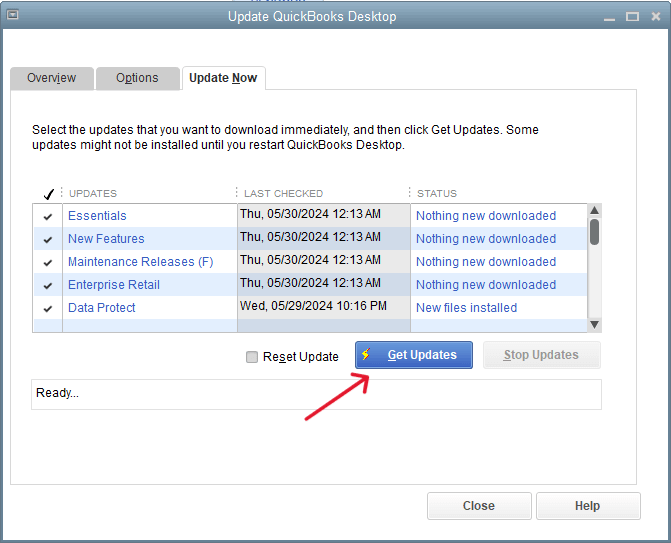
Step 4
- Once all updates are installed, you’ll see the message “Update Complete”.
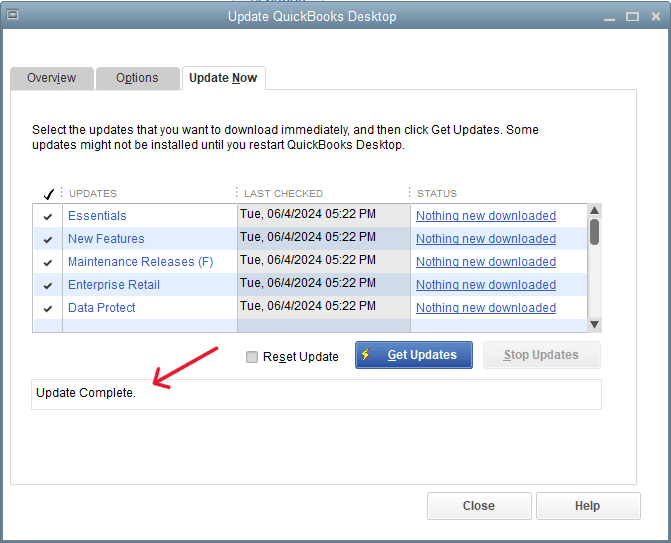
That’s it, now your QuickBooks is updated. You can check new features and try them. It may seem not that important, but believe it or not, such upgrades can significantly simplify your workflow. Just trust the process!
But it’s not the only thing that can optimize your workflow. Let’s talk about a solution that’ll help you maximize QuickBooks’ productivity.
Read more about how to transfer your QuickBooks to a new computer.
Be one step ahead while using QuickBooks
Have you ever wondered how long it takes to manually enter transactions into QuickBooks? It takes about 3 minutes per order. We bet you haven’t even noticed how much time in total you spend on these seemingly small tasks. The question is: How can you save it? There’s a solution: Synder – an accounting software that automates bookkeeping processes and optimizes the way you manage your business’s financial information.
Synder connects your sales channels and payment platforms with QuickBooks Online, ensuring transactions are accurately recorded and classified in real-time. This instant update of financial records helps maintain accuracy and consistency across platforms.
Synder handles various tasks to streamline the accounting process, including:
- Automated recording of transactions;
- Handling sales tax;
- Generating invoices;
- Tracking shipping costs;
- Accurate reporting;
- Multi-channel reconciliation;
With Synder, you can streamline your business processes and improve your overall online sales process. And if we look at the numbers, your accountants can save around 100 hours a month by using this software. Just imagine how it could boost their productivity and business growth.
Level up your QuickBooks experience with Synder! Sign up for our 15-day free trial or reserve a spot at our Weekly Product Demo to see smart accounting automation in action.
Note: Synder supports integrations with both QuickBooks Online and QuickBooks Desktop.
Conclusion
So, you updated QuickBooks to the latest version. How does it feel? The system’s work has probably become smoother because there are fewer bugs, and new functions help you complete tasks faster. This is the purpose of updating software. Small actions like these can make a big difference in the quality of work and in business management, so they shouldn’t be neglected. Don’t overlook QuickBooks updates, as they can save you time, reduce errors, and ultimately contribute to the success of your business.
FAQs
What is QuickBooks?
QuickBooks is an accounting software designed to help businesses with:
- Transaction recording;
- Creation of financial statements;
- Tax compliance;
- Financial analysis.
Nearly 30 million small businesses choose QuickBooks to solve their accounting needs and 333,000 small businesses opt for it for payroll management.
How does the QuickBooks Online version differ from QuickBooks Desktop?
The are two most popular versions of QuickBooks, that suit different business needs. If you prefer online access, you have to go with QuickBooks Online, but if you require a locally-installed solution, you need QuickBooks Desktop.
| Aspects | QuickBooks Online | QuickBooks Desktop |
| Flexibility | You can work from anywhere with internet access, including smartphones, tablets, and PCs. | Requires installation on a specific device. |
| Security | Data stored securely in the cloud. | Data stored locally on the device. |
| Multiple users included | Includes up to five users in the base plan. | Requires additional licenses for each customer. |
Does QuickBooks Online update automatically?
Yes, QuickBooks Online is updated automatically by Intuit, the software’s developer. This ensures you always have access to the latest features and security enhancements without any manual effort.
How to do updates on QuickBooks Desktop?
As QuickBooks Online updates automatically, here some simple steps to download updates for QuickBooks Desktop:
- Open QuickBooks and go to the Help menu;
- Select Update QuickBooks Desktop;
- Follow the prompts to download and install the update;
- Close QuickBooks and run the installation file.
Why can’t I update my QuickBooks?
An incorrect system date or time can interfere with updates. To check and adjust the date and time:
- Right-click the system clock on your desktop;
- Select Adjust Date/Time;
- Choose Change date and time and set the correct date and time.
How do I update information in QuickBooks?
To update your company info, follow these steps:
- Go to Settings and select Subscriptions and billing;
- Select the Personal profile tab;
- Click Edit personal information;
- Update the Contact information and Contact preferences sections as needed.
Disclaimer. It’s important to note that if the steps suggested here don’t apply in your circumstances, it’s recommended that you seek the services of a professional accountant and/or financial advisor. Additionally, the information provided in this article was written based on the knowledge cutoff date and may not contain updated information that may have been included in QuickBooks or even company policies after that date.
Any thoughts?
Sharing is caring, they say. We’ll appreciate you sharing your experience with QuickBooks with our community. Use the comment section below as your tribune or a discussion club. Let’s help and educate each other!