Since eBay’s migration to their own card processing and consolidated payment service is continuing progressively, eBay Managed Payments has become a hot topic for discussion among the sellers community.
What does this transfer to managed payments mean for their sales rates and business flow? Will it affect the payment operations or fees and, if so, how? How to track all the orders accurately? What are the advantages and disadvantages of payments managed by eBay?
And most importantly, why aren’t the majority of sellers on Twitter and Reddit satisfied with the new eBay Managed Payments changes even though eBay itself is highly positive about this innovation?
There are multiple questions from eBay sellers starting with “How” and ending with “Why” when trying to find the best way to maintain customers, provide the best service and more with the new eBay Managed Payments.
Contents:
1. What is the eBay Managed Payments system?
2. How to set up Managed Payments account on eBay
3. How payouts work for Managed Payments sellers
4. eBay Managed Payments fees: how much to pay?
5. How to refund a buyer: eBay Managed Payments
6. eBay Managed Payments tip: automation
What is the eBay Managed Payments system?
With the eBay Managed Payments possibilities, online store owners can sell and get paid in one place without any third-party interruption and transfer payouts directly to their physical bank accounts. Simply put, eBay Managed Payments handles the end-to-end payment process.
eBay asked users to connect their eBay seller accounts with a Payoneer platform, which is now used as a PayPal alternative for managing payments.
For those who are stumped and have never heard about such a platform, Payoneer is a leading international payment platform. The partnership between eBay and Payoneer has the potential to keep track of eBay transactions, simplify the selling process and manage your finances more flexibly.
How does eBay Managed Payments work?
The process includes three steps:
- The buyers pay for the purchase from your listings.
- eBay manages the payment transaction.
- You (a business seller) receive the payouts (to your checking account without transferring funds between accounts or to your checking account via Payoneer account).
Managed Payments eBay also points out its security measures to preclude any data safety concerns. All shared information will be used only in terms of the User Agreement, the Payments Terms of Use, and the User Privacy Notice.
There are lots of reservations about whether this switch is for better or for worse. But the sure thing is, you need to be prepared, so let’s consider the steps of connecting your eBay and Payoneer accounts and look at how this collaboration truly works.
How to set up Managed Payments account on eBay
Let me tell you more about the Payoneer platform, how it works and what documents you need for stress-free verification.
As it was mentioned before, Payoneer is a payment platform that provides you with a choice of bank accounts to which you can link your actual bank account and take your money from directly. At this step, you have three options of where you can transfer the funds:
- to a Payoneer account
- to a bank account
- use a batch payment to multiple bank accounts
📌 Note: You need to verify your account to use it further with your eBay store.
The good news is that it’s a one-time process. After that, you can manage as many eBay stores as you want.
The process is, in fact, pretty simple. Payoneer gives you two options: either open a new Payoneer account to connect it with your eBay profile or log in through the existing one.
The following steps don’t look complicated either: connect your account, sync eBay and Payoneer profiles, add your card, and submit.

eBay Managed Payments registration and verification
As you need verification for your profile, here are the lists of the essential documents. Forewarned is forearmed, right?
If you receive the payouts to your checking account, you’ll need to verify:
- your identity
- checking account details
- company (if applicable)
📌 Note: you can link your checking account during the registration process.
If you receive the payouts via a Payoneer account, you’ll need to verify:
- information about you
- information about your business
📌 Note: eBay will direct you to link an existing Payoneer account or create a new one. Make sure that the information in your Payoneer account matches the information in your eBay account.
eBay Managed Payments: accepted payment methods
After creating your account you have to manage the preferred payment method for eBay Managed Payments (credit or debit card). eBay uses it as a backup in case you have outstanding eBay Managed Payments fees or other selling costs/fees.
Payments managed by eBay accept:
- Visa
- Mastercard
- American Express
- PayPal
- Apple Pay (only through the eBay app and mobile website)
- Google Pay (through the eBay app, mobile website and desktop)
How payouts work for Managed Payments seller
Note that you’ll receive your payouts in US dollars no matter which payment method a buyer chooses to pay with.
The funds from your sales are available within 2 business days after confirming the payment.
📌 Note: you can choose to receive the funds from eBay Managed Payments daily or weekly.
In case you see that a hold has been placed on your payment, there may be a delay in your payout. You can check the details about your payouts in the Seller Hub → Payments tab.
eBay Managed Payments: shipping
Once the buyers pay for an order, you receive a message from eBay and that’s when you need to manage the shipment.
You can keep track of the orders that are awaiting shipment in the Seller Hub → Manage Orders.
📌 Note: even with payments managed by eBay, you’re still able to use a third-party shipping platform or take advantage of eBay Global Shipping Program for the products from your listings.
Learn more about eBay Global Shipping Program in our blog post.
eBay Managed Payments fees: how much to pay?
Being an e-commerce seller means being ready for all variations of transaction fees. But as eBay changed its payment platform, these fees underwent some alterations as well.
Sellers have to pay an updated Final value fees. It consists of a category-based % of the total amount of the sale plus a $0.30 fixed fee per order. The % for most categories is 12.9% of the sale price or lower.
According to recent eBay news, starting from March 1, 2022, Final value fees for store sellers increased by 0.3% in most categories. So did the optional Subtitle listing upgrade fees – it increased by $0.50.
Your selling fees and other costs are automatically deducted from the funds awaiting payout.
You can learn more details about eBay fees here.
How to refund a buyer: eBay Managed Payments
You can issue full or partial refunds to your customers up to 90 days after the original transaction. It’s a four-step process:
- Go to My eBay Sold tab → Send Refund.
- Select a reason.
- Enter the refund amount at the item or order level.
- Confirm and send the refund.
eBay Managed Payments tip: automation
The option of transferring your funds directly to your bank account seems lovely, but how about connecting your eBay profile and any platform you like with your accounting platform to speed up the accounting process?
With Synder, you’ll get the opportunity to manage all your funds (including fees) and sales with detailed reports. Let’s look at how it works and what benefits it has:
- Reconciliation. If your accounting platform is Synder Accounting, Quickbooks or Xero, well, I have some wonderful news! With Synder, you can easily reconcile your sales. All you need is to synchronize the completed transaction, and it’ll be added into the clearing account, where it’ll stay till you reconcile it to confirm that all the details are correct. Then this transaction will automatically be transferred to your accounting platform, and the balance of the clearing account will equal zero.
Learn more about the clearing accounts.
- Multi-currency. Accepting payments in multiple currencies may become a burden for eBay sellers because of the exchange rate differences. It’s also trickier to predict how much profit you can gain from sales because of it. Synder has a unique feature to facilitate your workflow with multi-currencies. It’ll convey accurate conversion rate calculations so that you won’t be on the losing end.
- Reporting. Reporting shows you the total sum of your sales and expenses (including fees) during a particular time and allows you to keep track of your sales to react immediately if an error occurs. With Synder reporting feature, you won’t miss a dollar and will keep track of each additional expense you’ve made.
Bottom line: how to avoid eBay Managed Payments
Unfortunately, eBay doesn’t allow its sellers to opt out of Managed Payments. If you don’t provide the needed information for eBay Managed Payments, you’ll lose the ability to list the items to your eBay store and receive payments.
Global change doesn’t always mean that from now on your business will go down. It just shows that a user, an e-commerce seller, in this case, needs to adapt and find loopholes to simplify the new workflow with a platform.
You have the desire to continue running your eBay store successfully and grow your business further and we have a tool that’ll help you. It grants not only the reliability and sustainability of the workflow but also confidence in future development.
If you want to manage your work with the eBay Managed Payments and the accounting platform via Synder, schedule a Demo (held every week) and try out Synder yourself. Have a question? Our Support Team is available 24/7 to answer you!

.png)

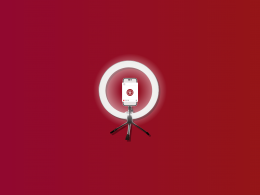
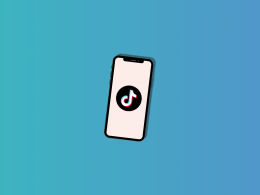

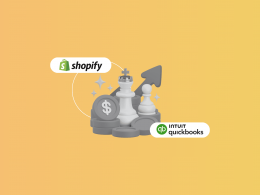
As a quickbooks user I’m going to give this ago to help with my eBay managed payments.
Great that you find it helpful, Alison. Thanks for commenting!