Struggling to find an easy and reliable way to integrate your eBay store with your accounting company? You can call off the search now! With the eBay integration by Synder all your eBay sales, corresponding eBay fees and eBay sales taxes will be automatically transferred and prepared for one-click reconciliation in your QuickBooks or Xero (learn more about our automatic bank reconciliation feature for Xero in this article). Synder allows multi-currency accounting for your eBay managed payments and eBay sales paid via alternative payment providers like Stripe or PayPal, for example, providing you with accurate records of all the transaction details. Synder will also help you with tracking inventory in your books and categorizing the synced data automatically to keep your books up-to-date and accurate.
Exciting, isn’t it? Let’s connect your eBay store to Synder to automate the bookkeeping process!
Overview:
Important note: If you accept payments via eBay managed payments gateway, you only need to connect your eBay store for smooth synchronization and reconciliation of synced data.
In case your eBay store accepts payments via different channels (e.g. PayPal, etc.) you need to connect these payment platforms to Synder as well for the system to recognize record all payment and order details.
Start the eBay integration from scratch
1. Create an account
If you’re getting started with Synder you’ll need to create a free Trial account and connect your accounting system first. Check out this guide if you would like to integrate your payment platform with QuickBooks Online or Xero, and this article to connect your QuickBooks Desktop company.
2. Provide your business details
Going through the set-up process of an Organization for your QuickBooks/Xero company, fill in the information about your business and hit the Next step button.
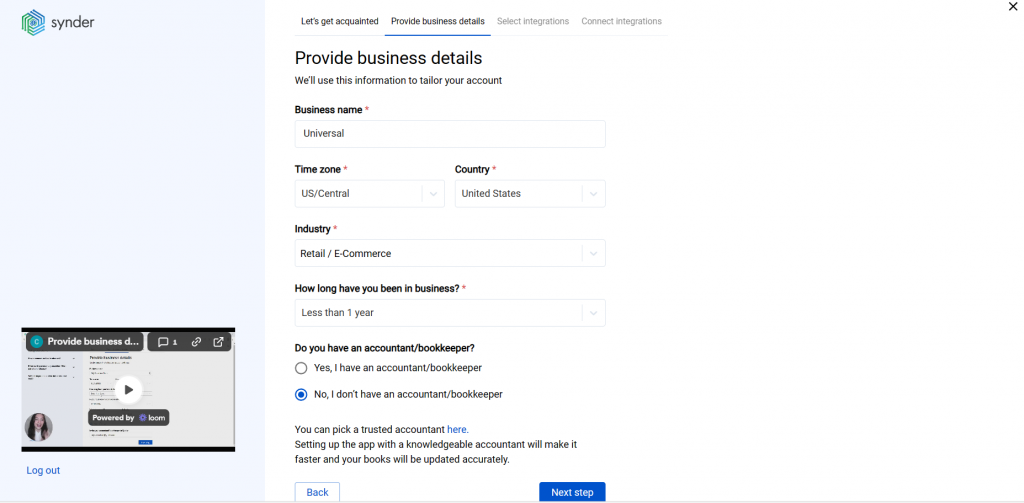
3. Select the platforms you’d like to integrate
Now you need to select the platforms you would like to connect to Synder. Click View all integrations to see the list of all available platforms.
Note: Mark all the services you are using to receive payments, you will be able to connect all of them right away or skip the connection of particular integrations and set them up any time later.
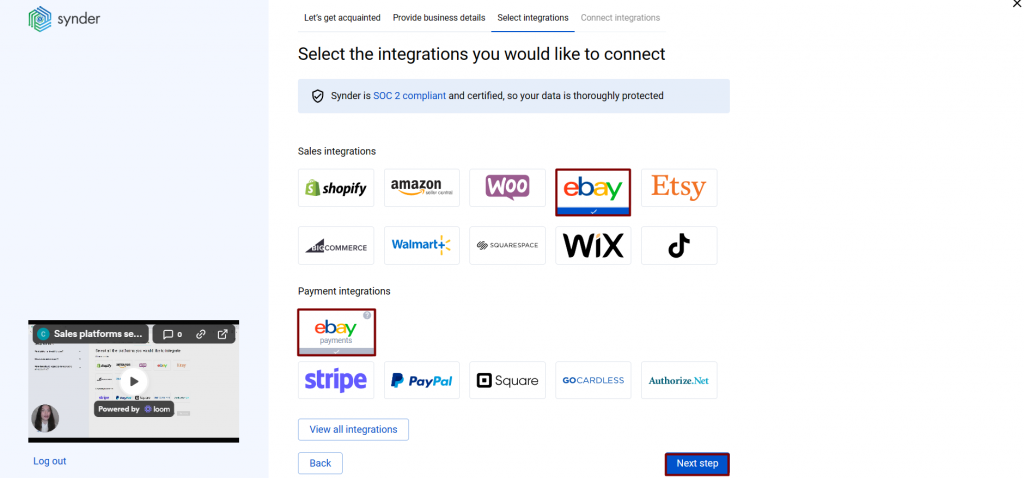
4. Connect your accounting platform
Select the accounting company you’d like to connect to Synder and click on Next step.
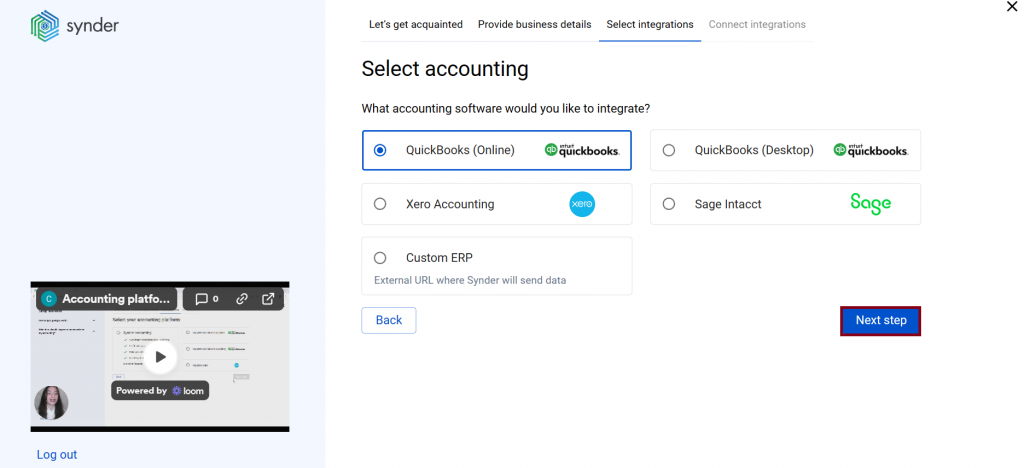
Note: If you are connecting QuickBooks Online or Xero, you will be prompted to select the sync mode. Proceed with the desired option.
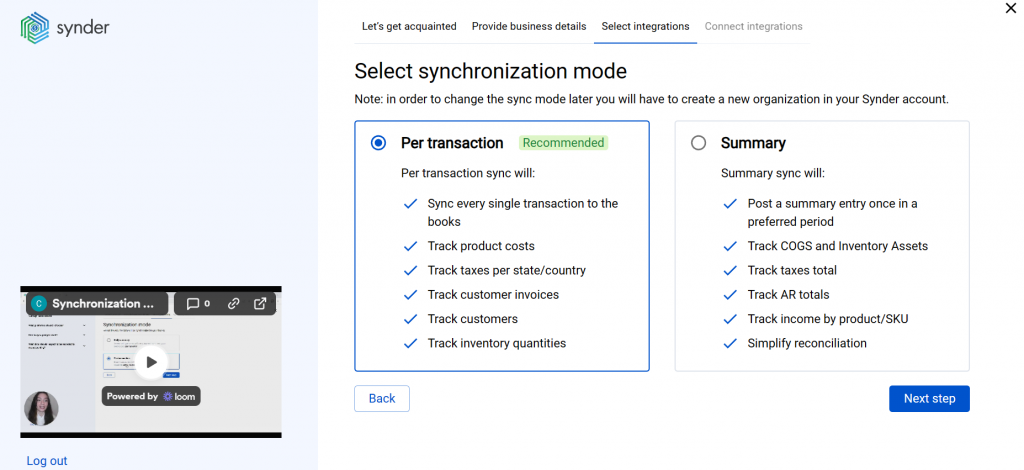
Click on Connect to connect your accounting company.
5. Connect your eBay store
Almost there! To complete the setup, you just need to connect your eBay and other sales platforms to Synder. You can integrate them one by one straight away: just hit the Connect button. If you don’t have admin rights, click on Invite account owner.
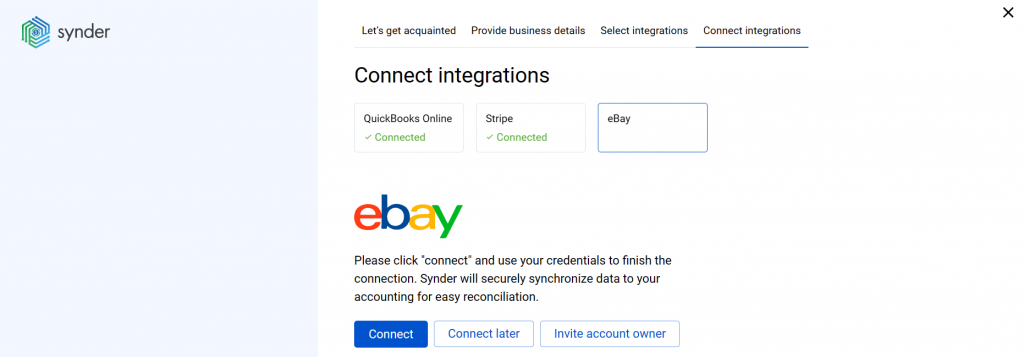
And grant permission to Synder:
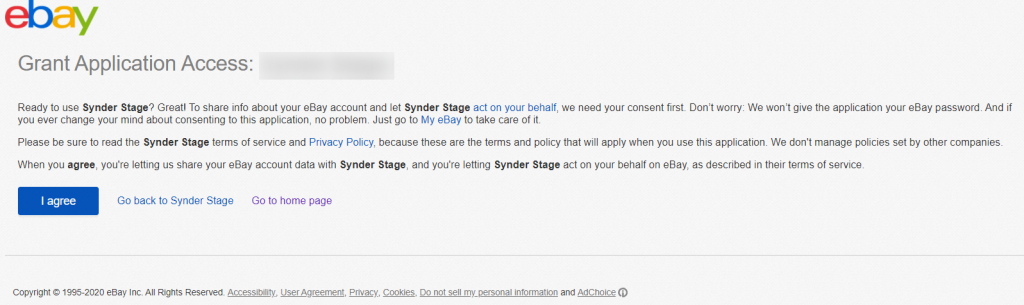
- Set up the eBay integration
To complete the setup for the eBay integration, choose an account for payouts (usually, your Checking account) that will allow smooth reconciliation of your eBay transactions in one click. Hit Continue to complete the setup.
Note: You can find our detailed guides on how to connect your sales platforms to Synder accounting. QuickBooks and Xero via Synder in our Help center.
Connect eBay managed payments to an already existing account
If you already have a Synder account and would like to integrate your eBay store, follow the steps below:
1. Switch to the needed Organization in the top-left corner of the Synder page.
2. Click on the Person icon in the upper-right corner and select Organization settings.
3. In the Integrations section, click Add integration.
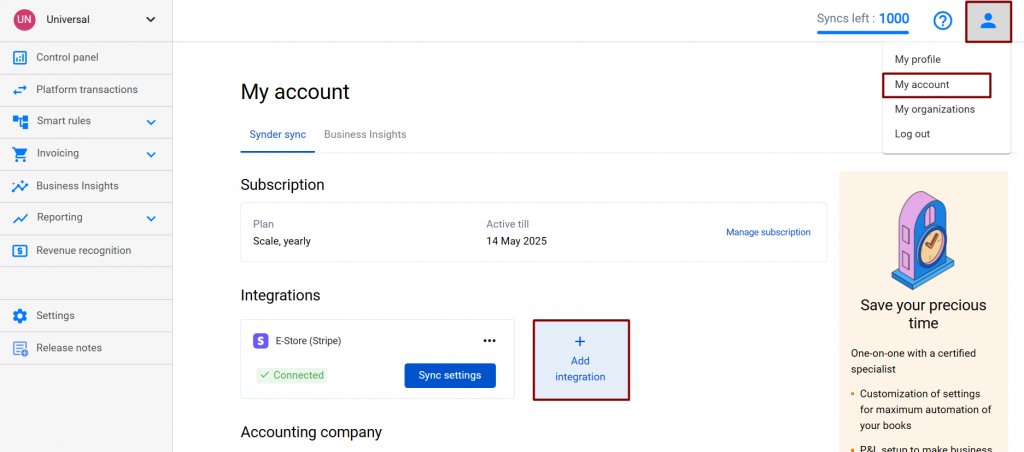
4. Select eBay in the dropdown and hit the Connect button. If you don’t have admin rights, click on Invite.
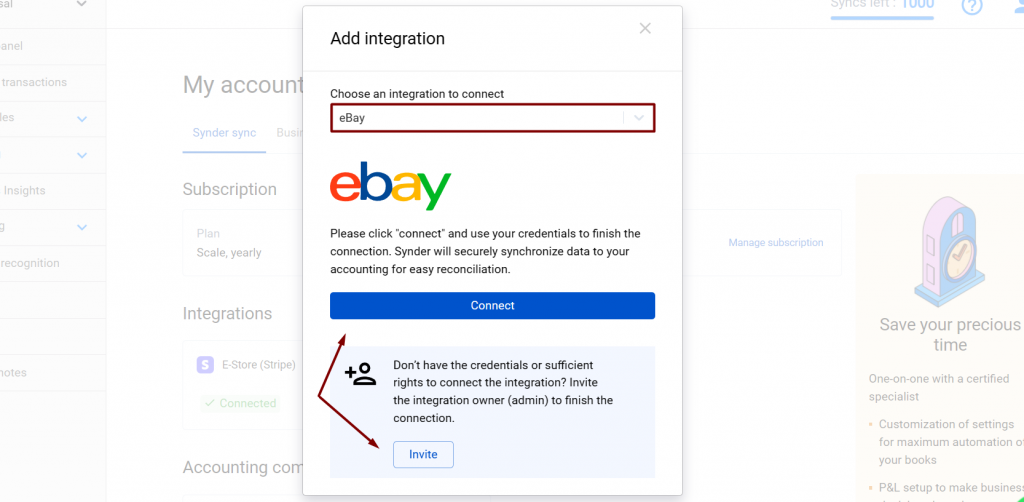
5. To complete the setup for the eBay integration, choose an account for payouts (usually, your Checking account) that will allow smooth reconciliation of your eBay transactions in one click. Hit Continue to finish the configuration.
Tips and tricks on the eBay integration
Note 1. Due to agreements with specific states in the USA, eBay collects taxes on your behalf. However, these taxes are still to be accounted for in your books, as they are associated with your business. Synder will handle it properly and record all the details, including taxes.
Note 2. Your eBay store can become disconnected from Synder if the eBay account undergoes some changes. For example, if your password or nickname has been changed on the eBay side. In this case, you’ll need to re-establish the connection with your eBay store in Synder:
- Click on the Person icon in the upper-right corner and select Organization settings.
- Hit the Reconnect button under your eBay.
Reach out to the Synder team via online support chat, phone, or email with any questions you have – we’re always happy to help you!
