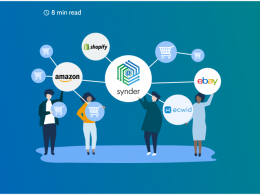If you need to import past Stripe, Shopify, or Amazon transactions into Xero, the most reliable and accurate way is by using integration software like Synder. Instead of relying on manual uploads or spreadsheets, which can be error-prone, time-consuming, and often miss key details, Synder automates the entire process.
It ensures your historical data is brought into Xero without creating duplicates and captures every element of a transaction, including sales, fees, refunds, shipping, and taxes. This way, you not only save hours of manual work but also end up with clean, audit-ready records that align seamlessly with your bank reconciliation in Xero.
Importing historical transactions made simple with Synder
Here’s how to sync past Stripe, Shopify, and Amazon to Xero with Synder:
Step 1: Connect your platforms and Xero
- Sign up for Synder and log in.
- Link your sales platforms: Shopify, Amazon, and Stripe, authorizing Synder to access historical and live data.
- Connect your Xero account and choose the organization into which data will be imported.
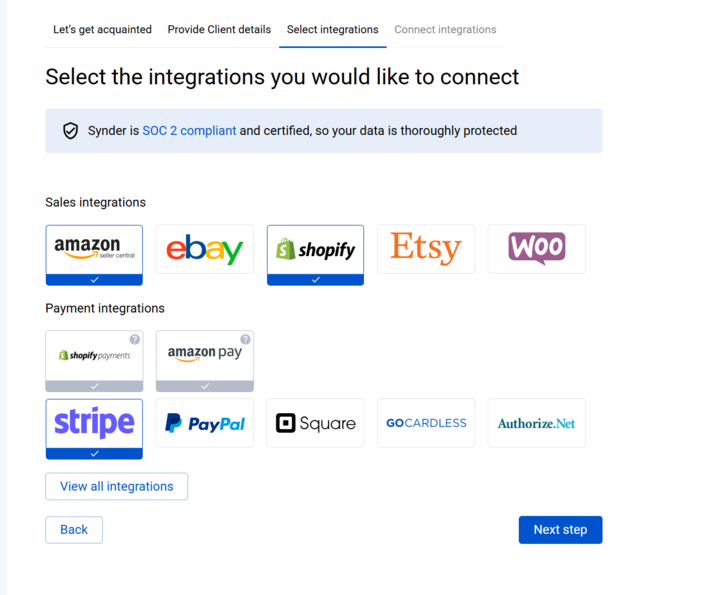
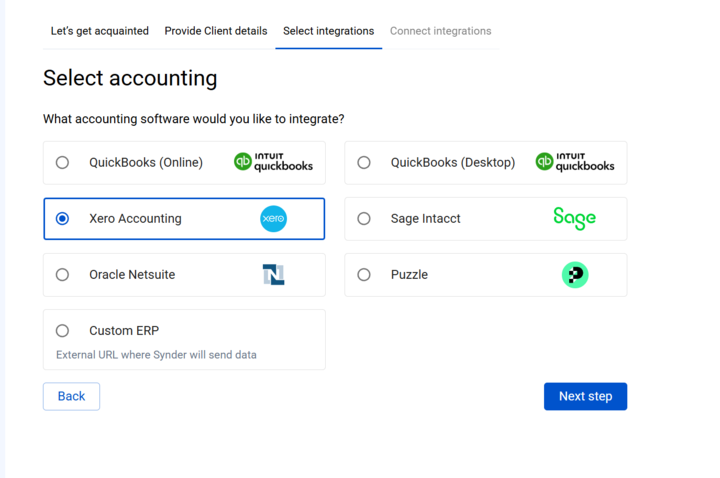
Step 2: Import historical data to Synder
- Select your organization in the top-left of the Synder dashboard.
- Go to Platform Transactions in the left menu.
- Click Import Historical Data in the top-right.
- Choose the platform (Stripe, Shopify, or Amazon), and set the start date for the historical range.
- Click “Import to Synder” to pull your transactions in for review.
Step 3: Review and filter imported transactions
- Imported transactions will display under Platform Transactions with a Ready to sync status.
- Use filters to select the specific items you want: by date, platform, or status.
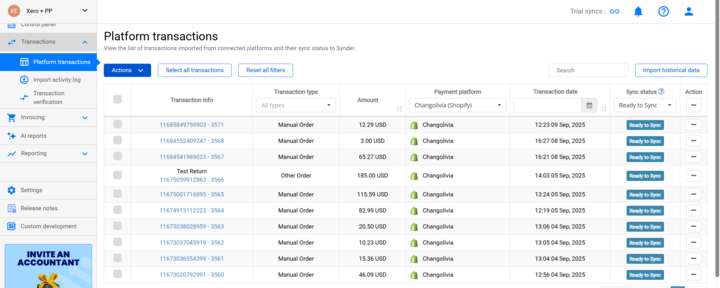
Step 4: Run a test sync
- Verify results inside Xero: check categorization, fees, refunds, and reconciliation accuracy.
- To verify accuracy, select a handful of Ready to sync transactions. Use the Actions menu → Sync to post them to Xero.
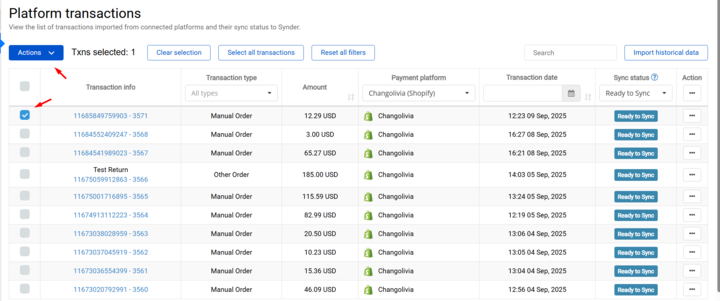
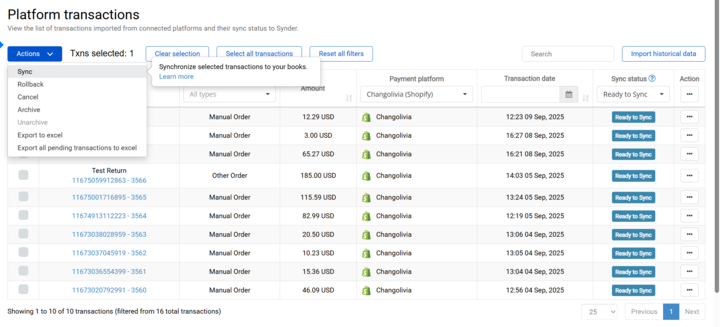
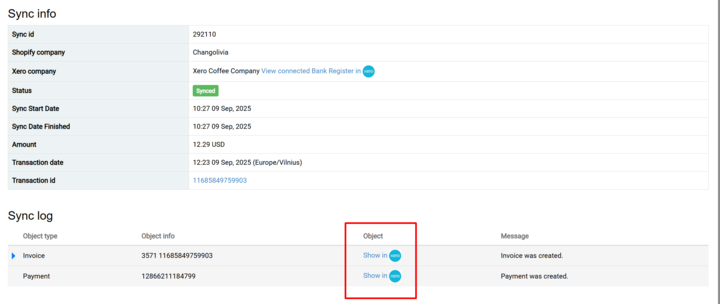
Step 5: Sync the rest of your historical data
- Filter for Ready to sync and apply date filters if needed.
- Use the top selector to select all transactions (or use “Select all” across pages).
- Click Sync to push all selected transactions into Xero at once.
Step 6: Enable Auto-sync going forward
- Once historical imports are complete, enable Auto‑sync in Synder’s settings to ensure all new transactions flow into Xero automatically.
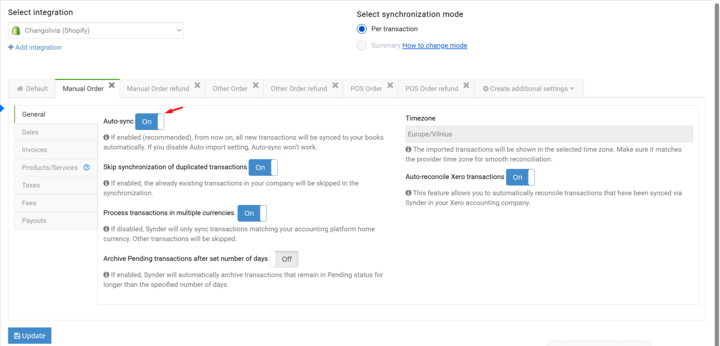
Pricing note for historical imports: Importing historical data is free on the Premium plan, includes 3 months free on the Pro plan, and is available for a fee on the Basic and Essential plans.
Why Synder stands out for historical transaction sync
Bringing past data into your books doesn’t have to be a pain. Many tools make it tricky by limiting how far back you can go or skipping over important details like fees and taxes. Synder makes the process simple and reliable.
Here’s why it works so well:
- Go as far back as you need – import as much history as your platforms allow.
- Nothing gets left out – sales, shipping, discounts, fees, refunds, and taxes are all included.
- No duplicates – Synder automatically skips anything that’s already in your books.
- Handles big backfills – it could be a few weeks or several years, large imports run smoothly.
- Preview before syncing – check your transactions first so you know exactly what’s going into Xero.
With Synder, historical import is stress-free and accurate, giving you a complete picture of your business finances from day one.
Want to see it in action? Book a free demo and we’ll show you how Synder can bring your past Stripe, Shopify, and Amazon transactions into Xero: clean, accurate, and stress-free.
Manual import options and their limitations
While you can download CSV reports from Stripe, Shopify, or Amazon and upload them into Xero manually, this approach has drawbacks:
- High risk of duplicates and reconciliation errors.
- Limited detail (fees, refunds, taxes often missing).
- Requires heavy manual adjustments in Xero.
That’s why most finance teams prefer automated tools like Synder for historical syncs.
FAQ
How far back can Synder import data into Xero?
Synder doesn’t set any internal limits on how far back you can go. You can import transactions as far back as your connected platform (Stripe, Shopify, or Amazon) makes them available. For example, if your Stripe account keeps your full history from the day you opened it, Synder can bring all of that into Xero. If Amazon provides settlement reports for several years, those can be synced as well.
Will imported historical transactions cause duplicates?
No. Synder is built with duplicate detection logic to keep your books clean. Every transaction that comes in from Stripe, Shopify, or Amazon is checked against what’s already in your Synder dashboard and in Xero. If Synder spots that the same transaction has already been imported or synced, it’ll automatically skip it instead of creating a duplicate entry.
Can I backfill transaction history from unsupported platforms?
Yes. Even if your sales or payment platform isn’t directly supported by Synder, you can still bring past data into Xero through Synder’s CSV import and mapping feature. This allows you to take exported reports or transaction lists from your platform and upload them into Synder in a structured way.
Are all elements like fees and refunds included in historical sync?
Yes. Synder captures the full transaction lifecycle, including sales, processing fees, taxes, refunds, discounts, shipping, and even multi-currency details, so every element of your historical data is reflected accurately in Xero for complete reconciliation.

.png)