According to experienced business specialists, the key to gain new customers is to cover more channels of communication with potential clients. Sales platforms such as Stripe, PayPal, Shopify and eBay provide your customers with an easy and convenient way to complete purchases online so that business owners can enjoy the benefits of an incoming stream of customers. However, many business owners struggle handling the accounting part that might seem tricky at first glimpse.
This is where Synder comes into play, being a smart accounting software Synder mirrors the actual money flow happening in your Stripe and records live transactions and historical data in your accounting system providing you with precise tax, customer, item and other transaction details. With Synder, you will be able to reconcile synced data in one click, track inventory and manage Accounts Receivable by closing open QuickBooks invoices with Stripe payments automatically.
Follow easy steps in this helpful guide, and enjoy seamless synchronization with Synder.
Overview:
Start the Stripe integration from scratch
1. Create an account
If you’re getting started with Synder you’ll need to create a free Trial account and connect your accounting system first. Check out this guide if you would like to integrate your payment platform with QuickBooks Online or Xero, and this article to connect your QuickBooks Desktop company.
2. Provide your business details
Going through the set-up process of an Organization for your QuickBooks/Xero company, fill in the information about your business and hit the Next step button.
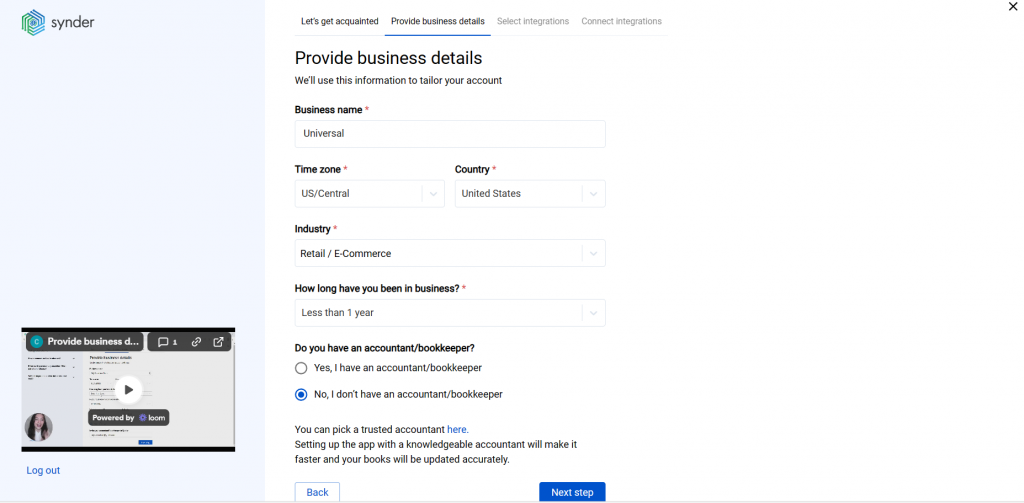
3. Select the platforms you’d like to integrate
Now you need to select the platforms you would like to connect to Synder. Click View all integrations to see the list of all available platforms.
Note: Mark all the services you are using to receive payments, you will be able to connect all of them right away or skip the connection of particular integrations and set them up any time later.
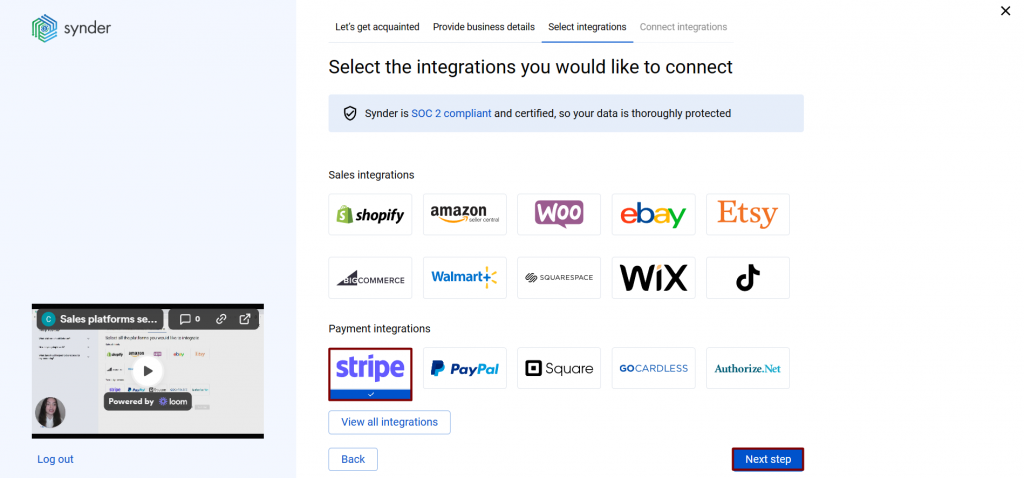
4. Connect your accounting platform
Select the accounting company you’d like to connect to Synder and click on Next step.
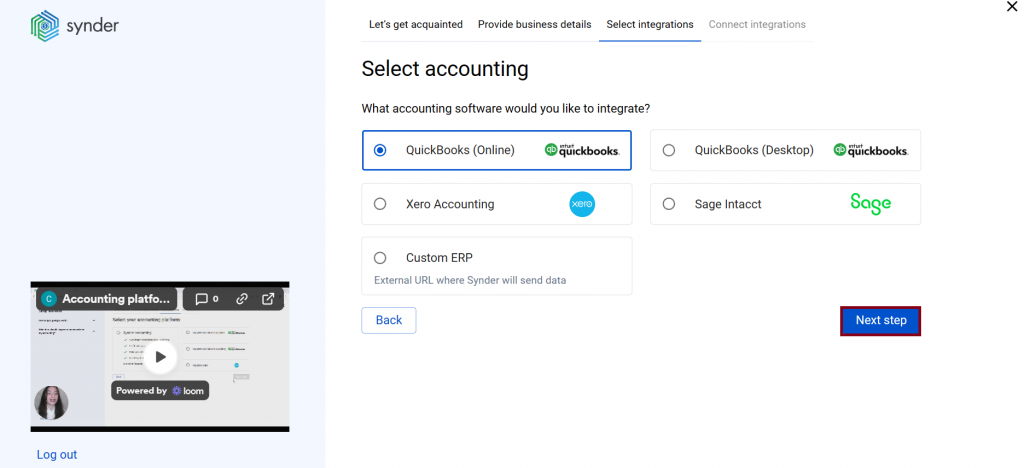
Note: If you are connecting QuickBooks Online or Xero, you will be prompted to select the sync mode. Proceed with the desired option.
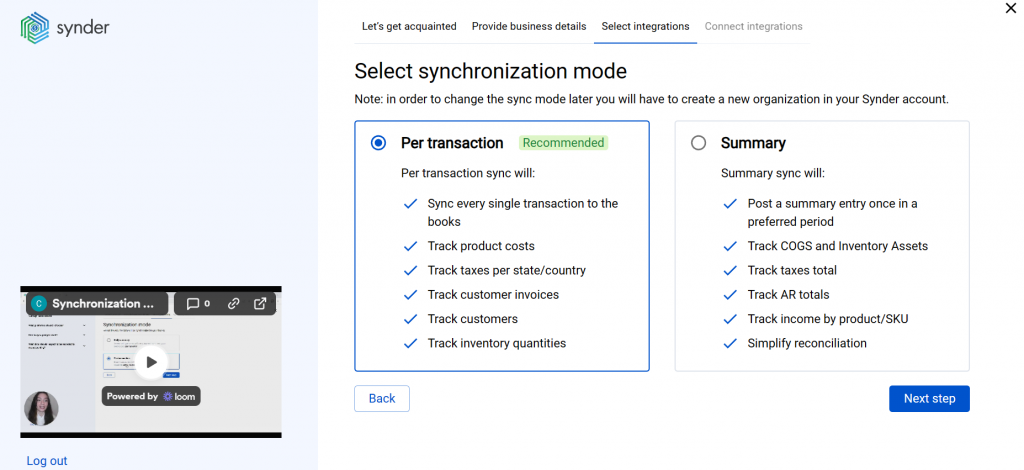
Click on Connect to connect your accounting company.
5. Connect your Stripe account
Almost there! To complete the setup, you just need to connect your Stripe and other sales platforms to Synder. You can integrate them one by one: just hit the Connect button → grant permission to Synder.
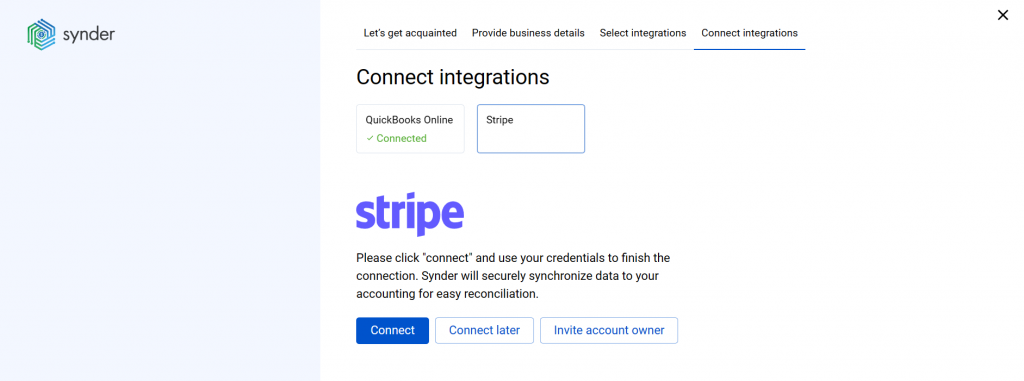
Note: If you do not have admin access in Stripe, please hit the Invite account owner button and specify the account owner email. They will receive an invitation via email and will be able to grant the required permissions and connect Stripe to Synder.
Note: You can find our detailed guides on how to connect your sales channels and payment providers to Synder accounting/QuickBooks Online/Xero via Synder in our Help center.
- Set up the Stripe integration
To complete the setup for the Stripe integration, choose an account for payouts (usually, your Checking account) that will allow smooth reconciliation of your Stripe transactions in one click.
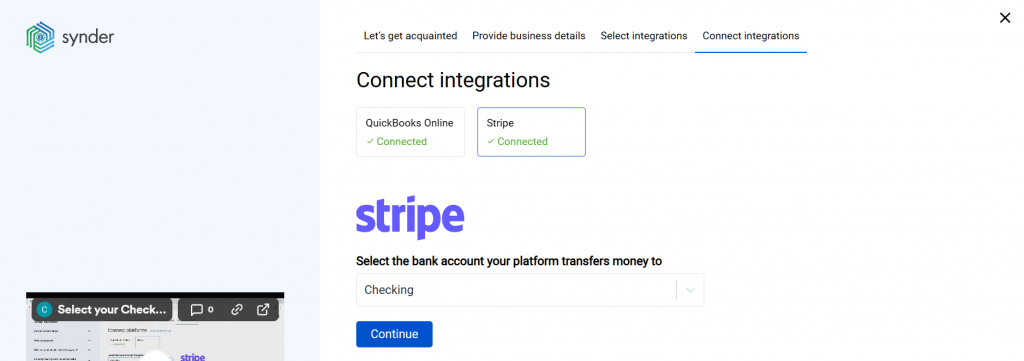
Connect Stripe to an already existing account
If you already have a Synder account and would like to integrate Stripe, follow the steps below:
1. Switch to the needed Organization in the top-left corner of the Synder page.
2. Click on the Person icon in the upper-right corner and select Organization settings.
3. In the Integrations section, click Add integration.
4. Select Stripe and click on Connect. If you don’t have admin rights, send an invitation to the account owner.
5. To complete the setup for the Stripe integration, choose an account for payouts (usually, your Checking account) that will allow smooth reconciliation of your Stripe transactions in one click. Hit Continue to finish the configuration.
Tips and tricks on the Stripe integration
Note 1. Synder parses financial paydowns, adjustments, transfers – almost every transaction type from Stripe.
Note 2. Stripe payments made in the test mode will not show up in Synder. Syncing your live data from Stripe with Synder, you will always have an option to undo any action and the system will skip all the duplicates if you try to sync the same data twice.
Note 3. If your Stripe is linked to an eCommerce store, connect both your Stripe and eCommerce account to get all order and payment details synced to your books.
Reach out to the Synder team via online support chat, phone, or email with any questions you have – we’re always happy to help you!

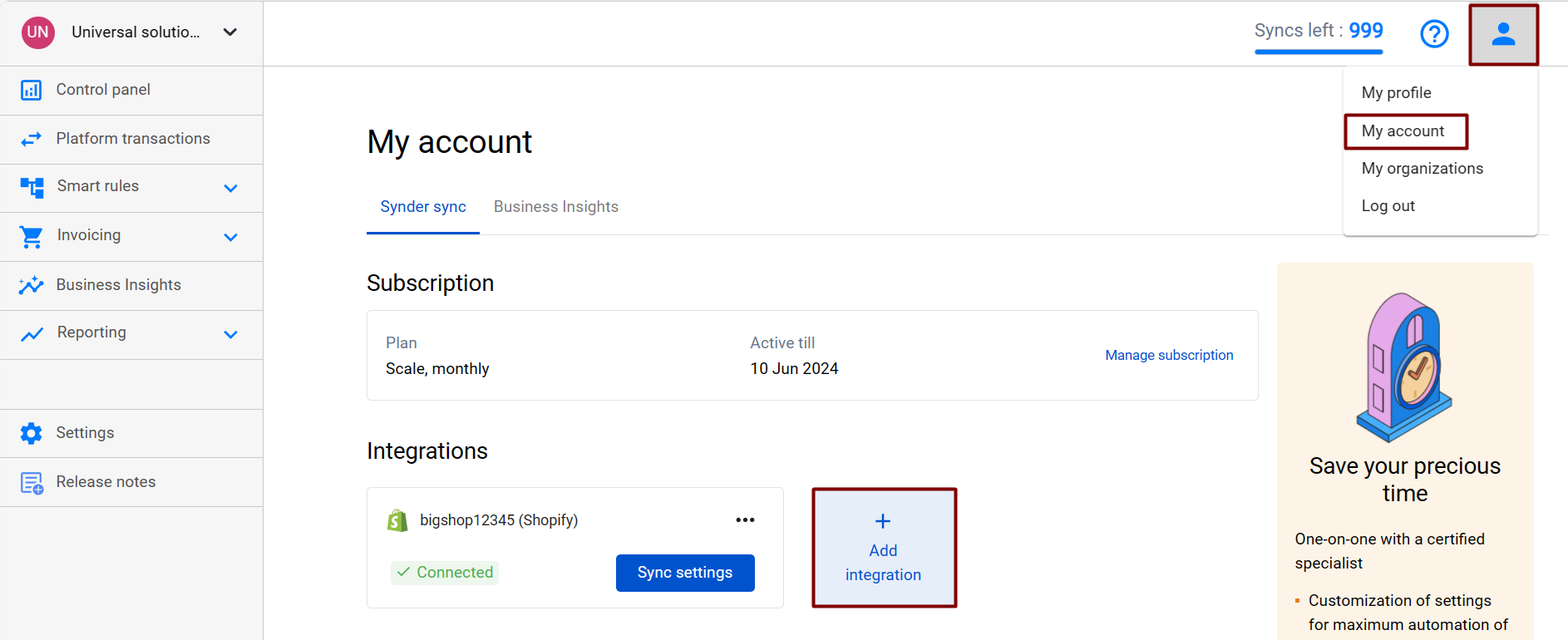
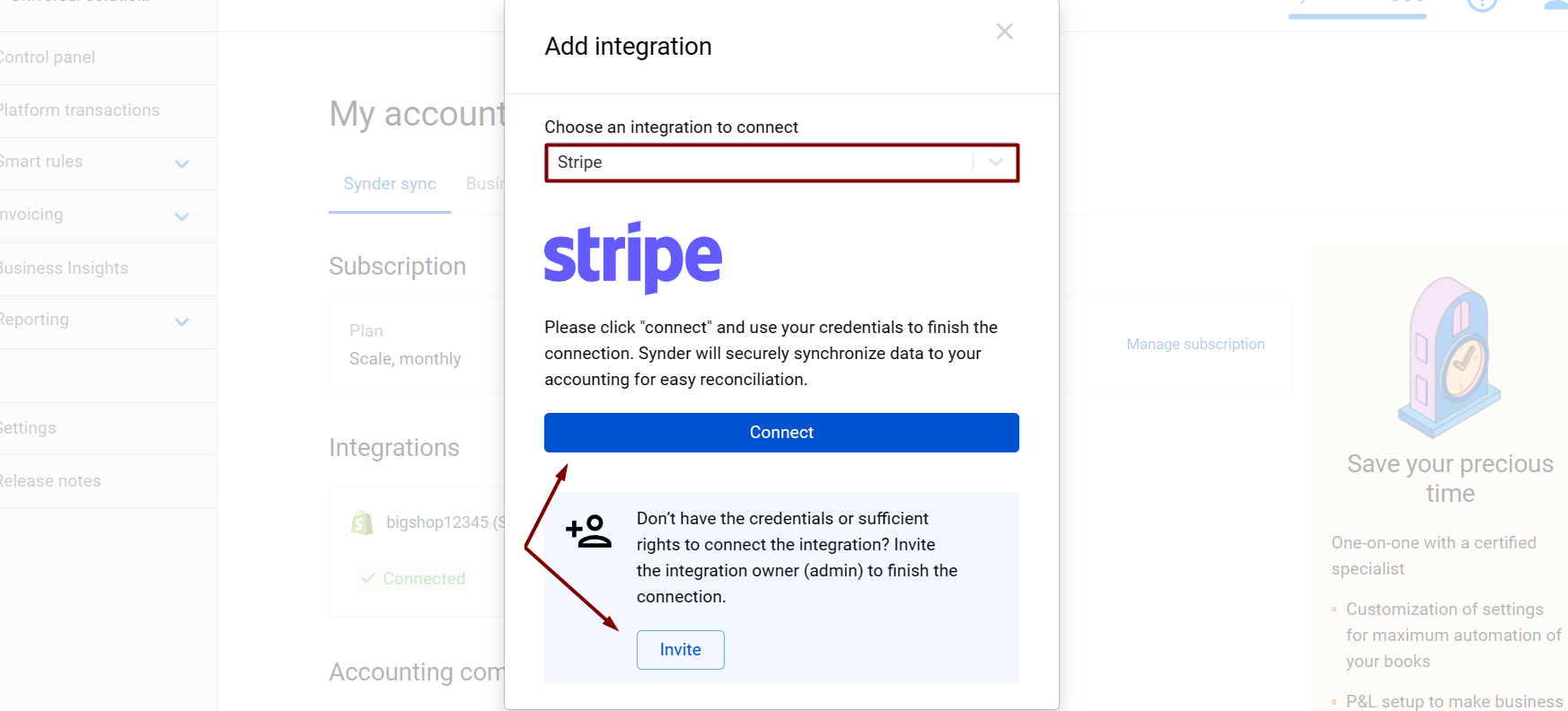
Stripe posts the net amount not the gross and fee separately. How can I fix that?
Hello Pat,
Stripe net amounts must be payouts. Synder syncs both your payouts and your sales with fees. So after syncing them all, you can reconcile your Stripe account with the clearing account in QBO, where we sync your sales, fees and payouts.
Also, please contact our support team via online chat or support email and after checking your account we will be able to provide you with the solution. We are always ready to help!