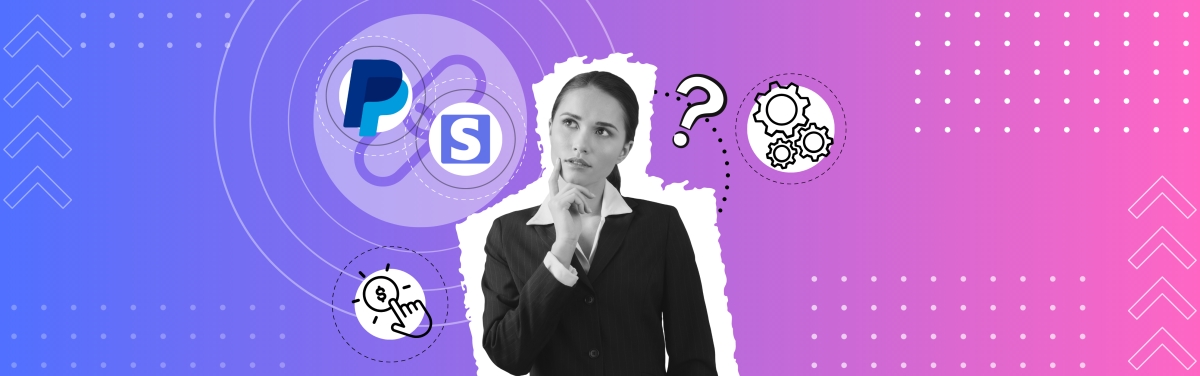Your QuickBooks stopped abruptly and is not responding? That might be due to error 80070057. Encountering errors like this can disrupt workflow and cause frustration, so you might want to know how to deal with them.
Let’s look at the causes, symptoms, and solutions for this common QuickBooks hiccup.
Key takeaways
- QuickBooks error 80070057 is a common issue caused by file permission problems, incorrect file locations, or network communication failures, which prevent access to company files.
- Solutions to this error include running QuickBooks as an administrator, relocating the company file, updating the software, and using the QuickBooks File Doctor tool to diagnose and fix issues.
- If these methods don’t work, users should consider seeking support from QuickBooks customer service or technical experts to resolve the error and restore normal operations.
Level up your QuickBooks experience with smart automation! Integrate financial data from all your sales channels in QuickBooks to have always accurate records ready for reporting, analysis, and taxation. See it in action with a 15-day free trial or spare a spot at our weekly public demo to have your questions answered.
What’s QuickBooks error 80070057 about?
QuickBooks error code 80070057 is a frustrating obstacle that many users encounter when trying to access their company files.It typically signifies problems related to file permissions, file paths, or issues with communication over a network.
Imagine you have a key to access your financial data stored in QuickBooks, but suddenly, you find the door locked. That’s essentially what Error Code 80070057 feels like. It’s like being denied entry to your own financial information without any warning.
The error often crops up when QuickBooks encounters difficulties understanding where your company file is located or struggles to communicate with it over a network. It’s like QuickBooks is trying to reach your file, but there’s a communication breakdown, causing it to hit a dead end.
In simpler terms, error code 80070057 acts as a barrier between you and your financial data. It prevents QuickBooks from opening your company file due to underlying issues with how files are managed or accessed within the software. As a result, you’re left stranded, unable to proceed with your financial tasks until the issue is resolved.
What causes error 80070057?
They say, if you know what you’re fighting, you have a good chance to win. It absolutely makes sense here, as knowing what causes the issue, you can find the effective solution. So let’s see what can cause your QuickBooks to perform 80070057 error.
QuickBooks Error 80070057 can be a frustrating hurdle in your accounting journey, but understanding its underlying causes can help you navigate through it effectively. Let’s delve into the common reasons behind this error:
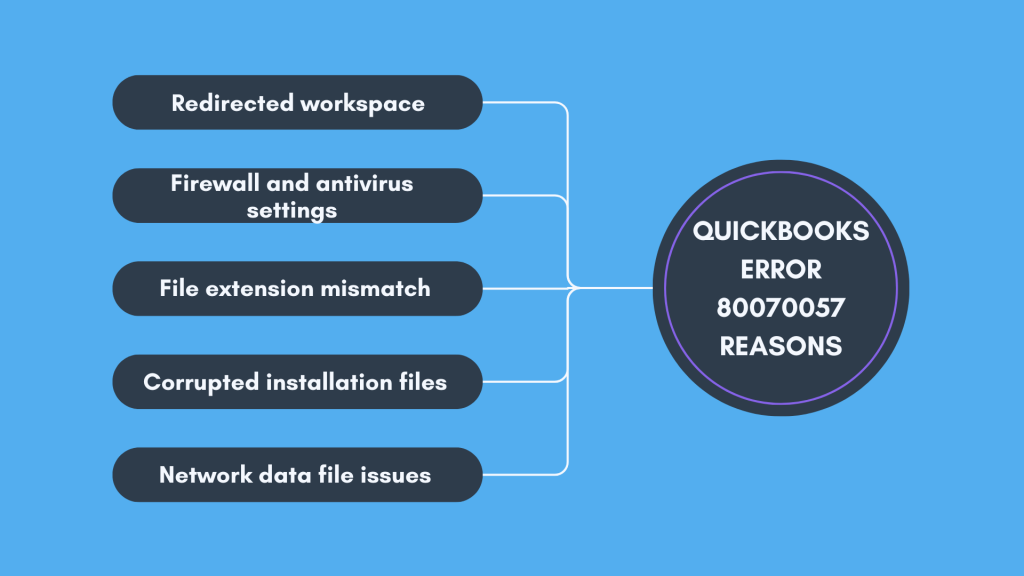
Cause #1 – Redirected workspace
Imagine if your favorite book suddenly moved from its usual spot on the shelf to a different room. Similarly, if your company file in QuickBooks is stored in a different location than usual, it can confuse QuickBooks. The software may struggle to locate the file, leading to Error 80070057.
Cause #2 – Firewall and antivirus settings
Firewalls and antivirus programs are like vigilant guards protecting your computer from threats. However, sometimes they can be too vigilant and block QuickBooks from accessing the files it needs. Overzealous security settings can inadvertently prevent QuickBooks from functioning smoothly, triggering Error 80070057.
Cause #3 – File extension mismatch
File extensions act as labels, helping QuickBooks identify and understand different types of files. However, if these extensions are altered, either by malware or accidental changes, QuickBooks may get confused. It’s like trying to read a book with the wrong title on its cover, leading to Error 80070057.
Cause #4 – Corrupted installation files
QuickBooks relies on a set of installation files to run smoothly. If these files get damaged or corrupted, QuickBooks may encounter operational glitches. It’s akin to a puzzle missing a crucial piece, causing Error 80070057 to appear unexpectedly.
Cause #5 – Network data file issues
In multi-user environments, QuickBooks relies on network data files to coordinate tasks efficiently. However, if these files get damaged or corrupted, chaos ensues. It’s like having a miscommunication among team members, leading to confusion and error 80070057.
Understanding these common causes of QuickBooks error 80070057 can empower you to troubleshoot effectively. So, let’s proceed with troubleshouting right away.
How to resolve QuickBooks error 80070057 – an overview of possible solutions
Resolving software issues often requires methodical investigation and testing. Often, it reminds of being a doctor who serches for the remedy to a disease. Let’s look at what we have as potential prescribtion.
Please, bear in mind that the solutions you ‘ll read below, are not the step-by-step guides but just some hints, pointing you possible directions to go.
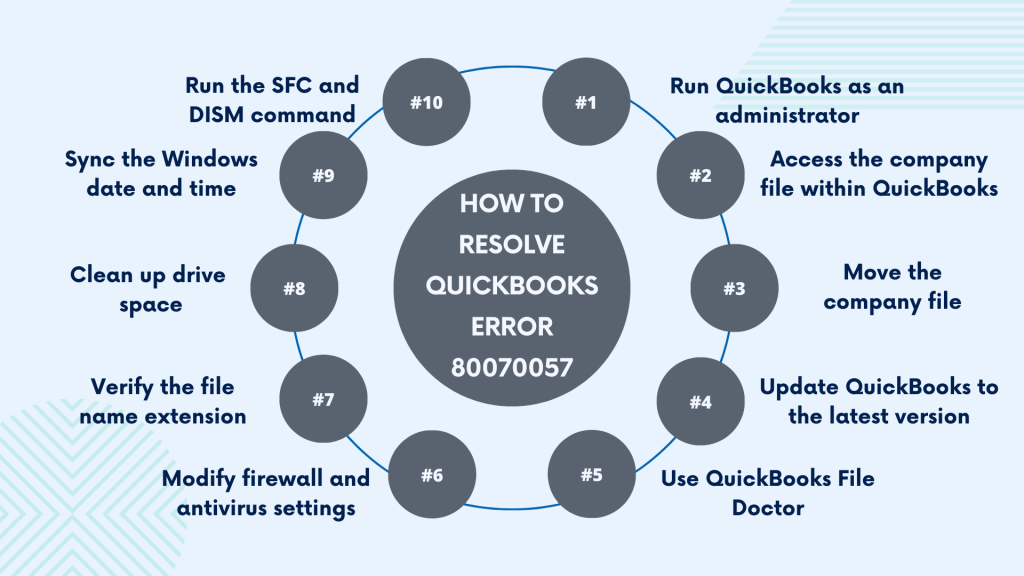
Run QuickBooks as an administrator
Granting QuickBooks necessary permissions can often resolve error 80070057. By running QuickBooks as an administrator, you give it the authority it needs to access and manage files effectively. Simply right-click the QuickBooks icon and select “Run as administrator” to initiate this process. This simple step can sometimes work wonders in resolving permission-related issues.
Access the company file within QuickBooks
Sometimes, accessing the company file directly from within QuickBooks can bypass error messages and facilitate smooth operation. Open QuickBooks first, then navigate within the software to open the company file. This method ensures that QuickBooks establishes the necessary connections and permissions to access the file seamlessly.
Move the company file
Relocating the company file to a new folder on your local drive can sometimes eliminate Error 80070057. Creating a fresh folder and saving the company file there can help reset file pathways and permissions, potentially resolving the issue. It’s like giving QuickBooks a fresh start in locating and accessing the file, often leading to successful outcomes.
Update QuickBooks to the latest version
Keeping QuickBooks up to date is essential for ensuring compatibility and addressing known bugs and issues. Regular updates provided by QuickBooks often contain fixes and enhancements that can resolve Error 80070057 and other software hiccups. Make it a habit to check for updates and install them promptly to maintain the smooth operation of your QuickBooks software.
Use QuickBooks File Doctor
When dealing with file-related issues, the QuickBooks File Doctor tool can be a helping hand. You might want to download and run this tool to diagnose and fix file issues that may be causing Error 80070057. The File Doctor can identify corrupted files, network issues, and other factors contributing to the error, providing targeted solutions to get your QuickBooks back on track.
Modify firewall and antivirus settings
Sometimes, overly strict firewall and antivirus settings can inadvertently block QuickBooks from accessing necessary files, leading to Error 80070057. By configuring your firewall and antivirus settings to allow QuickBooks access, you can mitigate this issue. Ensure that QuickBooks is listed as a trusted program in your security settings to prevent interference with its operations.
Verify the file name extension
Mismatched file extensions can confuse QuickBooks and trigger Error 80070057. Take a moment to check the file extensions and ensure they align with QuickBooks requirements. Correcting any discrepancies in file extensions can help QuickBooks recognize and access the files without encountering errors.
Clean up drive space
Insufficient disk space can hamper QuickBooks performance and contribute to Error 80070057. Take proactive measures to free up disk space on your computer. Deleting unnecessary files, clearing temporary files, and optimizing storage can help create a more conducive environment for QuickBooks to function effectively.
Sync the Windows date and time
Mismatched date and time settings can lead to synchronization issues that manifest as error 80070057. Ensure your Windows date and time settings are accurate and synchronized with the correct time zone. This simple adjustment can prevent synchronization conflicts and help QuickBooks operate smoothly.
Run the System File Checker (SFC) and DISM command
Scanning and repairing system files using the System File Checker (SFC) and DISM (Deployment Image Service and Management) command can address underlying issues contributing to error 80070057. These built-in Windows tools can detect and repair corrupted system files, resolving compatibility issues and ensuring stable operation of QuickBooks.
Bottom line
QuickBooks Error 80070057 can be frustrating, preventing users from accessing their company files. It often happens due to restricted file permissions, incorrect file extensions, or firewall settings blocking QuickBooks access. However, there are solutions available.
Users can try running QuickBooks as an administrator, moving the company file to a new folder, updating QuickBooks to the latest version, and more. They can also use tools like QuickBooks File Doctor to diagnose and fix file issues. It’s essential to approach these solutions patiently.
However, if the process seems overwhelming, seeking support from QuickBooks customer service or technical experts is a good option to ensure smooth operation. With the guidance, users can overcome QuickBooks error 80070057 and resume their financial management tasks without interruptions.
Continue reading: Facing QuickBooks error 3371? Learn how to handle it.
Share your thoughts
Have you ever experienced QuickBooks errors? How did you handle it? Tell us in the comments section below.