When using QuickBooks for accounting, there often arises the necessity to share your company’s financial data with external accountants or consultants while maintaining control over access to your QuickBooks account, whether for security or other reasons. In such scenarios, creating specialized QuickBooks files becomes invaluable. These files serve as snapshots of your accounting company, allowing external parties to analyze and work with the data within their version of QuickBooks.
In this article, we’ll look closer at QBM files, their purpose, and how they differ from other QuickBooks files, namely QBB and QBW.
Understanding QuickBooks files and extensions
QuickBooks files are digital documents businesses can use to manage their financial data. They store essential financial information such as income, expenses, invoices, and transactions. These files are integral to QuickBooks, a popular accounting solution developed by Intuit, designed to streamline financial tasks for businesses of all sizes.
QuickBooks files serve as comprehensive ledgers, helping track money coming in and going out, monitor expenses, reconcile accounts, and generate reports crucial for informed decision-making.
Let’s quickly look at the most commonly used QuickBooks file extensions.
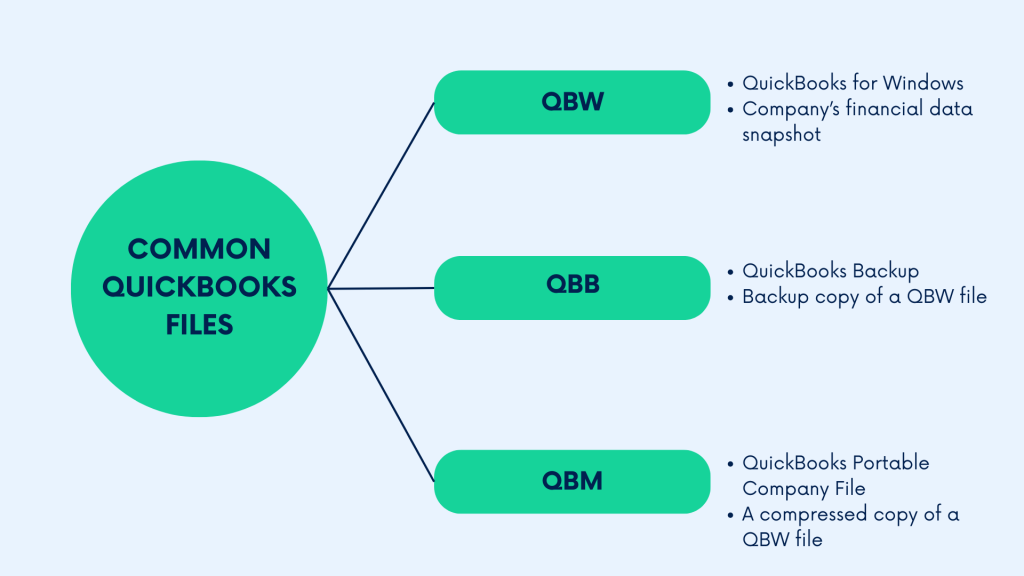
- QBW (QuickBooks for Windows) is the primary file format for QuickBooks Desktop. It contains all the financial data for a company, including transactions, accounts, and reports.
- QBB (QuickBooks Backup) is a backup copy of a QBW file. It’s crucial for data protection and disaster recovery, allowing businesses to restore their financial information in case of data loss or corruption.
- QBM (QuickBooks Portable Company File) is a compressed version of QBW files, making them easier to transfer and share. They contain the essential financial data but in a more compact format.
- QBO (QuickBooks Online) files are file formats tailored for QuickBooks Online, the cloud-based accounting platform. They enable users to access and manage their financial data remotely via the internet.
All these file extensions represent different facets of managing financial information within the QuickBooks ecosystem, and we’ll look at them in more detail further.
What’s the purpose of QuickBooks files?
As mentioned, QuickBooks files give a detailed look at a company’s money matters, letting businesses keep track of what they earn, spend, invoice, and buy in an organized way. These files make it easier for businesses to handle their finances by storing all the information in one place, making it simple to watch sales, control spending, and match up accounts correctly. They also help manage billing and invoices and keep tabs on payments to ensure money flows smoothly.
Using QuickBooks files helps businesses create different financial reports like profit and loss statements and balance sheets, which give insights into how well the company is doing financially and help make smart decisions. Plus, these files make tax time less stressful by arranging financial details to fit tax rules, making it easier for businesses to file taxes correctly and on schedule.
But you have all these in your QuickBooks accounting, you might say. Why would you need to deal with QuickBooks files at all? And that’s a fair question. So, let’s look at the most common reasons behind this need.
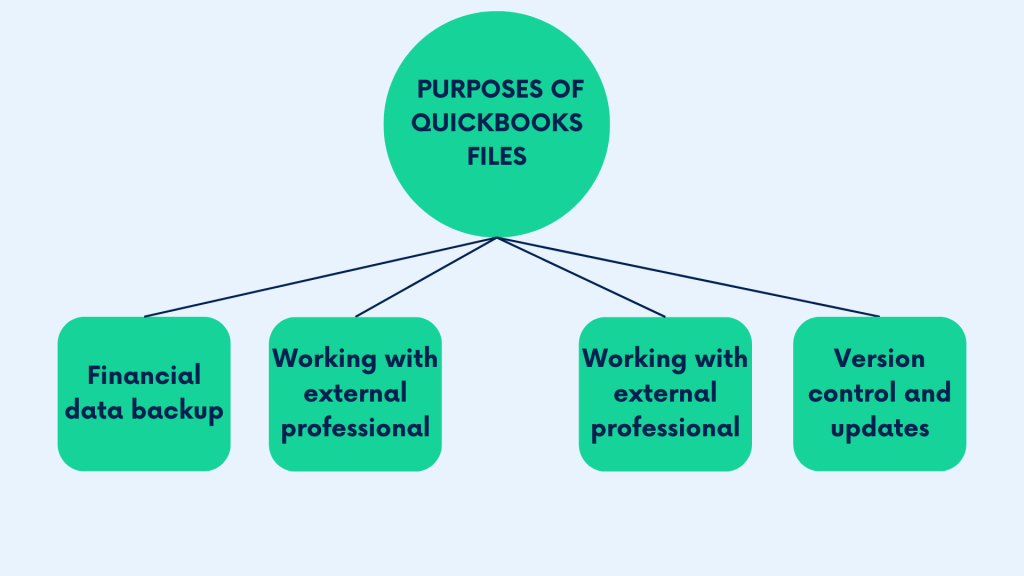
Backup financial data
Think of QuickBooks files as the digital vault where a company’s financial history is securely stored, often necessitating actions like merging accounts in QuickBooks Online to ensure streamlined financial data.These files act as a safety net, protecting against potential disasters like system crashes, data corruption, or accidental deletions. By regularly creating backup files, businesses ensure that even if something goes wrong with their main financial records, they can restore the data and resume operations smoothly.
Collaboration with external accountants or consultants
A typical scenario, possibly prompted by QuickBooks issues, is where a company needs expert financial advice, auditing assistance, or tax preparation. Or they might be outsourcing their accounting. QuickBooks files enable seamless collaboration between businesses and external financial professionals, such as accountants or consultants. Instead of granting direct access to the primary company file, which could be risky, businesses can provide these professionals with a secure copy called the accountant’s copy. This copy allows the accountant or consultant to review, analyze, and make necessary adjustments to the financial data without disrupting the company’s day-to-day operations.
Version control and updates
Picture a situation where multiple stakeholders, like managers, accountants, and financial advisors, work on the same financial records. QuickBooks files offer a structured way to manage changes and updates through version control. Changes made to the accountant’s copy can be carefully reviewed and integrated back into the primary company file. This process ensures everyone involved accesses the latest, most accurate financial information, reducing the risk of errors or miscommunication.
Migration to QuickBooks online
Migration from QuickBooks Desktop (QBD) to QuickBooks Online (QBO) is another common reason for using QuickBooks files. When transitioning from QuickBooks Desktop to QuickBooks Online, a business needs all its financial data put together in a single file for a transfer. They might also need to convert this company snapshot file from the desktop version to a format compatible with QuickBooks Online.
Migration to QuickBooks Online offers several benefits, including remote access to financial data, automatic backups, scalability, and integration with various online applications and services. Businesses often opt for this transition to leverage the flexibility and accessibility offered by cloud-based accounting solutions like QuickBooks Online.
What are QBM files: a closer look
A QBM file is a condensed version of a QuickBooks company file, offering a portable snapshot of financial data for easy sharing and transport. A QBM file presents data in a compressed form, featuring less intricate details and possessing only essential information. It makes it ideal for transmission and backup purposes.
Here are some key characteristics of QBM files.
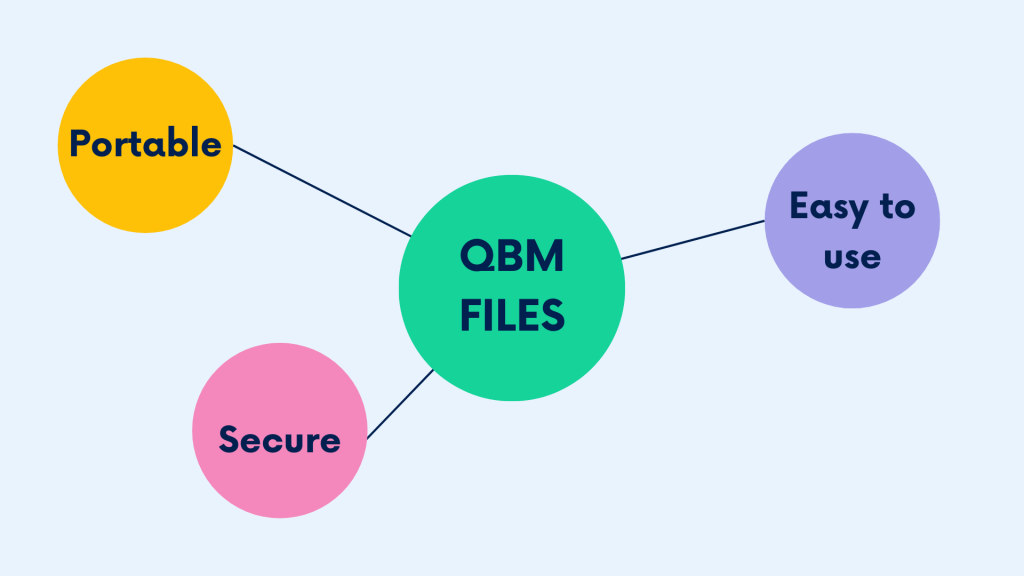
- Portability
QBM files excel in portability, enabling users to share financial data or create backups without the bulkiness of the fully-fledged company file. - Security
QBM files provide security by excluding sensitive information like payroll or credit card details, making them safer for sharing and transit. - Ease of use
Creating a QBM file is simple within QuickBooks Desktop. Users can choose the “Portable Company File” option from the File menu and follow the prompts to generate the QBM file.
In practical application, QBM files are most commonly used for sharing financial data with accountants or advisors, offering a secure way to transmit vital information. Businesses also often use QBM files to create compact backups, ensuring data integrity and continuity in unforeseen circumstances. Ultimately, QBM files enable remote access to financial data, allowing users to transfer and access files securely from various locations, enhancing financial management flexibility.
Simply put, QBM files are a practical solution for sharing, backing up, and transporting financial data within QuickBooks.
How to create a QBM file
Creating a portable company file (QBM) is pretty straightforward – you follow the step-by-step instructions. But you might want some preparation before you begin. First thing, you might want to ensure your QuickBooks software is up to date (if not, you might want to update it to the latest version). Another consideration is backing up your company files. While portable company files are great for sharing or moving data, they don’t replace full backups. Ensure you’ve backed up your company files properly, especially if you need to include message templates, logos, or other specific data.
Done with that, you can proceed with the QBM file generation. To do this, you need to:
- Open QuickBooks and log in as an admin.
- Navigate to the File menu and select Create Copy.
- Choose the Portable company file option and proceed.
- Give your portable company file a unique name for easy identification.
- Select a location to save the file.
- Click the Save button and then OK to confirm.
Remember, the portable file is password protected, so you might want to share the password with the intended recipients for access.
How to open a QBM file
Opening a portable company file in QBD shouldn’t be a problem. The process is also pretty intuitive when you know where to start. So, to open a QBM file, you might want to:
- Log in as an admin and open QuickBooks.
- Restore the file. To do this, please:
– Go to the File menu and select Open or Restore Company.
– Choose Restore a portable file and proceed.
– Select your portable company file with the .qbm extension and click Open
. - Choose a name for your portable company file that differs from your regular one. Saving them in the same folder may lead to overwriting that file if named equally.
- Review the restoration details and select Next to proceed. (If necessary, rename the portable company file or save it to a different folder). Read any notes provided, and when ready, select Save to open your file.
Upon opening the portable company file, QuickBooks automatically reindexes your data, resolving many potential data issues. This way, you have a smooth transition and accurate representation of your financial records.
How to open a QBM file outside of QuickBooks Desktop
While QBM files are for QuickBooks Desktop, in some cases, you might want to open them outside this software. We’ll look at how to do it in QuickBooks Online and outside the QuickBooks environment.
Option #1 – Opening QBM Files in QuickBooks Online (QBO)
Preparing your QBM file for opening in QuickBooks online pretty much follows the instructions for file exporting. We’ll review them real quick.
Before you begin, ensure your company file meets the requirements for conversion to QuickBooks Online (QBO). The total targets should be less than 750,000. Press Ctrl+1 on your keyboard to verify the count. If it exceeds the limit, you might consider importing lists and balances into QBO or starting fresh.
When preparing your QuickBooks Desktop file, you might want to pay attention to the following:
- Learn what data moves to QuickBooks Online and ensure your QuickBooks Desktop file is ready for the transition.
- Print a copy of your Sales Tax Liability report from QuickBooks Desktop. You will need it to enter adjustment entries on tax liabilities after the move.
Moving your QuickBooks Desktop File to QuickBooks Online takes the following steps:
- Sign in to QuickBooks Desktop as an admin.
- Navigate to the Company menu, then select Export Your Company File to QuickBooks Online.
- Click Get Started to begin the process.
- Sign in to your QuickBooks Online company as an admin.
- Choose the online company you want to replace with your company file, or choose the Create New Online Company option to create a new one, and select Continue.
- If you track inventory in QuickBooks Desktop, indicate whether to bring them over and enter the as-of-date. You might want to use the first day after your last tax filing period as your inventory start date.
- Enter Agree in the text field and select Replace.
- Confirm your decision to replace the data by selecting Yes, go ahead and replace the data, and then Replace.
Note: If your QuickBooks version is 2020 or older, you can use an online tool to move your data to QuickBooks Online.
This way, you can successfully open QBM files in QuickBooks Online, ensuring a smooth transition of your financial data and operations to the online platform.
How to open a QBM files in Excel
Unfortunately, it’s not possible to directly open QBM files in Excel. QBM files are specific to QuickBooks and contain compressed company data formatted for use within the QuickBooks software. They are not Excel compatible, as it primarily works with spreadsheet files in formats like .xlsx or .csv.
And here’s the workaround, particularly relevant when figuring out how to import Excel to QuickBooks. To work with data from QuickBooks in Excel, you typically export the data from QuickBooks in a format that Excel can understand, such as a CSV (Comma-Separated Values) file. Then, you can open the CSV file in Excel and manipulate the data as needed.
Another option is exporting a QBM file to your computer and using a third-party solution to convert it to the .xlsx format.
Please note that all the instructions provided here might get outdated as the software evolves, and the processes within it might change to some extent. In all your actions around QuickBooks files, consider consulting with the up-to-date QuickBooks guides or contacting support for more information.
What is QuickBooks Webconnect?
QuickBooks WebConnect streamlines financial record-keeping by enabling direct importation of transactions from banks into QuickBooks, removing the need for manual data entry. Transactions are downloaded as .qbo files from online banking platforms and imported into QuickBooks, facilitating efficient review, categorization, and reconciliation with bank statements. This feature significantly enhances accuracy and saves time, especially for businesses with multiple transactions or accounts.
Key takeaways
Making a long story sort, QBM files in QuickBooks are compact versions of company files, making them easy to share and backup. Unlike QBW and QBB files, which store detailed financial data or backups, QBM files offer portability and convenience. Businesses create QBM files for quick backups, sharing with external accountants, and version control. These files streamline collaboration, protect against data loss, and ensure up-to-date financial information. Understanding QBM files helps businesses manage finances efficiently and collaborate effectively.
Any thoughts?
Sharing is caring, they say. We’ll appreciate you sharing your experience with QuickBooks files with our community. Use the comment section below as your tribune or a discussion club. Let’s help and educate each other!




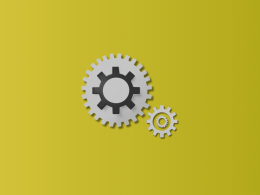

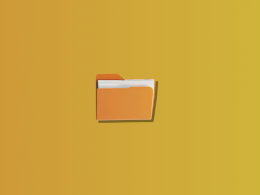




.png)