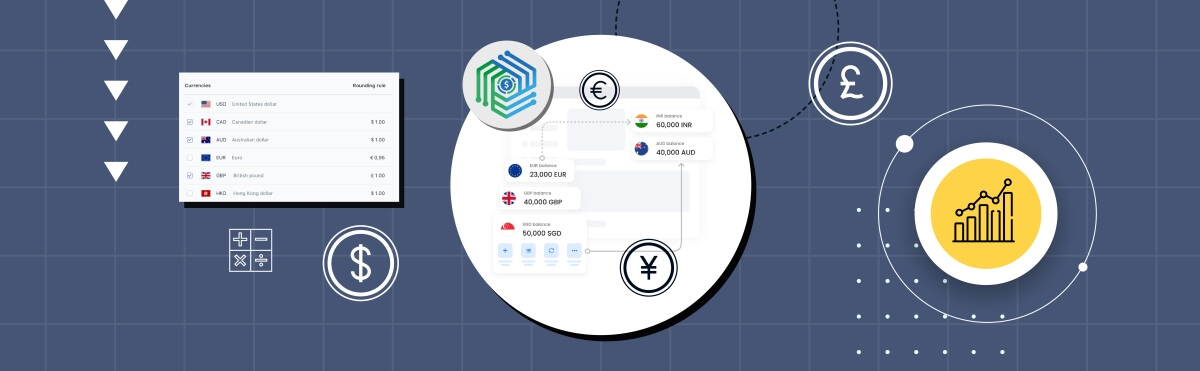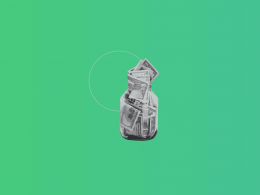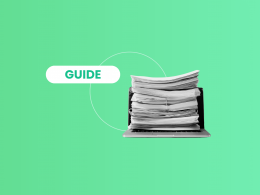On Square, a popular payment processing platform, every swipe or tap comes with a cost for businesses, known as processing fees. Did you know that you can try to offset the fees you pay to Square by passing them on to your customers? The question that still needs answering is: How can this be done simply and transparently? And what’s more, is it possible to do it legally?
While asking customers to pay extra isn’t typically recommended, as it can sometimes lead to cart abandonment, there are some transparent ways to handle this if you decide it’s the right move for your business.
Let’s delve into the ways you can transfer Square processing fees to your customers in a straightforward manner while maintaining trust and clarity.
❗️This article is for informational purposes only and does not constitute legal advice. It’s essential to consult with a qualified legal professional to ensure compliance with all relevant laws and regulations in your jurisdiction.
Key takeaways:
- Square charges businesses a fee for each transaction processed through its system.
- These fees are typically a percentage of the transaction amount plus a small fixed fee.
- While asking customers to pay extra isn’t typically recommended, there are transparent methods available, such as surcharge programs, convenience fees, and incorporating fees into product prices.
- Surcharge programs are not permitted in all states.
- There are 2 main reasons to pass fees to customers: to offset the cost of processing fees paid to Square and to maintain profit margins by covering transaction costs.
- Be clear with customers about any additional fees, display fee policies prominently, and ensure they are reflected in receipts.
Contents:
1. What is a Square processing fee?
a. How Square processing fees work
2. 10 ways to pass on processing fees to customers
- #1. Surcharge program
- #2. Convenience fee
- #3. Adding a line item
- #4. Pay per use
- #5. Monthly statements
- #6. iPad POS-only merchants
- #7. Adding fees into product prices
- #8. A minimum purchase amount
- #9. Add a tax
- #10. Cash discount
3. Top 5 bookkeeping challenges you might encounter using Square
4. How can Synder help you in terms of bookkeeping?
5. Wrapping up
6. Transaction management simplified with Synder: Square edition
What is a Square customer processing fee?
Before we discuss the ways to charge your clients the Square processing fee, let’s make sure we understand what it actually means.
A Square processing fee is a charge that Square applies to each transaction made through its system. Whenever a customer pays you using a credit card, debit card, or other payment methods accepted by Square, the company deducts a small percentage of the total transaction amount as a fee for handling the payment.
These fees cover the cost of securely processing the payment, transferring the funds to your bank account, and providing the software and hardware that make these transactions possible. Square’s standard fee structure is typically a fixed percentage plus a small fixed amount per transaction.
For example, a common fee might be 2.6% of the transaction amount plus $0.10.
Understanding these fees is important for business owners because they impact the net amount you receive from each sale. By factoring in these processing fees, you can accurately calculate your costs and set your prices accordingly to maintain your desired profit margins.
How Square processing fees work
The fee structure can vary depending on factors such as:
- the type of transaction (swiped, keyed-in, online),
- the type of card used (debit, credit, rewards),
- and the country in which the transaction occurs.
When customers pay with a card in person, Square applies a fee of 2.6% of the sale plus $0.10 per transaction. This includes all types of cards and mobile wallets like Apple Pay or Google Pay.
For manually keyed-in card payments or virtual transactions, Square imposes a fee of 3.5% of the sale plus $0.15 per transaction.
If you’re selling online through a store or sending invoices electronically, Square collects a fee of 2.9% of the sale plus $0.30.
While Square’s fees aren’t the lowest, they do offer a bunch of free stuff like activation, the POS app, support, and more.
💡 For example, if you process a transaction worth $100 through Square, and the transaction fee is 2.6% + $0.10, the total fee would be $2.60 (2.6% of $100) plus $0.10, resulting in a total fee of $2.70 for that transaction.
10 ways to charge processing fees to customers
Passing on credit card processing fees to your customers can be a significant decision for your business. Many business owners face a dilemma: should they charge customers this fee or not?
Some small business owners feel they have no choice because of the high costs of processing credit cards. However, many retailers worry that this might drive away customers or might not be entirely legal.
We have found a few ways to pass on credit card processing fees to customers and we’re going to share them with you now.
❗️It’s important to know that charging customers a processing fee might not be legal everywhere. Different card networks have different rules, and card companies also have their own guidelines on this. If it’s allowed by law and the card companies, you can add these fees to your invoices. However, we highly recommend getting advice from a legal professional before doing this.

#1. Surcharge program
A surcharge program is the simplest way to pass on credit card fees to your customers. This means adding a fee to credit card transactions to cover the cost you pay to your payment processor.
For example, with a surcharge program, your customer might be charged an extra 3.5% on their purchase. This way, you receive the full sale amount and pay nothing in transaction fees.
However, setting up a surcharge program can be complicated. You need to follow state and federal laws, as surcharge programs aren’t permitted in all states. For example, states like California, Texas, Florida, and New York allow surcharges, but others, including Colorado, Connecticut, Kansas, Maine, Massachusetts, and Oklahoma, prohibit them by law.
Additionally, you must inform the credit card companies and your customers about the fee. To make things easier, you can work with a merchant service provider who will handle the setup and paperwork for you. You can easily find a provider that suits your needs by searching online.
❗️Make sure to adhere to all the rules and regulations specific to your state. Even in states like California, where surcharge programs are permitted, failing to disclose them could lead to customers reporting you for “unfair or deceptive” practices to the state’s attorney general. If you’re unsure about any legal requirements, don’t hesitate to seek guidance from a legal advisor.
#2. Convenience fee
Another way to cover credit card fees is by charging a convenience fee on certain credit card purchases, but not all. If you’ve ever bought tickets online for a movie or concert, you’ve likely encountered these fees. Unlike surcharge programs, convenience fees are legal in many states, as long as you follow the policies of the card companies like Visa and Mastercard.
The key is that you can only add a convenience fee for “alternative” sales channels. For instance, if you run a physical store, you could charge a fee for phone transactions but not for in-store purchases. While this option doesn’t cover the entire cost of credit card processing, it does help offset some payment expenses.
#3. Adding a line item
One straightforward way to pass Square processing fees to your customers is by including a dedicated line item for the fee in their purchase invoice. By clearly labeling this line item as “Square Processing Fee,” you inform your customers about the additional charge associated with their transaction. Here’s how you can implement this method:
- Determine the Square processing fee for the transaction. This typically involves calculating a percentage of the total purchase amount along with a fixed amount per transaction. For example, if the total purchase amounts to $50 and the Square processing fee is 2.6% plus $0.10 per transaction, the fee would be $1.30 ($50 * 0.026 + $0.10).
- When creating the customer’s invoice or receipt, include a separate line item specifically for the Square processing fee. Label it clearly as “Square Processing Fee.”
- Alongside the line item, specify the amount of the processing fee charged for the transaction. In the example above, this would be $1.30.
- Ensure that the processing fee is added to the total amount due for the transaction. Customers should see the fee included in the final amount they are required to pay.
Note: Make sure to communicate the inclusion of the Square processing fee to your customers. This can be done verbally at the point of sale or by displaying it prominently on invoices and receipts.
#4. Pay per use
Another way to charge your customers a fee is to apply a per-use fee. At this point, you charge them a fee every time they purchase from your business.
Note: Square doesn’t allow you to charge your customers a per-use fee for your debit card reader, only for your credit card reader.
To utilize a per-use fee, you must select the per-use option during your account’s initial setting. This will allow you to charge the amount you want to each customer every time they swipe their card. If you want to change the per-use fee later, you can do so in your account settings.
You might want to know that Square charges a per-transaction fee of 2.75% for credit card processing and 3.95% for debit card processing.
#5. Monthly statements
Another way to handle Square processing fees is by including them in your monthly statements or invoices. Instead of charging customers for each transaction separately, you gather all the processing fees from Square transactions throughout the month and include them as a separate item on your monthly statements.
Here’s how it works:
- Keep track of all the processing fees incurred for Square transactions during the month.
- At the end of each month, create your usual statements or invoices for your customers.
- Include a separate section on the statement for Square processing fees. Label it clearly, like “Square Processing Fees – [Month]”.
- Specify the total processing fees for the month in this section.
- Make sure to add the processing fee to the total amount due for the month.
- Clearly communicate to your customers that processing fees are included in their monthly statements.
By doing this, you simplify the billing process while still being transparent about the costs associated with using Square for transactions.
#6. iPad POS-only merchants
For businesses that use only iPad Point-of-Sale (POS) systems, you can combine two methods to pass on fees to customers: monthly statements and per-use fees.
First, you decide on a fixed amount to charge customers every month. Then, each time a customer makes a purchase, you also charge them a fee for that specific transaction.
To do this, you need to add a line item on the customer’s monthly statement showing both the monthly fee and the fee for each purchase. This way, customers can see they’re being charged both a regular monthly fee and a fee for each purchase they make.
You can manage this process through the Square Dashboard, where you can view the customer’s statement and mark the per-use fee as paid once it’s been settled.
Learn more about how Square POS works and how much Square charges in fees.
#7. Adding fees into service prices
One common way businesses handle Square processing fees is by building them into the prices of their products or services. This means adjusting the prices customers see to include the fees, so they end up covering those costs with their purchases. It’s like when you buy something, the price you see already includes the extra charge for processing payments.
From one perspective, this method helps keep things simple. Instead of having separate fees, everything is included in one price. However, it’s really important for businesses to be clear with customers about this so they understand what they’re paying for. This way, everyone knows what to expect when they make a purchase.
💡 For example, if an item costs you $10 and you know the Square fee will be approximately $0.36 ($10 * 0.026 + $0.10), you could price the item at $10.36 to cover the fee.
Note: Out of the ten methods we’ve outlined, this one may not be the most upfront with customers. However, it’s a practice that’s fairly common in retail and service industries, and it’s worth considering as part of your overall pricing strategy.
#8. A minimum purchase amount
If you prefer not to charge customers extra for using a credit card, another option is to establish a minimum purchase amount for credit card transactions.
How does it work?
- You decide on a minimum amount that customers need to spend in order to make a purchase. For example, you might set a minimum purchase requirement of $10.
- By setting this amount, you ensure that each transaction is profitable for your business. This is important because even small transactions incur a fixed fee from Square, which can eat into your profits if the transaction amount is too low.
- When customers make purchases above the minimum amount, the fixed fee component of Square’s pricing becomes less significant relative to the transaction total. This helps ensure that your business remains profitable, even for smaller transactions.
Note: The minimum purchase amount should be less than $10.
#9. Add a tax
One creative method to pass Square processing fees to your customers is by incorporating them as a tax within your pricing structure. By labeling this tax as a “Processing Fee,” you transparently inform your customers about the additional charge, seamlessly integrating it into the total price of their purchase. Here’s a step-by-step guide on how to set this up:
- Log in and go to “Settings.”
- Find the “Taxes” section.
- Label it as “Processing Fee.”
- Specify the rate for your processing fee tax. This rate should accurately reflect the percentage you wish to pass on to your customers as the processing fee. For instance, if you want to pass on a 3% processing fee, input “3” as the rate.
- Confirm and save.
- With the processing fee tax now created, it will automatically be applied to transactions at checkout. Customers will see the fee listed as “Processing Fee” alongside the total price of their purchase.
#10. Cash discount
Another alternative is to provide a cash discount instead of adding a surcharge fee. This is especially useful in states where surcharge programs are not allowed, like Connecticut, Massachusetts, and Colorado.
Rather than increasing prices for customers who use credit cards, you decrease prices for those who pay with cash or debit cards. This encourages customers to opt for payment methods with lower fees, helping you incorporate business costs into your pricing strategy.
Cash discounts are frequently seen at gas stations and convenience stores, and they may also apply to debit card transactions because they typically have lower processing fees.
🚨 Always keep in mind the golden rule: Avoid using confusing language or hiding credit card fees. Instead, put up signs at the checkout explaining your policy, and show any credit card fees clearly on your customers’ receipts. This isn’t just a legal rule in many states; it also helps build trust with your customers and avoids confusion. Plus, they might even appreciate the transparency and want to support local businesses by keeping prices low!
Now that we’ve looked at ways to handle Square processing fees, let’s shift our attention to another important aspect of business: bookkeeping. While passing fees to customers can help financially, it also adds complexity to tracking transactions. As businesses grow, managing finances becomes more challenging. Let’s explore some common bookkeeping hurdles that businesses, like those using Square, often face.
Top 5 bookkeeping challenges you might encounter using Square
Now that you know all the possible methods of shifting Square processing fee costs onto customers in the section above, one problem is off your plate and we can switch to another perspective. Managing your finances with Square can be challenging, especially as your business grows and evolves. Here are some common hurdles you might face.

Challenge# 1. Keeping up with transactions
Just admit that you’re tired of spending endless hours recording every little business transaction. And it’s not just expenses that we need to carefully record. It’s a headache most businesses face – the constant need to keep track of every financial transaction.
Challenge# 2. Handling growth & more terminals
Keeping track of finances becomes really hard when your business grows to include more than just one Square terminal. Now, you’ve got a whole bunch of sales channels, payment gateways, and POS systems to deal with. And it gets even trickier when you try to connect all these different sources of money info to your accounting software like QuickBooks or Xero. It’s like solving a big puzzle where each piece has its own shape and timing.
Challenge# 3. Sorting financial info into categories
What’s more, you need to categorize financial data into the corresponding accounts. Now I am referring to all revenue, fees, shipping costs, discounts, and taxes.
Challenge# 4. Ensuring accuracy in records
Then there’s the matter of accuracy. One tiny error in your records can snowball into a massive headache come tax time. Double-checking every entry and reconciling accounts can be time-consuming. Can you believe that someday, someone might dream up a system that makes balancing your accounts as easy as a few clicks? This has already happened, keep reading and check it out for yourself.
Challenge# 5. Protecting financial data
And let’s not forget about security. With cyber threats lurking around every corner, protecting sensitive financial data is paramount. One breach could spell disaster for your business’s reputation and bottom line.
Let’s be honest: Bookkeeping can feel daunting, especially when you’ve got a million other things on your plate. It’s hard to even identify which task is harder.
We’ve explored some of the top bookkeeping challenges, now it’s time to shift our focus to solutions that can make your accounting tasks more manageable.
How can Synder help you in terms of bookkeeping?
If you’re wondering how to make a difference to your bookkeeping, Synder has got you covered. Our bookkeeping automation solution is here to make your life easier specially in terms of fees.
Synder’s accounting app expertly manages your transaction fees. It seamlessly integrates with Square, automatically syncing all processing fees—whether absorbed by your business or passed on to customers—directly into your preferred accounting platform such as QuickBooks, Xero, or Sage Intacct. This ensures accurate recording of every fee transaction, reducing the risk of manual errors and saving time.
That’s not all. Synder simplifies financial management as your business grows, as we integrate with all the popular ecommerce and payment platforms. When you expand to include more platforms or multiple Square terminals, the complexity of managing your finances increases. Synder helps you effortlessly connect all your Square terminals, sales channels, payment gateways, and POS systems to your accounting software. It automatically categorizes and classifies both your income and expenses, streamlining the reconciliation process.
So, if you’re tired of drowning in paperwork and want finance software that simplifies cash flow management, continue reading. Discover how Synder can change your business bookkeeping. Ready to take the leap? Let’s dive in!
How does Synder make reconciliation easier?
Synder simplifies reconciliation by creating a clearing account where all your sales, fees, expenses, and refunds are temporarily stored. When it’s time to reconcile, Synder moves the necessary amounts from this clearing account to your checking account, making the process smooth.
Imagine the clearing account as a holding spot for all your transactions. Synder sets it up automatically during setup, naming it something like “Square Bank Account.” Here, every sale or expense is recorded individually. When you receive a payout from the payment processor, Synder moves the corresponding amount to your checking account.
The great thing about Synder is its knack for matching transactions perfectly. While other accounting platforms might struggle to match transactions accurately, Synder gets it right every time. All you have to do is click “Confirm” or “Match,” and your checking account is all set for reconciliation.
Curious for more? Find out by watching this video.
How does Synder categorize & classify data?
Synder swiftly organizes transactions by income accounts when platform product names match perfectly. You will forget about manual sorting!
💡 For example, if there’s a product “orange” in Square and a matching product in QuickBooks Online, and a customer buys 20 oranges for $20, Synder will match the product, and $20 will go to the income account linked to the product “orange” in QuickBooks Online. If the product also has a class like “fruits,” it will be classified accordingly.
If the names of the products in Square and QuickBooks Online differ, choose:
- Manually adjust the product names to match identically.
- Create a couple of time-saving mapping pairs.
- Build automated Rules to update products in Sales Receipts based on the Description field, for example.
Interested in learning more? Click to watch the video.
What about reports?
A business’s success depends on getting the numbers right. Think profit and loss statements, or knowing which products bring in the big bucks and which are just draining resources. These reports aren’t just numbers on a page—they’re like treasure maps, showing you where the gold is and where you might hit rough seas.
💡 For instance, let’s say you run a bakery. Your P&L report tells you that while your cakes are flying off the shelves, those fancy gluten-free muffins aren’t doing so hot. Armed with this info, you can tweak your strategy: maybe introduce new cake flavors or revamp the muffin recipe.
Synder takes the guesswork out of this. It calculates the numbers and gives you these important reports easily.
Want the full scoop? Dive into this video for more information.
Book a seat to learn more about Synder at the Weekly Public Demo, or test Synder for free with a 15-day free trial. Don’t miss a chance to find out how much time you can save on your accounting!
Is Synder safe?
Synder’s security measures are exceptional! We use encryption to keep your clients’ data safe when linking payment processors to accounting platforms. Imagine it’s like putting your info in a secure vault with a code only you know.
Plus, Synder undergoes regular security audits from third-party experts and holds certifications like SOC 2 Type 2, showing they meet strict security standards. It’s like having a security guard watching over your data 24/7, ensuring it’s always safe from prying eyes.
Related articles: Accounting Cybersecurity: Common Cyber Threats for Accountants and How to Avoid Them
Wrapping up
When it comes to Square processing fees, it’s important to balance covering costs with customer satisfaction. Passing the fees on to your customers may seem like a complex task, but there are clear and fair ways to do it. If you’re considering passing fees onto your customers, options such as surcharge programs or convenience fees are all transparent options.
Accuracy is important when we’re talking about finances. Synder will be very useful here. It easily integrates with Square and your accounting system and automates the tracking of fees and recording of transactions. Whether you cover the fees yourself or share them with clients, Synder provides accurate and efficient financial management, allowing you to focus on growing your business.
Transaction management simplified with Synder: Square edition
Now, let’s take a quick look at a list of FAQs that businesses often have. These won’t be simple general questions but some niche-specific ones.
- Can Synder connect multiple Square stores and locations separately to manage them in QuickBooks Online?
If you’re tired of juggling multiple Square stores and locations in your accounting software, with Synder, you can seamlessly connect several Square stores and locations one by one with Synder. Need to keep track of different stores? Synder allows you to assign a distinct QuickBooks Online location to each of them.
- Does Synder handle gift cards smoothly?
Synder ensures accurate accounting of Square gift card sales by recording them as line items with negative values. How does Synder simplify gift card management? It sets up a special Liability account to track them. Once configured, any new synced Square or Shopify gift card transactions will be linked to this account automatically. If you need to change the account for gift cards in QuickBooks or Xero, you can easily do so within the respective platforms
Synder understands that gift card sales are unique transactions that create a liability for your business. That’s why Synder handles gift cards with special care. When customers purchase gift cards through Square, Synder records these transactions as line items with negative values, accurately reflecting their nature as prepaid purchases. To simplify gift card management, Synder sets up a dedicated Liability account to track them. This ensures that your financial records remain accurate and compliant. Additionally, Synder seamlessly links all new Square or Shopify gift card transactions to this account automatically. If you ever need to adjust the account settings for gift cards in QuickBooks or Xero, you can easily do so within the respective platforms.
- Does Synder manage multi-tender payments?
Yes, exactly! Synder efficiently handles multi-tender payments (split payments). Let’s say a client pays $45 with a credit card and $5 with cash. Synder records this as an invoice with several payments. One payment of $45 goes to the Square bank account, while the other payment is reflected in the Undeposited Funds account.
- How does Synder sync invoice payments from Square into QuickBooks Online?
Synder seamlessly syncs invoice payments from Square into QuickBooks Online. What happens if there’s a paid invoice in Square without a matching invoice in QuickBooks? Synder steps in, creating a sales receipt and an expense to accurately record the sales and fees.
- How does Synder handle Square cash transactions?
When you sync a cash transaction from Square into your accounting company using Synder, a Sales Receipt for the total sale amount is created. This Sales Receipt is deposited into a clearing account called Square, as required by Synder. The transaction is categorized based on your existing product income account setup in QuickBooks, or according to your Synder settings if it’s a new product.
For cash payments and refunds, Synder allows you to sync them into a separate bank account, with settings tailored to your specific needs. Synder automatically creates additional settings and a separate clearing account called “Square Cash” for these transactions. You can access and adjust these settings by following simple steps in your Synder settings. That’s it! With Synder, managing Square cash transactions is straightforward and efficient.
Share your thoughts
Now, let’s hear from you. How do you handle processing fees with Square? Share your thoughts and experiences in the comments below. Let’s continue the conversation and ensure transparency and fairness for both businesses and customers alike!

.png)