eBay is the world’s leading trading platform as its gross merchandise value currently is estimated at around $18 billion. What’s the secret of its success?
eBay can be compared to a garden of abundance where both sellers and buyers can sell and shop in comfort. Within its digital aisles, you can find the most peculiar items boasting remarkable designs and functionalities, which most definitely earns eBay a loyal following. At the same time, eBay offers remarkable opportunities to sellers who enjoy many useful features and tools that make the selling process much easier.
For example, eBay sellers leverage eBay Seller Hub, which helps both beginners in trading and store owners who have been working on eBay for several years. The value of this feature can’t be described in a few words, so let’s dive into eBay Seller Hub and learn its secrets.
Contents:
2. Why do you need eBay Seller Hub?
3. Setting up your eBay Seller Hub
4. eBay’s Seller Hub: Top features
5. eBay payments hub: How to keep your financial records organized
6. How to manage listings using eBay Seller Hub?
7. eBay Seller Hub for store management
Key takeaways
- eBay Seller Hub is a tool for eBay sellers, offering features to manage sales, listings, and customer interactions in one place.
- Seller Hub includes features like task and listing management, order processing, marketing tools, performance analytics, and payment summaries, all designed to optimize seller performance.
- Seller Hub provides tools for setting up and managing eBay stores, including customization options for logos, images, and categories, helping sellers create a professional and organized storefront.
What is eBay Seller Hub?
eBay Seller Hub is an eсommerce tool for eBay sellers that allows you to see your sales, listings, and customer interactions in one place. It also comes with a range of useful features for managing your inventory, processing orders, shipping products, and processing payments. The seller will also have access to marketing tips and detailed statistics on how sales are going.
Why do you need eBay Seller Hub?
eBay has over 135 million active users. If you want to generate income from your store, eBay Seller Hub is a must. It provides a quick overview of tasks you need to complete, helping you fulfill orders promptly and respond promptly to buyer inquiries. You can also access detailed reports on your dashboard and easily download Order Reports to your computer.
Setting up your eBay Seller Hub
To test all the features of this tool, you need to set it up correctly, and this is quite easy to do. Just follow these steps:
- Head over to Seller Hub;
- Sign in using your eBay username and password;
- Click on “My eBay”;
- Choose “Selling”;
- Select the “Seller Hub” view;
- You can also personalize your Seller Hub easily. Just click on the “Customize” link to tailor what appears on each page to your preferences;
Note: You’ll need to have had at least one sale to use Seller Hub as a private seller.
Now that you have access to your eBay Sell Center, you can check out all the features yourself. But in order not to waste your time, we’ll take some time to describe them, just so that you don’t miss anything.
eBay’s Seller Hub: Top features
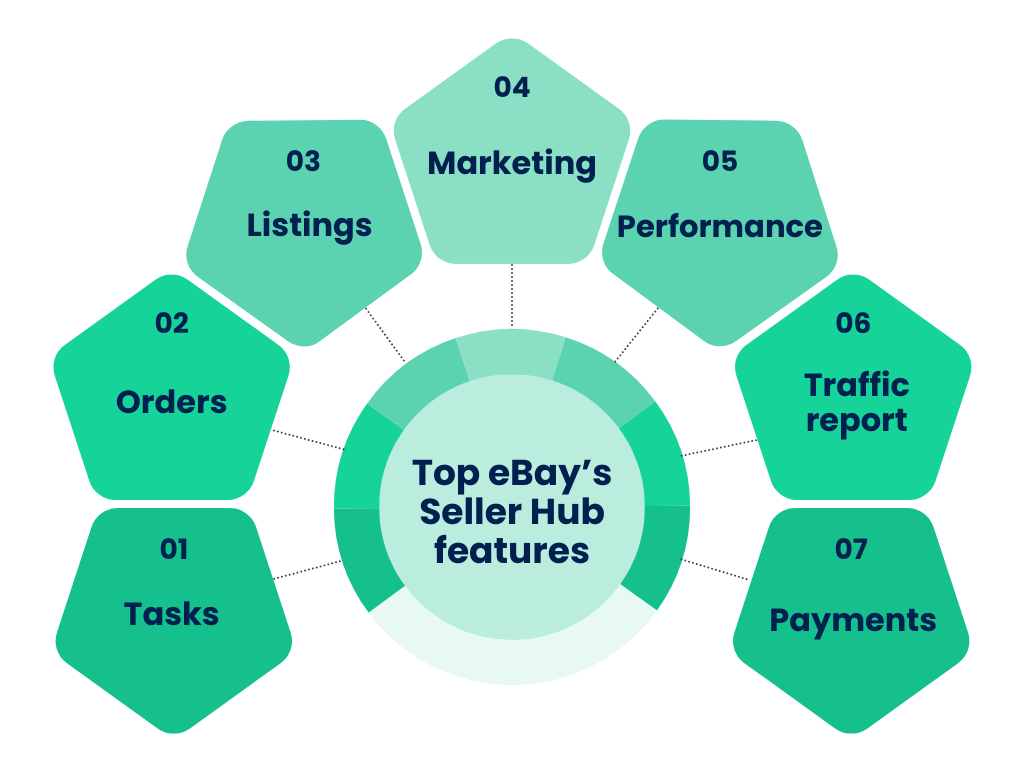
Tasks
The Tasks page is where eBay notifies sellers of unread messages or uncompleted tasks. For example, if you, as a seller, receive a message from a buyer inquiring about an item or requesting additional information, eBay will notify the seller of this unread message in the Issues section of Seller Hub. Likewise, if a seller has pending orders that require processing or feedback, eBay will list those pending tasks in the Tasks section. This way you get a perfect chance to react promptly to various queries or feedback, enhancing customer service.
Orders
From the eBay Seller Hub orders section, you can quickly manage your orders:
- Print shipping labels and update tracking information to keep customers in the know.
- Get an overview of recent activity, such as new orders and messages.
- Use filters to sort orders by status (shipped, not shipped, etc.).
- Easily search for specific orders by buyer name or order ID.
Listings
The eBay Seller Hub listings page is a convenient tool to easily manage your listings. Here you can create new ads, edit the existing ones and process multiple ads at the same time.
And that’s not all. On the Listings page, you can easily track your inventory and make changes as needed. Plus, you can also create your own list templates for future use, making the process even smoother.
Marketing
With eBay Seller Hub marketing tools, sellers can increase their product awareness . By including relevant keywords in your listings, you can maximize the visibility of your products in search results, reaching a wider audience. Additionally, eBay Promoted Listings feature can help your listings rank higher in search results, further increasing their popularity.
For example, let’s say you sell jewelry on eBay. The marketing tools available in the eBay Seller Hub can prompt you to add relevant keywords like “original” and “unique” in your product listings. This will help your description hit the top search results of potential buyers who’re looking for something related to handmade jewelry.
Performance
The Performance section gives you detailed insights into your site’s traffic, showing where buyers are coming from and what they’re searching for. This info helps you spot what’s working well and what could need improvement. Seller Hub lets you track and manage your progress over time, so you can see how your efforts are paying off.
Let’s get back to our example where you’re selling jewelry on eBay. Using the Performance section of the eBay Seller Hub will help you find out where your main traffic comes from, indicating if your product listings are effectively optimized with relevant keywords or need some more tweaks
You may notice that shoppers often search for specific brands or types of jewelry, such as “Gucci jewelry” or “handmade jewelry”. Armed with this information, you can adjust your inventory and marketing strategies to capitalize on popular search queries and meet the preferences of your target audience.
Traffic report
The report provides data on a number of key metrics, including impressions, click-through rate, page views, and sales conversion rate. This information can be used to identify areas where your shop may be underperforming and make necessary changes to improve your listings’ visibility and boost sales.
Again, you’re a jewelry seller on eBay. You check the Traffic report in Seller Hub and notice that while many people are seeing your listings, not many are clicking on them. To improve this, as mentioned above, you can adjust the titles and description, and pay more attention to the photos. For example, invite a photographer who will take high-quality photos or come up with an interesting concept that will suit the style of your brand. After making these changes, you see more people clicking on your listings and buying your products.
Using the Traffic report in Seller Hub helped you spot where you needed to improve and make changes that boosted your sales. While the Traffic report is a valuable tool for all sellers, it’s especially useful for those who are new to eBay or are looking to increase their listings’ traffic and conversions.
Payments
This page gives you a summary of the payments you receive from your eBay sales. You can also view details about fees, any pending order conflicts, and other payment-related information.
Let’s also use our jewelry store on eBay. You want to track a payment for a recent sale of a silver ring. You log into Seller Hub and go to the Payments page. There, you see a summary of all the payments you’ve received from your eBay sales, including details about fees and any pending order conflicts.
You notice that the transaction for the silver ring is showing a payment discrepancy, as the buyer has claimed they didn’t receive the item even though tracking shows it was delivered. With this information from the Payments page, you’re able to quickly address the issue by providing the tracking information to eBay’s customer support.
eBay payments hub: How to keep your financial records organized
Running a business has always been a challenging task. Trying to simplify this as much as possible is absolutely normal. Just as eBay Seller Hub allows you to streamline the store itself, accounting software will allow you to optimize the process behind the scenes.
eBay integration by Synder
If you want to get rid of the manual work in your eBay accounting, there’s a solution that can help you achieve just that: Synder. It allows you to connect to platforms like QuickBooks, Xero and Sage Intacct, and sync your data right into them. Interested? Let’s look at it in a little more detail.
Instant data sync
Synder’s eBay integration automates the transfer of your eBay sales, associated fees, and sales taxes directly into your QuickBooks, Xero or Sage Intacct account. If you’re using payment gateways for eBay, like Stripe or PayPal, sync them through Synder as well, as you’ll be able to see the whole picture of your accounting since you’ll receive information from both parties.
Categorizing synced data
With Synder, you can use one way inventory tracking and automatically categorize synced data, keeping your books up-to-date and precise across platforms.
Tax withheld management
Synder helps manage and record tax withheld by platforms like eBay, Amazon, PayPal, etc. These platforms collect and remit Marketplace Facilitator Tax on your behalf, as per agreements with states or countries. While they handle the tax collection, you still need to account for it in your business books.
When these platforms withhold taxes, it’s essentially an expense for you. Synder ensures these transactions are properly recorded by including the tax in both the income section (like a sales receipt or invoice) and the expense section, along with any fees, effectively offsetting them.
Accounting for inventory and COGS
Once you’ve got inventory and Cost of Goods Sold (COGS) tracking setup in Synder, your accounting system becomes the go-to for inventory info. Synder can also sort your income by the product income accounts you’ve set up.
Whether you’re selling the same or different products across various sales channels, Synder ensures that your QuickBooks or Xero records always have accurate COGS and up-to-date quantity on hand.
Note: This feature doesn’t work with Sage Intacct.
Try our 15-day free trial to see how Synder can improve your business accounting, and join our informative Weekly Public Demo for additional insights and advice.
How to manage listings using eBay Seller Hub?
Since listing is an important part of running your store, you need to decide how to do it correctly. Don’t worry, it’s quite simple:
- Head to the “Listings tab” in Seller Hub;
- Click the “Create Listing” button or hover over the Reports menu to initiate the listing process.
From this point you have two options: you can create a single listing and multi listing on eBay:
Creating a single eBay listing
- Step 1
Start by searching your item’s name in eBay’s “Listing Library”. Select the offer that best matches your product.
- Step 2
eBay will ask you to select a category for your listing.
- Step 3
If your item is found, select it to connect to the “eBay Catalog” and automatically fill out many of the listing details.
- Step 4
If your item isn’t found in the search results or you prefer not to use the eBay catalog, you can select “Continue Without Match” and manually enter your listing information.
eBay multi listing and reports uploads
eBay allows you to enter information into a listings table, just like in Excel. This will help you publish multiple items at the same time. You can also upload the CSV file to eBay’s Reports feature to bulk import items.
If you’re new to eBay listing, starting with templates in the Upload section is a great idea. Here’s how:
- Go to the “Reports tab” in Seller Hub;
- Click on “Upload”;
- Hit “Get template”;
- Choose “Listings”;
- Select “Create new listings template”;
- Click “Download”;
Once you’ve filled out your template, uploading it is a breeze, whether you’re adding new inventory or editing existing listings in bulk:
- Head back to the “Upload” section in the “Reports tab”;
- Click “Upload template”;
- Choose the file type (.xlsx for Excel or .csv);
- Select the type of template you’re using;
- Hit “Upload”.
After uploading, your file will be processed. This usually takes less than 15 minutes, though larger files might take a bit longer. Once done, you’ll get a confirmation message and a report of all the actions taken.
Pro tip: Include important Item Specifics in your listing’s title, such as MPNs (Manufacturer Part Numbers) and brand names that buyers commonly search for, it might boost the visibility of your product and increase your sales.
eBay Seller Hub for store management
To run your eBay store effectively, you have to know the basics, such as how to set up your store. What’s more, it wouldn’t hurt to find out more about some other tools and features that can help in eBay store management. Let’s explore these points.
How to set up an eBay store?
First, determine which subscription level suits your needs: Starter, Basic, Premium, Anchor, or Enterprise. Once you decide what’s best for your business, you’ll need to open your store following these steps:
- Visit the In-Store Subscription Selection;
- Find the type of eBay store you prefer and click “Select and review”;
- Select a subscription period (annual or monthly) and provide a name for your eBay store;
- Click “Submit Order” to purchase a subscription to the eBay Store.
Before opening an eBay Store, make sure you have:
- An eBay seller account with a linked checking account for payouts. If you don’t have one yet, learn more about creating a seller account.
- An understanding of the eBay Store features you require. Visit the Seller Center to compare eBay Store packages.
- An understanding of any selling limits on your account. Note that opening an eBay Store doesn’t affect selling limits.
‘Manage My Store’ tool
This section gives sellers the opportunity to personalize their store, for example make design changes. This could be changing the logo or adding a banner; To access the Manage My Store feature in the Seller Hub Overview tab, find the Sell Tools section and simply click the link.
The ‘Manage My Store’ tool isn’t limited to design changes. After getting access to this feature, you’ll be able to customize and manage your store in different ways:
1. Add your Store’s logo and billboard
Improving the appearance of your store and showing off your brand’s style are important for making a professional impression. Adding your logo and billboard image can go a long way toward achieving this.
To add or update a store logo, follow these steps:
- Go to the “Store tab” in Seller Hub;
- Click “Change Store” in the menu on the left;
- Select “Add logo”;
- Make sure your logo meets the specifications: it must be 300 x 300 pixels and less than 12 MB in size.
And you can also add your billboard image:
- Go to the “Store tab” in Seller Hub;
- Click on “Edit store” in the left-hand menu;
- Choose “Add billboard image”;
- Make sure your billboard meets the requirements: it should be 1280 x 290 pixels and less than 12MB.
2. Add a video to your Store
Include your store’s video introduction:
- Go to the “Store tab” in Seller Hub;
- Click on “Edit store” in the left-hand menu;
- Under the “About section”, select “Add video”;
- Choose your video file and click “Publish”.
Once you upload your video, eBay will review it within about 48 hours. If it doesn’t meet their guidelines, you’ll receive a message explaining why.
Your video should be in .MP4 or .MOV format, under 150MB, and align with eBay’s policies on images, videos, and text. Also, keep in mind that the first frame of your video will be the thumbnail customers see. Make sure it’s clear, not blurry, and follows eBay’s content rules.
3. Custom eBay Store categories
With your eBay store, you have the flexibility to organize your items just the way you like. You can create up to 300 unique store categories, making it easy to categorize and manage your listings and showcase them to buyers. Plus, you can assign items to two store categories at once for no extra charge.
To create a category follow these steps:
- Go to the “Store tab” in Seller Hub;
- Click on “Store Categories” on the left;
- Select “Add Categories” to add up to 5 categories;
- Click “Save”.
If you want to add subcategories, just click “Edit” next to the categories on the Manage Store Categories page. And if you ever need to delete or rename a category, do the same.
To move a listing to a different category:
- Head to “Active Listings” under “Listings” in Seller Hub;
- Select the listings you want to move and click “Edit”;
- Choose the new Store category under Listing details and click “Update listing”.
Conclusion
eBay Seller Hub offers eBay sellers a variety of tools to manage their stores. It provides everything you need to run a successful business, from order tracking and list management to improving marketing strategies and analyzing sales data.
With easy setup, flexible store features, and valuable sales insights, Seller Hub business owners can handle everyday tasks much quicker, improve their product visibility, and provide superior customer service. This tool creates new possibilities for sellers to thrive and achieve success.
FAQs
What happens if I opt out of business policies on eBay?
You have the option to opt out at any time by clicking the Opt out link on the Manage business policies page. This won’t impact your active listings, but if you wish to adjust payment, shipping, or return terms in the future, you’ll need to do so manually for each listing.
How do I manage listing on eBay?
In Seller Hub:
- Go to the “Manage active listings” page;
- Select the checkbox next to each listing you wish to modify;
- Choose “Edit” from the dropdown menu.
Is there any seller protection on eBay?
Selling on eBay comes with built-in security controls, including policies, transaction oversight, and data monitoring, to ensure a safe and thriving marketplace. You can sell with confidence knowing that a dedicated seller protection team is always watching to enforce policies and solve problems quickly.
For example, if a customer buys a watch, but upon receipt states that it doesn’t not match the description and opens a dispute, eBay’s seller defense team will step in and review the case thoroughly.
Is eBay Seller Hub for private sellers?
Business sellers are registered in Seller Hub by default, while private sellers simply need to make at least one sale to gain access. You can find detailed guides on using Seller Hub reports in the Resources section.
What is the difference between my eBay and eBay Seller Hub?
Unlike the basic My eBay Selling, Seller Hub offers customization options for your Selling Overview and Active listings pages. It enables bulk actions such as leaving feedback for multiple orders simultaneously.
Share your thoughts
Have you used eBay Seller Hub for managing your eBay store? Do you have any tips or tricks for optimizing the use of eBay Seller Hub? Is there anything you’d like to see improved or added to eBay Seller Hub? Share your thoughts and experiences with us!



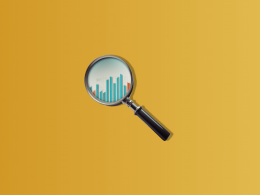

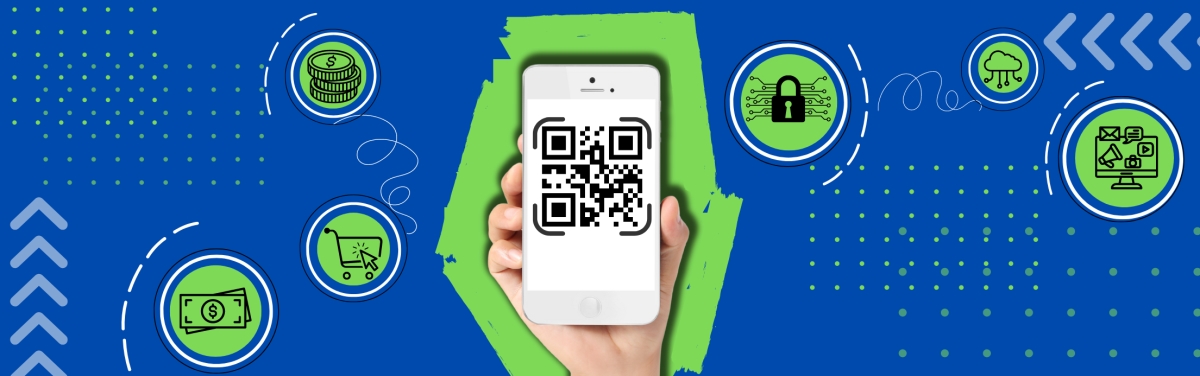

.png)
