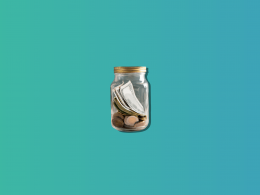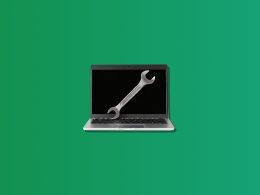Today, staying ahead for a business requires not only astute decision-making but also a keen eye on technological advancements in business management. Accounting is no exception. Among the array of accounting software options available, desktop accounting software stands as a stalwart solution, offering a blend of control, security, and accessibility that resonates with businesses seeking efficiency and reliability.
Let’s speak of desktop accounting software, unpacking its benefits, considerations, and spotlighting some of the industry’s top contenders.
Understanding business accounting software
Today, businesses have a plethora of options when it comes to managing their finances and bookkeeping. From traditional spreadsheets to sophisticated accounting software, the choices are abundant. However, two primary categories dominate the landscape: cloud-based and desktop accounting software. Each of these options has its own set of advantages and limitations, making it crucial for businesses to understand the differences between them to choose the one that best suits their needs.
Before delving into the differences between cloud-based and desktop accounting software, let’s briefly introduce these two primary categories and their characteristics.
Desktop accounting software
Desktop accounting software, often utilized for managing detailed financial processes such as clearing accounts, is installed directly on a computer or a server within the company’s premises. Obviously, there are various options available in the market that might differ in terms of the feature set and workflow, but typically, desktop accounting software shares some common characteristics.
It is often designed for single-user access, meaning it can only be used on the device where it’s installed under a license that a user purchases. It also means that users must manually update the software to access the latest features and bug fixes. Depending on the vendor, updates might be included in the license or paid for separately. At the same time, businesses have greater control over their data security since it is stored on their own hardware.
Cloud-based accounting software
Cloud-based accounting software is hosted on remote servers and accessed via the internet. This way, users can access their financial data from anywhere with an internet connection, promoting remote work flexibility. Cloud-based software solutions often come with multi-user access, which means multiple users can access the software simultaneously, often with different permission levels.
Updates and enhancements are typically handled by the software provider, ensuring users always have access to the latest features, such as cloud storage through desktop as a service (DaaS) for storing essential accounting data..
Best desktop accounting software for business you might want to give a try
Now, let’s look at the best desktop accounting software available on the market. There are many solutions, but we’ll ones and those gaining momentum.
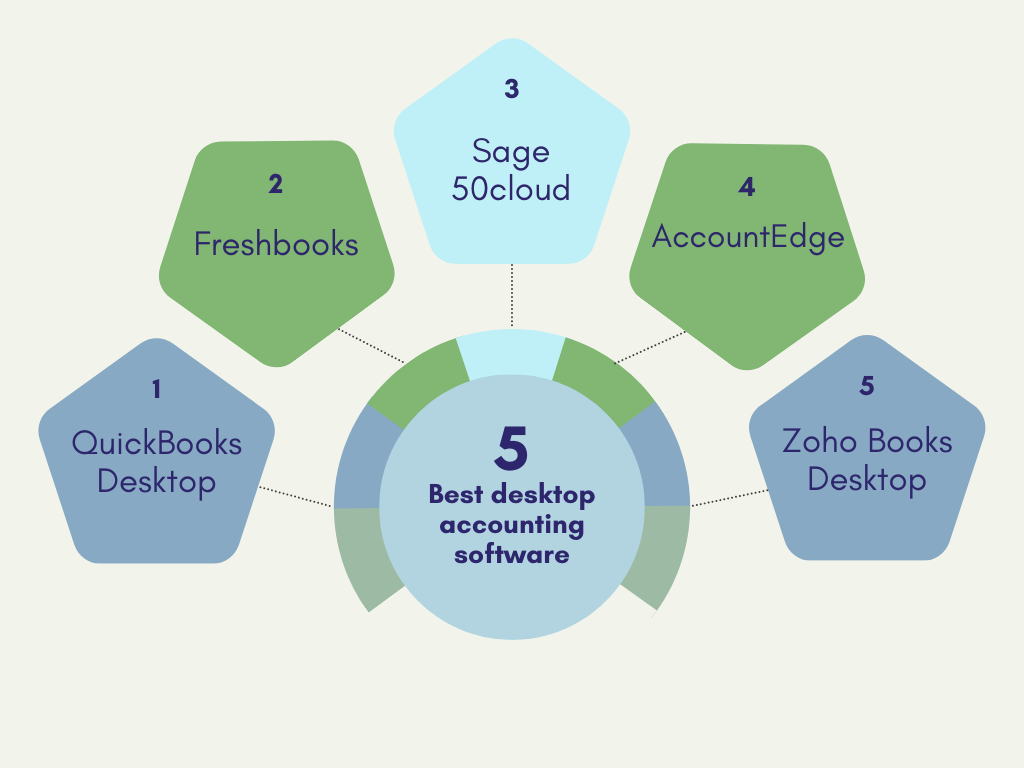
QuickBooks Desktop
QuickBooks Desktop is a comprehensive accounting software solution developed by Intuit for small and medium-sized businesses. It is designed to help businesses manage their financial transactions, track income and expenses, and generate financial reports. QuickBooks Desktop is available in several editions, including Pro, Premier, and Enterprise, each tailored to meet the specific needs of different types of businesses.
QuickBooks Desktop is a locally installed software package, which means it is installed on your computer and runs offline. It is renowned for its robust accounting capabilities and has been a popular choice among businesses for many years.
If using QuickBooks Desktop, you might fancy enhancing your experience with it by automating multi-channel data integration with Synder Sync.
Synder Sync is accounting automation software that allows you to automatically integrate transaction data from various sources, such as ecommerce platforms (Amazon, eBay, Shopify, WooCommenrce, etc.) and payment processors (Stripe, PayPal, Square, and more) with QuickBooks Desktop, ditching manual data entry, drastically improving the accuracy of the books, and taking care of a significant chunk of bookkeeping and accounting tasks. It synchronizes and accurately categorizes transaction data, including sales, payment processing fees, taxes, and more, facilitating bank reconciliation, financial reporting, and taxation.
Besides, Synder Sync offers smart rules to help personalize accounting workflows to cater for a particular business’s needs. You might want to learn more about how it works from our article on Synder’s QuickBooks Desktop Smart Rules feature.
If you’re wondering if Synder can be a solution for your business, feel free to book a see at our free demo to have your questions answered or sign up for a free trial to explore Synder independently.
Most prominent features
- Expense tracking
QuickBooks Desktop allows you to record and categorize expenses easily. You can track bills, write checks, and reconcile accounts to keep your financial records up to date. - Income tracking
You can create and send invoices to clients, track customer payments, and generate sales reports. This feature helps you monitor your business’s cash flow effectively. - Financial reporting
QuickBooks Desktop offers a wide range of financial reports, including profit and loss statements, balance sheets, and cash flow statements. These reports provide valuable insights into your business’s financial health. - Inventory management
The Premier and Enterprise editions of QuickBooks Desktop include inventory tracking features. You can manage inventory levels, set reorder points, and monitor stock movement. - Payroll processing
QuickBooks Desktop supports payroll processing, making it easier to pay employees and comply with tax regulations. It calculates payroll taxes and allows for direct deposit. - Customization
Users can customize invoices, forms, and reports to match their business branding and specific needs. This flexibility helps businesses maintain a professional image. - Multi-user mode
QuickBooks Desktop supports multi-user access, enabling multiple team members to work on the same company file simultaneously. - Data security
QuickBooks Desktop provides data protection through user access controls and secure login credentials. It’s essential for safeguarding sensitive financial information. - Job costing
Contractors and project-based businesses can benefit from QuickBooks Desktop’s job costing features, which allow for tracking expenses and revenue related to specific projects or jobs.
Limitations
- Limited mobility
QuickBooks Desktop is not cloud-based, which means you need to install it on a specific computer. This limits access to your financial data when you’re away from that computer. - Upfront cost
QuickBooks Desktop requires an upfront purchase of the software, which can be expensive compared to cloud-based alternatives. - Manual updates
Users must manually install updates and patches for QuickBooks Desktop, which can be a hassle compared to cloud-based software that updates automatically. - Limited collaboration
While it supports multi-user access, collaboration features are not as robust as some cloud-based accounting solutions, which offer real-time collaboration and integration with other software tools.
Support
QuickBooks Desktop offers various support options for its users:
- Customer support
Intuit provides customer support through phone, chat, and email to assist users with software issues and questions. - Online resources
QuickBooks Desktop users can access a wealth of online resources, including user guides, tutorials, and a community forum where they can seek advice and assistance. - Training and certification
Intuit offers training and certification programs for QuickBooks Desktop, allowing users to become proficient in using the software. - Third-party consultants
Businesses can also hire third-party consultants or accountants who are experts in QuickBooks Desktop to provide customized support and training.
Freshbooks
FreshBooks desktop is an accounting and invoicing software solution that provides users with tools to manage their finances, track expenses, create professional invoices, and streamline various aspects of their business accounting. It is intended to simplify financial management for small business owners and freelancers who may not have extensive accounting expertise.
Most prominent features
- Invoicing
FreshBooks allows users to create and customize professional invoices with their branding, accept online payments, and send automatic payment reminders to clients. - Expense tracking
Users can easily track expenses by categorizing and attaching receipts to transactions, helping to manage costs and simplify tax preparation. - Time tracking
Freelancers and service-based businesses can track billable hours, enabling accurate client billing and project management. - Financial reports
FreshBooks provides a range of financial reports, such as profit and loss statements, balance sheets, and expense reports, to help users gain insights into their financial health. - Bank reconciliation
It offers bank reconciliation features, allowing users to connect their bank accounts and reconcile transactions to ensure accurate financial records. - Client and vendor management
Users can manage their client and vendor contacts, making it easy to keep track of important business relationships. - Estimates
FreshBooks enables users to create professional estimates for potential projects and convert them into invoices when the work is completed. - Tax preparation
The accounting software for bookkeepers helps users prepare for tax season by providing organized financial data and simplifying the business process of generating tax reports.
Limitations
- Limited industry support
FreshBooks is most suitable for service-based businesses and freelancers. It may not be as robust for industries that require specialized accounting features or complex inventory management. - Limited collaboration
While it offers basic collaboration features, FreshBooks might not be the best choice for businesses with multiple users who need advanced collaborative tools. - Offline access
While FreshBooks desktop provides some offline functionality, it still relies on an internet connection for certain features and regular data syncing.
Support
FreshBooks offers customer support through various channels, including email support, live chat, and an extensive knowledge base. Users can also access webinars and tutorials to learn how to make the most of the software’s features. However, the level of support may vary depending on the plan you choose.
Sage 50cloud
Sage 50cloud is a powerful desktop accounting software solution designed for small and medium-sized businesses (SMBs). It is developed by Sage, a well-established company specializing in business software solutions. Sage 50cloud provides comprehensive financial management capabilities to help businesses effectively manage their finances, track expenses, and make informed decisions.
Most prominent features
- Financial management
Sage 50cloud offers core accounting features such as general ledger, accounts payable and receivable, and bank reconciliation. It allows users to track income and expenses, manage budgets, and generate financial statements like balance sheets and income statements. - Inventory management
Users can track and manage inventory levels, set reorder points, and even handle serialized inventory items. This is particularly useful for businesses that deal with physical products. - Cloud integration
Sage 50cloud provides cloud integration, enabling users to access their financial data from anywhere, collaborate with team members, and securely back up their data to the cloud. This helps in real-time data sharing and remote work flexibility. - Payroll management
It includes payroll processing features to calculate employee wages, deductions, and taxes. Sage 50cloud can also generate and file tax forms and reports, simplifying payroll compliance. - Customizable reporting
The software offers a wide range of customizable reports and dashboards, allowing users to monitor key financial metrics, generate detailed reports, and gain insights into their business’s performance. - Multi-user collaboration
Multiple users can work simultaneously on the same company file, enhancing collaboration within the organization. - Security
Sage 50cloud incorporates security features such as user access controls, data encryption, and secure backups to protect sensitive financial information. - Integration with Microsoft 365
Seamless integration with Microsoft 365 applications like Outlook and Excel streamlines workflows and enhances productivity.
Limitations
- Limited scalability
Sage 50cloud is best suited for small to medium-sized businesses. Larger enterprises may find its scalability limitations restrictive. - Desktop-based
While it offers cloud integration, Sage 50cloud is primarily a desktop-based application. This can be a drawback for businesses that prefer fully cloud-native accounting solutions. - Learning curve
Users who are new to accounting software may find Sage 50cloud somewhat complex, especially when setting up and customizing the software. - Subscription costs
Like many accounting software solutions, Sage 50cloud operates on a subscription pricing model, which can be a recurring cost for businesses.
Support
Sage provides various support options for Sage 50cloud users, including:
- Phone support
Users can reach out to Sage’s customer support team via phone for assistance with technical issues, software inquiries, and troubleshooting. - Online resources
Sage offers a wealth of online resources, including user guides, tutorials, and a community forum where users can ask questions and share knowledge. - Training
Sage offers training programs and webinars to help users make the most of the software’s features and functionality. - Email support
Users can also contact Sage’s support team via email for non-urgent queries and issues. - Updates and upgrades
Sage regularly releases updates and upgrades to the software to address bugs, improve performance, and add new features.
AccountEdge
AccountEdge is an accounting software application designed for small and medium-sized businesses (SMBs). It is primarily used for managing financial transactions, payroll processing, inventory tracking, and other accounting-related tasks. Developed by Acclivity Group, AccountEdge is available for both macOS and Windows platforms, making it a versatile choice for businesses operating on different operating systems.
Most Prominent Features
- Financial Management: AccountEdge offers comprehensive financial management capabilities, including accounts payable and receivable, general ledger, and bank reconciliation. It helps businesses efficiently track income, expenses, and financial transactions.
- Payroll Processing: The software provides tools for calculating and processing payroll, including tax calculations and direct deposit support. It helps ensure compliance with payroll tax regulations.
- Inventory Management: AccountEdge includes inventory tracking features, allowing businesses to monitor stock levels, manage suppliers, and streamline the purchasing process. This is particularly useful for retail and manufacturing businesses.
- Sales and Invoicing: Users can create and send invoices to clients and customers, facilitating efficient billing and payment tracking. It also supports recurring billing and automated invoicing.
- Reporting and Analysis: AccountEdge offers a variety of customizable reports and financial analysis tools. Users can generate income statements, balance sheets, and other financial reports to gain insights into their business’s financial health.
- Multi-User Collaboration: It supports multi-user access, allowing multiple team members to collaborate and work on financial data simultaneously. This feature enhances productivity and teamwork.
- Integration: AccountEdge integrates with various third-party applications and services, such as payment processors, CRM software, and e-commerce platforms, to streamline business operations.
Limitations
- Limited Cloud-Based Capabilities: AccountEdge primarily operates as desktop software, which may not be suitable for businesses looking for cloud-based accounting solutions. While it offers a remote access feature, it’s not as robust as fully cloud-native alternatives.
- Scalability: While suitable for small and medium-sized businesses, AccountEdge may not be ideal for larger enterprises with complex accounting needs. It lacks some advanced features that larger businesses may require.
- Platform Compatibility: The software is available for both macOS and Windows, but some features may not be identical between the two platforms, potentially leading to inconsistencies in user experience.
- Learning Curve: AccountEdge’s user interface may be less intuitive for users who are not familiar with accounting software. Training and support may be necessary for efficient use.
Support
AccountEdge offers various support options to assist users:
- Customer Support: Users can contact customer support via phone or email to seek assistance with software-related issues, questions, or troubleshooting.
- Knowledge Base: AccountEdge provides a comprehensive online knowledge base with tutorials, guides, and FAQs to help users navigate the software.
- Training Resources: The company offers training sessions, webinars, and video tutorials to help users learn how to use the software effectively.
- Software Updates: Regular software updates and bug fixes are typically provided to ensure the software remains up to date and secure.
Users should check the official AccountEdge website or contact their customer support for the most current support options and details.
Zoho Books Desktop
Zoho Books Desktop, also known as Zoho Books Classic, is the desktop version of Zoho Books accounting software. It is designed to help businesses manage their financial transactions, invoices, expenses, and other accounting needs. Unlike the cloud-based version, Zoho Books Desktop is installed on a local computer and does not rely on an internet connection for day-to-day operation. This can be beneficial for businesses that prefer to have their financial data stored locally.
Most prominent features
- Accounting
Zoho Books Desktop offers standard accounting features such as general ledger, accounts payable, accounts receivable, and bank reconciliation. - Invoicing
Users can create professional invoices, estimates, and quotes. It also allows customization of invoice templates. - Expense tracking
You can track and categorize expenses, link them to projects or clients, and generate expense reports. - Inventory management
Manage your products and track stock levels. It supports FIFO (First-In-First-Out) inventory valuation. - Banking and reconciliation
Import bank statements, reconcile accounts, and track transactions with ease. - Reports and analytics
Generate various financial reports, including profit and loss statements, balance sheets, and cash flow statements. - Taxation
Zoho Books supports multiple tax regimes and helps with tax compliance by generating GST, VAT, or sales tax reports. - Multi-currency support
Manage transactions in multiple currencies, which is particularly useful for businesses with international clients. - Payroll integration
Depending on the country, Zoho Books may integrate with payroll services for easy payroll management.
Limitations
While Zoho Books Desktop offers several features for small and medium-sized businesses, it does have some limitations:
- Limited mobility
Unlike the cloud-based version, Zoho Books Desktop lacks the flexibility of being accessible from anywhere with an internet connection. - Limited collaboration
Collaboration with team members or accountants may be limited compared to the online version, as data is stored locally. - Updates and maintenance
Users are responsible for maintaining and updating the desktop software, which may require technical expertise.
Support
Zoho typically provides customer support for its products, including Zoho Books Desktop. Support options may include email support, knowledge base resources, and user forums. However, the level of support may vary based on your subscription plan, so it’s advisable to check Zoho’s official website or contact their support team for the most up-to-date information on available support options.
For the automation of accounts recevables you can use Synder Sync.
Major differences between cloud-based accounting and bookkeeping software and desktop options
Now that we’ve outlined the basics, let’s put together the key distinctions between these two types of accounting software:
- Accessibility and mobility:
- Cloud accounting software offers unparalleled accessibility. Users can log in from any device with internet access, making it ideal for businesses with remote teams or those on the go.
- Desktop software limits access to the device where it’s installed, potentially restricting collaboration and remote work capabilities.
- Cost and scalability:
- Typically, cloud accounting software operates on a subscription-based model, with fees that can vary depending on usage and the number of users. It’s scalable, allowing businesses to adjust their subscription as they grow.
- Desktop software often involves a one-time purchase or periodic licensing fees. Scaling up may require additional purchases and installation on multiple devices.
- Data security:
- Data security in cloud accounting depends on the provider’s measures. Reputable providers invest heavily in security, but some businesses may prefer to have complete control over their data.
- With desktop software, data security is primarily in the hands of the business. It can be more secure if the company has robust IT security practices in place.
- Maintenance and updates:
- Cloud software providers handle maintenance and updates, ensuring users always have access to the latest features and security enhancements.
- Desktop software users are responsible for installing updates manually, which can be time-consuming and may lead to compatibility issues.
Why would a company choose accounting software for desktop over a cloud-based option
A company might choose desktop accounting software over cloud-based solutions for various reasons, depending on its specific needs, preferences, and circumstances. Here are some key reasons why a company might opt for a desktop asolution.
Data control and security
Some businesses, especially those dealing with sensitive financial data or operating in highly regulated industries, prioritize having full control over their data. With desktop software, all financial data resides on the company’s own servers or computers, allowing for a higher degree of control and security. This can be particularly important when compliance with strict data privacy regulations is a concern.
Internet reliability
In regions or industries where internet connectivity is unreliable or expensive, desktop accounting software can be a more practical choice. Companies that frequently operate in remote or rural areas with limited internet access may find that relying on a cloud-based system is not feasible.
Cost structure
While cloud-based accounting software typically operates on a subscription-based model with ongoing monthly or annual fees, desktop software often involves a one-time purchase or less frequent licensing fees. For some businesses, especially those with tight budgets or predictable financial constraints, the upfront cost of desktop software may be more appealing.
Legacy systems and integration
Companies that have invested heavily in legacy accounting systems or custom software may find it challenging to migrate to a cloud-based solution. Integrating cloud software with existing systems can be complex and costly, making desktop software a more practical choice to maintain continuity via integration with accounting software.
Offline usage
In certain situations, businesses may need to perform accounting tasks offline. Desktop accounting software allows users to access their financial data and perform essential tasks without an internet connection. This can be valuable for businesses that operate in remote locations or during internet outages.
Customization and Control: Desktop accounting software often provides greater flexibility for customization. Businesses with unique accounting needs or specific reporting requirements may prefer desktop solutions that allow for more tailored setups.
Data transfer speed
For businesses dealing with large volumes of financial data, especially in industries like manufacturing or construction, the speed of data entry and processing can be crucial. Desktop software may offer faster performance in such scenarios, as it doesn’t rely on internet speeds for data transfer.
Privacy concerns
Some businesses and individuals have concerns about data privacy and third-party access to their financial information. Using desktop accounting software can alleviate these concerns, as it keeps sensitive financial data within the company’s own infrastructure.
It’s important to note that while desktop accounting software has its advantages, it also comes with limitations, such as reduced mobility and the need for manual updates and backups. The choice between desktop and cloud-based accounting software should therefore be based on a careful assessment of a company’s specific needs, budget constraints, and long-term goals.
So, let’s look closer at the factors a company might want to consider when coosing desktop accounting or bookkeeping software.
Factors to weigh when choosing desktop accounting software
When embarking on the quest for the ideal desktop accounting software, several factors deserve careful consideration. At the core lies functionality and features. A robust software solution should encompass essentials such as general ledger management, invoicing, expense tracking, and reporting. However, it’s not just about the checkboxes. Scalability and customization are vital. As your business evolves, your software should seamlessly grow with you, adapting to changing needs and expanding operations.
User-friendliness and support form the bedrock of a positive software experience. An intuitive user interface is akin to a well-paved path – it ensures effortless navigation, reducing the learning curve for you and your team. However, even the most user-friendly software may occasionally raise questions. This is where reliable customer support comes into play. Swift, knowledgeable assistance can make or break your experience, enabling you to maximize the software’s potential. Additionally, consider whether the software caters to specific industry niches, as specialized software can cater to unique needs more effectively.
Final word
In the complex orchestra of business management, financial harmony is non-negotiable. Desktop accounting software steps onto the stage, offering a symphony of benefits – control, security, and offline accessibility – that resonate with businesses of varying sizes and industries. As you embark on the journey of selecting the ideal software, remember to weigh the factors that align with your unique needs.
From the stalwarts like QuickBooks Desktop and Sage 50cloud to the adaptable Xero Desktop Edition and the promising newcomer Synder, the options are diverse. Each software presents its own melody of features and advantages, harmonizing with different business needs.

.png)