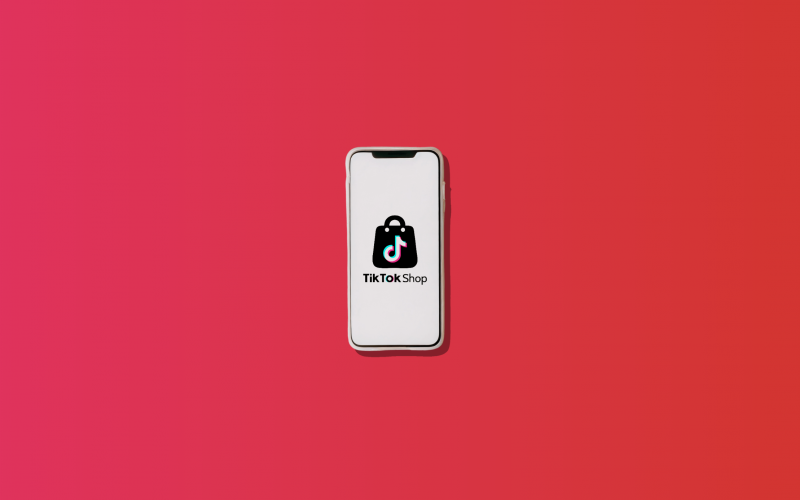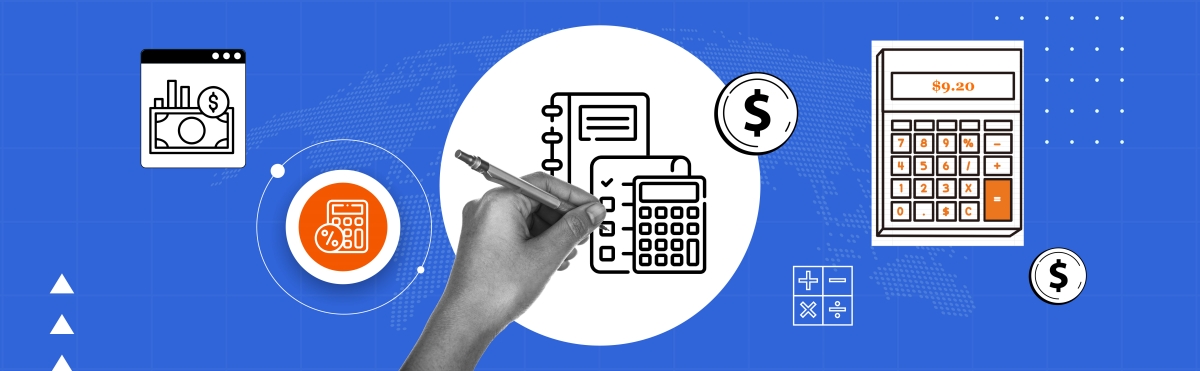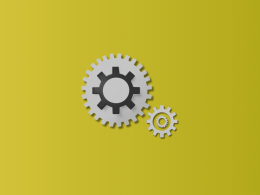Are you a new TikTok seller and don’t know where to start yet? Or maybe you already have experience in sales, so you decided to take it to the next level and enter the market of this youth platform? Anyway, you’ll gain access to a young and completely new audience that may not be familiar with your product. This is a great opportunity to expand your store and develop new promotion strategies.
But there’s more. You can improve your shop by adding different payment methods. So, let’s learn what payment methods you can offer to your clients and why it’s important for your business.
Contents:
1. TikTok Shop payment methods
2. TikTok Store accounting with Synder
3. How to set up different payment options for your shop?
4. Conclusion
Key takeaways
- Sellers can offer credit/debit cards, PayPal, mobile payments (Apple Pay, Google Pay), Klarna, and Affirm as payment options.
- Adding multiple payment options increases convenience for buyers and expands opportunities for sellers to reach a wider audience.
- Setting up payment methods on TikTok Shop is straightforward, and sellers can customize them in just a few steps.
TikTok Shop payment methods
As a business owner, you can offer your buyers different types of payment services. People appreciate accessibility and ease of use, so what are the options?
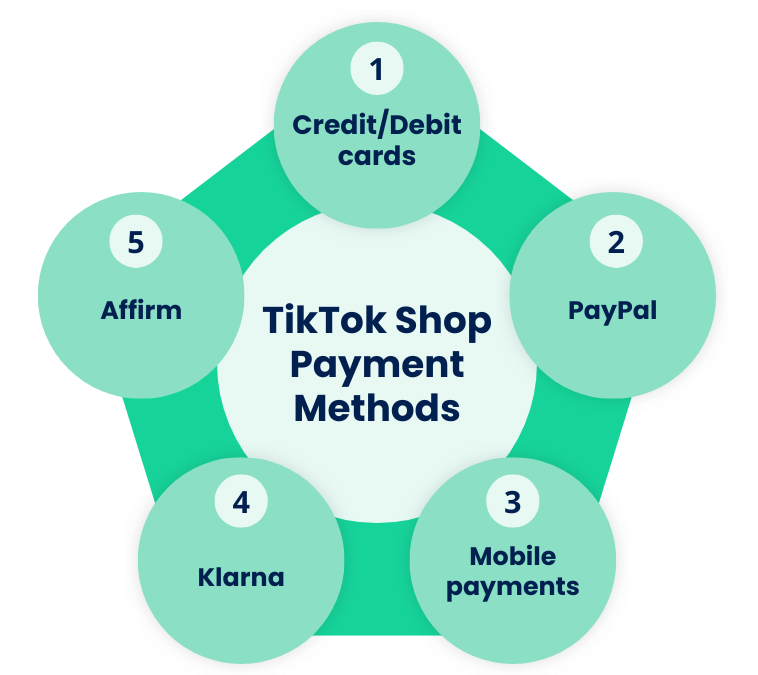
1. Credit/Debit cards
Since the whole world is now using credit/debit cards for online and offline purchases, adding this payment method to your store will be a great idea. TikTok Shop owners can add this option, including Visa, Mastercard, American Express and Discover Card. Customers can securely save their card details for future purchases and to edit or delete saved card details at any time, providing added convenience.
2. PayPal
Sellers can offer PayPal as a payment option for buyers in your store. During checkout, customers are directed to a PayPal page, where they can log in with their PayPal account details to confirm payment.
They can also choose to pay with a credit or debit card through PayPal without needing to create a PayPal account. Simply click “Pay with Debit or Credit Card” on the PayPal page and follow the instructions to complete the payment.
3. Mobile payments (Apple Pay, Google Pay)
TikTok Shop owners provide buyers with the option to use Apple Pay and Google Pay for payments. Buyers using iOS devices can conveniently use Apple Pay for their orders. It’s also available on Product Detail Pages (PDP). For buyers using Android devices, Google Pay is available as a payment option.
4. Klarna
As a seller, you can offer Klarna’s “Pay in 4” option to buyers. This allows buyers to split their purchases into four interest-free payments, automatically paid every two weeks. It allows buyers to distribute finances for large purchases, for example, household appliances.
5. Affirm
Affirm payment options are similar to Klarna. Buyers can split purchases into four payments that are automatically paid every two weeks. There’s also Affirm monthly Installment, which allows buyers to repay their loans monthly at rates ranging from 0% to 36% APR depending on their credit score.
Whichever method your buyers choose, every payment has to be reflected in your accounting records. But how to do that? Let’s figure it out now.
TikTok Store accounting with Synder
Let’s imagine that you’ve provided several payment options (PayPal and Affirm) in your TikTok Shop. Now you need to figure out how to quickly and accurately record transactions paid using different payment methods. The challenge here is that each payment method has its own set of accounting nuances and reconciliation processes. That’s why you need to find an automation tool that will support all these payment systems directly. And if you’re looking for such a tool that can do all of this for multiple platforms, this is Synder.
This automated accounting software can revolutionize the accounting of online commerce and your business in particular, because now tasks that used to take several hours or days will be completed in a few minutes.
Want specifics? Here they are:
1. Synchronization across 30+ platforms
If you’re juggling multiple platforms alongside TikTok for your online store, Synder has got your back. It syncs transactions from over 30+ sales channels and payment gateways directly into your accounting software.
Synder provides data synchronization, ensuring your books are always up to date. No more manual data entry or associated errors – from now on, your reconciliation across multiple channels will be fast and hassle-free.
2. Product mapping
Synder can identify product names already in your accounting system. If it finds an exact match (spelled exactly the same), for example, in TikTok and QuickBooks Online, during transaction synchronization by product/service name or SKU, Synder applies the product to the transaction. If the product name isn’t in your system, Synder can create it during synchronization based on your settings.
This ensured that product details were accurately categorized and prevented duplicate products from appearing in the records, which could have greatly affected financial reporting.
If they differ, then you need to put in a little more effort:
- Manually correct the product names so that they are identical.
- Create a pair mapping to save your time. In that case, you’ll spend your time once, then you’ll watch how everything plays out without your participation.
3. Smart Rules tool
If you need to place the transaction on a specific account or take information from the memo, use the Smart Rules tool from Synder.
You can build a flow where you set triggers, conditions, and actions yourself. Thanks to this, you can assign classes to the products, categorize expenses, categorize sales based on the shipping address, and more. Synder provides templates for the most common cases, which you can use as-is or easily change for your specific needs.
4. Quick reconciliation
Once you set up and configure everything, Synder will help you with reconciliation, making the process faster and more efficient. You’ll be able to match transactions between your sales channels and your accounting software to guarantee accurate financial reporting.
Do you want to see how the software can optimize your workflow or ask Synder specialists any questions about the product? Join the Weekly Public Demo and check by yourself how Synder can save you time.
How to set up different payment options for your shop?
Now that you know your accounting for multiple platforms is in order, you can rest easy. Turn your full attention to setting up new payment methods. First of all, you need to create an account. There’s nothing complicated about it, just follow the TikTok instructions.
Note: If you still want to learn all the steps in more detail, then check out this guide.
Step 1: Find payment settings
Once in your account, tap the three horizontal lines on your profile page to open the main menu. Next, select “TikTok Shop” and then select “Manage Store”. Here, scroll down until you find the Payment Settings section and click on it to continue.
Step 2: Choose and add payment methods
Once you find your payment settings, you can choose from several options: Credit/Debit Card, PayPal, Apple Pay, Google Pay, Klarna or Affirm. Just select the payment methods to expand the choice for your customers. The more payments you add, the easier it’ll be for your clients to buy from you.
Bonus step: Customize your payment methods
To improve your customers’ shopping experience and provide them with more choices, this platform offers various customization services for payment methods:
- Set your default payment method: This ensures that the preferred option is automatically selected when customers make a purchase, making the transaction quicker. You can set the default payment method in the TikTok Shop payment settings.
- Display accepted payment methods: This transparency builds trust and helps customers know what payment options they have. Add payment method icons or mention them in your store description and product listings to communicate the supported payment methods effectively.
That’s it! Now your payment methods are fully set up!
Conclusion
TikTok Shop offers a variety of methods, which is good for buyers – they can choose what’s more convenient, and for sellers – they can expand the range and make purchases more accessible, thereby reaching the maximum number of customers. Setting up methods is easy and really quick. By following the platform’s guidelines, both buyers and sellers can make the most of TikTok Shop.
FAQs
When will I get paid for an order from my TikTok store?
Generally, you’ll be paid for your order revenue (after deducting fees) within 1 to 8 calendar days after the TikTok order shipping was successful. Once you’ve built up a reliable shipping record with a good number of orders, you can apply for accelerated processing with TikTok to receive payments more quickly.
What’s the TikTok fee?
TikTok’s fee applies to all orders processed through this platform. This fee amounts to 6% of the total order value and is applicable to every successfully paid and delivered order in TikTok Shop. If an order is canceled, refunded, or returned, the platform refunds the referral fee.
Does TikTok cover order discounts and free shipping?
From time to time, TikTok offers discounts or free shipping options on items in your store. Since the platform covers these expenses, you’ll receive a full profit.
What payment methods does TikTok accept?
TikTok accepts such payment methods as credit/debit cards, Apple or Google Pay, Klarna, Affirm and PayPal.
Why is TikTok not accepting my payment method?
It can happen because you might not have verified your payment method. To prevent payment issues when paying, make sure to double-check your payment details. Verify the information you entered in TikTok Business Center. For credit/debit cards, ensure that they’re still valid and haven’t expired.