QuickBooks, the cornerstone of financial management for many businesses, undergoes regular updates to enhance its functionality. However, amidst these updates, users sometimes encounter a frustrating error known as the QuickBooks Reboot Loop. This error halts the installation or update process, continuously prompting users to reboot their systems without progress.
In this article, we delve into the causes behind this error and provide a detailed guide to resolve it effectively.
Key takeaways
- The QuickBooks Reboot Loop error, a common issue during installation or updates, causes an endless cycle of system reboots, preventing software progress.
- Factors contributing to this error include interference from other applications, antivirus software, insufficient user permissions, corrupt installation files, and damaged .ND and .TLG files.
- Solutions to resolve the QuickBooks Reboot Loop error range from switching to selective startup, reinstalling Microsoft Visual C++ packages, and temporarily disabling security software, to using QuickBooks’ repair tools and reconfiguring firewall settings.
Level up your QuickBooks experience with smart automation! Integrate financial data from all your sales channels in QuickBooks to have always accurate records ready for reporting, analysis, and taxation. See it in action with a 15-day free trial or spare a spot at our weekly public demo to have your questions answered.
What’s the QuickBooks Reboot Loop error?
The QuickBooks Reboot Loop error can be a frustrating roadblock for users trying to keep their software up-to-date.
When you’re installing QuickBooks or trying to update it to the latest version, this error pops up and asks you to restart your computer. It seems simple enough, right? But even after you restart, the same message keeps coming back, like a broken record. It’s like being stuck in a loop where you keep doing the same thing over and over again, but nothing changes. This repetitive cycle not only wastes time but also prevents you from getting QuickBooks up and running smoothly.
What causes the QuickBooks Reboot Loop error?
Several factors contribute to the occurrence of the QuickBooks Reboot Loop error. Let’s delve deeper into each of these factors to understand why they can cause such a headache:
- Interference from other applications
Sometimes, when you’re trying to update or install QuickBooks, other programs running on your computer might get in the way. These could be background processes or third-party applications that inadvertently disrupt QuickBooks’ installation or update process. - Antivirus interference
Your antivirus software, while meant to protect your computer, can sometimes be overprotective. It might see QuickBooks’ installation or update process as a potential threat and intervene, blocking necessary actions and causing the reboot loop error. - Insufficient user permissions
Your user account on the computer might not have the necessary permissions to carry out the installation or update smoothly. This lack of permission can create roadblocks, preventing QuickBooks from completing its installation or update procedures. - Corrupt installation files
Sometimes, the installation files themselves can become corrupted or damaged. This could happen due to various reasons such as incomplete downloads, interruptions during installation, or even issues with storage devices. When these files are corrupted, QuickBooks may struggle to install or update properly, resulting in the reboot loop error. - Damaged .ND and .TLG files
QuickBooks relies on network data (.ND) and transaction log (.TLG) files to function properly. If these files become corrupted due to system issues or other factors, QuickBooks may encounter difficulties during installation or update processes, leading to the reboot loop error.
How to fix the QuickBooks Reboot Loop error?
As you can see, several reasons can cause the issue with the reboot loop. At this point, it’s pretty logical to expect having various ways to solve the problem. Right? Right. Let’s look at potential ways to fix the reboot loop error.
But first, make yourself a nice cup of tea.
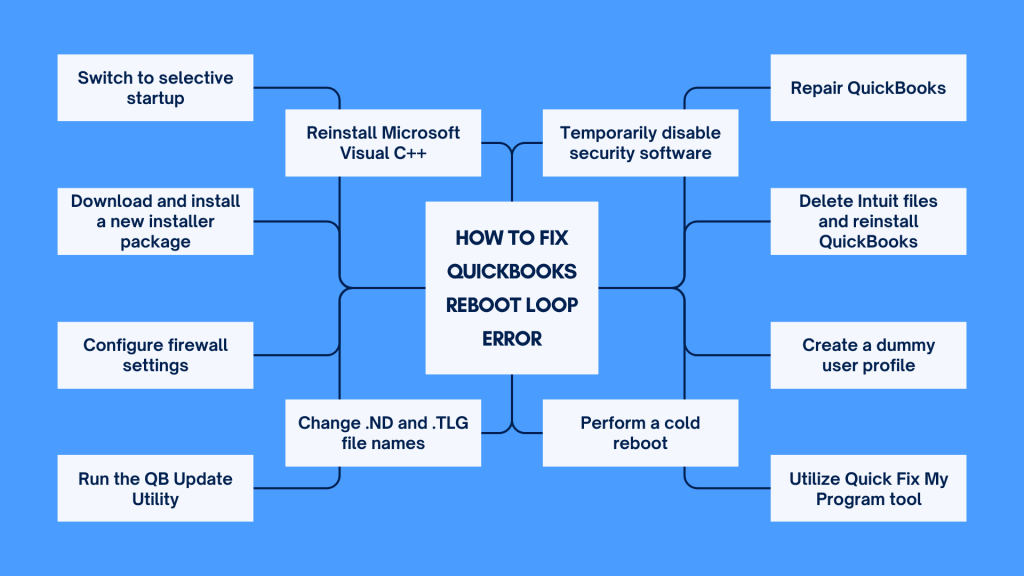
Way #1 – Switch to selective startup
When you start your computer normally, it loads all sorts of programs and services in the background. Sometimes, these programs and services can interfere with QuickBooks’ installation or update process.
By switching to selective startup, you can choose which programs and services start with your computer. This minimizes interference from non-essential programs and services, allowing QuickBooks to install or update without interruption.
Way #2 – Reinstall Microsoft Visual C++ redistributable package
QuickBooks relies on certain components from Microsoft Visual C++ to function properly. If these components become corrupted or damaged, it can cause issues with QuickBooks.
By reinstalling the Microsoft Visual C++ Redistributable Package, you’re essentially replacing any potentially corrupted files with fresh, working ones. This helps ensure that QuickBooks can access the necessary components without encountering errors.
Way #3 – Log in to an administrator account and temporarily disable security software
Administrator accounts have special privileges that allow you to make changes to your computer, including installing software like QuickBooks.
Sometimes, security software like antivirus programs can mistake QuickBooks’ installation or update process for a threat and block it. By temporarily disabling security software, you prevent it from interfering with QuickBooks’ installation or update.
Way #4 – Repair QuickBooks
If QuickBooks files or components become damaged or corrupted, it can cause errors during installation or update.
The repair process examines QuickBooks files and fixes any issues it finds. This ensures that QuickBooks is in a healthy state and can operate without encountering errors.
Way #5 – Delete Intuit files and reinstall QuickBooks
Sometimes, leftover files from previous QuickBooks installations can cause conflicts with new installations.
By deleting these Intuit folders and reinstalling QuickBooks from scratch, you’re starting with a clean slate. This eliminates any potential conflicts and ensures a fresh installation of QuickBooks.
Way #6 – Create a dummy user profile
User profiles on your computer can sometimes become corrupted, causing issues with software installations or updates.
By creating a new user profile, you’re essentially starting fresh. This bypasses any potential profile corruption issues and allows QuickBooks to install or update without hindrance.
Way #7 – Utilize Quick Fix My Program tool
Quick Fix My Program is a tool provided by QuickBooks to troubleshoot and resolve various issues.
This tool scans QuickBooks for problems and applies fixes where necessary. It’s designed to streamline the troubleshooting process and resolve issues efficiently.
Way #8 – End all QB processes and perform a cold reboot
Sometimes, QuickBooks processes can get stuck in the background, preventing proper installation or update.
By ending all QuickBooks processes and performing a cold reboot (shutting down and starting your computer again), you’re giving QuickBooks a fresh start. This clears out any lingering processes and allows for a clean installation or update.
Way #9 – Change .ND and .TLG file names
Network data (.ND) and transaction log (.TLG) files are essential for QuickBooks’ operation. If these files become corrupted, it can cause issues.
By renaming these files, you trigger QuickBooks to recreate them from scratch. This ensures that you’re working with fresh, uncorrupted files.
Way #10 – Run the QB Update Utility
The QB Update Utility is a tool specifically designed to resolve update-related issues in QuickBooks.
It scans for problems with QuickBooks updates and applies fixes as needed. Running this utility can help ensure that QuickBooks updates successfully without encountering errors.
Way #11 – Configure firewall settings
Firewalls are designed to protect your computer from unauthorized access, but sometimes they can block legitimate programs like QuickBooks.
By configuring firewall settings to allow QuickBooks access, you ensure that it can communicate properly and function without interference.
Way #12 – Download and install a new installer package
Sometimes, the installer package you’re using to install QuickBooks can become corrupted or damaged.
By downloading a fresh installer package from the official source, you eliminate any potential issues with the installer itself. This increases the likelihood of a successful installation without errors.
Please bear in mind that the ways of fixing the issue presented above are not a direct guidelines but a gathering of possible solutions. The best way to handle technical issues you encounter using QuickBooks is turning to the support team and let them handle these issues for you (especially if you’re not a techy person).
Final word
The QuickBooks Reboot Loop Error poses a significant obstacle to seamless software installation and updates. By understanding its causes and implementing the recommended solutions, users can effectively troubleshoot and resolve this error. It is crucial to follow each step meticulously and consider seeking assistance from QuickBooks support if needed. With patience and diligence, businesses can ensure uninterrupted access to QuickBooks’ powerful financial management features.
Continue reading: What’s QuickBooks direct deposit form?
Share your thoughts
Have you ever experienced this QuickBooks error? How did you get out of the loop? Please share your experience in the comments section below!


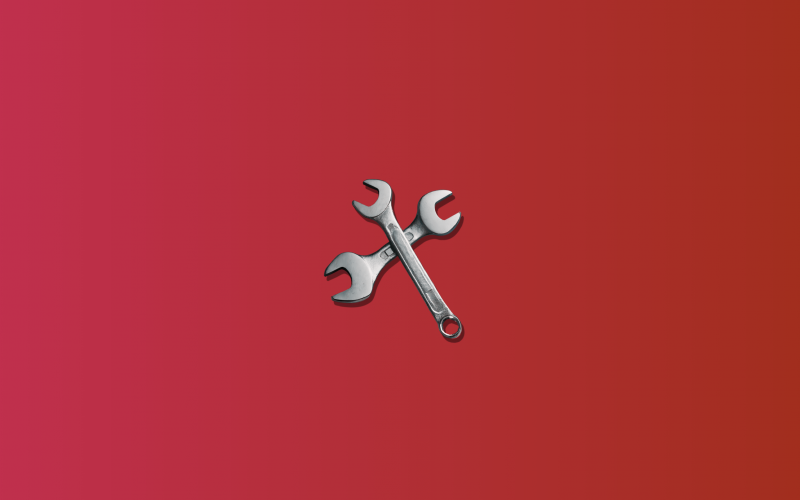

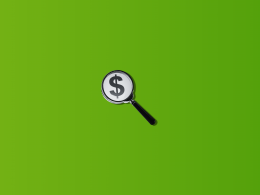

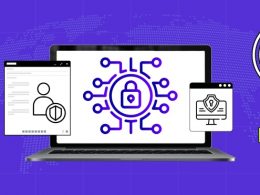




.png)