Imagine activating or opening QuickBooks Desktop one bright early morning to see the error message, literally shouting in your face something like “Could not initialize license properties. Error 3371: QuickBooks could not load the license data. This may be caused by missing or damaged files.” Your actions?
If you chose something like swearing profusely, I’m telling you, it doesn’t help (though it can be pretty satisfying). Let’s look then at what can help you handle error 3371.
Key takeaways
- QuickBooks Error 3371 occurs when essential files, like the “EntitlementDataStore.ecml” file, are damaged or missing, preventing the software from verifying the license and disrupting usage.
- To resolve QuickBooks Error 3371, you should update your Windows OS, repair or replace damaged files, use QuickBooks diagnostic tools, and seek professional assistance if needed.
- Understanding and addressing QuickBooks Error 3371 through these steps can restore functionality, ensuring smooth accounting operations and minimizing disruptions.
Level up your QuickBooks experience with smart automation! Integrate financial data from all your sales channels in QuickBooks to have always accurate records ready for reporting, analysis, and taxation. See it in action with a 15-day free trial or spare a spot at our weekly public demo to have your questions answered.
What is QuickBooks Error 3371?
Let’s first understand what we’re dealing with.
QuickBooks Error 3371 is a problem that occurs when you try to open or activate QuickBooks Desktop. It usually happens because some important files QuickBooks needs are missing or damaged, making it unable to verify your license to use the software. This error usually shows messages like:
- Could not initialize license properties. Error 3371: QuickBooks could not load the license data. This may be caused by missing or damaged files.
- Could not initialize license properties. [Error 3371, Status Code -11118] QuickBooks could not load the license data. This may be caused by missing or damaged files.
- Could not initialize license properties. [Error: 3371, Status Code -1] QuickBooks could not load the license data. This may be caused by missing or damaged files.
Typical causes of QuickBooks Error 3371
QuickBooks Error 3371 happens because essential files required for QuickBooks to work properly are either damaged or not where they should be. One important file is called EntitlementDataStore.ecml. It stores information about your QuickBooks license. If this file is damaged or missing, QuickBooks can’t check if you’re allowed to use it, causing the error.
Other reasons for this error include problems with your Windows operating system, missing components QuickBooks needs, or conflicts with antivirus software.
Signs and symptoms of QuickBooks 3371 error
When you encounter QuickBooks Error 3371, you might see those messages, like QuickBooks could not load the license data or QuickBooks could not initialize license properties. Both those are not the only signs of your QuickBooks experiencing the 3371 error.
Other signs of this error include:
- QuickBooks freezing frequently.
- QuickBooks crashing when you try to open it.
- Seeing mysterious HTML files.
- Unable to open your company file in QuickBooks.
- Difficulty cloning data from one drive to another.
All these signs indicate that QuickBooks is having trouble working most likely due to error 3371. The impact ofthis error extends beyond mere inconvenience. It disrupts accounting processes, delays financial reporting, and undermines operational efficiency, especially in businesses heavily reliant on QuickBooks for financial management.
So, you need to do something about it. And we’re getting to it right away.
How to resolve QuickBooks error 3371
Encountering QuickBooks Error 3371 can disrupt your accounting processes and cause frustration. Meanwhile, overcoming this issue is possible, especially if you know a couple of workarounds. Let’s break down several troubleshooting steps you can take to address the problem and restore the seamless functioning of your QuickBooks Desktop.
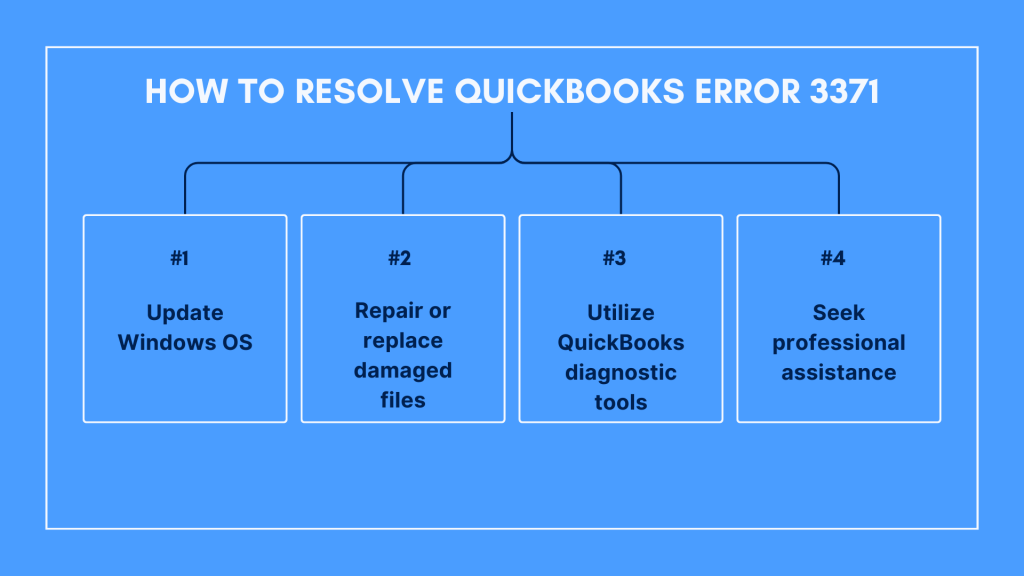
Step #1 – Update Windows OS
One key step in resolving QuickBooks Error 3371 is ensuring that your Windows operating system is up-to-date. Keeping your Windows OS current can help resolve compatibility issues that may contribute to the occurrence of Error 3371. Updates to the operating system often include patches and fixes that address known issues with software compatibility, including those that affect QuickBooks.
Ensuring that your Windows OS is regularly updated can help prevent potential conflicts and compatibility issues that may lead to QuickBooks Error 3371. By maintaining a current operating system, you can create a stable environment for QuickBooks to function optimally.
Step #2 – Repair or replace damaged files
Another critical aspect of resolving QuickBooks Error 3371 involves addressing damaged or missing files, particularly the “EntitlementDataStore.ecml” file. This file contains essential information related to your QuickBooks license and is crucial for proper license verification. Deleting the damaged “EntitlementDataStore.ecml” file and re-registering QuickBooks can help restore functionality and resolve Error 3371.
By taking steps to repair or replace damaged files, users can eliminate potential obstacles to QuickBooks operation and ensure smooth functionality. This process may involve following specific instructions provided by QuickBooks support or referencing troubleshooting guides to address file-related issues effectively.
Step #3 – Utilize QuickBooks diagnostic tools
QuickBooks offers diagnostic tools designed to identify and resolve common software issues, including Error 3371. These tools are invaluable resources for diagnosing the root cause of the problem and implementing targeted solutions. By running QuickBooks diagnostic tools, users can gain insights into underlying issues affecting software performance and take appropriate corrective actions.
QuickBooks diagnostic tools provide a systematic approach to troubleshooting Error 3371 and other software-related issues. Users can leverage these tools to identify specific areas of concern and implement recommended solutions effectively.
Step #4 – Seek professional assistance
In cases where DIY troubleshooting proves ineffective or challenging, seeking professional assistance from QuickBooks support professionals or IT experts can help. QuickBooks support professionals possess specialized knowledge and expertise in diagnosing and resolving complex software issues, including Error 3371. This way, users can access tailored solutions and guidance to address the error effectively.
To wrap it up
QuickBooks Error 3371 presents a significant challenge for users working with this accounting software. Still, if you understand its underlying causes and employ appropriate solutions, you can mitigate its impact. You might want to consider addressing damaged files, updating system components, and leveraging diagnostic tools to resolve QuickBooks Error 3371 and restore seamless functionality to their accounting processes. If that doesn’t help, you can turn to the QuickBooks support team (and make it their headache while doing some yoga to reduce stress levels).
Continue reading: QuickBooks requires that you reboot, what should you do?
Share your thoughts
Sharing is caring! Tell us what you think of the provided error resolution in the comments section below. We’re fond of a nice discussion

.png)

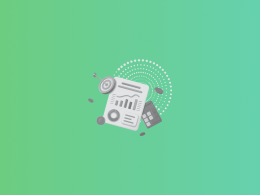
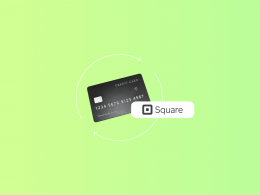
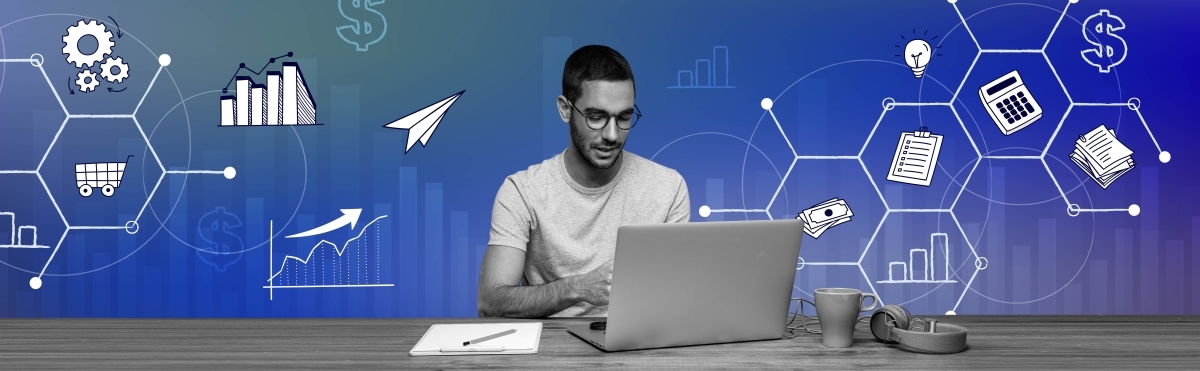
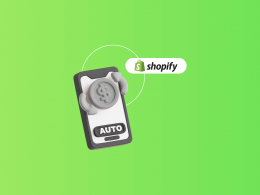
QuickBooks Error 15101 typically occurs when the QuickBooks software encounters issues with updating or downloading payroll updates. This error may be due to various factors such as internet connectivity problems, firewall restrictions, or incorrect settings within QuickBooks.
You’re spot on about QuickBooks Error 15101 and its causes! Issues like internet connectivity, firewall restrictions, or QuickBooks settings can indeed lead to this error during updates. QuickBooks offers tools like the File Doctor and Tool Hub to help troubleshoot and resolve such issues. Thanks for sharing your insights!