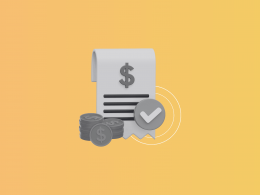Reconciling PayPal transactions in Xero can be overwhelming, especially when you’re dealing with high transaction volume, multiple currencies, and PayPal fees. The easiest way to reconcile PayPal transactions in Xero is to use an integration tool like Synder. It automatically records your sales, refunds, fees, and currency conversions, so your books stay clean and you’re not stuck untangling errors later when it’s time to reconcile.
Common challenges in reconciling PayPal and Xero
Before automation tools like Synder, merchants often relied on manual imports and workarounds to reconcile PayPal in Xero. This caused problems such as:
- Transactions not matching because of missing fee breakdowns
- Manually downloading PayPal statements and uploading them into Xero
- Handling partial refunds and foreign currency fees incorrectly
- Inconsistent categorization of income and expenses
- Errors in matching payouts to actual bank deposits
These issues make it difficult to get accurate financials and often impede the month-end closing process.
What’s the best way to reconcile PayPal in Xero?
There are a few ways to approach it:
| Method | Time Required | Accuracy | Effort | Best For |
| Manual CSV Imports | High | Low | Tedious | Low-volume PayPal users |
| Xero’s Native PayPal Feed | Medium | Medium | Limited detail | Basic PayPal sales only |
| Synder Integration | Low | High | Automated | Businesses that want accuracy and scale |
As you can see, Synder stands out because it offers comprehensive PayPal Xero integration, covering not just sales but also fees, refunds, multicurrency, and detailed transaction-level syncs.
How to reconcile PayPal transactions in Xero using Synder
Here’s how to fully automate your PayPal reconciliation in Xero via Synder.
1. Connect PayPal and Xero to Synder
- Follow the prompts to grant Synder access to your Xero organization.
- Sign in to your Synder account or start a 15-day free trial.
- Click “Add payment platform” and choose PayPal.
- Authorize access to your PayPal account securely.
- Next, click “Add accounting platform” and choose Xero.
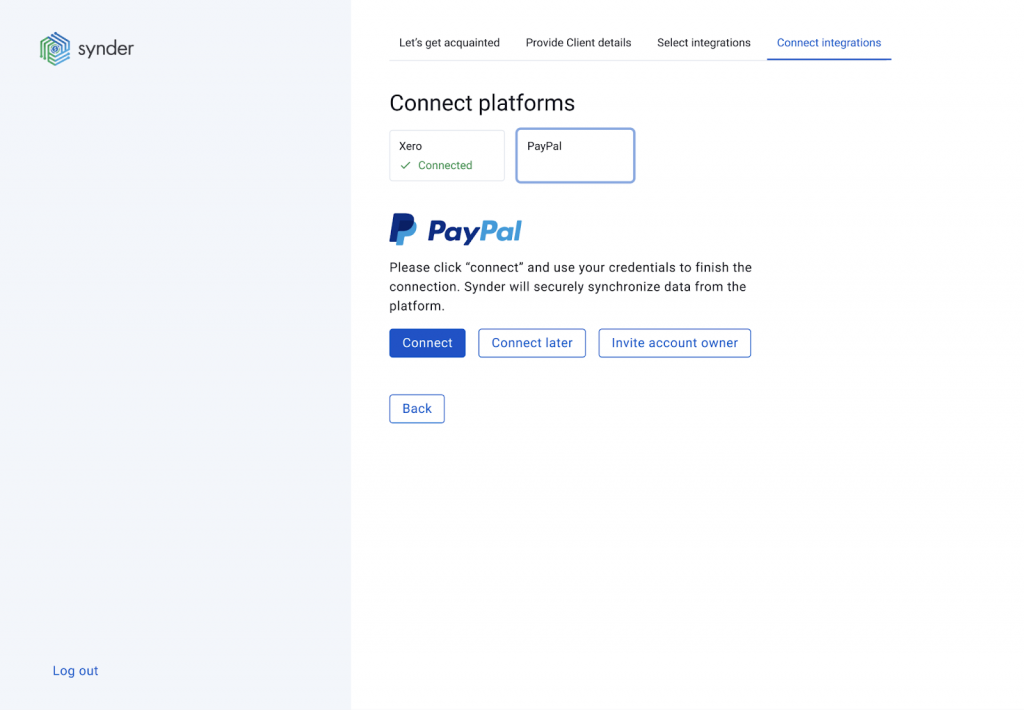
2. Customize your sync settings
- Adjust settings for rounding, inventory, or document naming as needed.
- Choose Automatic or Manual sync mode.
- Map PayPal sales, fees, refunds, and taxes to specific Xero accounts.
- Set default customers, products, and locations for cleaner records.
- Enable multicurrency support if you transact in multiple currencies.
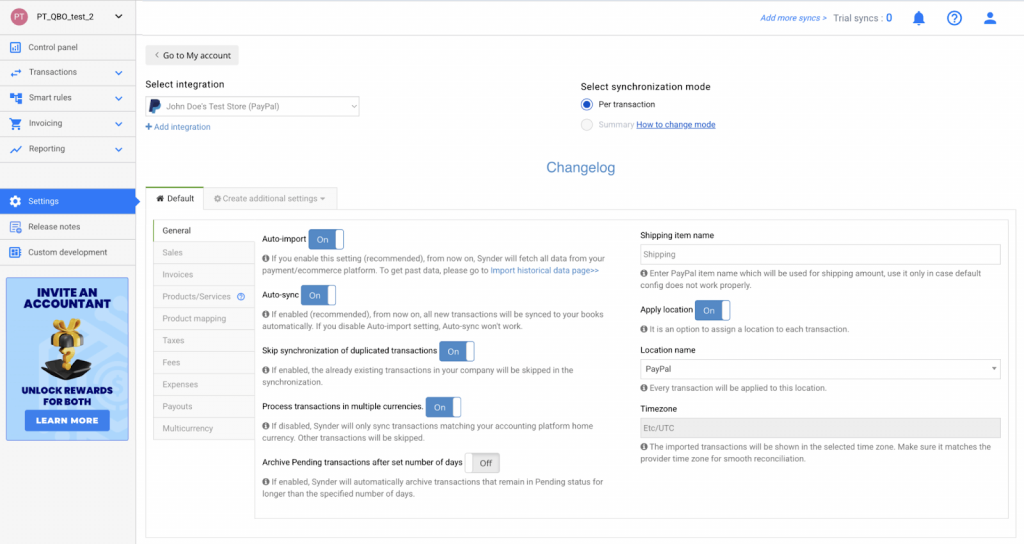
3. Sync transactions
- Click “Sync” to start the import, or let auto-sync run continuously in the background.
- Go to Platform Transactions.
- Select the desired time range: from today’s sales to historical data.

4. Reconcile in Xero
- Open your Xero account and go to the bank feed (PayPal or clearing account).
- Synder syncs transactions (like invoices, sales receipts, and expenses) into Xero based on your settings.
- In Xero, locate the incoming bank feed line.
- If Synder’s synced transaction matches the bank line, Xero will suggest a match.
- Click “OK” to complete the reconciliation, and all synced transactions will appear in Xero with links to original PayPal transaction data (date, ID, amount, customer, fees, etc.).
Benefits of automating PayPal Xero reconciliation with Synder
Synder offers a reliable, Xero-compatible way to keep your PayPal transactions organized, audit-ready, and easy to reconcile. Here’s what you get:
All-in-one sync: Sales, fees, refunds, taxes, shipping, and tips are automatically recorded in Xero without missing components or manual effort.
Multicurrency support: Synder supports foreign currency transactions, applying PayPal’s exchange rate and syncing accurate amounts into Xero’s multicurrency accounts.
Fewer errors, audit-ready: Clean, structured entries mean no duplicate records or mismatches. Each transaction links back to PayPal for easy audit tracking.
Historical data import: You can import months or even years of PayPal data retroactively, going as far back as PayPal makes available. This feature is available on all Synder plans, but for some, it comes with an additional fee and counts toward your sync limits.
Xero-ready: Synder respects Xero’s tax rules, account structure, and reconciliation logic, making your reports accurate and your books compliant.
When should you consider Synder?
If you:
- Accept PayPal payments regularly
- Deal with international customers
- Are tired of reconciling PayPal payouts manually
- Want clean, audit-proof books in Xero
- Need to import PayPal refunds into Xero with proper links
Then Synder is the right solution. It’s particularly helpful for ecommerce sellers, digital service providers, and growing businesses that need reliable, scalable accounting without drowning in manual work.
FAQ
Can I import historical PayPal transactions into Xero?
Yes, Synder allows you to backdate and sync PayPal transactions from previous months or years, depending on your PayPal data availability. This option is paid on the Basic and Essential plans, includes 3 months of history for free on the Pro plan, and is completely free on the Premium plan.
How are PayPal fees recorded in Xero?
Synder breaks down each transaction to show gross revenue, fees, and net income. Fees are recorded as expenses in your designated Xero account.
Does Synder sync refunds and returns?
Yes. Synder captures full or partial refunds and syncs them into Xero, matched to the original sale so reporting stays accurate.
Is multicurrency PayPal support available in Xero sync?
It is. Synder pulls exchange rates directly from PayPal and applies them during sync. You’ll see accurate values reflected in your Xero multicurrency accounts.
What happens if a PayPal transaction doesn’t match automatically?
If a PayPal transaction doesn’t match automatically in Xero, you can review the synced entry and manually reconcile it using Xero’s bank feed. Synder’s support team is also available to assist with troubleshooting if needed.
And if you’re referring to a money deposit from the bank that won’t match the PayPal payout synced through Synder, you can find the match just by clicking on “Find&Match” in the app.