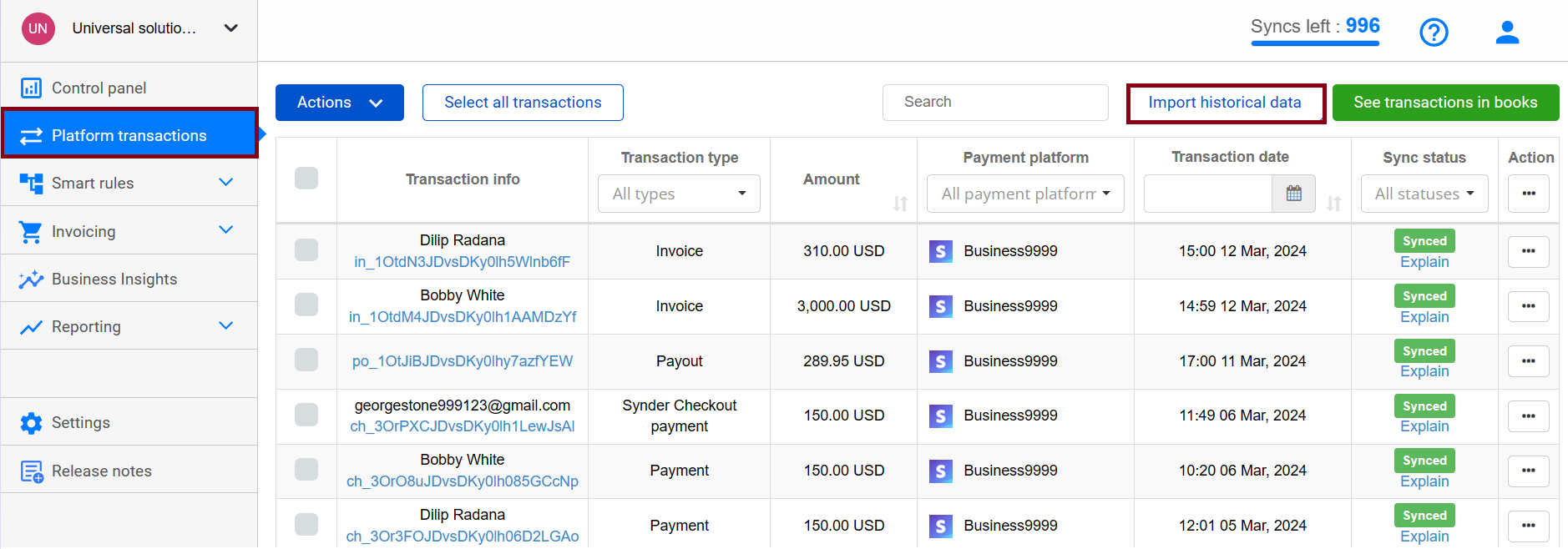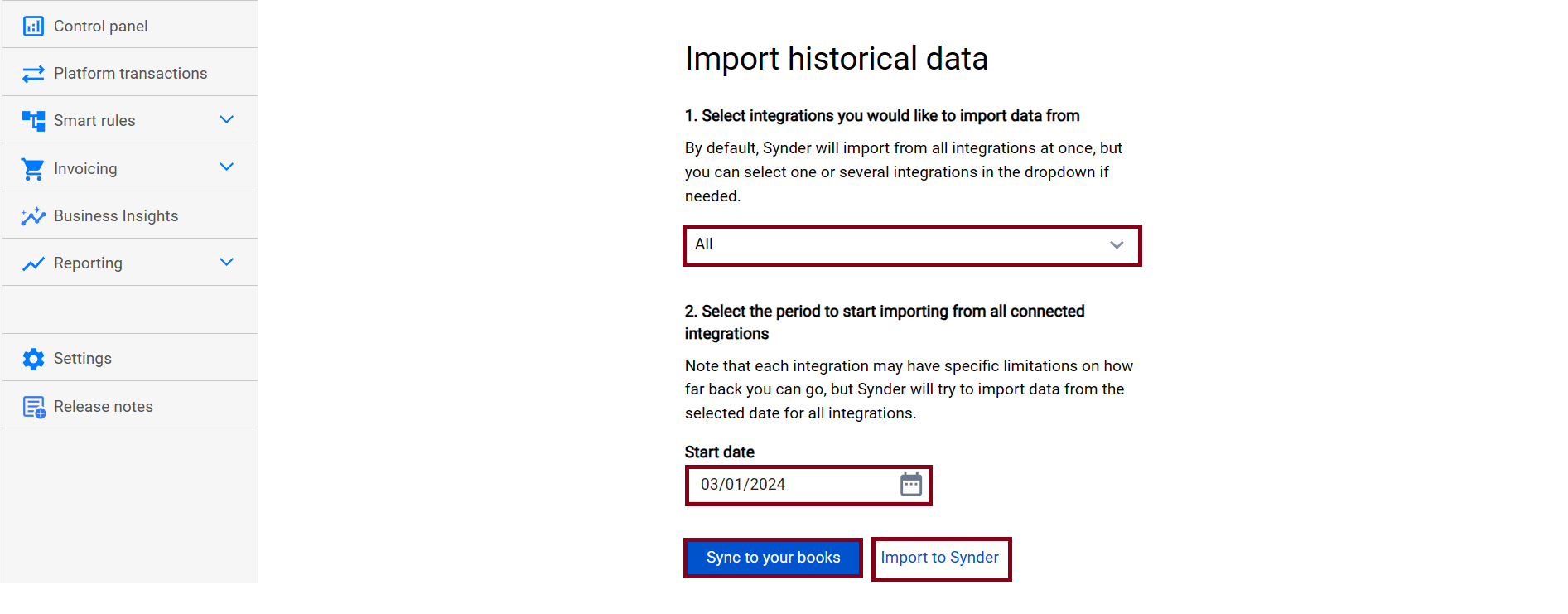Accounts Receivable is a vital aspect of a businesses’ fundamental analysis. Being a smart accounting software, Synder records all payment details once the purchase is made, and furthermore, it is a great help in managing AR in your books. With Synder, you can automatically close open invoices with synced payments and generate open invoices from Stripe in your accounting company once the invoice is issued in your Stripe.
Let’s take a closer look at the functionality and enable syncing unpaid Stripe invoices on the background with Synder!
Overview:
- How to sync open invoices from Stripe
- How to link payments to open Stripe invoices in Synder accounting, QuickBooks or Xero
- Tips and tricks
Important note. Sync unpaid invoices functionality is available for Synder accounting, QuickBooks Online/Desktop and Xero integrations and Stripe/Shopify invoices only.
How to sync open invoices from Stripe
Step 1. Go to the Settings tab on the left-side menu → navigate to the Invoices tab → enable the Sync unpaid (open) invoices setting → click the Update button.
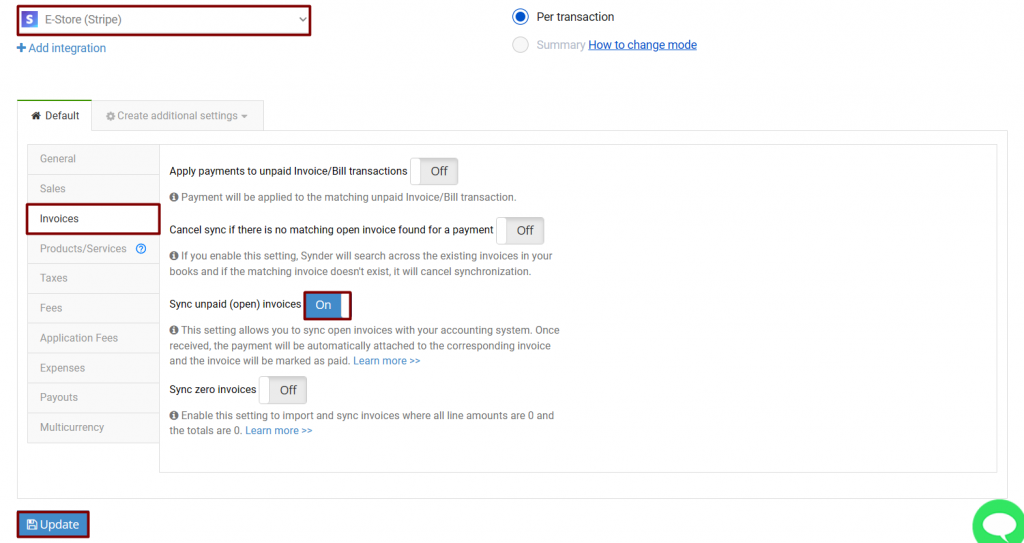
Step 2. Create an open invoice in Stripe or find one you would like to sync in your Stripe: Customers → Invoices (you can filter by the Open status). Note: Learn more about Stripe invoice statuses in this helpful guide.

Once the corresponding setting is enabled in Synder, the system will automatically import and sync ongoing open invoices from Stripe into your Synder accounting, QuickBooks or Xero with the Invoice type.
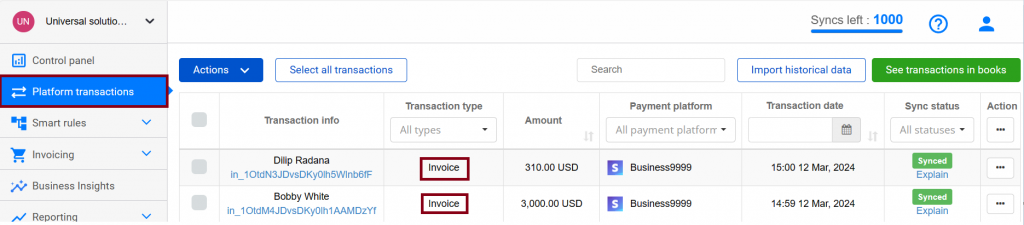
Important note: Historical open invoices will not appear in Synder until you import them by clicking on Import historical data in the upper-right corner of Synder. You can either sync transactions to your books or import them to Synder. Check out our detailed guide on how to sync historical transactions with Synder.
How to link payments to open Stripe invoices in Synder accounting, QuickBooks or Xero
As soon as the invoice is paid, the payment will be applied to this very invoice automatically, and the sale will be recorded in your Stripe (required for Synder) account in Synder accounting, QuickBooks or Xero.
No worries, Synder tracks such linked invoices+payments separately – so it doesn’t conflict with the regular setting Apply payments to unpaid invoices, which looks for existing invoices in your Synder accounting, QuickBooks or Xero.
Important note. Open invoices are not taken into consideration during reconciliation (as they are non-posting transactions) and they show in the Accounts Receivable. Once the payment is received, Synder will close the invoice, record the payment in your Stripe (required for Synder) account and prepare the sale for one-click reconciliation in your QuickBooks Online or Xero.
Tips and tricks
Note 1. You will be charged one sync credit for each synced invoice and one sync credit for each synchronized payment (2 sync credits in total to record invoice+payment).
Note 2. If the setting Sync unpaid invoices is disabled, open Stripe invoices will not be imported or synced even if you have them in Stripe. Instead, Synder will only synchronize paid invoices and other transaction types like charges, refunds, payouts etc.
Reach out to the Synder Team via online support chat, phone, or email with any questions you have – we’re always happy to help you!