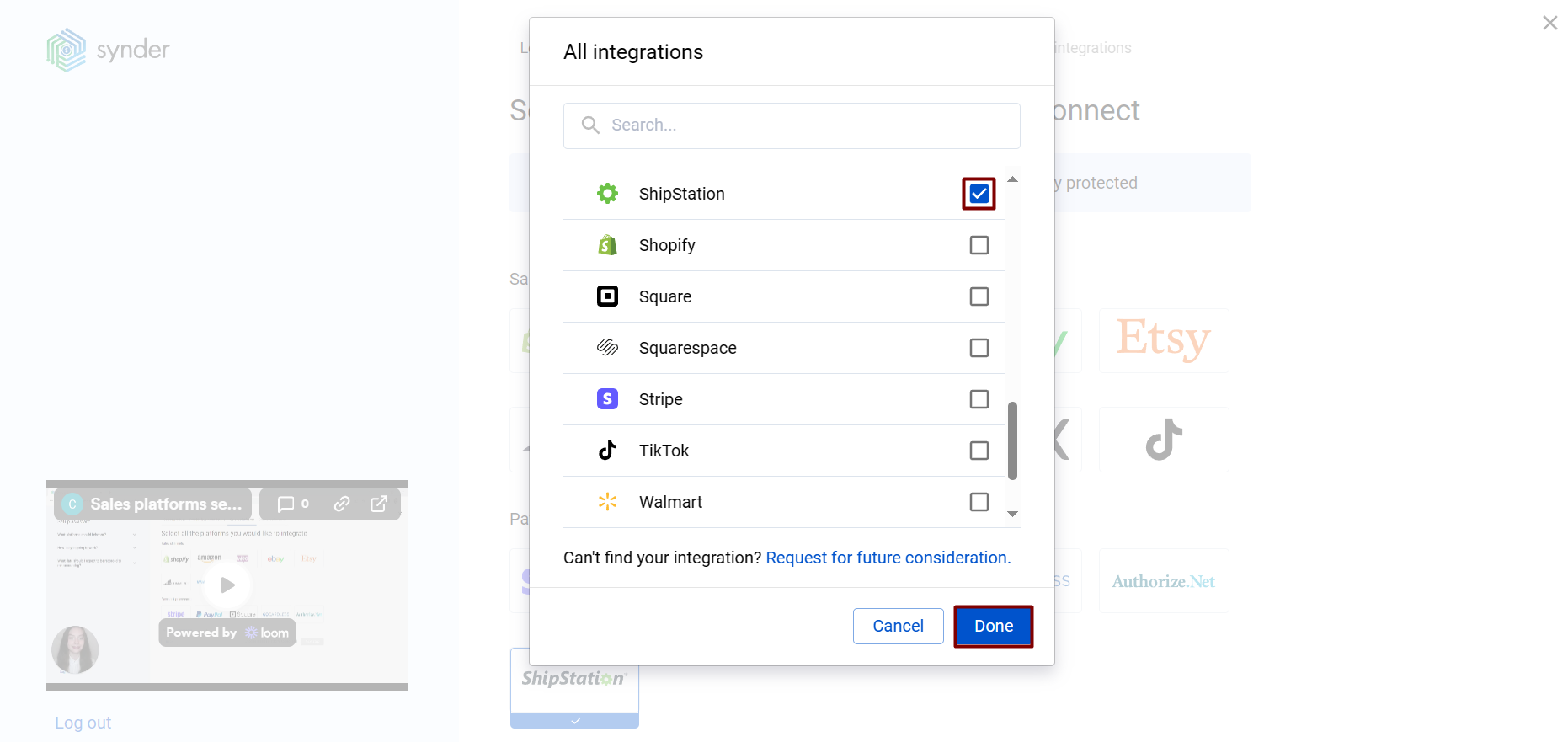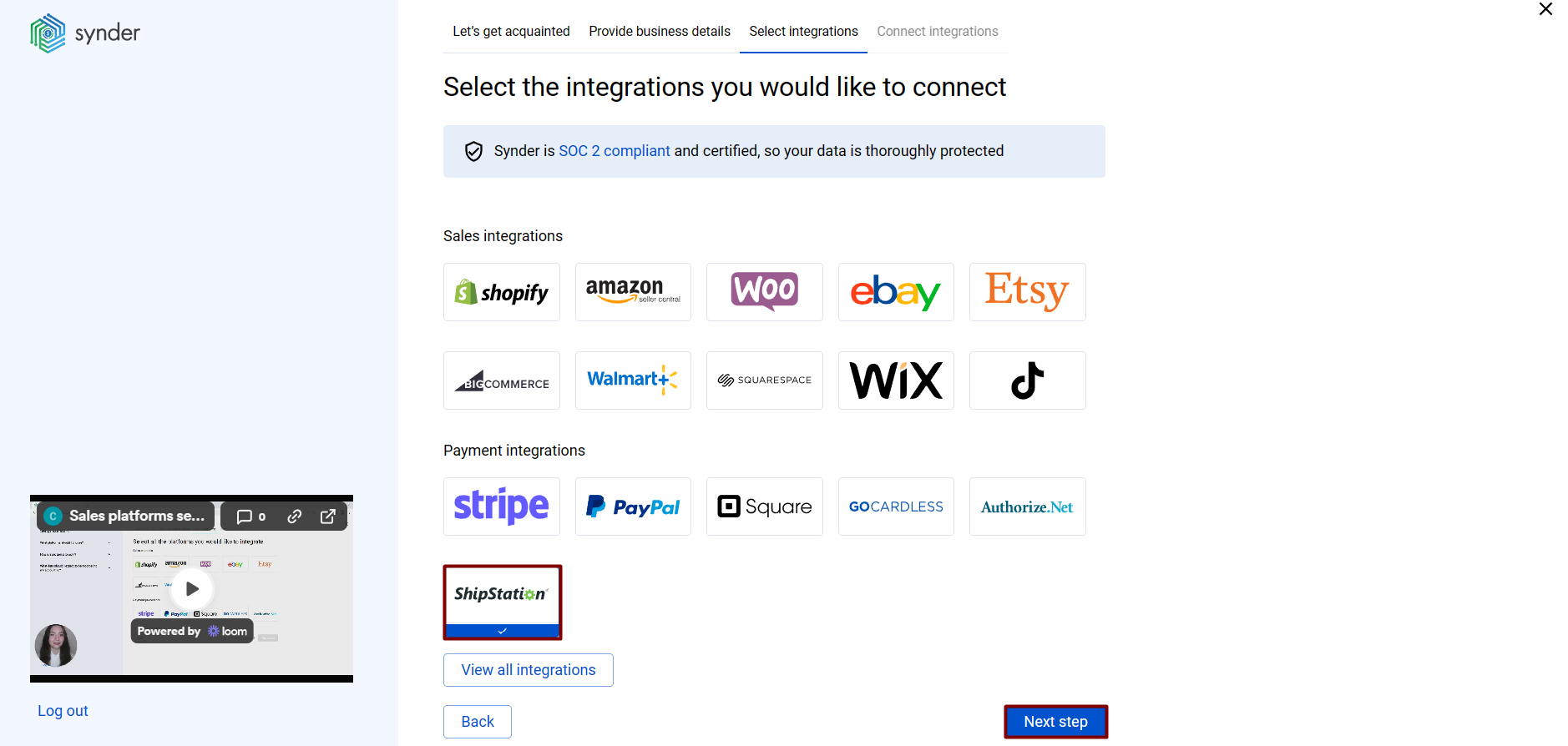According to experienced business specialists, the key to gain new customers is to cover more channels of communication with potential clients. Sales platforms such as Stripe, PayPal, Shopify, and eBay provide your customers with an easy and convenient way to complete purchases online so that business owners can enjoy the benefits of an incoming stream of customers. However, many business owners struggle to handle their accounting, which might seem tricky at first.
This is where Synder comes into play, being a smart accounting software Synder mirrors the actual money flow happening in your ShipStation and records live transactions and historical data in your accounting system providing you with precise tax, customer, item, and other transaction details.
Follow easy steps in this helpful guide, and enjoy seamless synchronization with Synder.
Overview:
Start the ShipStation integration from scratch
1. Create an account
If you’re getting started with Synder you’ll need to create a free Trial account and connect your accounting system first. Check out this guide if you would like to integrate your payment platform with QuickBooks Online or Xero, and this article to connect your QuickBooks Desktop company.
2. Provide your business details
Going through the set-up process of an Organization for your QuickBooks/Xero company, fill in the information about your business and hit the Next step button.
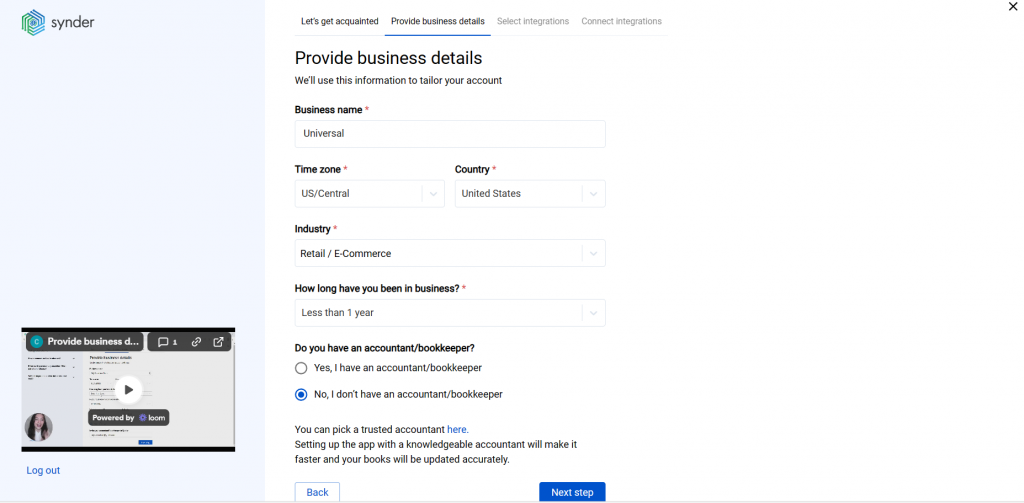
3. Select the platforms you’d like to integrate
Now you need to select the platforms you would like to connect to Synder. Click View all integrations to see the list of all available platforms.
Note: Mark all the services you are using to receive payments, you will be able to connect all of them right away or skip the connection of particular integrations and set them up any time later.
4. Connect your accounting platform
Select the accounting company you’d like to connect to Synder and click on Next step.
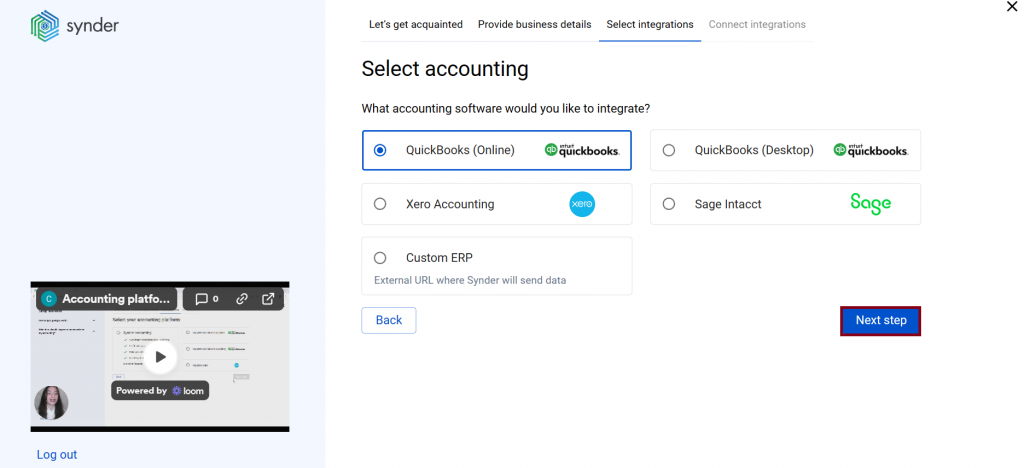
Note: If you are connecting QuickBooks Online or Xero, you will be prompted to select the sync mode. Proceed with the desired option.
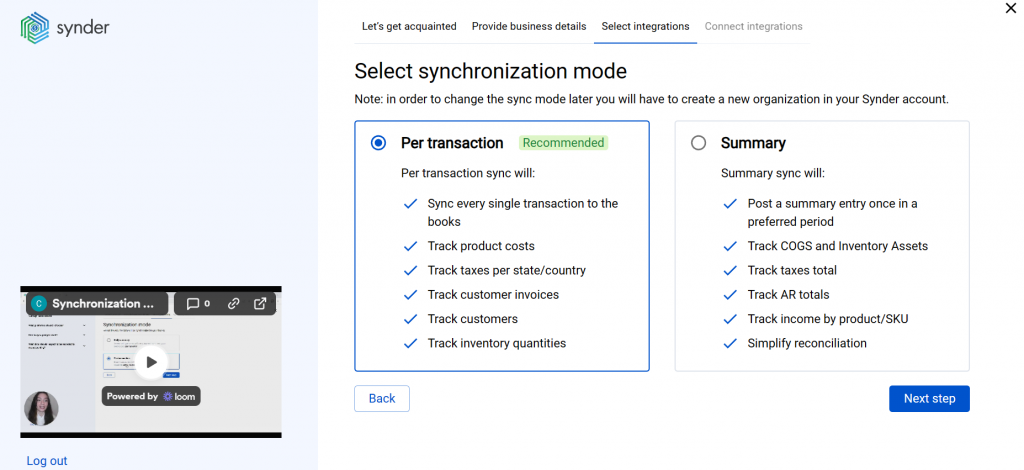
Click on Connect to connect your accounting company.
5. Connect your ShipStation account
Almost there! To complete the setup, you just need to connect your ShipStation and other sales platforms to Synder.
In order to connect ShipStation, provide the following details:
-ShipStation Key;
-ShipStation Secret.
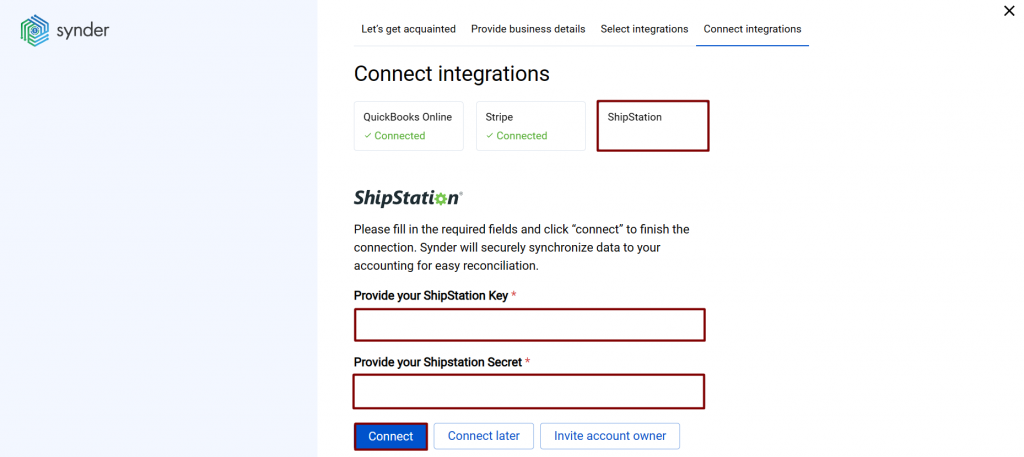
You may find them following these simple steps:
1) Log into your ShipStation account;
2) Go to Account Settings;
3) Select Account on the left-side menu → click on API Settings;
4) Navigate to the API settings on the left-side menu;
5) Scroll down to the API Keys menu;
6) Click on Generate New API Keys if there is no API Key and Secret.
Note: If you’ve already generated your API keys, the existing API keys will be displayed here and the button will say Regenerate API Keys. If you already have API keys, do NOT generate new ones. Instead, copy your existing key and secret.
7) Copy and paste your API Key and API Secret to Synder.

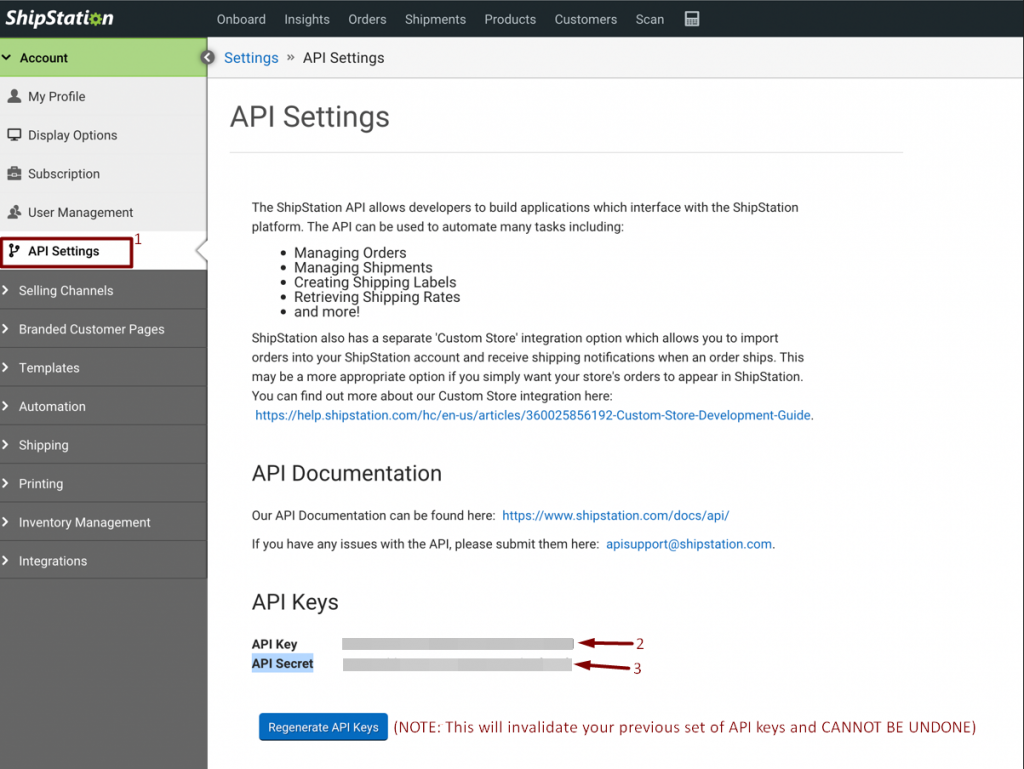
Note: If you do not have admin access in ShipStation, please hit the Invite account owner button and specify the account owner email.
You can integrate sales platforms one by one straight away or skip the connection for other additional payment processors and set them up later in Settings:
a. Click on the Person icon in the upper-right corner and select Organization settings.
b. In the Integrations section, click Add integration.
c. Select the integration you’d like to connect.
5. Click Connect. If you don’t have admin rights, send an invitation to the account owner.
Note: You can find our detailed guides on how to connect your sales channels and payment providers to QuickBooks Online/Xero via Synder in our Help center.
Tips and tricks for the ShipStation integration
Synder currently imports and syncs only shipped orders to your accounting company.
Reach out to the Synder team via online support chat, phone, or email with any questions you have – we’re always happy to help you!