To connect a new company in addition to an already existing one, click on your current organization in the upper-left corner, then click on Create organization (learn more about Organizations management in Synder).
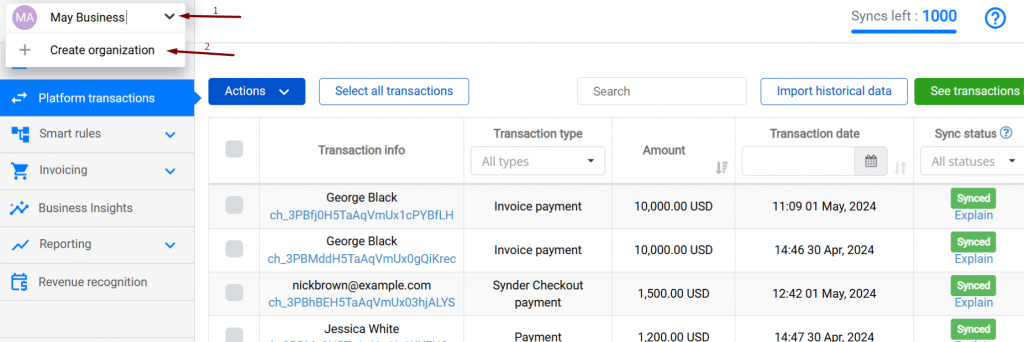
Fill in the information about your business and click the Next step button. You will be able to change the organization’s name in the future if needed.
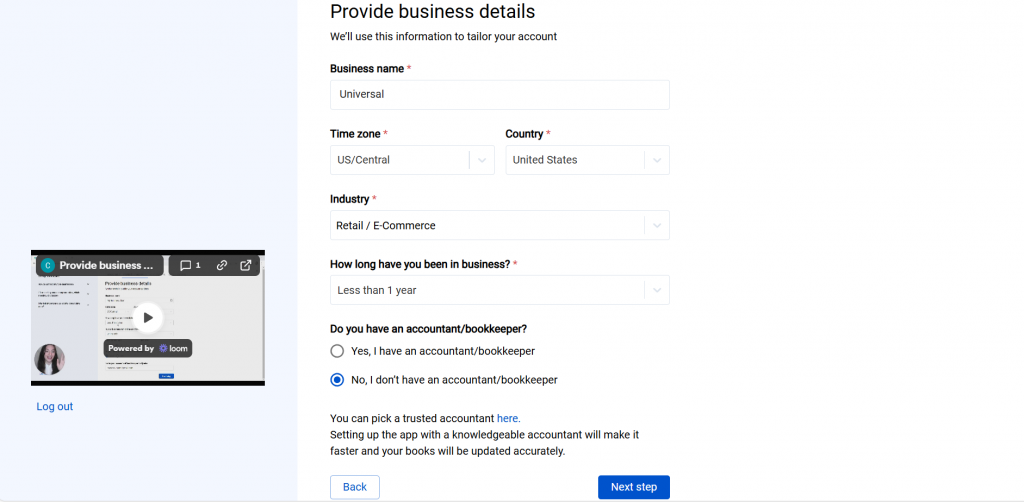
Select the platforms you would like to integrate with Synder. Mark all sales platforms you would like to connect (click View all integrations to see the list of all available platforms) and hit Next step:
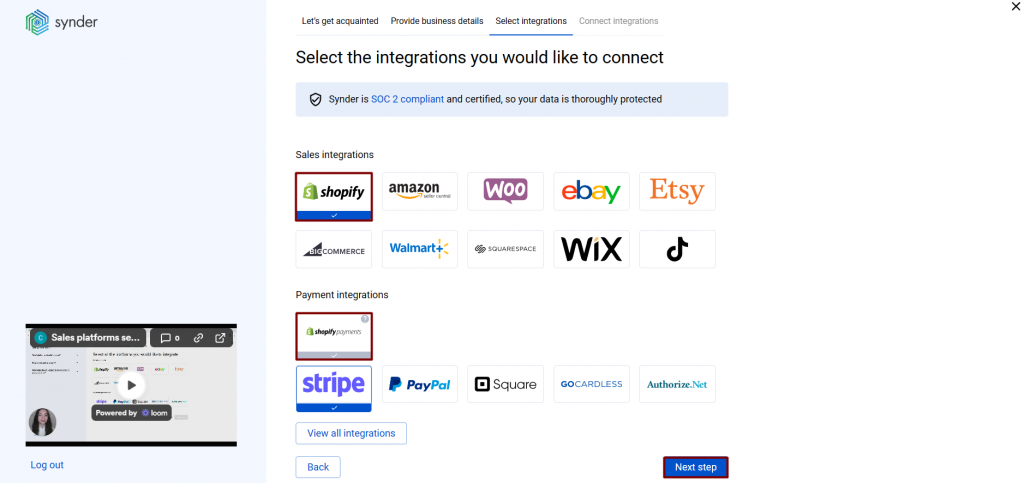
Note: Mark all the services you are using to receive payments, you will be able to connect all of them right away or skip the connection of particular integrations and set them up any time later.
Then, select your accounting company (e.g., QuickBooks Online) and hit Next step.
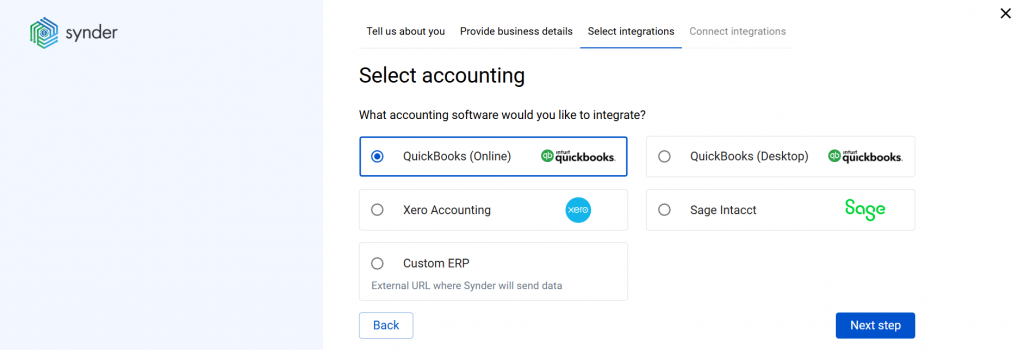
If you are connecting QuickBooks Online or Xero, you will be prompted to select the sync mode. Proceed with the desired option.
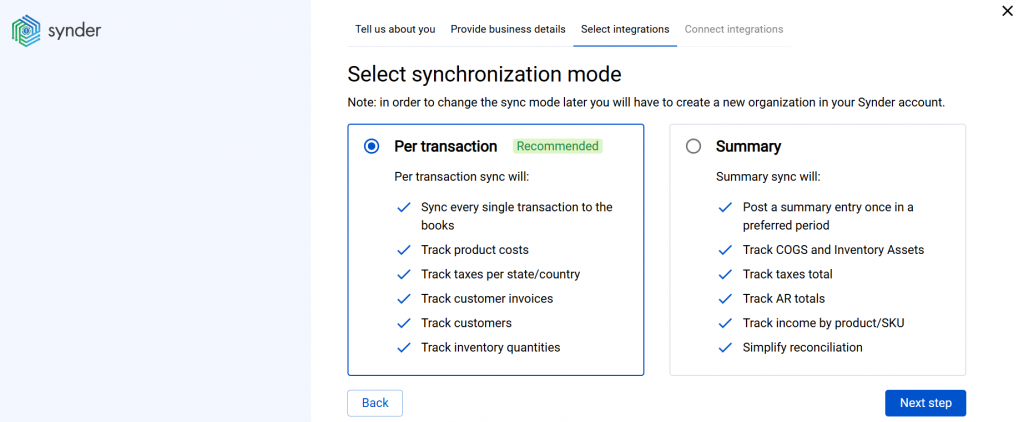
Click on Connect to connect your accounting company.
Note: You need to have admin rights in your accounting company to connect it.
Almost there! To complete the setup, you just need to connect your sales platforms to Synder. You can integrate them one by one or skip the connection and connect them from Synder settings: click on the Person icon in the upper-right corner, select Organization settings and hit Add integration.
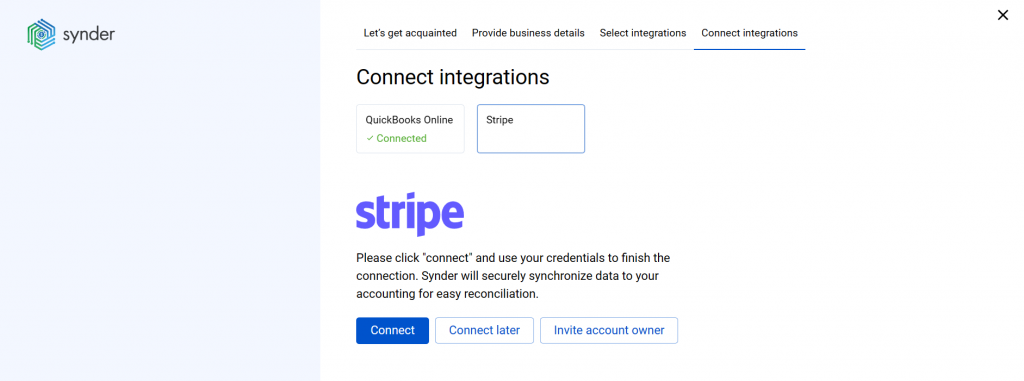
Note: if you don’t have admin rights, click on Invite account owner.
If the synchronization of payouts is supported for the platform you connect to Synder, choose an account for payouts and hit Continue.
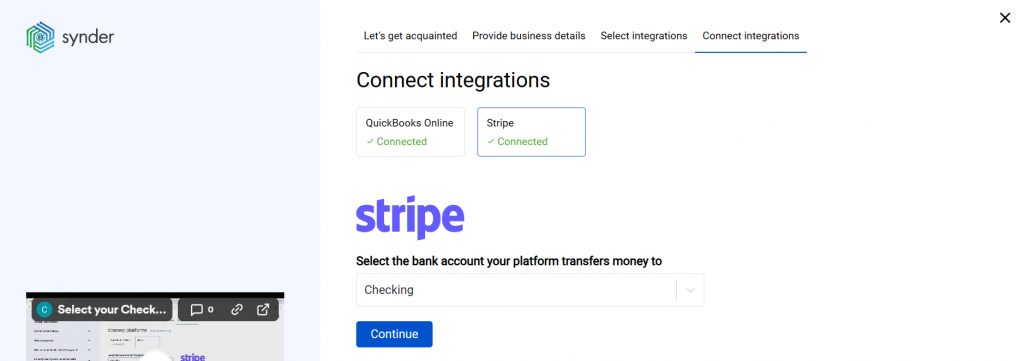
Note: You can find our detailed guides on how to connect your sales channels and payment providers to QuickBooks Online/QuickBooks Desktop/Xero via Synder in our Help Center.
Important notes
Note 1: Each of QuickBooks or Xero companies is treated as a separate Organization and each organization has its own billing.
Note 2: Synder is constantly working on adding new sales channels and payment platforms to the list of supported integrations. However, if you use some other provider not mentioned in the list of direct integrations, you will find the Excel import feature very helpful. It allows you to import any data from an Excel spreadsheet to Synder and then operate with the uploaded data as with regular transactions by syncing and reconciling them in your accounting.
Note 3: Check out our 3 Must-Watch beginner guides to find out how Synder can help you automate your bookkeeping.
Reach out to the Synder Team via online support chat, phone, or email with any questions you have – we’re always happy to help you!
