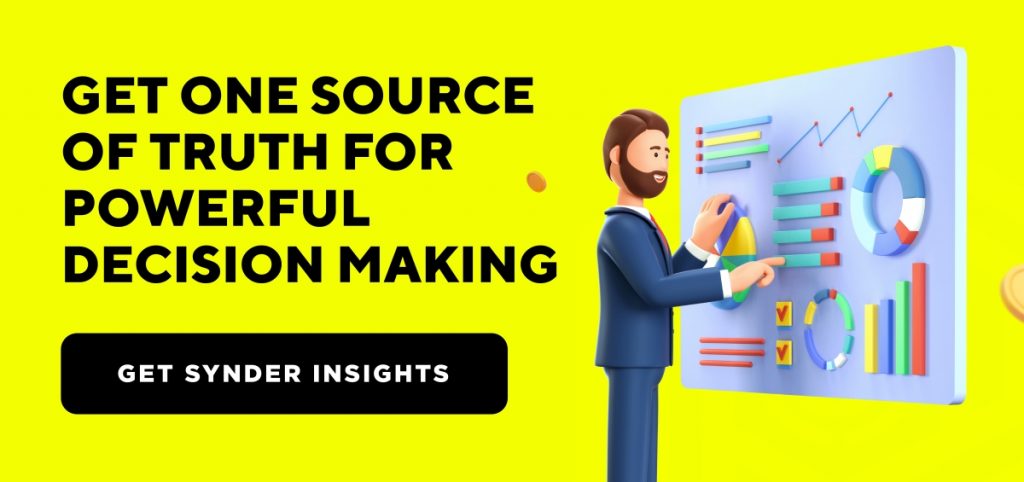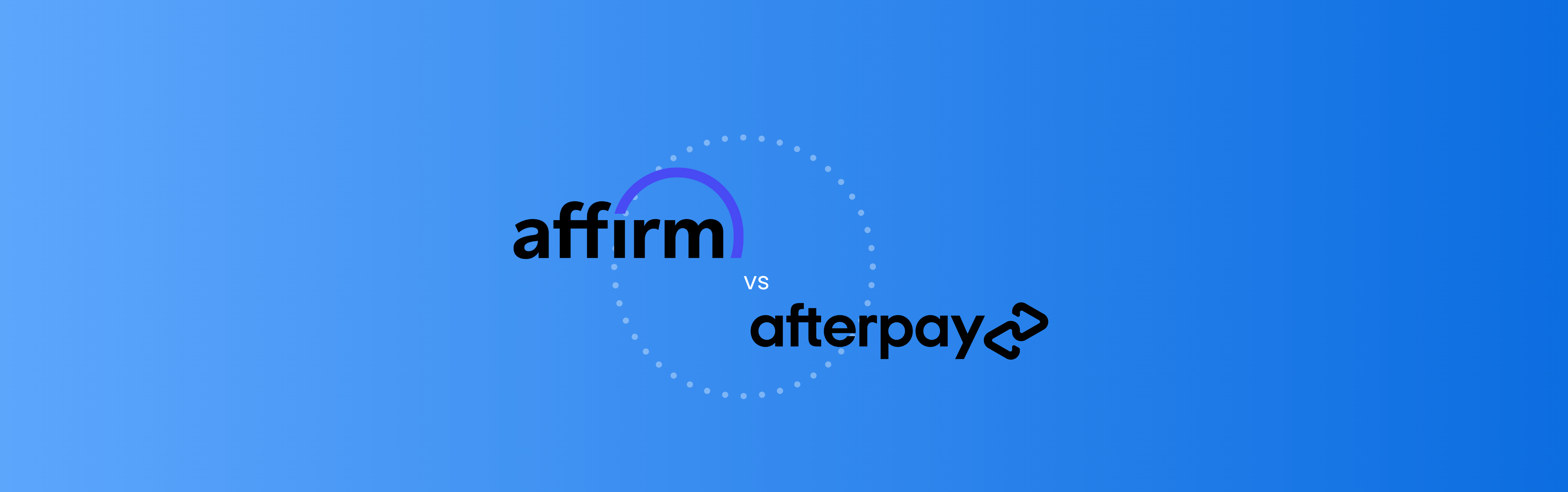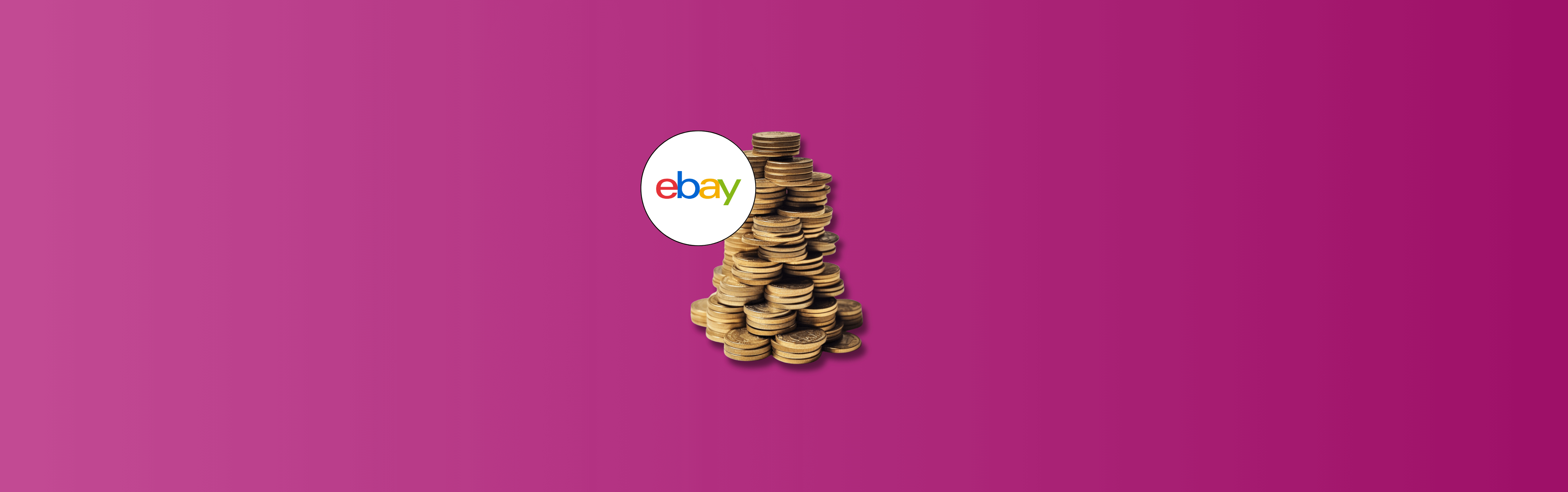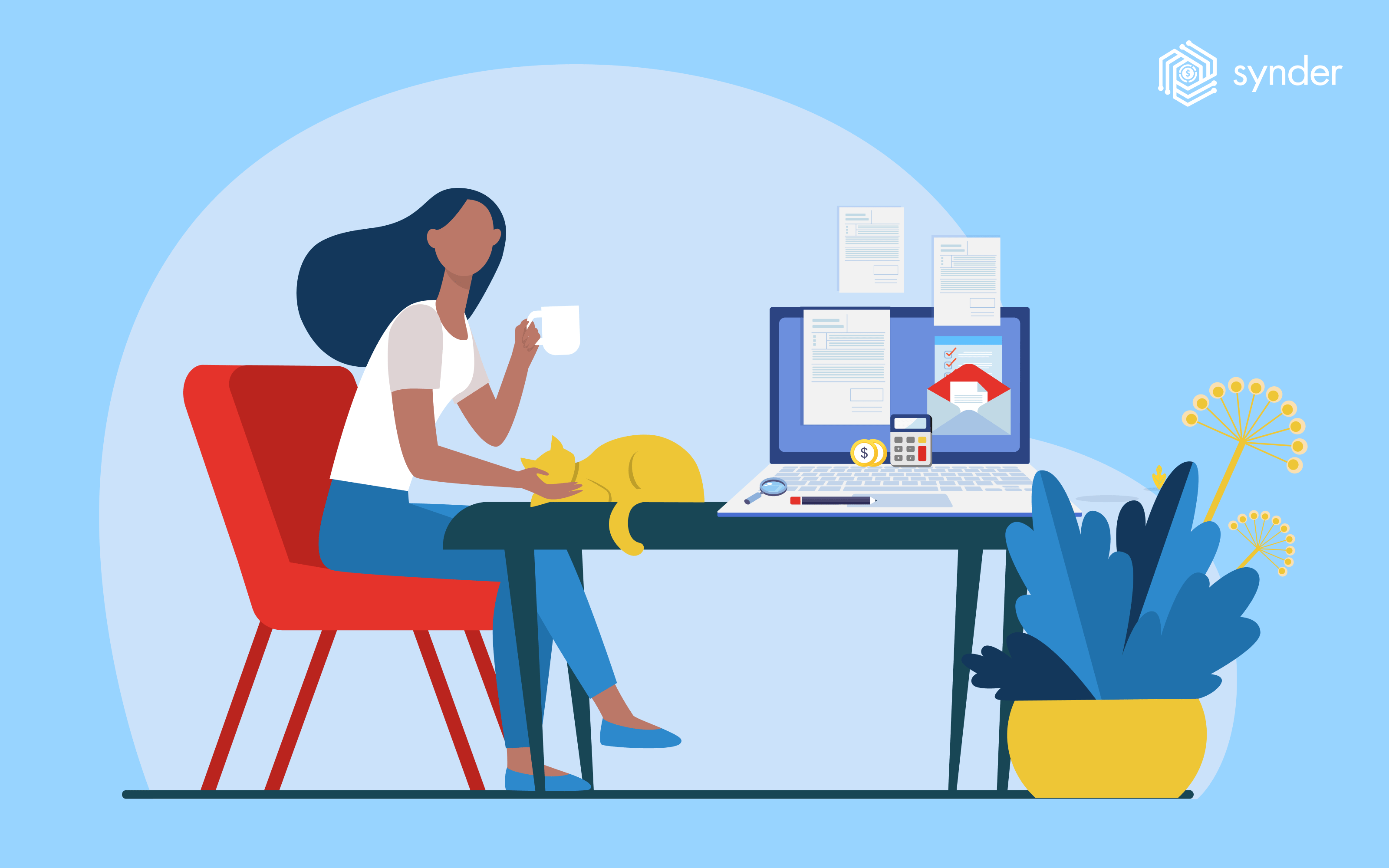Keeping track of finances is one of the most important aspects of running a successful business. Credit memos are a handy tool for tracking and managing your invoices in QuickBooks.
This guide will give you a general idea of how credit memos work in QuickBooks.
What is a Credit Memo in QuickBooks Online and Desktop?
A credit memo is a document used to record a refund or a decrease in the amount due from a customer or client. It is usually needed when a customer returns goods or a business makes a mistake and needs to adjust the amount owed by the customer.
By using credit memos, businesses can ensure that they charge customers accurately and that their customer accounts are properly adjusted. Credit memos can also help businesses keep track of sales and discounts, refunds, and adjustments made to customer accounts.
In QuickBooks, credit memos are used to record any changes in the amount due from customers. They are also used to record any discounts that may be applied to a customer’s account.
Different Types of Credit Memos in QuickBooks
QuickBooks offers several different types of credit memos, including:
- Standard Credit Memos
Standard credit memos are the most commonly used type in QuickBooks. You can leverage them to record refunds, credits, and adjustments applied to a customer’s account. These credit memos can be printed or emailed to customers.
- Recurring Credit Memos
Recurring credit memos are used to apply a discount or refund to a customer’s account regularly. This type of credit memo is especially useful for businesses with a recurring customer base, such as subscription-based businesses.
- Discount Credit Memos
Discount credit memos help apply a discount to a customer’s account. Businesses can use this type of credit memo to offer discounts to customers for returning items or making purchases.
- Void Credit Memos
Void credit memos are used to cancel an already issued credit memo. It can happen when a refund or credit is no longer necessary or when the customer has already received the credit or refund.
How to Create a Credit Memo in QuickBooks
Creating a credit memo in QuickBooks is a simple process that requires the following steps, such as:
- Log into QuickBooks and head to the Create tab.
- Select Credit Memo from the list of available forms.
- Enter the customer’s name and contact information.
- Enter the amount of the credit memo.
- Enter any notes or comments about the credit memo.
- Click the Save button.
Once you have saved the credit memo, it will be available to view and manage in the Invoices and Credit Memos section of QuickBooks.
How to Send a Credit Memo in QuickBooks
Once you have created a credit memo in QuickBooks, you can easily send it to customers. To send a credit memo, follow these steps:
- Log into QuickBooks and choose the Invoices and Credit Memos tab.
- Select the credit memo you want to send.
- Click Send.
- Enter the customer’s email address.
- Once again click the Send button.
The credit memo will be sent to the customer’s email address. The customer will then be able to view the credit memo and make any necessary adjustments to their account.
How to Track Credit Memos in QuickBooks
Tracking credit memos in QuickBooks is easy. To track credit memos, follow these steps:
- Log into QuickBooks and select the Invoices and Credit Memos tab.
- Select the Filter option.
- Go to the Select the Credit Memos tab.
- Select the Show option.
- Select All to view all credit memos.
Once you have filtered the credit memos, you can view, edit, and manage them as needed.
Managing or troubleshooting Credit Memos in QuickBooks Online and QuickBooks Desktop
There may be times when a credit memo is not applied correctly to a customer’s account in QuickBooks. If this happens, follow these steps to troubleshoot the issue:
- Log into QuickBooks and go to the Invoices and Credit Memos tab.
- Select the credit memo that is not being applied correctly or that you want to make a change to.
- Click the Edit button.
- Make any necessary changes to the credit memo.
- Click Save.
Once you have made any necessary changes, the credit memo will be updated and the customer’s account will be adjusted accordingly.
Read our article and learn How much does QuickBooks charge for Credit card payments.
Conclusion
Credit memos are an important tool for tracking and managing finances in QuickBooks. They help a business owner effectively manage refunds, discounts, and other adjustments to how much to charge their customers. Understanding and using credit memos in QuickBooks will help ensure that your finances are up-to-date and accurate.

%20(1).png)