Migrating data from one accounting system to another, QuickBooks, for example, requires careful planning, execution, and troubleshooting.
Let’s dive into QuickBooks migration and go through the necessity of QuickBooks migration, the potential risks involved, and strategies to address migration failures, particularly what to do if QuickBooks migration fails unexpectedly.
Key takeaways
- Upgrading to newer versions, transitioning from QuickBooks Desktop to QuickBooks Online, addressing data integrity concerns, hardware upgrades, and business restructuring are common motivations for migrating QuickBooks data.
- Data loss or corruption, integration challenges, and security vulnerabilities are significant risks during QuickBooks migration. Mishandling of data, compatibility issues, and security breaches can disrupt operations and lead to financial discrepancies.
- QuickBooks migration can fail due to data integrity issues, incompatible formats, system errors, and glitches. To resolve failures, check system requirements, use migration tools, update QuickBooks, and seek professional assistance. Prioritize data backup, adopt incremental migration, and leverage technical support to ensure a smoother process.
Level up your QuickBooks experience with smart automation! Integrate financial data from all your sales channels in QuickBooks to have always accurate records ready for reporting, analysis, and taxation. See it in action with a 15-day free trial or spare a spot at our weekly public demo to have your questions answered.
Why QuickBooks migration?
Various factors can drive the decision to migrate QuickBooks data, each reflecting a business’s evolving needs and priorities. From upgrading to newer versions to ensuring data integrity and adapting to changes in IT infrastructure, the motivations behind QuickBooks migration are diverse. Below are the most frequent reasons compelling businesses to migrate their QuickBooks data.
Reason #1 – Upgrade to a newer version
Businesses frequently migrate their QuickBooks data to benefit from the newest features, enhanced security measures, and overall improvements that come with updated software. Iimproved functionalities can streamline their accounting processes, ensure better data protection, and provide a more user-friendly experience.
Reason #2 – Switching to QuickBooks Online from QuickBooks Desktop
Migrating from QuickBooks Desktop to QuickBooks Online is a common reason for QuickBooks migration. Many businesses transition to QuickBooks Online for its accessibility and collaboration features. In QuickBooks Desktop, data is stored locally on a computer, while QuickBooks Online allows users to access their financial data from anywhere with an internet connection. Migrating to QuickBooks Online enables businesses to streamline their accounting processes, collaborate with team members remotely, and enjoy the convenience of cloud-based storage for their financial information.
Reason #3 – Company files data integrity concerns
Over time, as businesses use QuickBooks to manage their financial information, the data files within the software may become bigger and less organized. It can cause problems such as slower performance and errors in the data, which could lead to inaccuracies in financial records. At this point, businesses may choose to move their data to a new file to start with a fresh and organized set of data, which helps ensure that their financial information remains reliable and free from errors.
Reason #4 – Migrating QuickBooks data to another PC
When businesses decide to upgrade their hardware, replace old computers, or change their IT infrastructure, they often find it necessary to migrate their QuickBooks data. This process involves transferring all the financial information stored in QuickBooks to the new system to ensure they can continue their operations smoothly without interruption. Additionally, migrating QuickBooks data guarantees that all essential financial records remain accessible and usable on the new hardware or IT setup. This continuity in accessing critical financial information is crucial for businesses to maintain efficiency and effectiveness in their accounting processes.
Reason #5 – Business expansion or restructuring
Mergers, acquisitions, or organizational restructuring may prompt businesses to consolidate, separate, or reorganize their QuickBooks data to reflect the new organizational structure and operational requirements.
Risks associated with QuickBooks migration
While QuickBooks migration offers numerous benefits, it comes with challenges and potential pitfalls that can ruin the whole initiative. At this point, you might want to know migration risks you might face to avoid effectively handle them.
Data loss or corruption
One of the foremost risks businesses face during migration is the possibility of data loss or corruption. Mishandling of data during the transfer process can result in critical financial information being compromised, leading to inaccuracies in reporting and financial discrepancies that can impact business operations and compliance.
Integration challenges
Integration challenges also pose a significant risk during QuickBooks migration, particularly when dealing with legacy systems or third-party applications. Incompatibility issues between different software platforms may arise, hindering the seamless integration of data and disrupting workflow processes. Failure to address these compatibility issues effectively can result in delays, increased costs, and frustration among users tasked with navigating unfamiliar software environments.
Security vulnerabilities
Additionally, security vulnerabilities present a considerable risk throughout the migration process. As sensitive financial data is transferred between systems, it becomes susceptible to security breaches if adequate safeguards are not implemented. From encryption protocols to access controls, ensuring the integrity and confidentiality of data during migration is paramount to safeguarding against unauthorized access, data breaches, and compliance violations.
What causes QuickBooks migration fail unexpectedly?
QuickBooks migration can sometimes fail unexpectedly due to various reasons. Understanding these causes can help prevent migration issues and ensure a smooth data transition.
Let’s look at some common reasons why QuickBooks migration may fail.
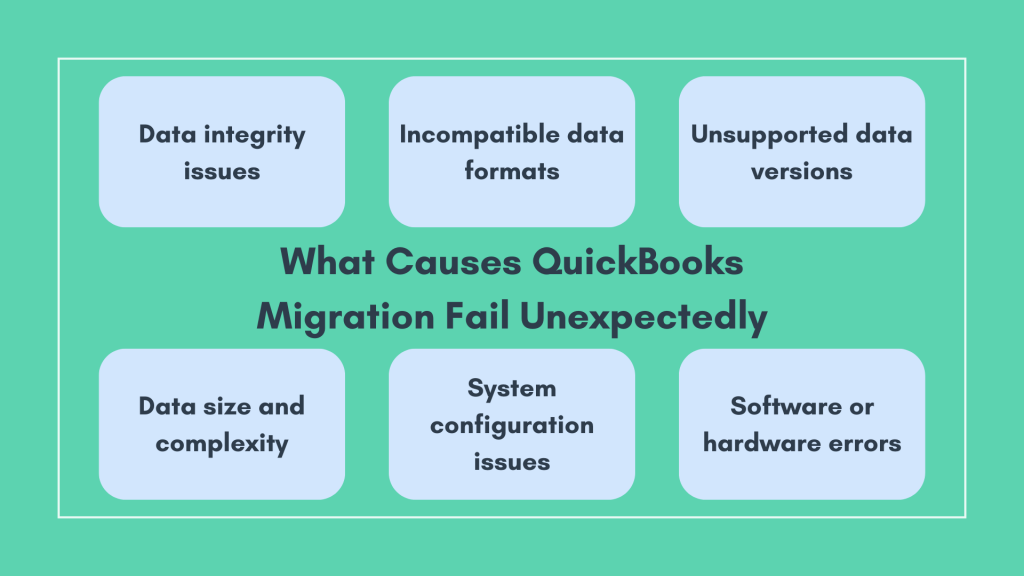
#1 – Data integrity issues
When the source data contains errors or is corrupted, it can lead to migration failures. For instance, if the data has missing or improperly formatted fields, QuickBooks may struggle to process it accurately.
#2 – Incompatible data formats
QuickBooks requires specific data formats for migration. At this point, it needs proper formatting before migration, namely IIF or QBO. Otherwise, migration might fail.
#3 – Unsupported data versions
QuickBooks regularly updates its software, making older versions obsolete. Migrating from unsupported versions or incompatible third-party applications can result in migration failure.
#4 – Data size and complexity
Large or intricate datasets may overwhelm migration tools or the target QuickBooks system, leading to performance issues and migration failure.
#5 – System configuration issues
Incorrect settings or permissions on the source or target systems can hinder migration. For example, insufficient permissions to export data from the source or restricted settings on QuickBooks can cause migration failures.
#6 – Software or hardware errors
Technical glitches, such as software bugs or hardware failures, can disrupt the process. These errors can occur unexpectedly and halt the migration altogether.
One might want to approach the migration process carefully to mitigate these issues. Data quality, formats, system requirements, and configurations matter. Besides, seeking professional assistance or consulting QuickBooks support can help troubleshoot and resolve migration-related problems effectively.
What to do if QuickBooks migration failed unexpectedly?
Encountering the error message “QuickBooks migration failed unexpectedly” can be a frustrating setback, especially when transferring your QuickBooks Desktop from one PC to another. However, there are steps you can take to resolve this issue and ensure a smooth migration process.
But first, backup your data
Prior to initiating any migration, it’s essential to back up your QuickBooks data. This backup ensures that you have a copy of your information stored safely in case any problems occur during the migration process.
You can usually perform a backup within QuickBooks by going to the “File” menu and selecting the “Backup Company” option.
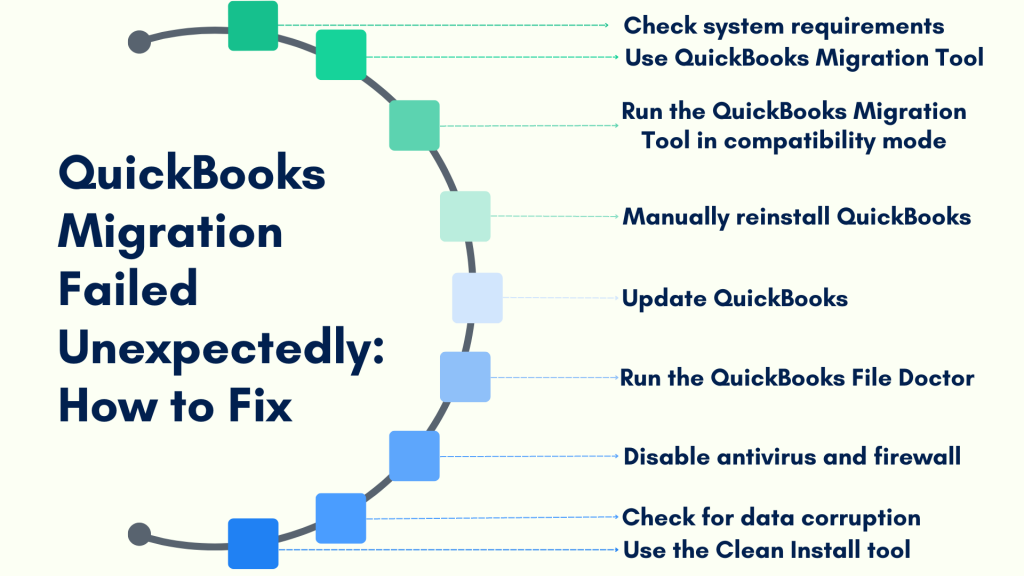
Option #1 – Solving the QuickBooks migration failed unexpectedly issue by checking system requirements
One of the migration failed causes can be system incompatibility. Ensure that your computer meets the system requirements for the version of QuickBooks you want to migrate to. It includes factors like processor speed, RAM, and operating system compatibility (network connectivity can also be the reason, so you might want to check it as well). Incompatibility with your system specifications can cause migration to fail, so it might help to verify this beforehand.
Option #2 – Solving the QuickBooks migration failed unexpectedly issue by using QuickBooks Migration Tool
QuickBooks provides a Migration Tool that should help with the migration process. So, if you’re using it, here are the steps to take.
Reinstall or move QuickBooks Desktop
- Ensure you have your product and license information readily available.
- Then uninstall the existing QuickBooks tool from your system before attempting to reinstall it.
- Download the installation files or insert the QuickBooks Desktop CD into the computer where you intend to install QuickBooks.
Register QuickBooks Desktop
- After completing the installation on the new computer, register QuickBooks Desktop by navigating to the “Help” menu and selecting “Register QuickBooks.”
- Enter your registration information as prompted. Intuit will detect the registration status of your QuickBooks copy and record the information for the new computer.
Restore backup file
- Once QuickBooks is installed and registered on the new computer, you can restore your backup file containing the data.
- Use a USB drive or external storage device to transfer the backup file to the new computer.
For more detailed guidance on moving or reinstalling QuickBooks Desktop to another computer, you can refer to the official QuickBooks support documentation titled “Move or Reinstall QuickBooks Desktop to Another Computer.”
Additionally, explore the QuickBooks Desktop Help Articles website for informative resources and articles to assist you in effectively managing your QuickBooks file.
Option #3 – Solving the QuickBooks migration failed unexpectedly issue by running the QuickBooks Migration Tool in compatibility mode
Running the QuickBooks Migration Tool in compatibility mode allows it to operate as if it were running on a different version of Windows. It can sometimes resolve compatibility issues that may be causing the migration failure. Here’s how you can do it.
- Accessing properties
Right-click the QuickBooks Migration Tool icon. - Selecting properties
From the context menu, select “Properties.” - Compatibility tab
Within the Properties window, navigate to the Compatibility tab. - Compatibility mode
Check the box that says “Run this program In Compatibility mode.” - Testing migration
After applying the Compatibility mode setting, attempt to migrate your QuickBooks data again to see if the error persists.
Option #4 – Solving the migration failed unexpectedly issue by manually reinstalling QuickBooks
If the QuickBooks Migrator Tool proves ineffective in resolving the Quickbooks migration failed unexpectedly error, consider manually moving or reinstalling QuickBooks Desktop using the following steps:
- Gather product and license information
Ensure you have your QuickBooks details on hand for the reinstall or move process. You might wany to gather product and license information. - Uninstall your existing QuickBooks application
Remove the current version of QuickBooks from your system before proceeding with the manual migration or reinstallation. - Download or insert installation files
Download the QuickBooks Desktop installation files from the official Intuit website or insert the installation CD into the computer where you plan to reinstall QuickBooks. - Install QuickBooks Desktop
Follow the standard installation procedure to install QuickBooks Desktop on the new computer. - Register QuickBooks Desktop
Navigate to the “Help” menu within QuickBooks and select “Register QuickBooks” to initiate the registration process. Enter your registration information as prompted to activate QuickBooks on the new computer. - Restore backup file
Transfer the backup file containing your QuickBooks data to the new computer using a USB drive or external storage device. Use QuickBooks Desktop to restore the backup file and access your financial data seamlessly.
More ways to fix the issue
Above are the most typical ways of resolving the QuickBooks migration failed unexpectedly issue. However, there are more migration failed errors, depending on what caused the problem. A quick hint is you might want to read QuickBooks error messages carefully, as they often state the reason for the failed migration QuickBooks is encountering.
Option #5 – Solving the QuickBooks migration failed unexpectedly issue by updating QuickBooks
You might want to make sure your current version of QuickBooks and the version you’re migrating are up to date (in other words, you’re using the latest releases).
Updates often contain bug fixes and improvements that can address issues encountered during the migration process.
- You can check for updates within QuickBooks by going to the “Help” menu.
- Once there, select “Update QuickBooks.”
Option #6 – Solving the QuickBooks migration failed unexpectedly issue by running the QuickBooks File Doctor
QuickBooks File Doctor is a helpful tool provided by Intuit to diagnose and fix various company file and networking issues.
Running this tool before migration can help identify and resolve problems that might cause the migration to fail. You can download and run the QuickBooks File Doctor tool from the Intuit website.
Option #7 – Solving the QuickBooks migration failed unexpectedly issue by disabling antivirus and firewall
Sometimes, the antivirus and firewall software may conflict with the migration process. It can interfere with migration by blocking certain files or processes. At this point, you might want to temporarily disable them before starting the process or when you encounter migration issues. Once the migration is complete, remember to re-enable your antivirus and firewall protection.
Option #8 – Solving the QuickBooks migration failed unexpectedly issue by checking for data corruption
Another pretty frequent reason for failed QuickBooks migration is data corruption in your company files. You can use the QuickBooks Verify and Rebuild Data utilities to check for and repair any data corruption.
These utilities can help identify and fix issues with your QuickBooks data before migrating it to a new version. You can access these utilities by going to the “File” menu, selecting “Utilities,” and then choosing “Verify Data” and “Rebuild Data” within QuickBooks.
Option #9 – Solving the QuickBooks migration failed unexpectedly issue by using the Clean Install tool
Intuit provides a Clean Install Tool that helps resolve installation issues with QuickBooks. If you encounter problems during the migration process, consider using the Clean Install Tool to uninstall QuickBooks and reinstall the software from scratch. It might help resolve any underlying issues causing the migration to fail.
You can download the Clean Install Tool from the Intuit website and follow the provided instructions to use it effectively.
Don’t hesitate to explore additional support resources and reach out for assistance if you encounter any challenges during the migration process. Your financial data is vital, and taking the necessary steps to safeguard and transfer it securely is paramount to maintaining smooth business operations.
Final Word: Preventing the QuickBooks migration failed unexpectedly issue (and other QuickBooks migration failure risks)
Dealing with QuickBooks migration failures requires a proactive and strategic approach to minimize disruptions and mitigate risks. One of the first steps in handling migration failures is to prioritize data backup to safeguard against potential loss or corruption of critical financial information. By creating secure backups of all pertinent data before attempting migration again, businesses can ensure they have a failsafe mechanism in place to restore data in the event of a failure.
Seeking assistance from QuickBooks migration specialists or technical support teams can also prove invaluable in troubleshooting complex migration issues and implementing effective solutions. These experts possess the knowledge and expertise needed to navigate the intricacies of data migration, identify underlying issues, and recommend best practices for mitigating risks and optimizing the migration process.
Another strategy for handling QuickBooks migration failure is to break down the migration process into smaller, manageable chunks. By adopting an incremental approach to migration, businesses can minimize the risk of failure and facilitate easier troubleshooting by focusing on specific data sets or modules at a time. This iterative process allows for greater flexibility and agility in addressing issues as they arise, ultimately reducing the likelihood of disruptions to business operations.
Continue reading: What are 1099-misc instructions?
Share your thoughts
Was your QuickBooks migration smooth or bumpy? Please tell us about your experience! Any tips, tricks? We’d love to read your comments!







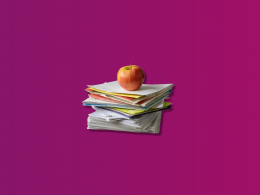



.png)