Everybody knows that the world of inventory can be a chaos with stockouts and excesses giving us the hardest time possible, especially when the season is high. Sometimes it seems that the solution to inventory tracking problems can be only magical. An effective inventory tracking system can be that magic wand that won’t just prompt you what you have on hand but become the most powerful tool able to maximize profits, improve customer satisfaction and optimize your business operations.
In today’s business world, the range of inventory software, whether inbuilt or independent, is wide and the choice of the optimal and cost-effective inventory solution depends on the demands of a particular business. In this article, we’re going to focus on QuickBooks inventory management and see its advantages and limitations.
Contents:
1. Benefits of inventory tracking
2. Inventory management with QuickBooks Online
3. What types of items does QuickBooks Online help to track?
4. Advantages and limitations of QuickBooks Online inventory tracking
5. How to set up QuickBooks Online inventory tracking?
6. Inventory management with QuickBooks Desktop
Benefits of inventory tracking
An inventory tracking system allows you to make informed decisions and navigate the ever-changing market with confidence, make timely changes to your inventory, thus avoiding the misery of stockouts and excesses. It’s crucially important for businesses selling physical goods for a number of reasons.
Let’s see the key benefits inventory tracking software provides:
1. Customer satisfaction
Knowing exactly what you have in stock helps avoid stockouts, when you run out of popular items which are in high demand. This not only leads to lost sales but also frustrates customers and potentially damages your brand reputation.
2. Saving money on storage and waste
Overstocking might not be bad for customers but it leads to increased storage costs and the risk of item spoilage or obsolescence. Tracking inventory can help you optimize your ordering. Thus, you only stock what you need, saving money and space.
3. Improved operational efficiency
Keeping tabs on inventory location and its status (damaged, reserved) allows for faster order fulfillment and more efficient warehouse operations, which saves time and reduces labor costs for your business.
4. Informed decision making
Having accurate inventory data on hand provides valuable insights into such things as item demand, sales trends, and seasonality. This information helps you make informed decisions about pricing, promotions, purchasing, and production planning.
5. Shrinkage and theft reduction
Effective inventory tracking systems can help identify discrepancies between the actual stock levels and recorded data, which might reveal potential losses due to accidental loss (shrinkage) or theft.
6. Improved supplier relationships
Consistent communication with suppliers depends on the accuracy of your inventory needs forecasting. Minimization of last-minute orders or cancellations will ultimately increase communication efficiency and strengthen your partnership.
When chosen wisely, inventory tracking software brings all these benefits to satisfy your business needs. As some features of inventory tracking software might be important for a small business and unrequired by a medium-sized or a large company.
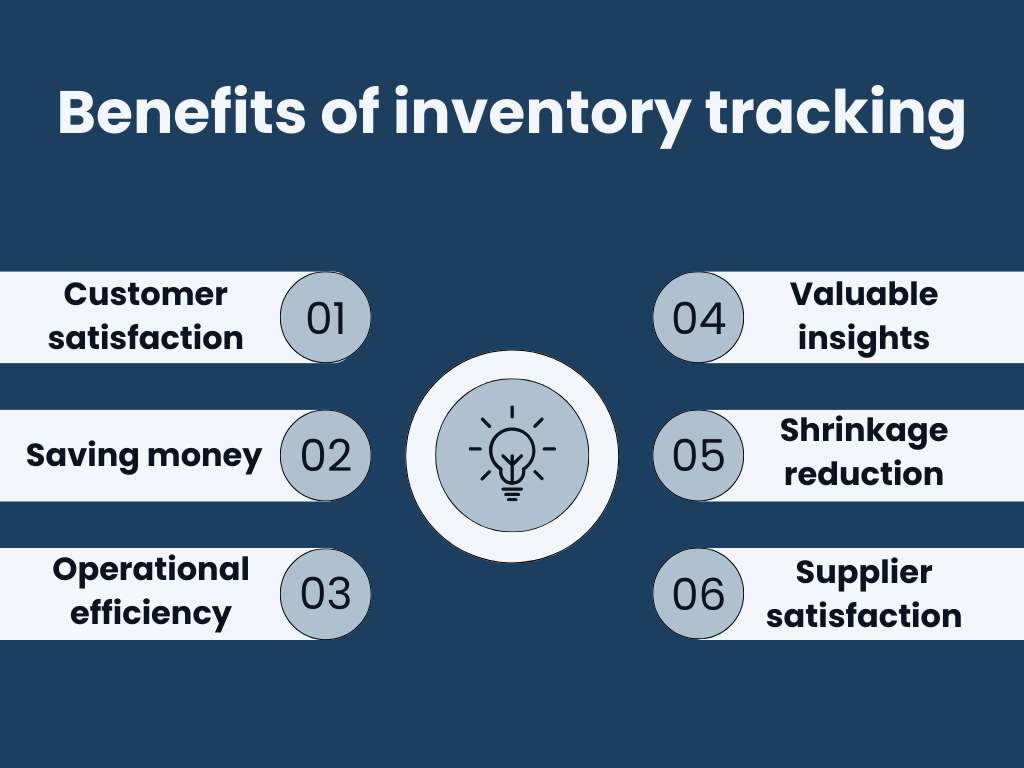
Inventory management with QuickBooks Online
When it comes to QuickBooks inventory tracking, it has to be mentioned right away that you have access to inventory features only with QuickBooks Online Plus and Advanced. In other cases, you’ll have to upgrade your QuickBooks plan to start tracking your inventory. Let’s focus first on QuickBooks Online Inventory Management.
QuickBooks Online Inventory Management has everything necessary for managing your inventory, including getting alerts for restock time and insights on what you sell and buy. Let’s take a closer look at the features QuickBooks Online Inventory Management provides or, in other words, what you can do with QuickBooks Inventory software:
1) View your quantities on hand as stock
QuickBooks stock inventory management software auto-updates your inventory with stock coming in and going out, which allows you to see what’s selling and what you need to order.
2) Track stock value in real-time
Values of your stock automatically adjust during the day, same way as your balance sheet.
3) Stay on top of orders
QuickBooks Online Inventory Management helps keep track of your orders from each supplier, sending you low stock alerts when it’s time to reorder inventory. When inventory order arrives, QuickBooks converts the purchase order (PO) into an account to ensure you pay your suppliers on time.
4) Organize your inventory
QuickBooks Inventory feature allows you to organize your products with images, categories, and prices, which makes it easy to find products and services. You can also sort items according to whether they’re taxed or not.
5) Auto-calculate product cost
You can auto-calculate the cost of each product sold by using first-in, first-out or the FIFO method.
6) Run reports
QuickBooks Online Inventory Management helps you run reports of best selling items, total sales, and total taxes being a source of valuable business insights.
What types of items does QuickBooks Online help to track?
There are four types of items that you can track with QuickBooks Online Inventory Management:
Inventory items
The items you buy and/or sell and track quantities such as packing materials or finished goods like jewelry.
Non-inventory items
The items you buy and/or sell but don’t track quantities of such as nuts and bolts for installation projects or finished pieces of furniture and hardware.
Services
The services you provide to your customers such as landscaping or tax preparation.
Bundles
Bundles are a collection of products and/or services that you offer together for a certain price.
Advantages and limitations of QuickBooks Online inventory tracking
Let’s start with the advantages of QuickBooks Online inventory tracking:
Easy to use
QuickBooks Online is designed for user-friendly navigation, making inventory tracking accessible even for non-accounting professionals with intuitive interfaces and guided setup processes. It tracks inventory at all stages, making it easier for your team to understand your operations and fulfill orders quickly.
Real-time updates
Automatic inventory adjustments through sales, purchases, and transfers in QuickBooks Online allows you to have an accurate picture of your stock levels.
Streamlined accounting and inventory tracking in one package
With QuickBooks Online, you can keep track of your inventory, sales orders, production, finances, and customers – all in one software.
While QuickBooks Online is excellent for financial management, it has some limitations when it comes to manufacturing management:
No support for multiple locations
With QuickBooks Online Inventory Management, you have to dedicate a separate subscription per location. In other words, it doesn’t support multiple location inventory tracking. QuickBooks Online subscription for each location would have to order and sell its inventory and can’t move inventory from one location to the other. You can also track the inventory of multiple warehouses in one QuickBooks Online subscription and prepare a separate list of items from different locations.
No serial number tracking feature
This is a disadvantage mainly for manufacturing business owners who track their products for quality control standards with serial codes. This feature is available with QuickBooks Desktop though.
Doesn’t track assembly orders
Assembly orders tracking feature is important for businesses that outsource materials and parts and then assemble them to create a final product.
Advantages and limitations of QuickBooks Online inventory tracking will help you determine whether the software is the right fit for your business.
While working with QuickBooks as inventory tracking and accounting software, you have to manage a lot of financial data from various sources. That’s where accounting integrations like Synder come on stage. Synder Sync provides an automatic sync of your business’s or your clients’ transactions from multiple platforms with QuickBooks Online or Desktop version reducing manual bookkeeping and accounting processes and making your reconciliation process seamless.
You can also set up inventory tracking and COGS in Synder making your accounting system a single source of truth for inventory. Additionally, Synder is able to categorize your income by product income accounts specified in your books. Being a reliable bridge between your accounting system and sales sources, Synder brings added functionality to the table to fill the gaps of your accounting system.
To get to know Synder better, if you choose to go for a game changer for your business, you can always get a free demo or go for a Synder free trial to see wonders it works with your own eyes.
How to set up QuickBooks Online inventory tracking?
QuickBooks gives their step-by-step guides that make the procedure transparent. Setting up QuickBooks Online inventory tracking consists of 5 steps.
Step 1: Turn on inventory tracking
Before adding your inventory, you have to enable inventory tracking system by following the instructions below:
- Go to Settings, then choose Account and settings.
- Click the Sales tab and choose Edit in the Products and services section.
- Turn on the Show Product/Service column on sales forms.
- Turn on both Track quantity and price/rate and Track inventory quantity on hand.
- Choose Save and click Done.
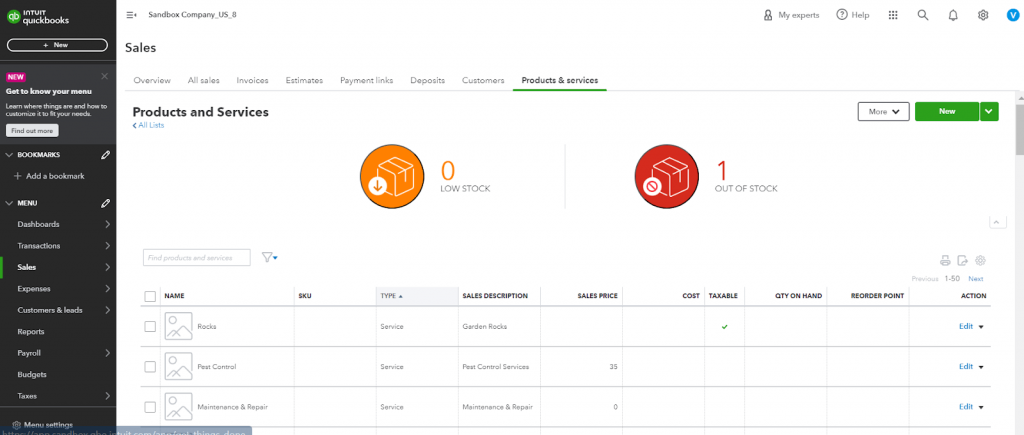
Step 2: Add your inventory products
Now you’re all set to add your inventory items as well as other products and services you sell into QuickBooks. The steps to add inventory, non-inventory, and service items are a bit different, let’s see the example with adding inventory items.
- Go to Settings, then click Products & services.
- Choose New and select Inventory.
- Fill out the required fields with details like Name and SKU.
- Add Initial quantity on hand and enter when you started tracking the quantity in the As of date field.
- Add a Reorder point to get reorder alerts.
- Choose Inventory asset account dropdown and click Inventory Asset.
- Add your product’s description on sales forms (like invoices, sales receipts)
- Add the Sales price/rate and choose the Income account (find the account you use to track what you sell).
- Choose Edit sales tax (if you need to adjust the sales tax).
- Add the product’s Purchase cost.
- In the Expense account dropdown choose Cost of Goods Sold.
- Select a preferred vendor.
- Click Save and close.
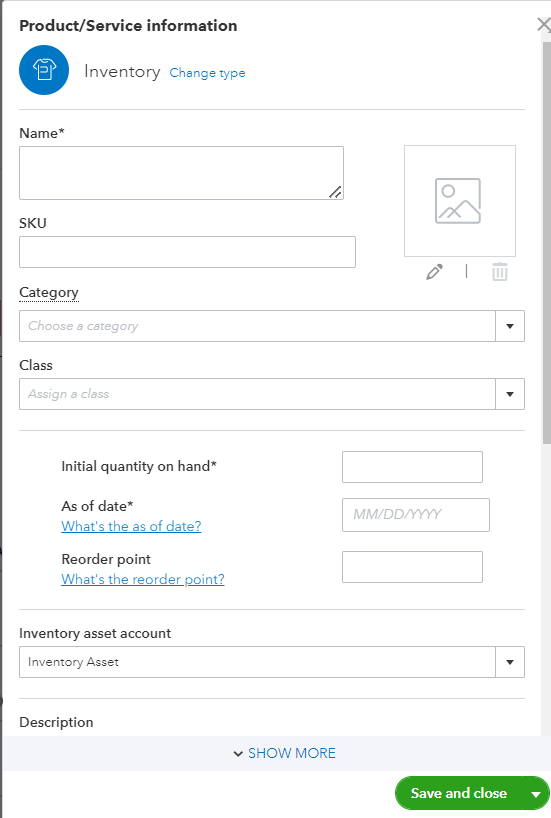
Step 3: Keep track of what sells
After setting up all the inventory products, QuickBooks Online starts tracking them for you in two possible ways:
- Creating an invoice
- Adding a sales receipt
QuickBooks relies on the invoices and sales receipts to decrease what’s on hand.
There is an option to set reorder points and low stock alerts as well.
Step 4: Restock your inventory
While using QuickBooks Online tracking, you always know when it’s time to restock and you can order right there, track what you receive from vendors and the software adjusts the number automatically. To be able to restock on time, you need to set reorder points for your items.
- Go to Settings and click Products & services.
- Find the product and select Edit in the Action column.
- In the Reorder point field, add the threshold when you want to restock.
- Click Save.
Step 5: Use reports to check the status of your inventory
QuickBooks Online tracking gives you various reports where you can get some valuable insight on your best sellers, what’s on hand, cost of goods and a lot more valuable information. For that you need to go to Reports and choose Standard. After that you choose the group of reports you want to run, e.g. Sales and customers or Expenses and vendors and choose the necessary report.
Inventory management with QuickBooks Desktop
When it comes to QuickBooks Desktop, inventory tracking features are available for QuickBooks Desktop Premier, Enterprise (+Platinum and Diamond), or Accountant. QuickBooks Desktop is an accounting solution designed especially for financial professionals, accountants and bookkeepers.
QuickBooks Desktop Inventory management can boast more features in comparison to QuickBooks Online Inventory management. Here are some of the most significant ones:
- Ability to build manufacturing features and assemblies
- Multi-level inventory categorization
- Multiple locations and inventory transfer from one location to another
- Expiration dates
- Serial number tracking
- Lot number tracking
Bottom line
An effective inventory tracking solution is a must for businesses of all sizes today as it can maximize your profits, optimize your business operations and save money on storage and waste. Inventory tracking software doesn’t only improve your customer satisfaction but also supplier relationships. Choosing the right inventory tracking option for your business will surely foster informed decision making.
What is your preferred inventory tracking solution? Share in the comments below!


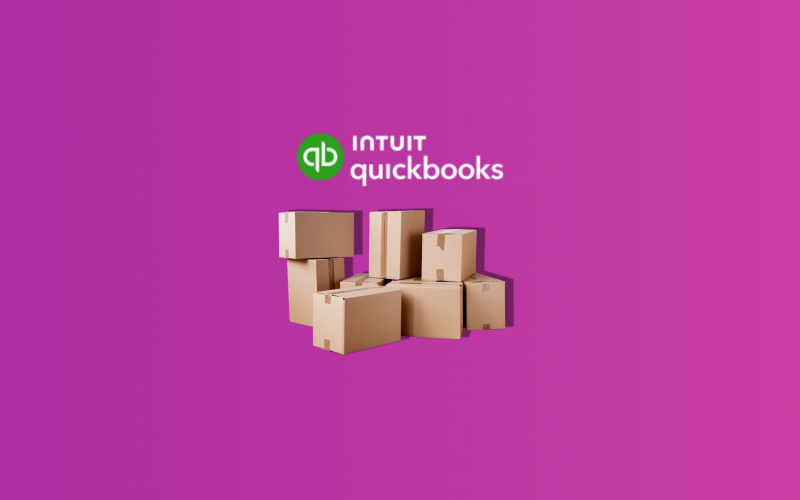








.png)
Informative article, just what I wanted to find.