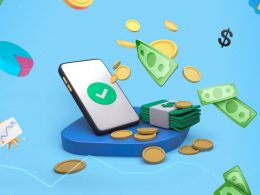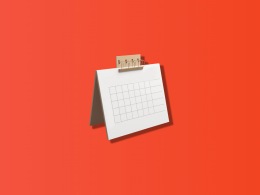Let’s face it–trying something new can feel a little scary, especially when it comes to your business accounting–there’s zero room for mistakes. QuickBooks is a known and reliable accounting software, but if you’re new to accounting, testing it or diving in with your real company data is risky and stressful.
So, what’s the solution? QuickBooks Online test drive. This mode lets you explore the tool and its features without breaking a sweat or risking a single cent. So, how does it work? What data do you need? Are there any limits? Let’s dive in and find out!
What is the QuickBooks Online test drive?
The QuickBooks Online test drive is your risk-free playground to explore QuickBooks Online. You can use a fully loaded demo of a online sample company, “Craig’s Design and Landscaping Services”, complete with sample data, and test out QuickBooks Online features.
Important note: This is just a test drive, not the full version. You won’t be able to connect real bank accounts or upload your personal or business financial data.
Learn how to find a QuickBooks ProAdvisor for your financial success.
How does QuickBooks test drive work?
QuickBooks test drive platform will give you a bird’s-eye view of a test business’s financial health–profits, losses, outstanding invoices and expenses. Way better than turning your own company into a guinea pig, right?
What you CAN do in the QuickBooks Online test drive
QuickBooks gives you a wide area of different features and settings that you can test-drive. We’ve already given you a sneak peek at the features you can test, now let’s dive deeper into the details. Here’s what you CAN try doing:
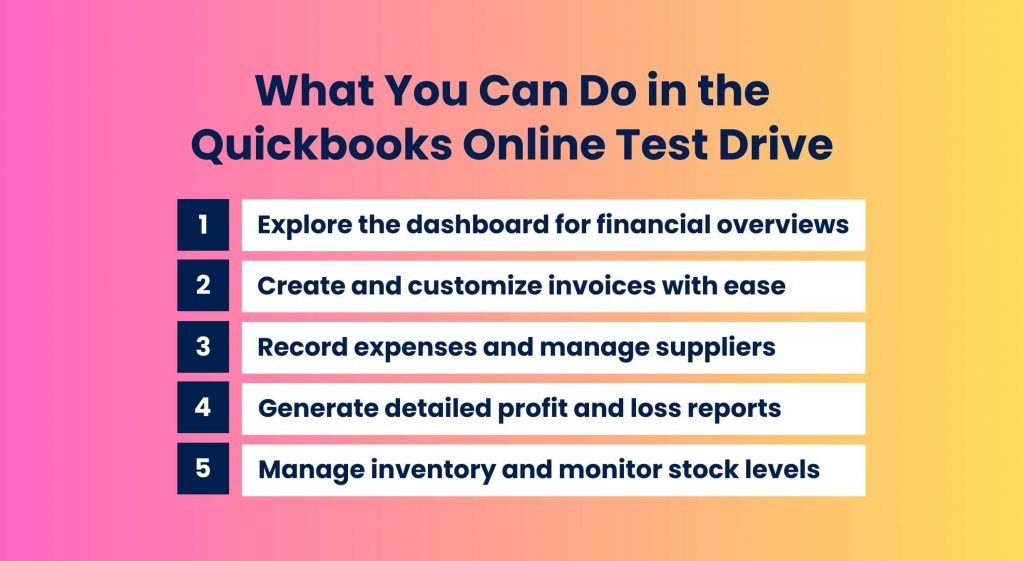
What you CAN’T do in QuickBooks Online test drive
The test drive is all about exploration, so some features are off-limits–and for a good reason! Imagine having access to real banks or saving settings–one wrong move, and things could get messy. Here’s what you CAN’T do:
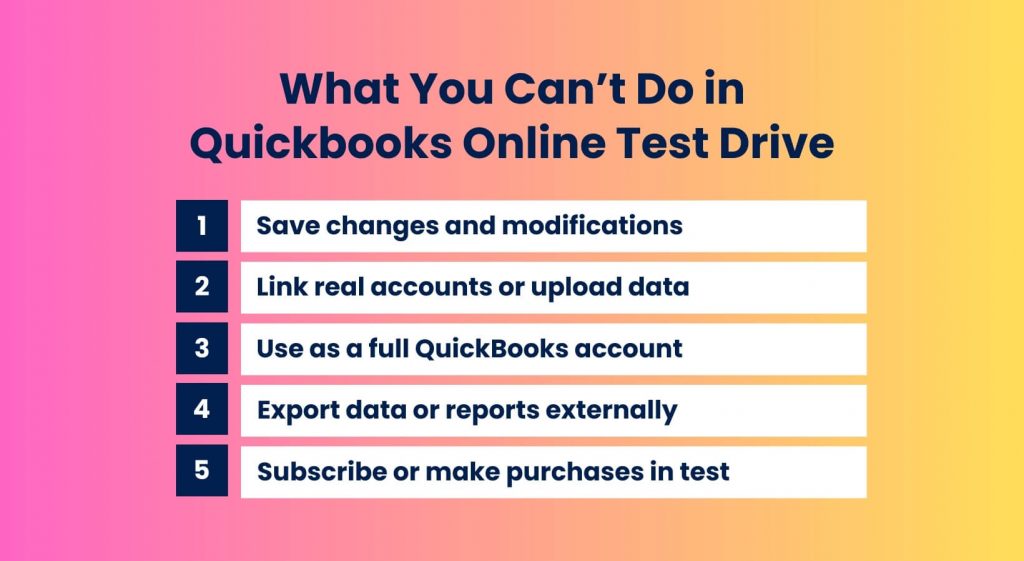
Find out how to decipher ecommerce sales tax with our essential tax handbook for online sellers.
How can I access the sample company in the QBO test drive?
Just like the test drive itself, accessing it is quick and easy. You don’t need to register to get started and there’s no need to enter any real company data. All it takes is clicking a link from Intuit. You can try the QuickBooks Online test drive for both QuickBooks Online and QuickBooks Online Advanced.
| This link depends on the country where you’re testing the software. The links above are suitable for the US. |
Is the QuickBooks test drive the same as the QuickBooks free trial?
No. The QuickBooks Online test drive and the QuickBooks Online free trial are both great ways to explore QuickBooks, but they’re designed for different needs. Here’s the breakdown:
| QuickBooks Online test drive | QuickBooks Online free trial | |
| What’s in the box? | A risk-free demo using a sample company, the data of which you can use to test features; the changes won’t be saved and you can’t connect to a real bank account. | A full-access mode where you can set up your own business and a plain dashboard where you can enter your business data. |
| Features available | Invoice creation, expense tracking, and financial report generation using pre-filled fictional data. | Company file setup, bank account connection, and settings customization to match your needs. |
| Peculiarities | Free version that lasts for 30 days. | Free for a limited time (typically 30 days). Subscription required to continue. |
To sum up, The QBO test drive is perfect for those who just want to explore and get a feel for the features by clicking around. On the other hand, the QuickBooks free trial is designed for businesses ready to dive in and see how the software handles their real business data.
Want to learn more about QuickBooks? Find out how to print checks in QuickBooks Online and what QuickBooks error 80070057 is.
Is it possible to test other QuickBooks tools?
Yes. QuickBooks Online isn’t the only product that Intuit has and luckily you can test most of them. Here are some of the most popular ones that you can try:
- QuickBooks Online Payroll test drive;
- QuickBooks Online Time test drive.
Let’s take a closer look at both of them.
QuickBooks Online Payroll test drive
The QuickBooks Online Payroll test drive is part of the QuickBooks Online test drive, letting you explore payroll features with no commitment. In the QBO test drive, you take on the role of a designer from Craig’s Design and Landscaping Services. For payroll, you become a painter at Collins Paint & Wallpaper Services, a fictional company loaded with sample data like employees, pay rates, deductions, and vacation policies.
What you can do in the test drive:
- Set up employees and manage their information;
- Run payroll and calculate taxes;
- Explore payroll reports for insights.
How to access the test drive:
- Go to the QuickBooks Online test drive page;
- Complete the verification;
- Select the Payroll section to explore the features.
No real bank connections, no saved data, no mess–just a safe space to explore and experiment.
QuickBooks Time test drive
The QuickBooks Time test drive is a simple mode to explore time-tracking features and understand how this powerful tool can transform your business operations. Similar to the other QuickBooks test drives, it provides a fully configured demo company, pre-loaded with sample data, so you can dive right in without any setup.
What you can do in the test drive:
- Track employee hours;
- Manage schedules;
- Streamline payroll and invoicing;
- Generate reports.
How to access the test drive:
- Enable the demo mode: From the QuickBooks Online test drive page, navigate to Feature add-ons > Manage add-ons and select the Turn on demo mode.
- Explore the demo environment: Once in the demo mode, you’ll gain access to a fictional company with sample data, including time entries, schedules, and reports.
How can you optimize QuickBooks Online workflow?
If you’ve decided to go beyond the QuickBooks Online test drive and use it for your business, knowing how to optimize your workflow is a game-changer. For example, manually entering a single transaction takes about three minutes–not too bad, right? But what if you’re juggling 100 or even 1,000 transactions a day? That’s when things get overwhelming fast.
The solution? Meet Synder–a smart accounting automation software, built for retail businesses, that optimizes bookkeeping and takes the hassle out of managing your financial data. For example, you can use Synder’s QuickBooks Online & Stripe integration to access a wide range of features. No more wasting time or brainpower on manual transaction entries.
What does Synder bring to the table?
- Effortless data recording: Synder helps you record Stripe sales, processing fees, shipping, and other transaction data directly into QuickBooks with ease, to keep you fully GAAP-compliant.
- Error-free bank reconciliation: The software ensures accurate preparation of Stripe sales and fees for smooth and hassle-free bank reconciliation.
- Accurate P&L reporting: It offers real-time access to profit and loss statements, balance sheets, and cash flow reports for clear financial insights.
- Automated invoice closing: The tool automatically applies Stripe payments to open invoices and closes them in QuickBooks, saving you time and effort.
- SOC2 compliance: Synder guarantees data security with SOC2 Type I and II compliance, giving you peace of mind.
But that’s not all. Synder supports over 30 integrations with the most popular sales channels and payment gateways. It optimizes your accounting by automating everything–from sales and discounts to taxes, fees, products, and customer names–directly into the right accounts in QuickBooks Online. Everything is fast, seamless, and happens in real-time, all while ensuring top-notch accounting data security.
Interested? Use Synder’s 15-day free trial to test its features yourself, or join our Weekly Public Demo to learn more.
Conclusion
QuickBooks Online test drive is a great option if you’re just starting out and want to explore the features without using your personal data. Once you’ve tested the waters, you can confidently move on to the free trial, fully equipped to make the most of it since you’ll already know how the software works. From there, stepping into a subscription plan will feel like a natural progression toward streamlining your business.
And if you decide to go with QuickBooks Online, tools like Synder will take your accounting game to the next level–optimizing your workflow and making your business accounting as effective as possible. No guesswork, no risks, just a safe and easy way to get started.
Share your experience
Have you explored the QBO test drive? Share your experiences, discoveries, and feedback in the comments section below to help others navigate their journey with QuickBooks Online!