Amazon is the world’s largest online retailer, offering a vast selection of products from books to electronics, clothing, and more. It’s no surprise that Amazon gift cards are a popular choice for gifting, allowing the recipient to choose their favorite items from the comfort of their own home. In this article, we’ll guide you through the process of how to redeem Amazon gift cards, including tips and tricks for maximizing their value.
Understanding Amazon Gift Cards
Amazon gift cards are prepaid cards that can be used to purchase any item on Amazon.com or through the Amazon mobile app. They are available in various denominations, and some may have an expiration date. Amazon gift cards can be purchased online or in physical stores and are a popular choice for gifting on birthdays, holidays, and other special occasions.
Why redeem Amazon Gift Cards?
Redeeming an Amazon gift card is an excellent way to shop for your favorite products without spending any money out of your pocket. It’s a convenient and hassle-free way to shop online, and you can use your gift card balance to purchase almost anything on Amazon. If you’re a frequent Amazon shopper, you can also use your gift card balance to purchase an Amazon Prime membership, which offers free shipping, streaming of movies, TV shows, music, and other benefits.
Step-by-step guide to redeeming an Amazon Gift Card
Redeeming an Amazon gift card is a simple process that can be done through the Amazon website or mobile app. Here’s how:
Step 1: Check the balance of the Gift Card
Before you can redeem an Amazon gift card, you need to know how much money you have available to spend. You can check the balance of your gift card by logging into your Amazon account, navigating to the “Gift Cards” section, and entering the gift card code. You can also check the balance by contacting Amazon customer service.
Step 2: Redeeming the Gift Card through the Amazon website
To redeem an Amazon gift card through the Amazon website, follow these steps:
- Create an Amazon account. If you don’t already have an Amazon account, you’ll need to create one by entering your name, email address, and a password.
- Navigate to the “Gift Cards” section.
- Enter the gift card code which can be found on the back of the card.
- Once you’ve entered the gift card code, the balance will be applied to your account, and you can use it to make a purchase.
Step 3: Redeeming the Gift Card through the Amazon mobile app
To redeem an Amazon gift card through the Amazon mobile app, follow these steps:
- Download the app and create an account. Download the Amazon mobile app from the App Store or Google Play. Create an account if you don’t have one.
- Navigate to the “Gift Cards & Registry” section.
- Enter the gift card code.
- Apply the gift card balance to a purchase.
Tips and tricks for redeeming Amazon Gift Cards
Here are some tips and tricks to help you get the most out of your Amazon gift card:
Check the expiration date of the gift card
Amazon gift cards expire, so make sure to check the expiration date before redeeming it. If your gift card is close to expiring, you should use it as soon as possible to avoid losing the balance.
Combine multiple gift cards into one balance
If you have multiple Amazon gift cards, you can combine them into one balance by logging into your Amazon account and navigating to the “Gift Cards” section. From there, you can click on the “Redeem a Gift Card” button and enter the codes for each gift card. Once you’ve added all the gift card codes, the balance will be consolidated into one account, making it easier to keep track of your funds.
Use Amazon reload to add more funds to the gift card balance
If you need to add more funds to your gift card balance, you can use Amazon Reload to add money from your bank account. Amazon Reload is a service that allows you to add funds to your Amazon account quickly and easily. To use Amazon Reload, log into your Amazon account, navigate to the “Gift Cards” section, and select the “Reload Your Balance” button. You’ll be prompted to enter your bank account information, and the funds will be added to your account within minutes.
Use the gift card balance to purchase Amazon Prime membership
If you’re a frequent Amazon shopper, you can use your gift card balance to purchase an Amazon Prime membership. Amazon Prime membership offers free shipping, streaming of movies, TV shows, music, and other benefits. To purchase an Amazon Prime membership using your gift card balance, log into your Amazon account, navigate to the “Gift Cards” section, and select the “Apply to Your Account” button. From there, you can choose to apply the gift card balance to an Amazon Prime membership, an ideal option for gifting yourself or others with continuous enjoyment throughout the year.
Frequently Asked Questions
Here are the answers to some frequently asked questions about redeeming Amazon gift cards:
Can I use an Amazon gift card for any purchase?
Yes, you can use an Amazon gift card to purchase any item on Amazon. The gift card balance can be used for products, digital content, or services offered by Amazon or third-party sellers.
How can I check the balance of my Amazon gift card?
You can check the balance of your Amazon gift card by logging into your Amazon account and navigating to the “Gift Cards” section or by contacting Amazon customer service. The balance will also be displayed on your order confirmation email if you recently used the gift card.
Can I redeem my Amazon gift card for cash?
No, Amazon gift cards cannot be redeemed for cash. The gift card balance can only be used for purchases on Amazon.
What happens if my Amazon gift card is lost or stolen?
If your Amazon gift card is lost or stolen, you should contact Amazon customer service as soon as possible to report the loss. They may be able to issue you a replacement gift card, but this is not guaranteed. It’s essential to keep your gift card code secure and not share it with anyone else.
Conclusion
Redeeming an Amazon gift card is a straightforward process that can be done through the Amazon website or mobile app. By following the steps outlined in this article, you can easily apply the gift card balance to a purchase and start shopping on Amazon. Remember to check the expiration date of the gift card, combine multiple gift cards into one balance, use Amazon Reload to add more funds to your gift card balance, and use the gift card balance to purchase an Amazon Prime membership. With these tips and tricks, you can get the most out of your Amazon gift card and enjoy all that the world’s largest online retailer has to offer.


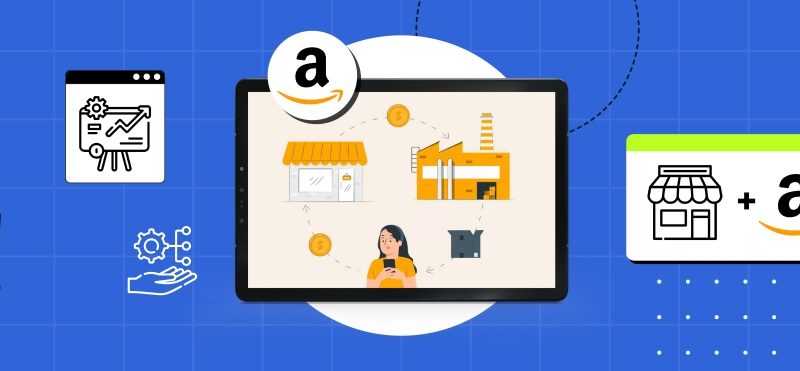



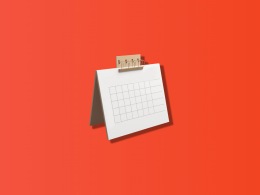
.png)

have a amazon gift card but don’t have a account now what?
Thank you for reaching out to us! While we’d love to help you with the issue you’re encountering, it’s best to contact Amazon support services as they’re equipped to deal with such matters.
I have an old Amazon card that had money on it, but was never used…what can I do?
If you have an old Amazon gift card that was never used, you can still redeem it to your Amazon account, as Amazon gift cards typically do not expire. If you encounter any issues redeeming the gift card, such as if it’s showing as already redeemed or if you’re unsure whether it has been used, contact Amazon Customer Service for assistance. They can provide specific details about the card’s status and help resolve any problems.
I bought a gift card for Prime Membership amount and gave it to someone as a gift to renew. The renewal took place, but I don’t find record of my purchase and she did not receive the gift card. What might have happened?
Hi Linda, to resolve your matter it’s best to contact the Amazon support team as they are equipped to deal with such situations. Best of luck!
Hi, I got a gift card and redeemed it successfully. I would like to use it to buy prime membership but I can’t find the option of “Apply to Your Account”. Please advise, thanks.
Hi, to buy Prime Membership, go to the Amazon Prime sign-up page, select the membership plan, and at checkout, your gift card balance should automatically apply. Make sure your balance covers the full cost. If there are any issues contact the Amazon’s customer service. Best of luck!
I just recently bought items and used my gift card as payment but when I checked they did not take.mt gift card but instead they charged my credit card.
Hi Rosario, It sounds like there may have been an issue with how the payment was processed during your purchase. Here are a few steps you can take to resolve this:
Check your Amazon Account: Go to your Amazon account and look at the order details to see what payment method was used for your purchase. Sometimes, the default payment method (often a credit card) is charged if the gift card balance doesn’t cover the entire amount, or if the gift card wasn’t applied correctly.
Verify Gift Card balance: Check the balance of your Amazon gift card to ensure it was not used and still holds the value you expect. You can do this by going to “Your Account” on Amazon, selecting “Gift Cards”, and viewing your balance.
Apply Gift Card to future purchase: If your gift card still has a balance, you can apply it to a future purchase by entering the gift card code at checkout. Ensure the gift card option is selected as the payment method before finalizing the purchase.
Contact Amazon Customer Service: If you believe there was an error and your gift card should have been used for the recent purchase, contact Amazon Customer Service for assistance. They can look into the transaction details and help correct any issues, including applying your gift card balance to the purchase or refunding the charge to your credit card if appropriate.
Prevent future issues: To avoid similar situations, you can apply your gift card balance to your Amazon account in advance. This automatically applies the balance to your next eligible purchase without needing to enter the gift card code at checkout.
Best of luck!