In today’s digital age, online shopping has become increasingly popular, and Amazon has emerged as one of the biggest e-commerce giants. Millions of people worldwide use Amazon to shop for everything: from books to electronics, groceries, and clothing. However, there may come a time when someone — an Amazon customer or seller alike — decides they no longer want to use Amazon and want to close their account.
The process of deleting an Amazon account can be confusing, and there are several important steps that must be taken to ensure that all personal information is properly removed from Amazon’s databases.
So, if you’re wondering how to delete your Amazon account, you’ve come to the right place.
In this article, we’ll discuss the reasons why someone might want to delete their Amazon account, share instructions on how to close an Amazon account, and what happens after an account is deleted.
Contents:
1. Why delete an Amazon account?
2. How to permanently delete your Amazon account today
3. How to delete an Amazon account from your phone?
4. How to delete an Amazon Prime account?
5. Can you delete your Amazon account without logging in?
6. How long does it take Amazon for account closure?
7. What happens after you delete your Amazon account?
8. How to reopen a closed Amazon account?
Why delete an Amazon account?
There are many reasons why someone might want to permanently delete their Amazon account. Some of the most common reasons include:
- Privacy concerns – Amazon collects a significant amount of personal information from its users, including names, addresses, phone numbers, email addresses, and credit card information. This information is stored on Amazon’s servers, which could make it vulnerable to hacking or other breaches of security. By deleting an Amazon account, a user can ensure that their information is no longer stored on Amazon’s servers, cutting down the risk of identity theft or fraud.
- Reducing online shopping habits – Amazon makes it incredibly easy to shop online, and some people may find themselves spending more money than they intended. By deleting their Amazon account, users can break the habit of compulsive online shopping and save money in the long run.
- Dissatisfaction with Amazon’s services – Some users may have had a bad experience with Amazon’s services or products and may no longer want to support the company by using their services. Deleting an Amazon account is a way to take a stand against a company’s practices or any vital policy.
Whatever the reason for wanting to close an Amazon account, it’s important to take the necessary steps to ensure that all personal information is thoroughly and permanently removed from Amazon’s databases and the internet in general.
In the next section, we’ll show you exactly how to delete your Amazon account and all your information without leaving any digital traces behind as early as today.
How to permanently delete your Amazon account today
Deleting an Amazon account isn’t as simple as clicking a button. There are several steps that must be taken in order for all personal information to be completely removed for good from Amazon’s servers and the internet.
- Log in to your Amazon account
To begin the process of deleting your Amazon account, you need to log in to your account on the Amazon website.
- Go to the “Help & Customer Service” page
Once you have logged in, navigate to the “Help & Customer Service” page. You can find this page by clicking on the “Account & Lists” drop-down menu in the top-right corner of the screen and selecting “Help” from the list of options.
- Click on the “Contact Us” button
On the “Help & Customer Service” page, scroll down until you see the “Contact Us” button. Click on this button to proceed to the next step.
- Choose the issue you need help with
On the “Contact Us” page, you’ll be asked to select the issue which you require assistance with. Choose the “Prime or Something Else” option.
- Select “Account Settings” as your issue
Next, select “Account Settings” as the issue you need help with.
- Choose the contact method
You’ll be given several options for contacting Amazon customer service. You can choose to have Amazon call you, email you, or chat with you online. Choose the option that works best for you.
- Explain that you want to delete your account
Once you’ve chosen your preferred contact method, you’ll be connected to a customer service representative of Amazon. Explain that you want to close and delete your Amazon account and ask for assistance with the process.
- Verify your identity
To ensure that only the account owner can delete an Amazon account, the customer service representative will ask you to verify your identity. They may ask for your name, email address, phone number, or other personal information associated with your Amazon account.
- Review your orders and subscriptions
Before you delete your Amazon account, it’s important to review your orders and subscriptions. Make sure that all orders have been delivered, and all subscriptions have been canceled. If you have any outstanding orders or active subscriptions, you won’t be able to close your Amazon account until these issues have been resolved.
- Delete your payment methods
Next, you need to delete all payment methods associated with your Amazon account. This includes credit cards, debit cards, and bank accounts. To do this, go to the “Payment Options” section of your Amazon account and remove all payment methods.
- Remove your personal information
Once your orders, subscriptions, payment methods, and accounts have been taken care of, you need to remove all personal information associated with your Amazon account. This includes your name, address, phone number, and email address. To remove this information, go to the “Your Account” section of the Amazon website and click on “Edit” next to each piece of information. Delete the information and save your changes.
- Request account deletion
Finally, you can request that your account on Amazon be deleted. This is typically done by sending an email to the customer service of Amazon or filling out a contact form on the Amazon website. Be sure to include your account information and request that your account be deleted. After submitting your request, it may take several days for Amazon to process it and delete your account.
How to delete an Amazon account from your phone?
Deleting an Amazon account on a mobile device — Android or iPhone — is similar to deleting an account on a desktop computer. Here’s how to delete an Amazon account on a mobile device:
- Open the Amazon app on your mobile device.
- Tap on the three horizontal lines in the top left corner of the screen to open the menu.
- Scroll down to the bottom of the menu and tap on “Settings”.
- Under the “Settings” menu, tap on “Account Settings”.
- Tap on “Close Account” at the bottom of the page.
- Read the information on the screen about closing your account and the consequences of doing so.
- Tap on the yellow “Contact Customer Service” button at the bottom of the screen.
- Choose the contact method you prefer, such as chat or phone, and follow the prompts to get in touch with Amazon customer service.
- Request that your account be deleted and follow any additional steps provided by the customer service representative to complete the process.
It’s important to note that not all account deletion options may be available on the mobile app, so it may be necessary to use a desktop computer to complete the process. Additionally, the exact steps for deleting an Amazon account may vary slightly depending on the version of the app you are using.
How to remove an Amazon Prime account?
To delete an Amazon Prime, you must first cancel your Amazon Prime membership. Here are the steps to cancel your Amazon Prime membership and close your account:
- Go to the Amazon website and log in to your Amazon account.
- Click on the “Account & Lists” button in the upper right-hand corner of the page.
- From the drop-down menu, select “Your Prime Membership”.
- On the “Manage Your Prime Membership” page, click on the “End Membership” button.
- Follow the prompts to confirm that you want to cancel your membership of Amazon Prime.
Once your membership has been canceled, you can proceed with deleting your account by following the steps outlined in the previous sections.
It’s important to note that once you cancel your membership with Amazon Prime, you will no longer have access to any benefits associated with Amazon Prime, such as free two-day shipping or access to streaming services.
Additionally, if you have any outstanding orders or refunds associated with your Amazon account, you’ll need to resolve these before you can delete your account.
Can you close your Amazon account without logging in?
Forgetting your login information and consequently losing access to your account is something that can happen to anyone. So, naturally, you must be wondering whether it’s possible to permanently delete an Amazon account without logging in to your profile.
Unfortunately, it’s not possible to delete an Amazon account without logging in. To delete an Amazon account, you must first log in to the account you wish to delete.
If you’ve forgotten your login information, you can try resetting your password or contacting customer service for help. Without access to the account, it’s not possible to delete it.
How long does it take Amazon for account closure?
The time it takes for Amazon to delete an account can vary depending on a few factors.
Amazon states that it can take up to 12 hours for an account deletion request to be processed, but in some cases, it may take longer. For example, if there are outstanding orders or refunds associated with the account, it may take longer for Amazon to process the deletion request.
Additionally, it may take several days for all personal information associated with the account to be completely removed from Amazon’s databases. If a user has any concerns about the status of their account deletion request, they can contact Amazon customer service for more information.
What happens after you delete Amazon account?
After your Amazon account has been deleted, all personal information associated with your account will be permanently removed from Amazon’s databases. This includes your name, address, phone number, email address, and payment information.
Additionally, things such as reviews, discussion posts, returns and refunds for orders will also be instantly deleted.
However, it is important to note that some information may still be retained by Amazon for legal or regulatory purposes, such as order history. Keep in mind, though, that you won’t be able to access your order history.
This also applies to invoices, proof of purchase, etc., so make sure you’ve downloaded all you may need in the future before deleting your Amazon account since all that information will be lost without a way of recovering it.
How to reopen a closed Amazon account?
People sometimes change their mind, right? So, you may want to reopen the account you previously closed.
Unfortunately, Amazon doesn’t have an option for restoring closed accounts anymore. This means that an account that has been closed once can’t be reopened.
If you decide you want to start selling or ordering from Amazon again, you’ll have to create a brand new account.
If you’re looking to boost your sales on Amazon, check out our 10 tips for increasing Amazon sales in 2025.
Permanently delete an Amazon account: The bottom line
Deleting an Amazon account permanently can be a complicated process, but it’s an important step for anyone who no longer wants to use Amazon’s services. By following the steps outlined in this article, you can ensure that all personal information is permanently removed from Amazon’s databases.
Remember to review your orders and subscriptions, delete your payment methods, and remove all personal information before requesting account deletion. While it may take a few days for Amazon to process your request, once your account has been deleted, you can rest assured that nothing personal of yours has remained stored on Amazon’s servers.


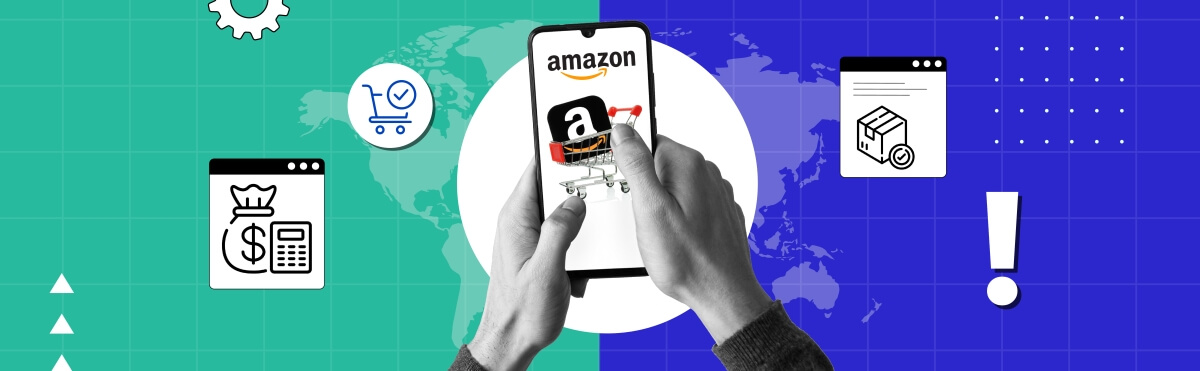
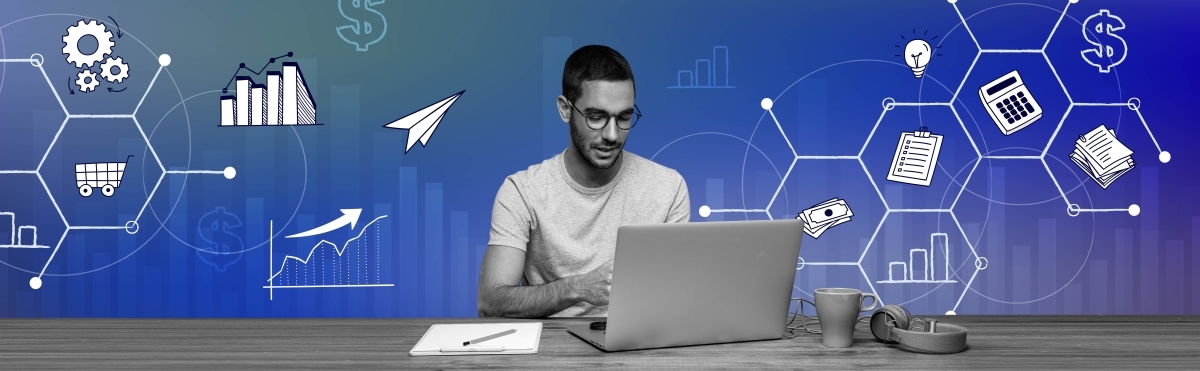



.png)

Hello Anita. I have a question. Amazon put my account on hold stating that they believe a third party tried to access it. I asked them to take the account off hold, unlock it, then close it, then I would reopen a new one. They refused. They stated I would have to open a new account using a new email address. What do you think?
Thank you for reaching out to us Michael! While we’d love to help you with the issue you’re encountering, it’s best to contact Amazon support services as only they’re equipped to deal with such matters.
I wish to cancel/ be removed from amazon
Thank You
Hi Larry, if after following our guide, you are still experiencing issues with closing your Amazon account, please contact the Amazon support team, they will be able to assist you in this matter. Best of luck!
I would like to permanently delete my Amazon account, but my account has been locked. Can you assist me with this request.
Hi Mark, I’m sorry to hear about the issues with your Amazon account. We would love to help you, however, as we are a software company – Synder, we’re unable to directly assist with Amazon account issues or deletion requests. For account deletion, especially if your account is locked, your best course of action is to contact Amazon’s customer support directly. They can provide the necessary assistance and guide you through the process of unlocking and permanently deleting your account. You can reach Amazon’s support through their official website or customer service hotline. Best of luck!
I don’t wish to have amazon accounts
Hi Larraine, we hope that with the help of our article, you will be able to delete your Amazon account. Best of luck!
I don’t know how I got an Amazon account. I have been monthly and was unaware until I checked my statement
I’m 89 and on a pension. I don’t need this extra expense.
Hi Margaret, if you were charged for an Amazon membership you didn’t sign up for, it might be an accidental sign-up (like a free trial that converted to a paid plan). To cancel, log in to your account, select the account you want to cancel and follow the on-screen instructions. If you haven’t used any benefits of the account, Amazon may issue a refund. If, however, you believe this is due to fraudulent activity, contact Amazon customer support immediately to investigate and secure your account. In either case, Amazon customer support can assist with your request.