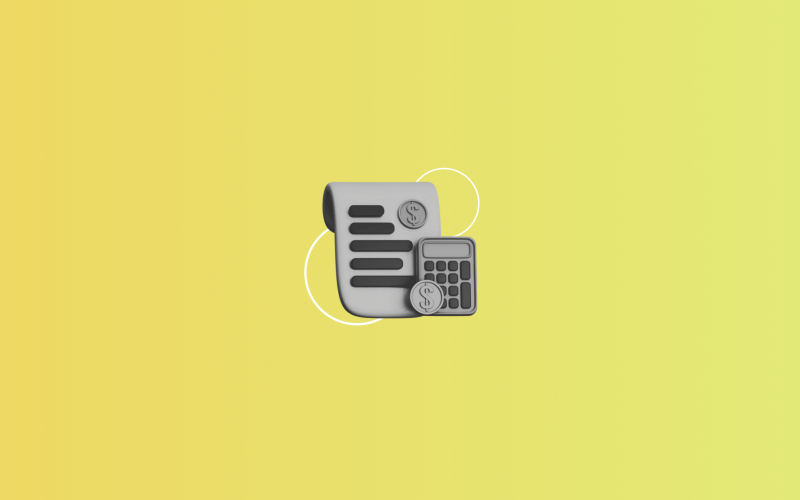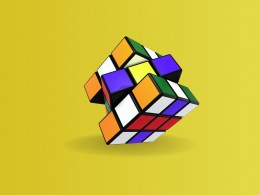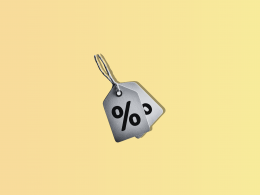If you’re managing sales through Clover and tracking everything manually in Xero, you’re probably spending more time than you need to, and still dealing with mismatched inventory and off-balance reports.
But you can absolutely automate the entire flow of item-level Clover sales, COGS, and inventory updates into Xero. Tools like Synder make it easy, syncing SKU data directly so your books stay accurate and your inventory reflects reality without spreadsheets, or manual fixes.
How to sync Clover inventory and COGS with Xero via Synder
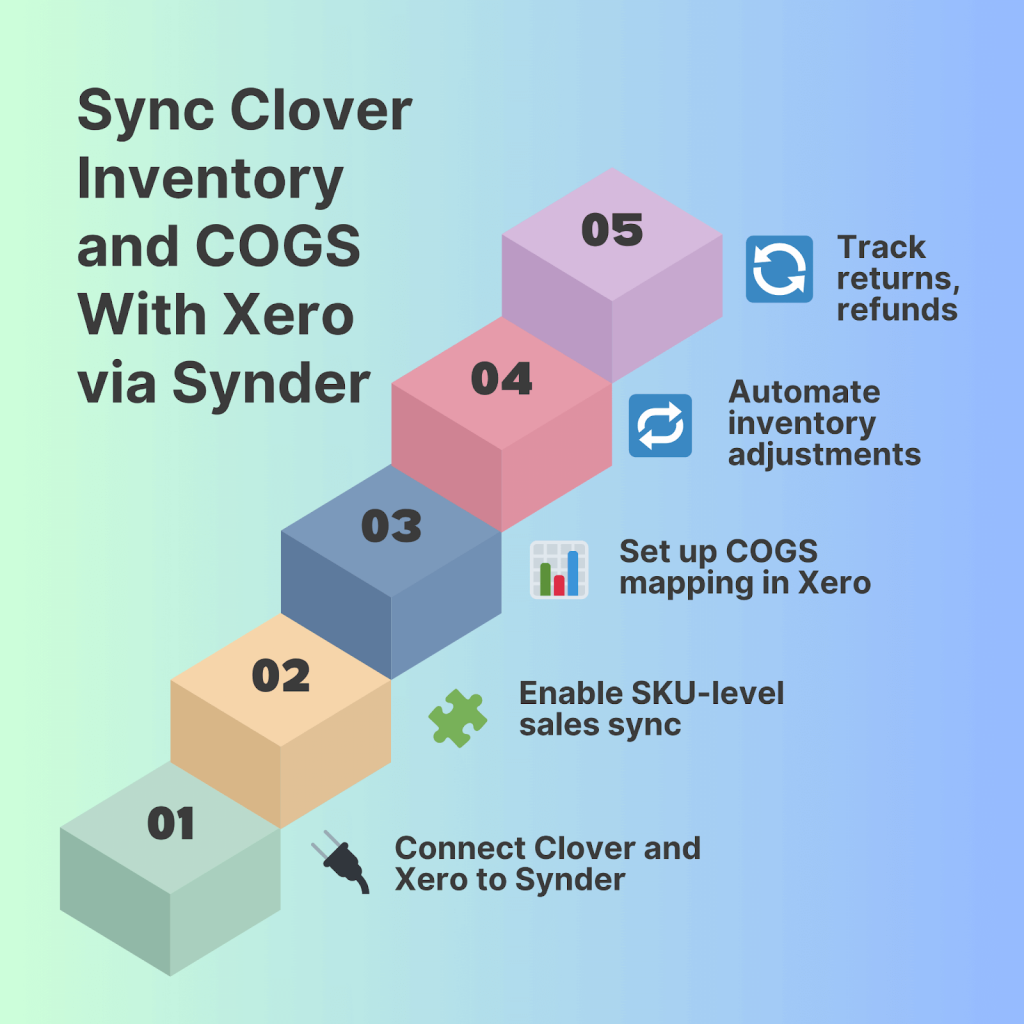
1. Connect Clover and Xero to Synder
First, create your Synder account and connect both your Clover POS system and your Xero account. This way, Synder will seamlessly connect the two systems, pulling in detailed item-level sales data from Clover and sending it to Xero in a clear, organized format.
Benefit: No need to manually re-enter data. Sales, SKUs, and quantities flow in automatically.
2. Enable SKU-level sales sync
Once connected, configure Synder to track and sync Clover item sales on a per-SKU basis. This allows every item sold in-store or online via Clover to appear in Xero with the right product mapping.
Benefit: No more bulk “sales” lines. Your reports reflect what was actually sold.
3. Set up COGS mapping in Xero
Synder allows you to map cost of goods sold accounts directly to product categories or items. When a sale occurs in Clover, the cost is recorded automatically in Xero based on your inventory setup.
Benefit: Accurate real-time COGS tracking means your P&L stays clean and trustworthy.
4. Automate inventory adjustments
As sales come in, Synder updates your inventory levels in Xero by deducting sold quantities. It also processes Clover returns inventory adjustments in Xero when an item is refunded.
Benefit: Inventory counts stay accurate, helping you avoid stockouts or overstocking.
5. Track returns and refunds accurately
When a customer returns an item via Clover, Synder syncs the return data and adjusts both inventory and financial records in Xero accordingly.
Benefit: Your inventory and revenue data reflect real-world activity automatically.
More ways Synder simplifies your workflow
- Review transactions before they sync
Synder lets you double-check every Clover transaction before it’s pushed to Xero. You can confirm that everything, from SKU mapping to account categorization, is accurate. - Import past sales data
Need to backfill your records? Synder supports importing up to a year of historical Clover sales, including COGS and inventory data, so your books are consistent across the board. Just remember that for the Pro plan, 3 months of historical data import are free, then an extra fee will apply. - Customize for multi-location inventory
If you’re running multiple Clover locations, you can set up Synder to sync sales and inventory by location, giving you clear insights into each store’s performance.
FAQ
Can I sync Clover SKU-level sales into Xero automatically?
Yes. Synder captures and syncs item-level data from Clover to Xero automatically, including SKUs, quantities, and prices.
How can I automate COGS posting for each Clover sale?
You can map COGS accounts in Synder so that each time a sale is recorded in Clover, the cost is posted to Xero automatically based on your inventory setup.
What happens to inventory when an item is returned?
Returned items in Clover trigger an automatic inventory adjustment in Xero via Synder, putting the product back in stock and updating your financials.
Does this handle manual inventory adjustments?
While Synder automates adjustments related to sales and returns, manual inventory corrections should still be made directly in Xero.
Is multi‑location inventory supported?
Yes. Synder can help you automate inventory tracking per Clover location by syncing each store’s sales and stock data separately in Xero.