By default, when you connect your payment platform to Synder for the first time, the system immediately fetches several random transactions so that you could synchronize them to your books and see Synder in action. But what if the transactions/summaries don’t show up?
Overview:
Reason 1. There are no transactions in your account at the payment platform/sales channel.
Reason 5. You tried to connect integrations over several Synder sessions.
Missing transactions for the ‘Per Transaction’ mode
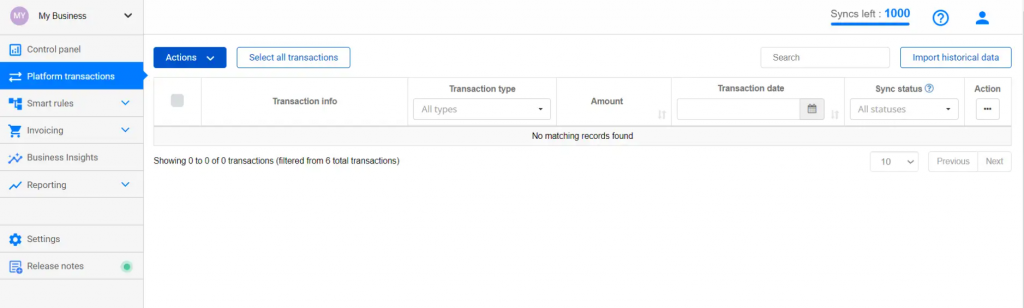
Missing summaries for the ‘Summary’ mode
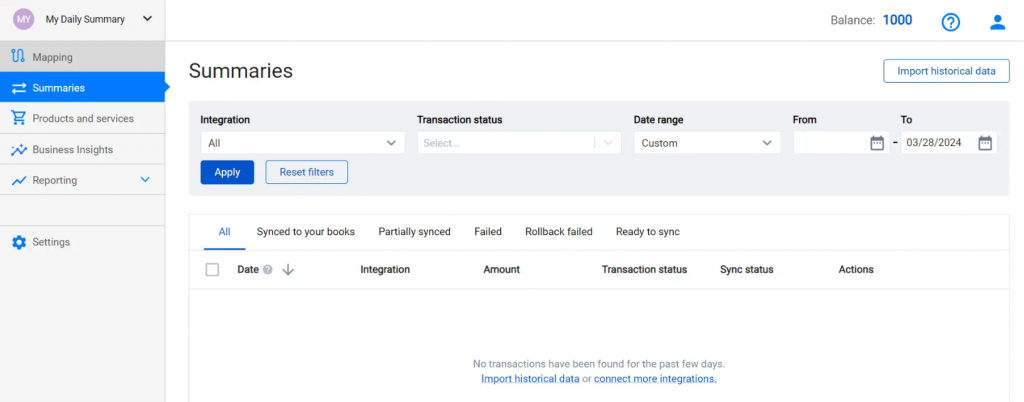
Reason 1. There are no transactions in your account at the payment platform/sales channel.
Firstly, you need to check if the payment platforms/sales channels you’ve connected to Synder have live transactions. If you’re launching a business or starting to take payments through online sources and don’t have any sales yet, you can wait until you receive your first online payments. If you have the auto-sync feature ON, new transactions/summaries will appear in Synder automatically within 1–2 hours or a day after they happen. If that’s the case, please wait for your first sales, and Synder will account for them right away, provided that Auto-sync is enabled!
Note: If your Trial has expired before your first sales, talk to our Support team to renew it.
Reason 2. Not all the payment gateways were connected (for ecommerce platforms such as Amazon, WooCommerce, BigCommerce, etc.).
There are some ecommerce platforms that let you use payment gateways other than their built-in ones. So if such a payment gateway isn’t connected to Synder, no transactions/summaries will be displayed. In order to see the transactions/summaries from your ecommerce store such as eBay, Amazon, Etsy, BigCommerce, etc., please connect any payment gateway you use (PayPal, Stripe, Square, Authorize.net, and more) supported by Synder.
Note: If you have a Shopify store and receive payments from customers through ‘Shopify Payments’, you’ll see its transactions and won’t need to connect a payment gateway separately.
To connect a payment platform, follow the steps below:
- Click on the Profile icon in the upper-right corner (1) → select My account (2);
- Click on Add integration (3);
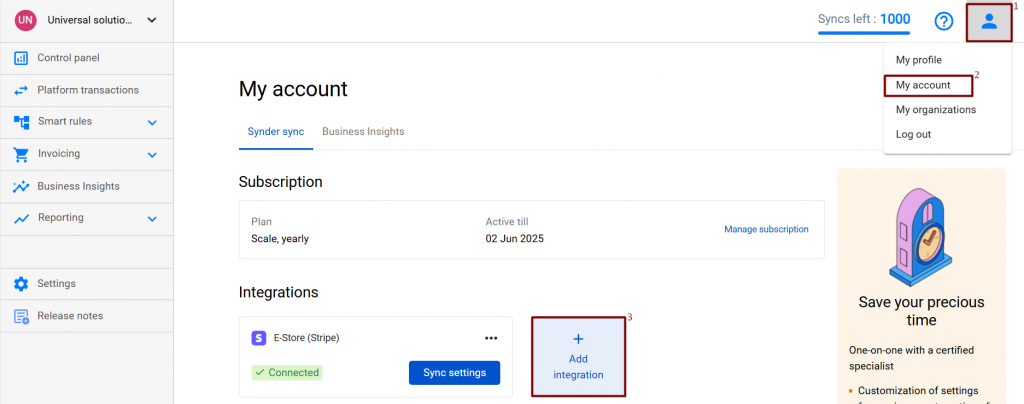
- Select the platform needed from the dropdown → hit Connect;
- Choose an account for payouts (usually, your Checking account) that will allow smooth reconciliation of your platform transactions in one click;
- Hit Continue to finish the configuration.
Note: If you’re using the ‘Summary’ mode, there’s no need to select an account for payouts in the settings. Simply navigate to the Mapping tab and map the required accounts.
Once you do so, import the missing transactions:
- Go to the Platform transactions/Summaries tab and click Import historical data in the upper-right corner;
- Select the needed platform, and period covering missing transactions;
- Click on Import to Synder to bring the data over to Synder, or Sync to your books to bring the data directly to your accounting company.
Reason 3. The most recent transactions in your payment system occurred more than 30 days ago (on a trial).
If the transactions aren’t that recent, Synder won’t retrieve them as part of the initial import on a trial. Please wait until you receive new transactions and import them to Synder.
Reason 4. You connected a sandbox (test) account.
Synder works only with live transactions, so if your intention is just to test the system, you can try using a live account with a couple of very small transactions.
Reason 5. You tried to connect integrations over several Synder sessions.
Going a bit technical here. If you connect your accounting company during one session (say, on Friday), and then connect your payment platform during another session (e.g., on Saturday), the system will count that as two different sessions, and may not be able to do the initial import of transactions. So it’s highly recommended to set everything up in one session.
Reason 6. Connection with a certain platform has been lost.
If your payment platform/sales channel has been disconnected or has the Connection lost status, it can also explain why you have missing transactions/summaries.
The solution is simple:
- Click on the Profile icon in the upper-right corner → hit My account;
- If your payment platform/sales channel has been disconnected, click on Add integration. If your platform has lost the connection, click on Reconnect;
- Import historical data to view missing transactions/summaries.
Reach out to the Synder Team via online support chat, phone, or email with any questions you have – we’re always happy to help you!