In this guide, you will find out how to reconcile Pin Payments transactions in your Xero Checking account in just a few clicks using the Payouts feature in Synder.
Overview:
How to quickly reconcile Pin Payments transactions in your Xero Checking account
Useful tips on reconciling Pin Payments transactions in Xero
How to sync your Pin Payments Payouts to Xero
Synder automatically synchronizes your individual sales transactions into a Clearing account – Pin Payments Bank account (required for Synder), which is created by the system by default in the Chart of Accounts in Xero. Once Pin Payments transfers money to your actual Bank, Synder will automatically synchronize a Transfer (Payout) from your Pin Payments Bank account (required for Synder) into your Checking account in Xero (balance of clearing account will go down and balance of checking will go up). So while reconciling, you just need to click OK (Match) button in your bank feeds.
Follow the simple steps below to set up Pin Payments Xero integration payouts:
- Go to Synder Settings.
- Select Pin Payments in the integration dropdown.
- Navigate to the Payouts tab.
- Turn on the “Process transfers” switcher.
- Select your Checking account from the dropdown.
- Click Update.
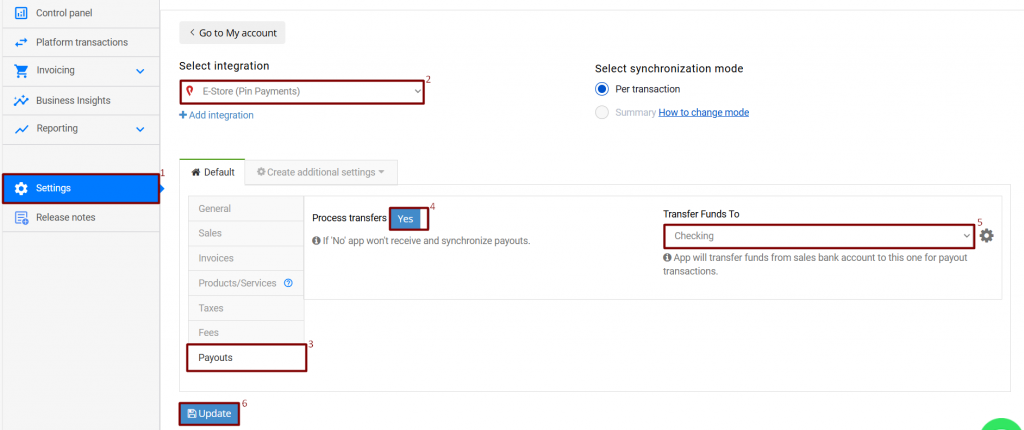
Once the setting is enabled, Payouts will be synchronized into your Xero for easy checking bank account reconciliation.
If the setting is Off, Synder will ignore payouts, and you are to account for them manually.
Note: To reconcile your checking successfully, both regular Pin Payments sales transactions, and Payouts, should be synced in Xero.
How to quickly reconcile Pin Payments transactions in your Xero Checking account
Open your Xero Checking account bank feeds and follow these steps:
- Open your Xero Checking account and search for Pin Payments Transfers you want to reconcile
- The Match tab is highlighted with green, which means Synder has created a transfer from “Pin Payments Bank account (required for Synder)” (clearing account) to your Checking and Xero pre-matched this transaction in the bank feed for your approval.
- Click OK for all the Pin Payments deposits.
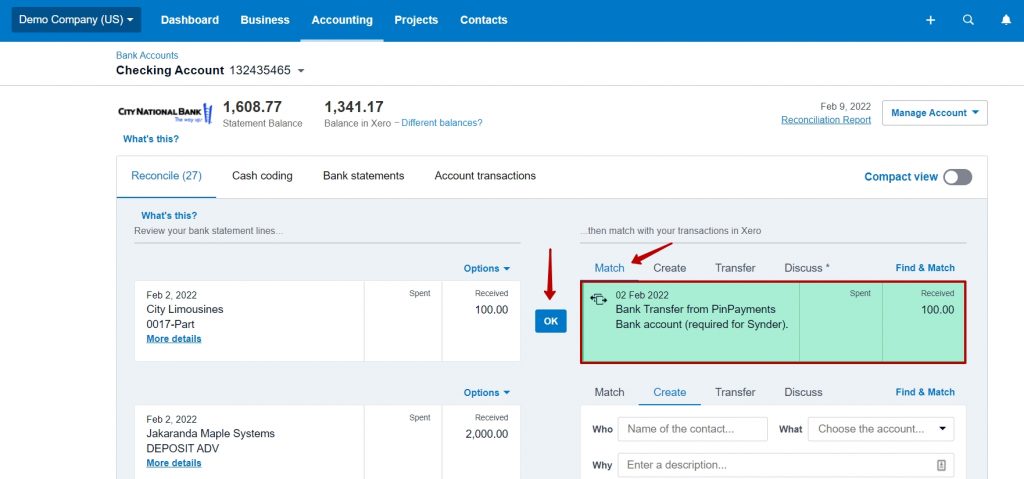
To sum it up: all the sales transactions are stored in the Pin Payments Bank account (required for Synder) in your Chart of accounts. Only payouts are deposited to your Checking account. You do not have to create anything manually or use the Create tab to match your bank statement lines – Synder has already done this job for you if you have Payouts feature enabled.
Useful tips on reconciling Pin Payments transactions in Xero
- If you synchronize all the transactions (sales and payouts), your Pin Payments Bank account (required for Synder) balance in Xero should be equal to your actual Pin Payments balance. This is a good way to check if everything works properly.
- If you want to reconcile Pin Payments bank account, please use the Pin Payments dashboard to find the ending balance for reconciliation.
Reach out to the Synder team via online support chat, phone, or email with any questions you have – we’re always happy to help you!
