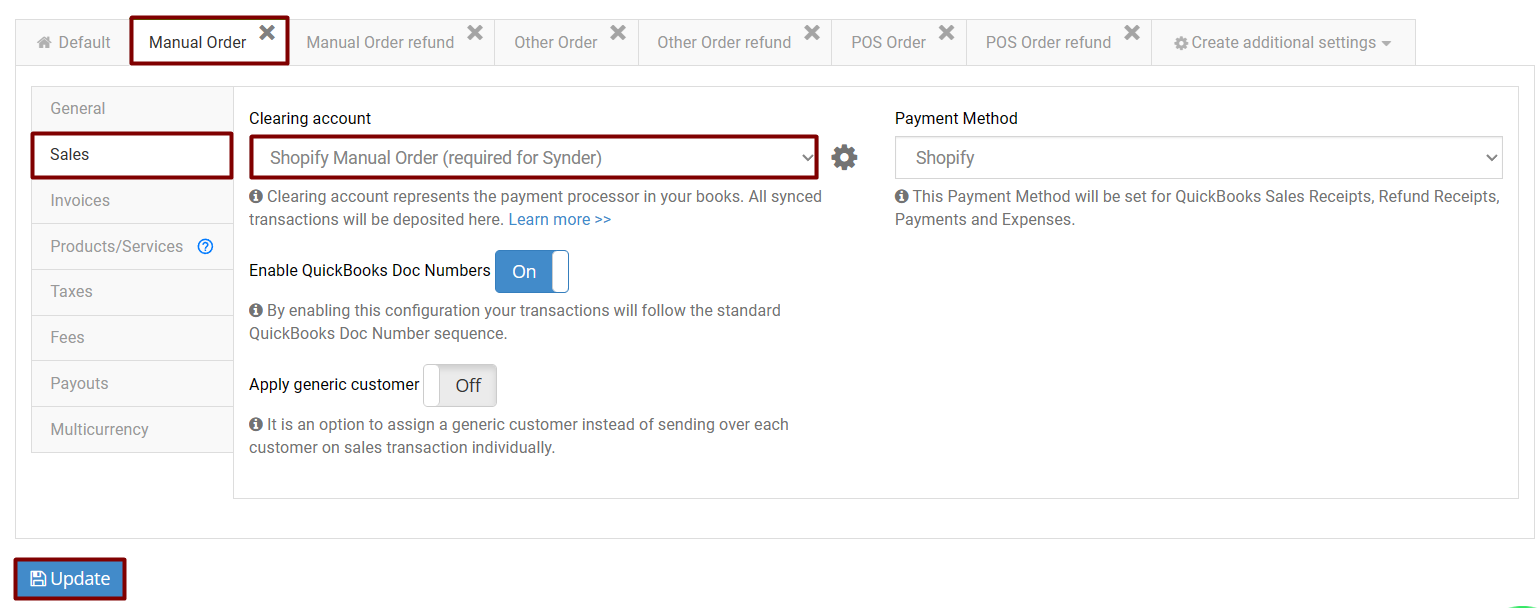Overview:
Setup for synchronizing Shopify Manual Orders and Manual Order refunds
Disclaimer: without the Manual Order and Manual Order refund additional settings enabled, Synder will NOT be able to process manually created orders and their refunds and will just skip them.
To record the manually entered orders and their refunds from Shopify in your accounting company you would need to have the additional settings for Manual Orders and Manual Order refunds created in Synder, only after that Synder will be able to process these kinds of transactions.
You may check them in the following way:
1. Select the Organization needed at the top left of the page → click on the Settings button on the left menu → select Shopify from the Integrations dropdown. Alternatively, click on the Person icon in the upper-right corner → choose Organization settings and click on Sync settings under Shopify.
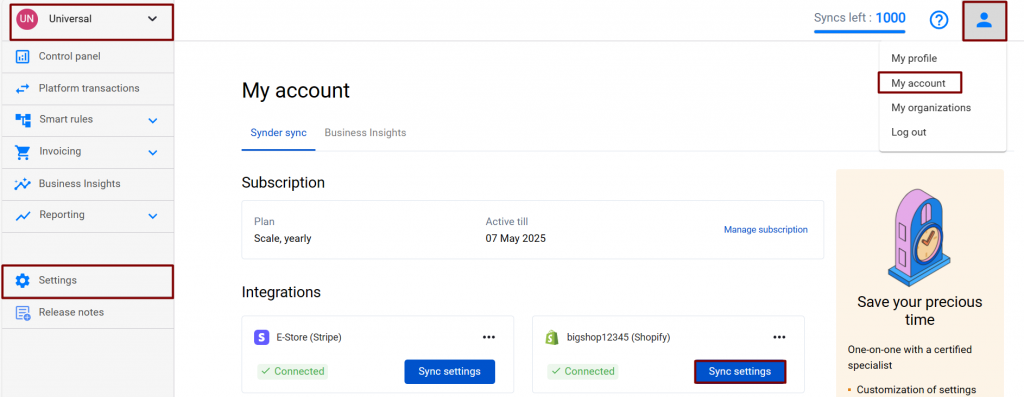
2. You will see automatically created Manual Order and Manual Order refund additional settings;
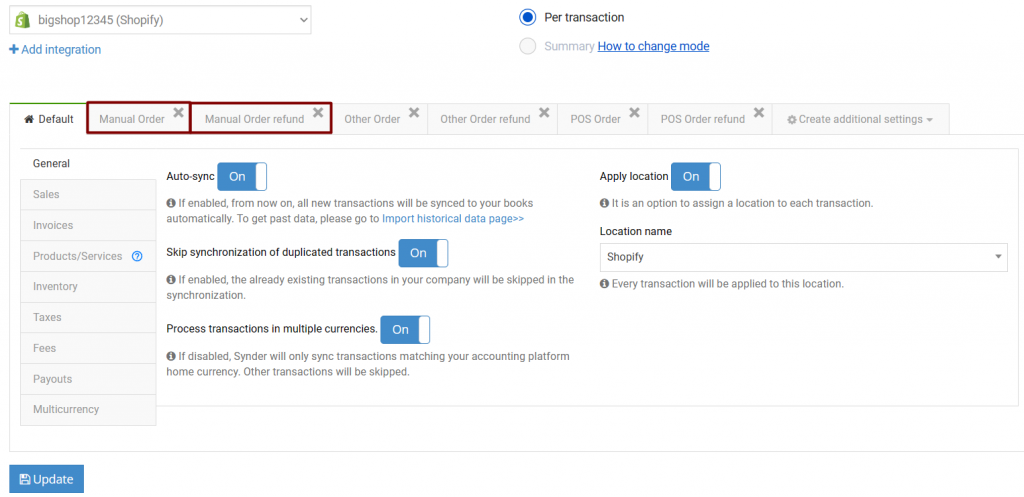
- Click on the Manual Order additional setting → go to the Sales tab → select the account manual orders will be deposited to or just leave the default Shopify Manual Order (required for Synder) one → click on Update;
- Follow the same steps for Manual Order refunds → click on Update;
Note: manual orders and manual order refunds are to be deposited to the separate clearing account (“Shopify Manual Order (required for Synder)”), as these transactions will not be included into your payouts (Shopify transfers to the bank), so it is easier to manage them on a separate clearing account, reconciling the way you prefer for your bookkeeping (you can consult with your accountant upon what is the best way for you, if needed this account can be changed).
How to sync Shopify Manual Orders and Manual Order refunds
With the additional settings for Manual Orders and Manual Order refunds set up, Synder will be able to “see” orders created manually on the Shopify side and will be able to synchronize them to your accounting company. Please use the Import historical data menu to import historical orders or make sure the Auto-sync option is enabled so that Synder could synchronize newly created orders.
Reach out to the Synder team via online support chat, phone, or email with any questions you have – we’re always happy to help you!