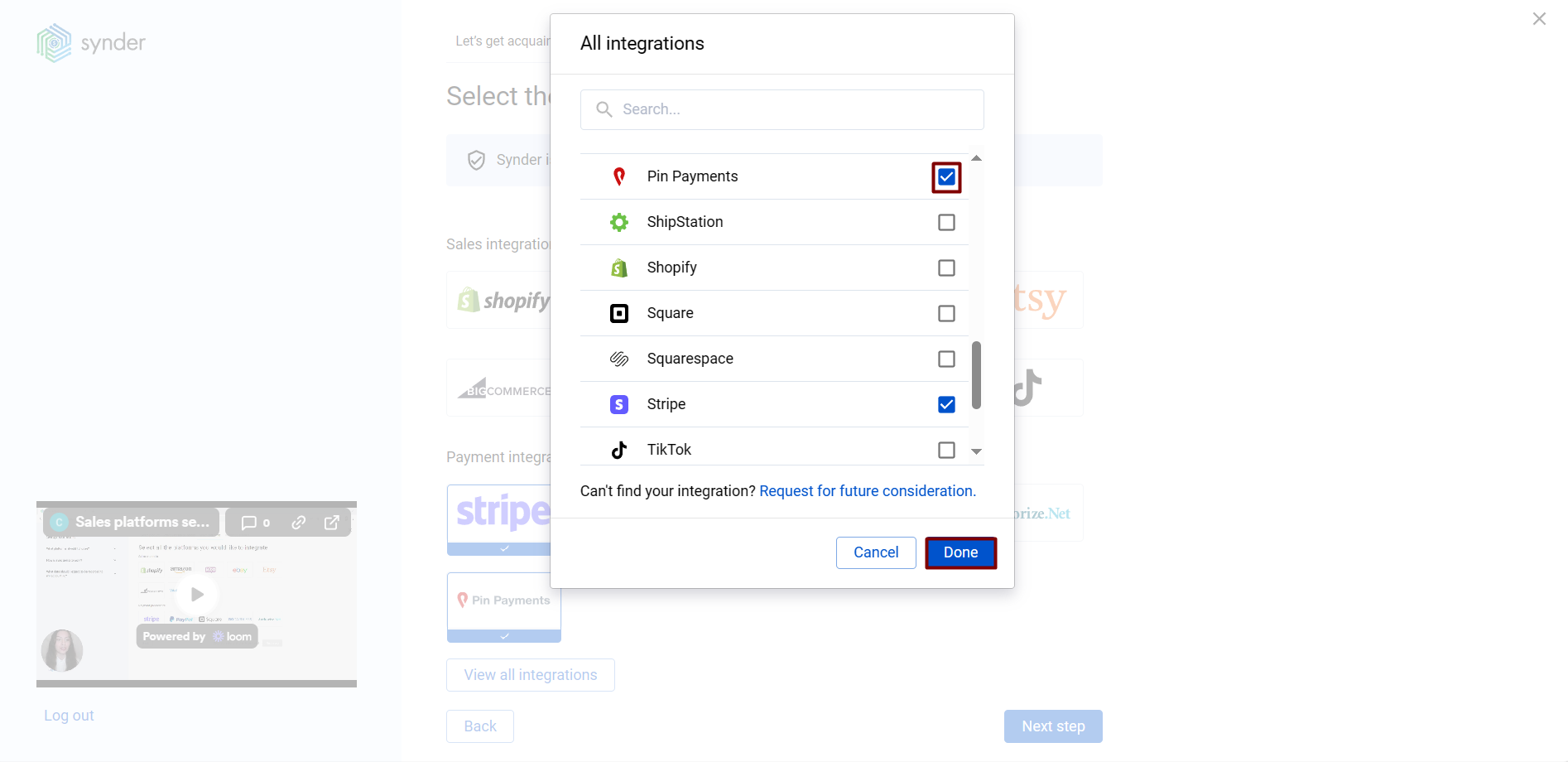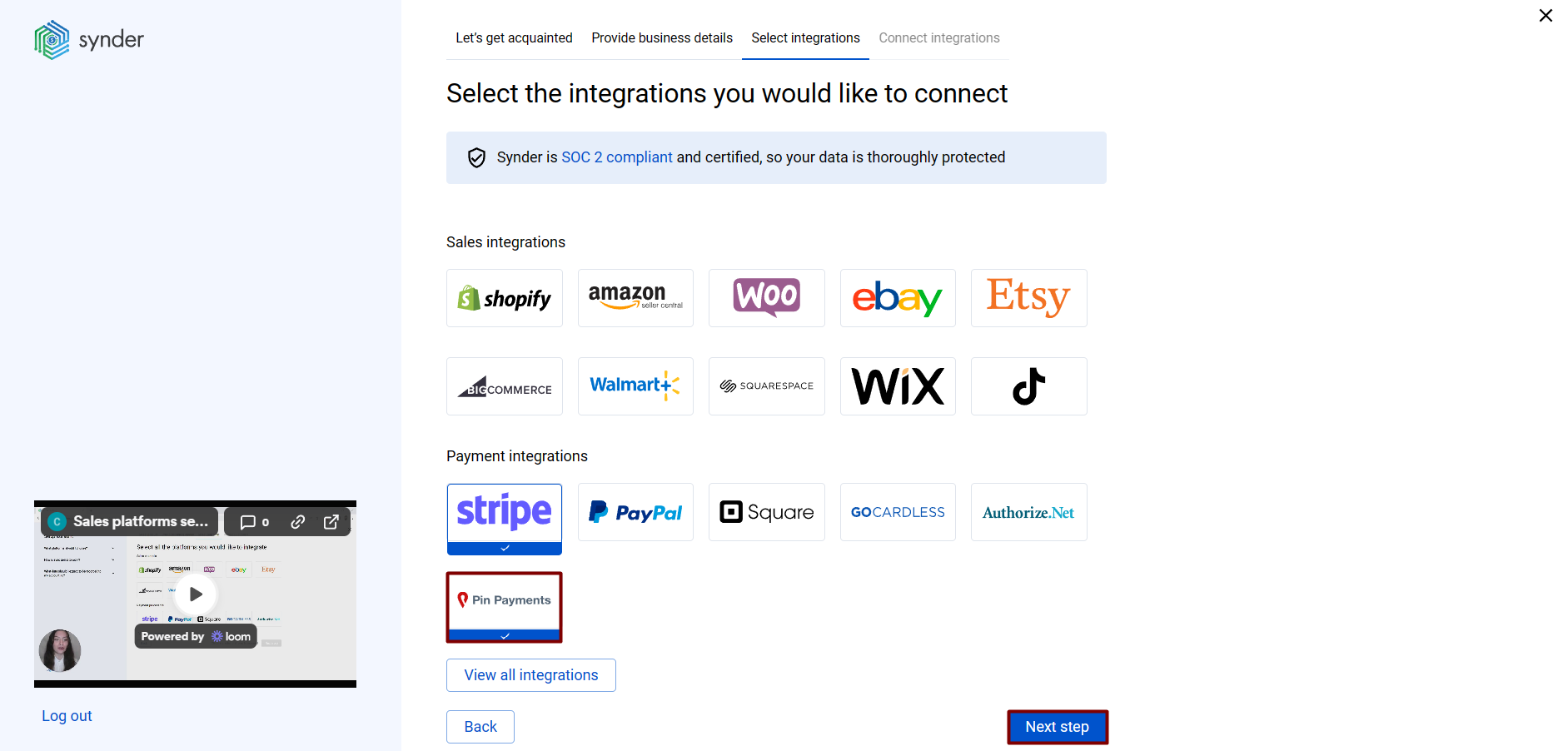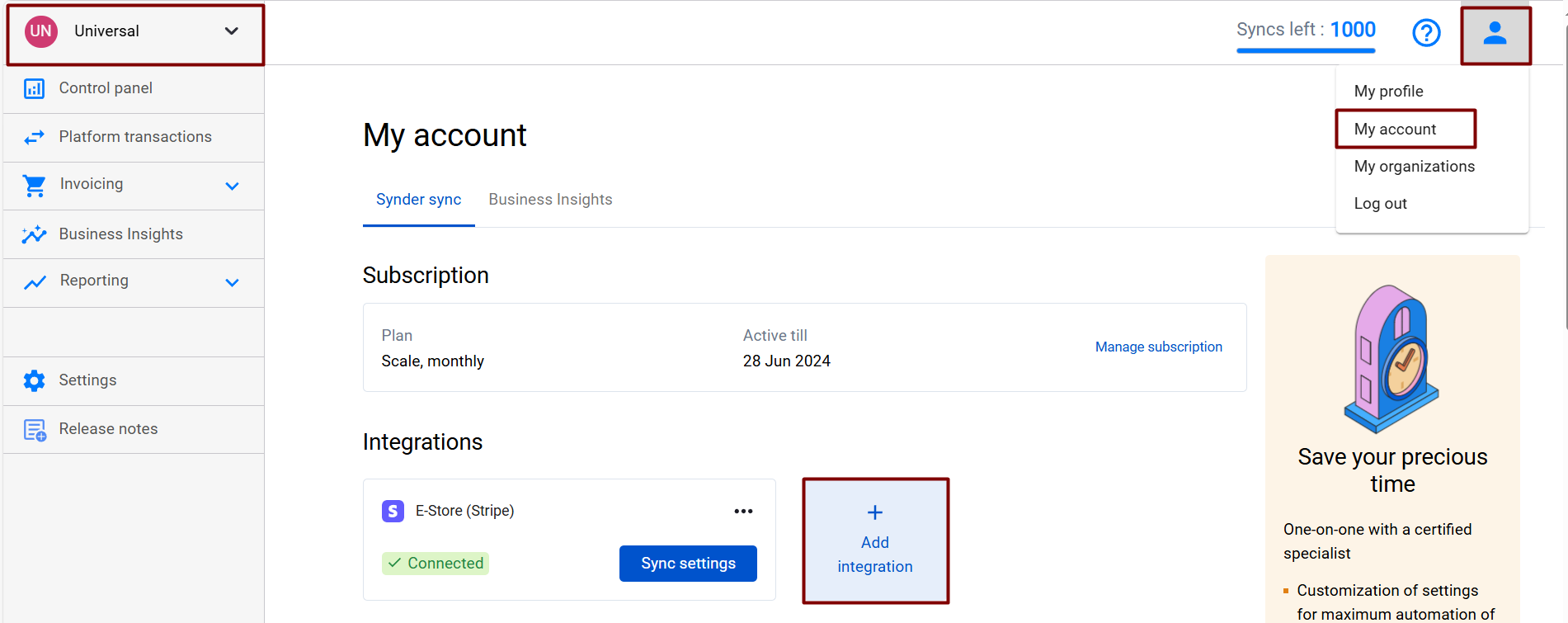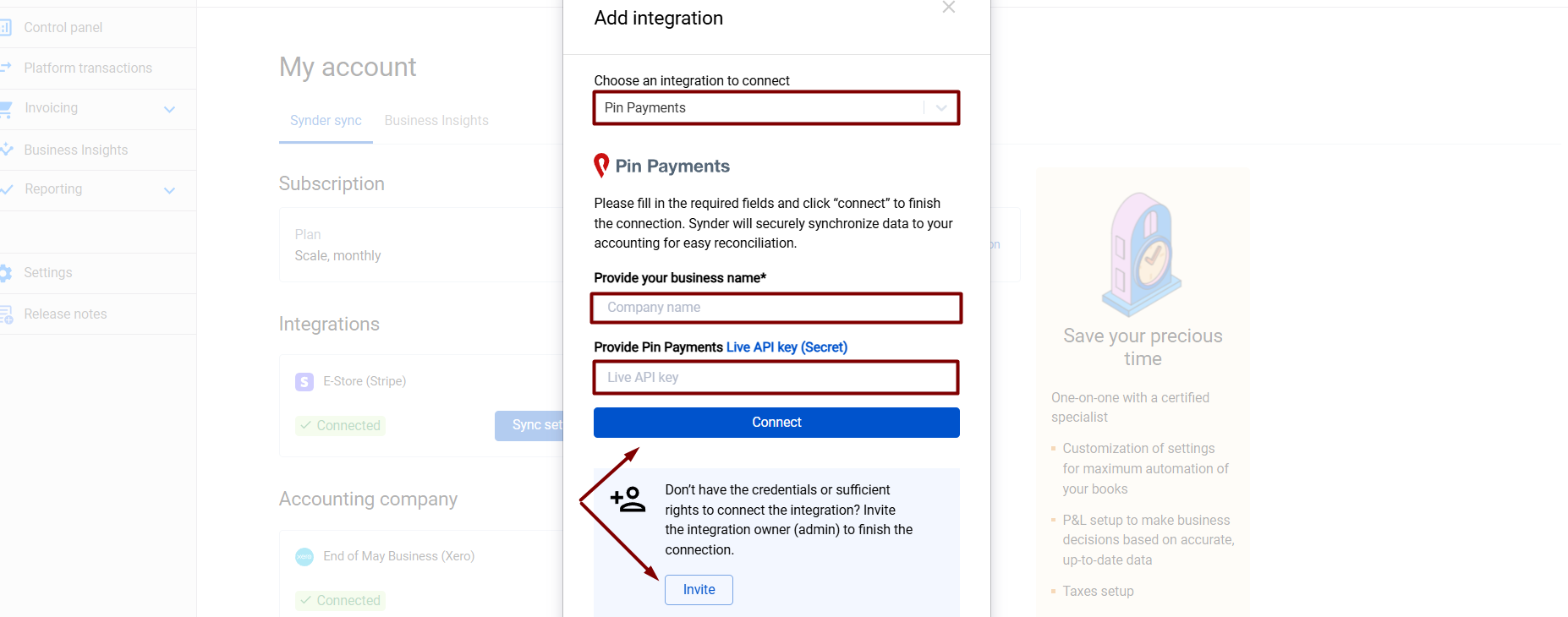Overview:
Start the Pin Payments integration from scratch
1. Create an account
If you’re getting started with Synder you’ll need to create a free Trial account and connect your accounting system first. Check out this guide if you would like to integrate your payment platform with QuickBooks Online or Xero, and this article to connect your QuickBooks Desktop company.
2. Provide your business details
Going through the set-up process of an Organization for your Xero company, fill in the information about your business and hit the Next step button.
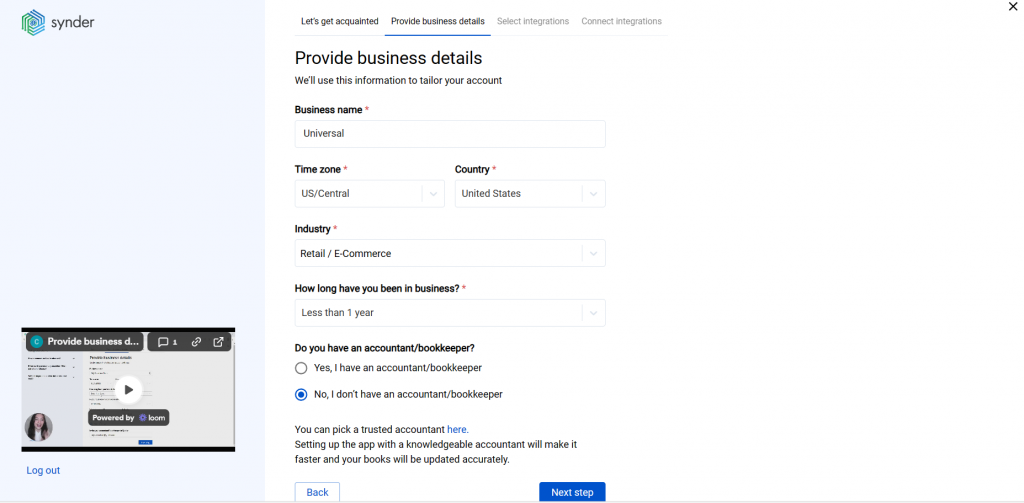
3. Select the platforms you’d like to integrate
Now you need to select the platforms you would like to connect to Synder. Click View all integrations to see the list of all available platforms.
Note: Mark all the services you are using to receive payments, you will be able to connect all of them right away or skip the connection of particular integrations and set them up any time later.
4. Connect your accounting platform
Select Xero Accounting and click on Next step.
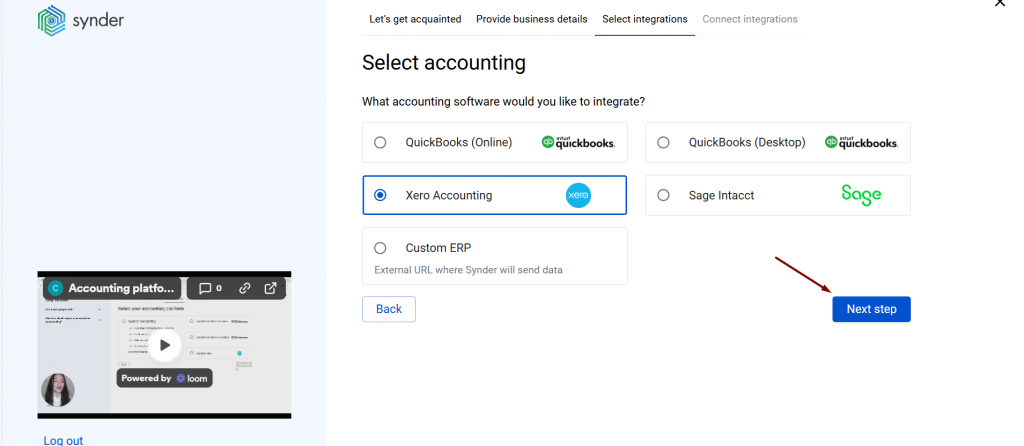
You will be prompted to select the sync mode. Proceed with the desired option.
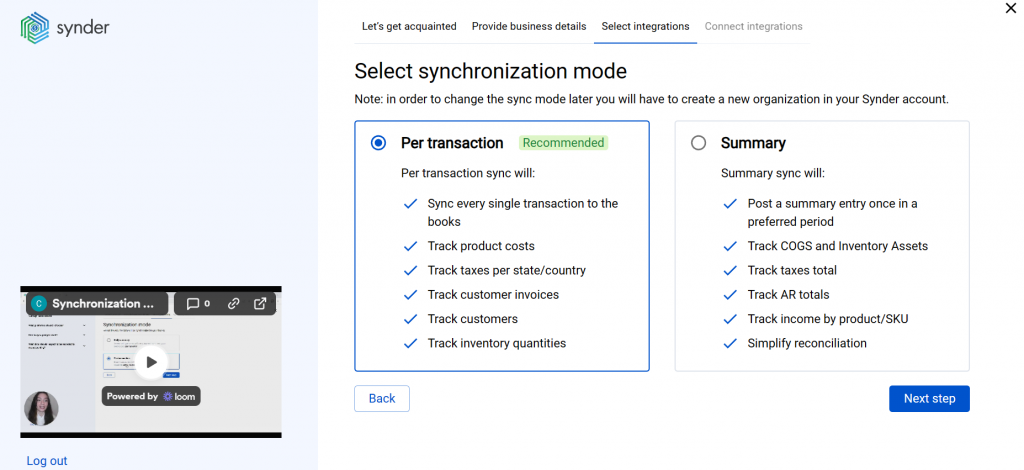
Click on Connect to connect your accounting company.
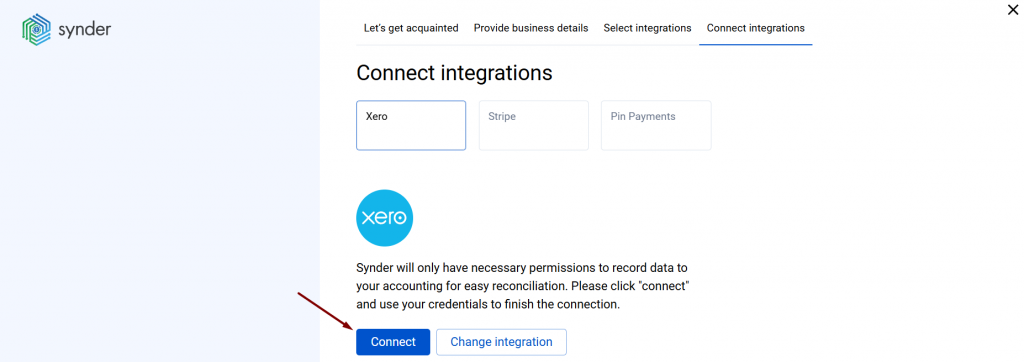
5. Connect your Pin Payments account.
Almost there! To complete the setup, you just need to connect your Pin Payments and other sales platforms to Synder. To connect Pin Payments, enter the following details:
-your company name
-Pin Payments Live API key (Secret)
Then, click on the Connect button.
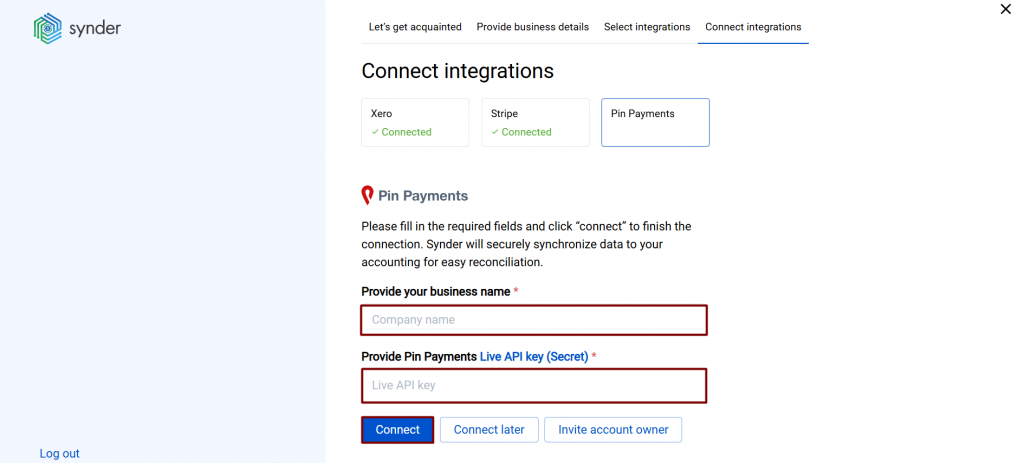
6. Choose an account for payouts
To complete the setup for the Pin Payments integration, choose an account for payouts (usually, your Checking account) that will allow smooth reconciliation of your Pin Payments transactions in one click. Then, hit Continue.
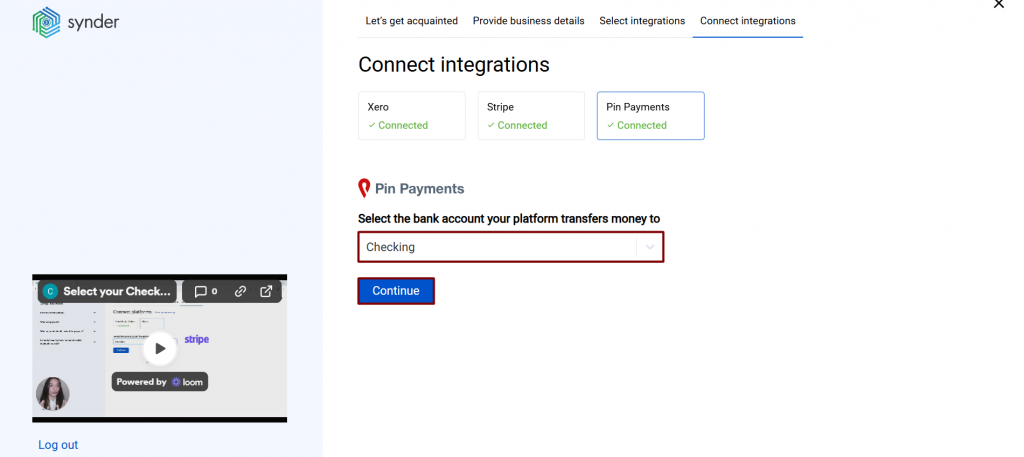
Connect Pin Payments to an already existing account
If you already have a Synder account and would like to integrate Pin Payments, follow the steps below:
1. Switch to the needed Organization in the top-left corner of the Synder page.
2. Click on the Person icon in the upper-right corner and select My account.
3. In the Integrations section, click Add integration.
4. Select Pin Payments.
5. Enter your company name and Pin Payments Live API key (Secret).
6. Click on Connect and select an account for payouts.
Note: If you don’t have admin rights, send an invitation to the account owner.
That’s it! You’ve successfully connected Pin Payments to Synder.
Reach out to the Synder team via online support chat, phone, or email with any questions you have – we’re always happy to help you!