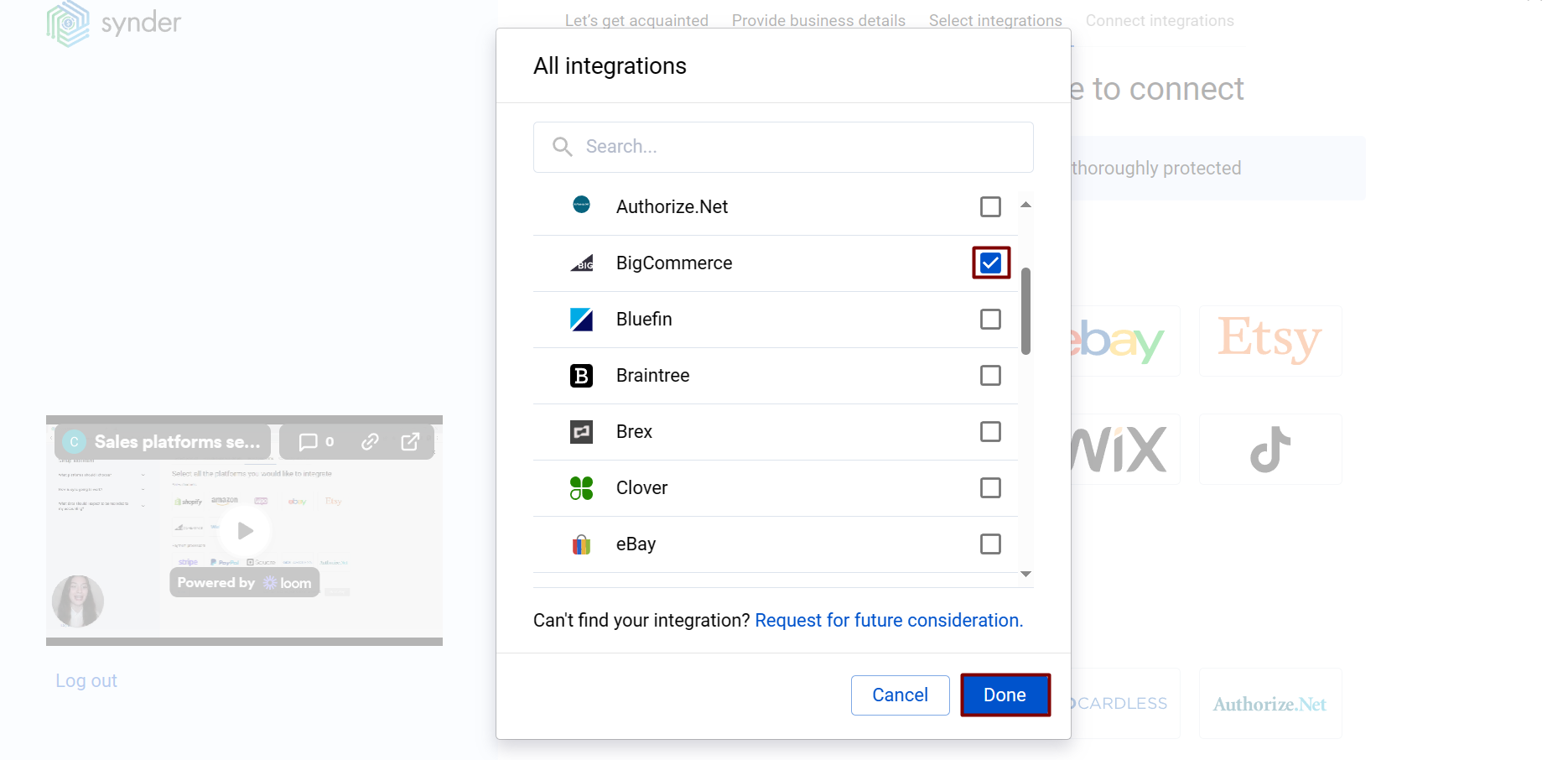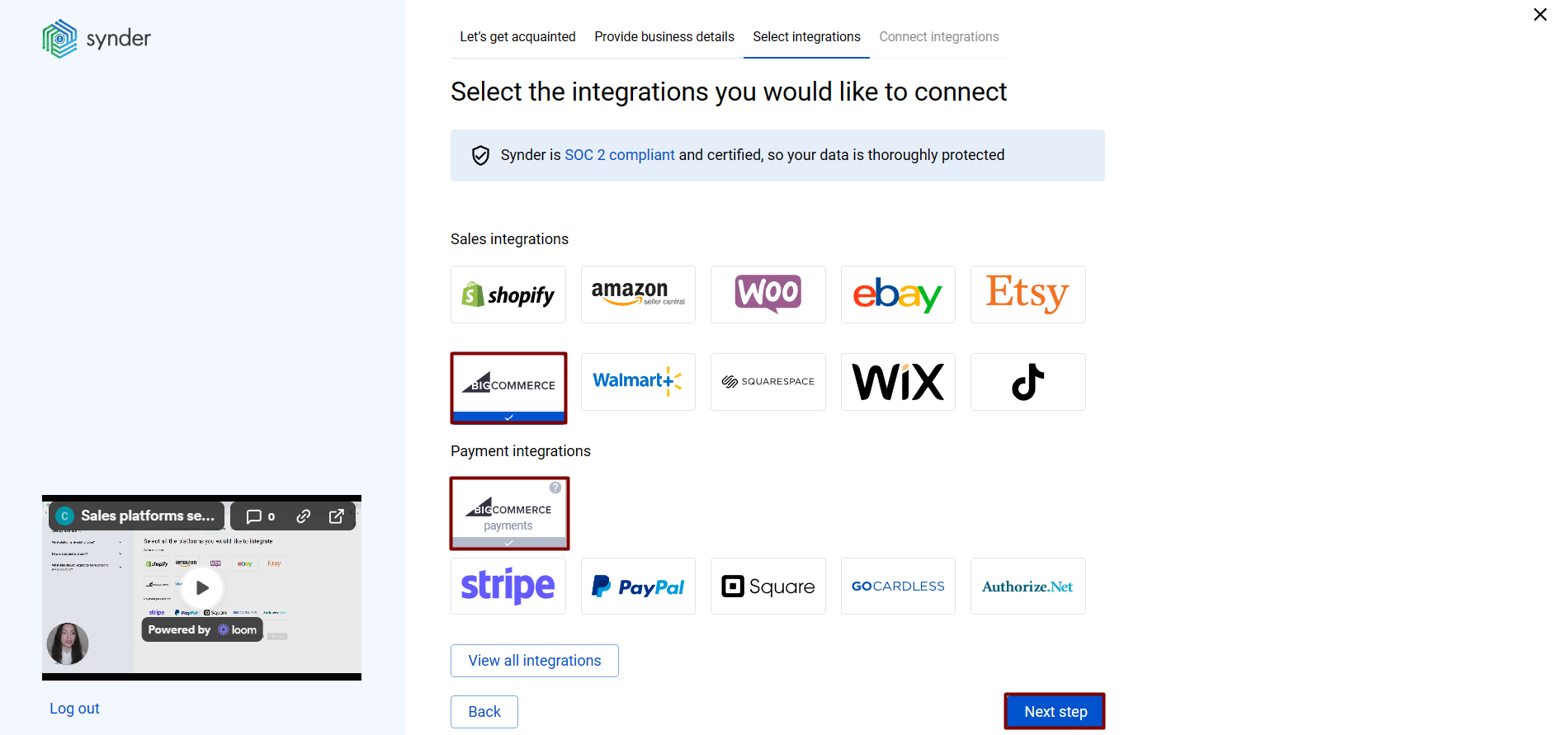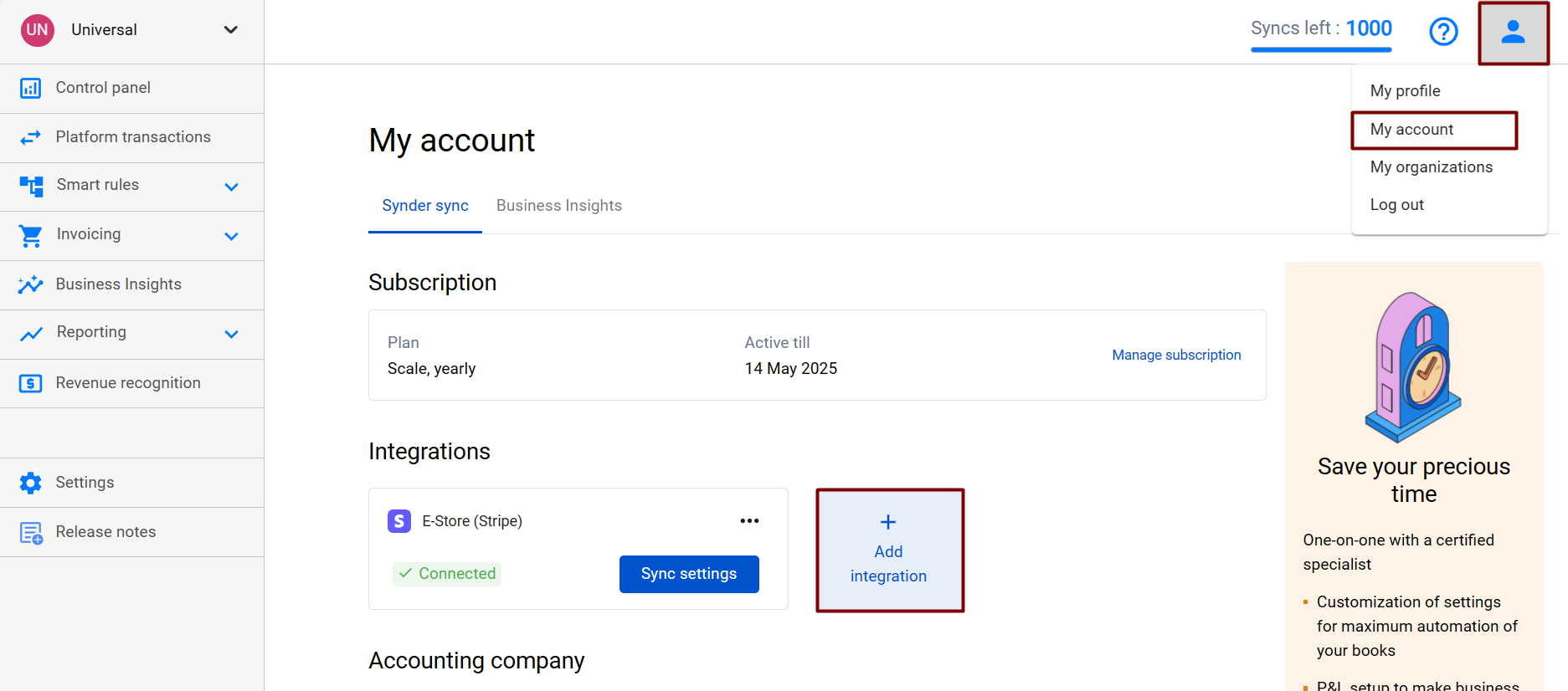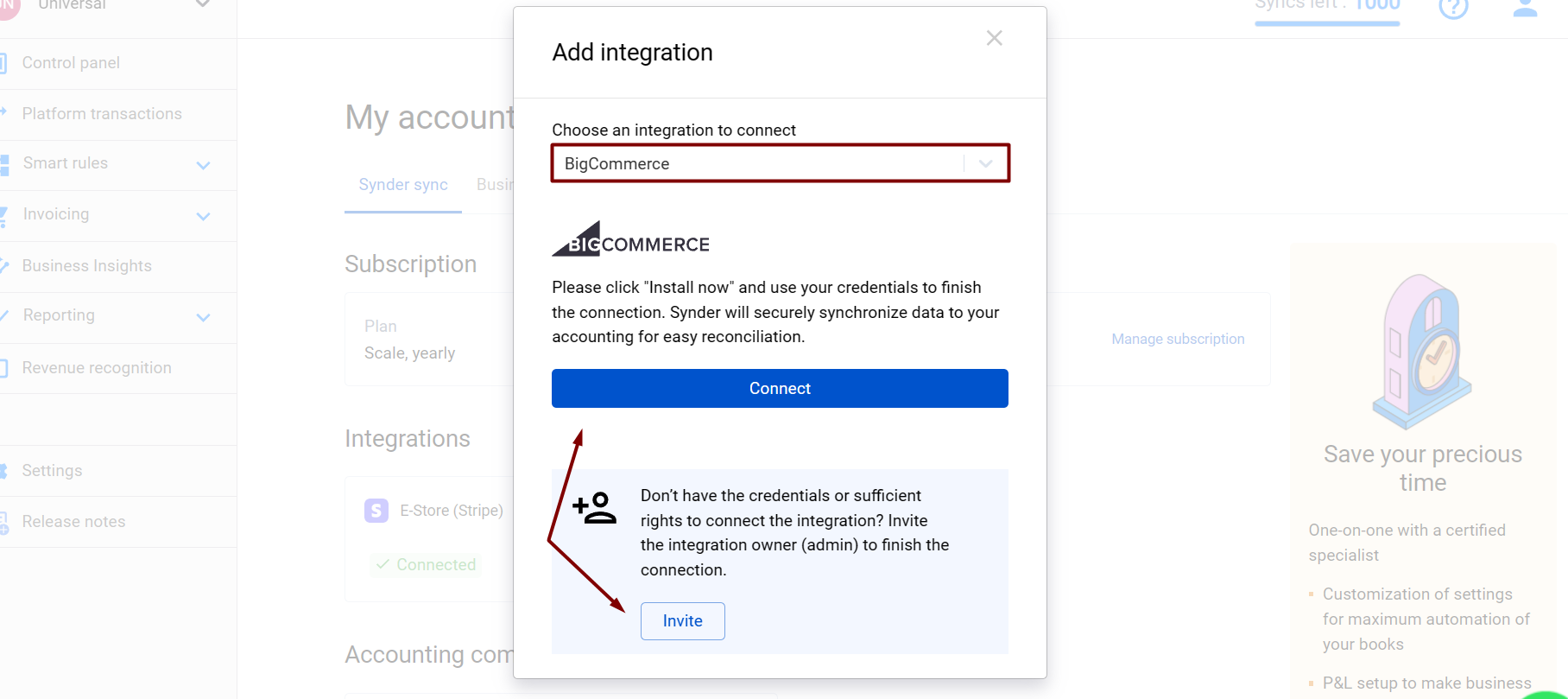Bookkeeping is an essential part of running a business, but also not an aspect in which many business owners have expertise, which leads to lost time on cumbersome, error-prone manual processes. Synder is an accounting automation system that can remove these hassles by automatically performing redundant and time-consuming tasks, adding efficiencies – you have only one digital platform to orchestrate all your sales platforms (such as Shopify, Amazon, Stripe, PayPal, and many others), reflecting your online payments data with all necessary details (customers, items, taxes, shipping, discounts and so on) in your accounting.
Overview:
Start the BigCommerce integration from scratch
1. Create an account
If you’re getting started with Synder you’ll need to create a free Trial account and connect your accounting system first. Check out this guide if you would like to integrate your payment platform with QuickBooks Online or Xero, and this article to connect your QuickBooks Desktop company.
2. Provide your business details
Going through the set-up process of an Organization for your QuickBooks/Xero company, fill in the information about your business and hit the Next step button.
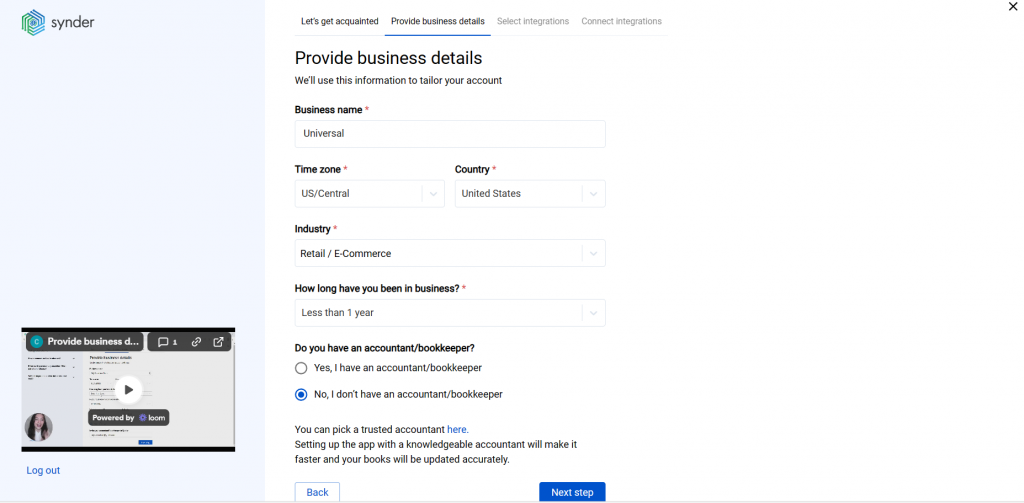
3. Select the platforms you’d like to integrate
Now you need to select the platforms you would like to connect to Synder. Click View all integrations to see the list of all available platforms.
Note: Mark all the services you are using to receive payments, you will be able to connect all of them right away or skip the connection of particular integrations and set them up any time later.
4. Connect your accounting platform
Select the accounting company you’d like to connect to Synder and click on Next step.
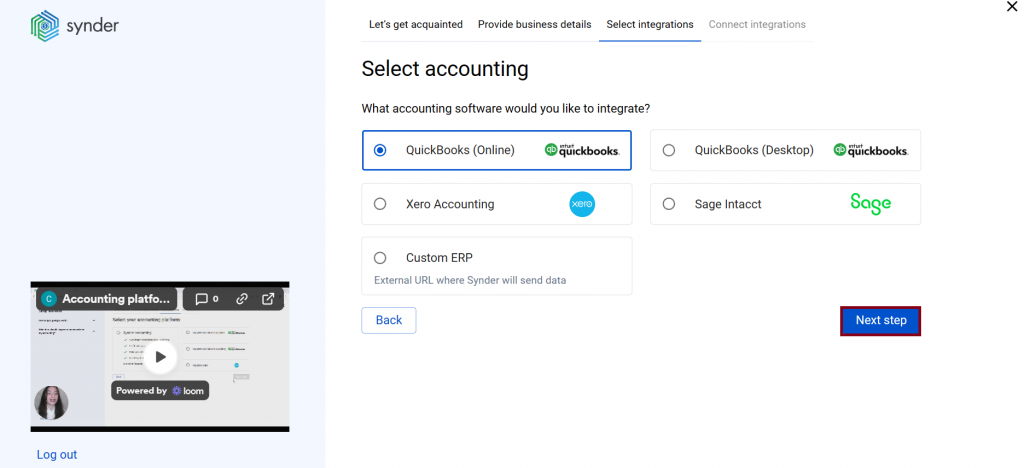
Note: If you are connecting QuickBooks Online or Xero, you will be prompted to select the sync mode. Proceed with the desired option.
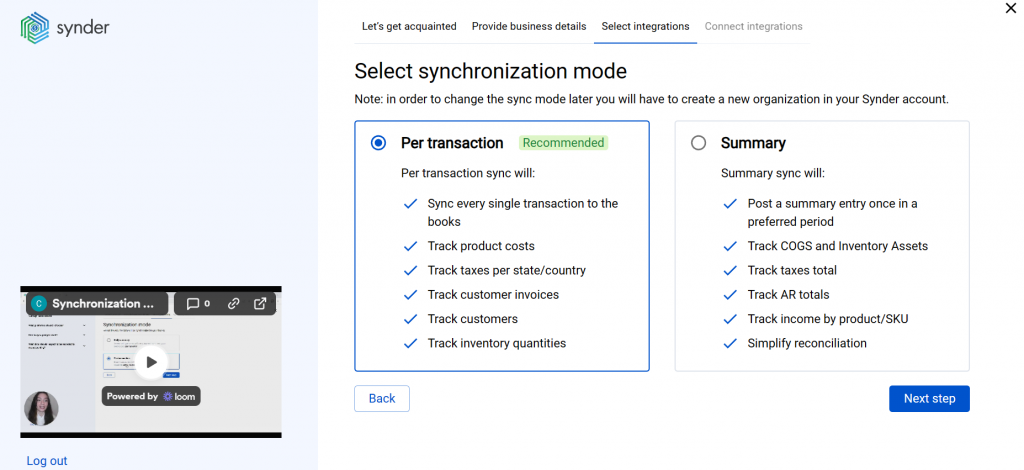
Click on Connect to connect your accounting company.
5. Connect your BigCommerce store
Almost there! To complete the setup, you just need to connect your BigCommerce and other sales platforms to Synder.
Click on Connect if you are an admin, or Invite account owner if you do not have admin access in BigCommerce.
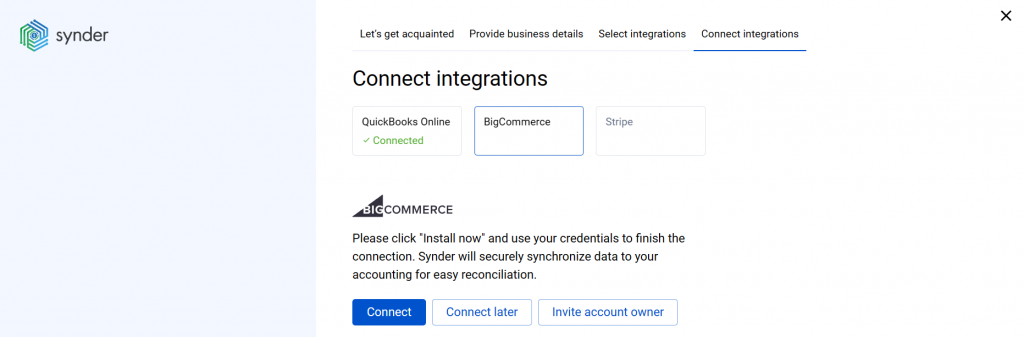
You can integrate other sales platforms one by one straight away or skip the connection for other additional payment processors and set them up later in the Settings:
a. Click on the Person icon in the upper-right corner and select Organization settings.
b. In the Integrations section, click Add integration.
c. Select BigCommerce and click Connect. If you don’t have admin rights, send an invitation to the account owner.
Note: You can find our detailed guides on how to connect your sales channels and payment providers to your accounting company via Synder in our Help center.
Once you have done so, proceed with the import of data (hit Import Historical Data in the top right corner of the Platform Transactions tab). After the import, you should be able to see your orders in Synder available for syncing.
Tips and tricks on the BigCommerce integration
Important note 1: If your BigCommerce store accepts payments via one of the supported gateways (i.e. Authorize.Net, Braintree, PayPal, Stripe), you need to connect these payment platforms to Synder as well. In this case, Synder will take BigCommerce order information, such as taxes and products, and fetch it to your payment platform transactions. If you don’t connect these providers, no transactions will be imported.
Important note 2: If you connect only BigCommerce with no other payment providers to Synder (e.g. your BigCommerce store accepts payments via payment gateways that Synder does not have direct integrations with), Synder will fetch only the gross amount of your transactions and record it to a separate clearing account called BigCommerce (required for Synder). In this case, you’ll need to account for fees and transfers manually:
- Fees: you may want to create one batch expense for all the fees for a week or a month instead of entering each fee.
- Money transfers: you may need to create transfers in your accounting company from the BigCommerce clearing to your business checking account to zero out the clearing account and reconcile checking.
Important note 2 is valid only for cases when you don’t connect to Synder anything other than a BigCommerce shop. If you connect your payment gateways, including Authorize.Net, Braintree, PayPal, Stripe to Synder separately alongside BigCommerce, everything will be synchronized automatically and ready for reconciliation with no need for manual interactions, like it usually works with our system.
Important note 3. Synder currently fetches BigCommerce orders with completed, refunded, partially refunded, awaiting fulfillment and awaiting shipment statuses. We are working on parsing orders with other statuses.
Reach out to the Synder team via online support chat, phone, or email with any questions you have – we’re always happy to help you!