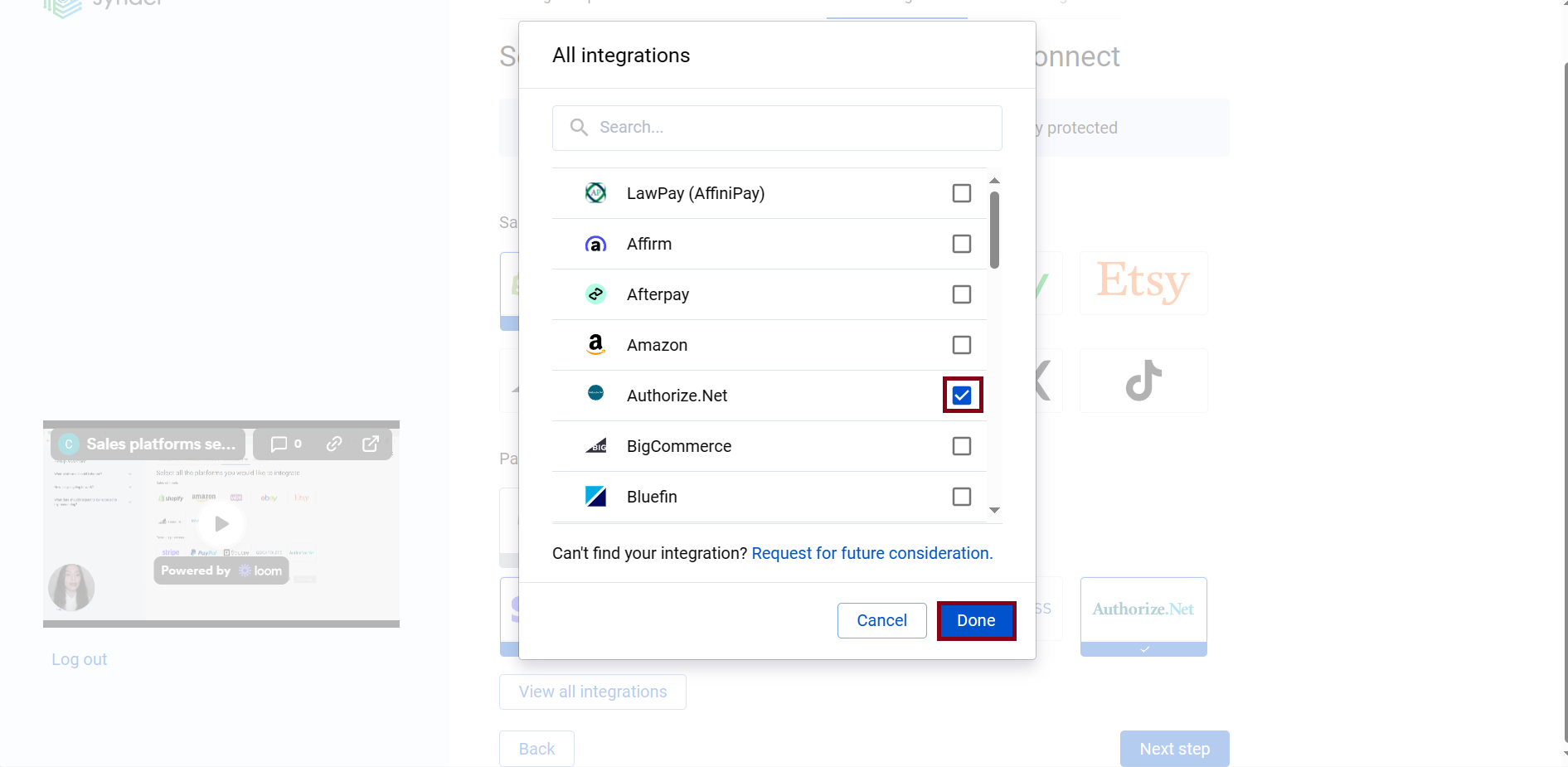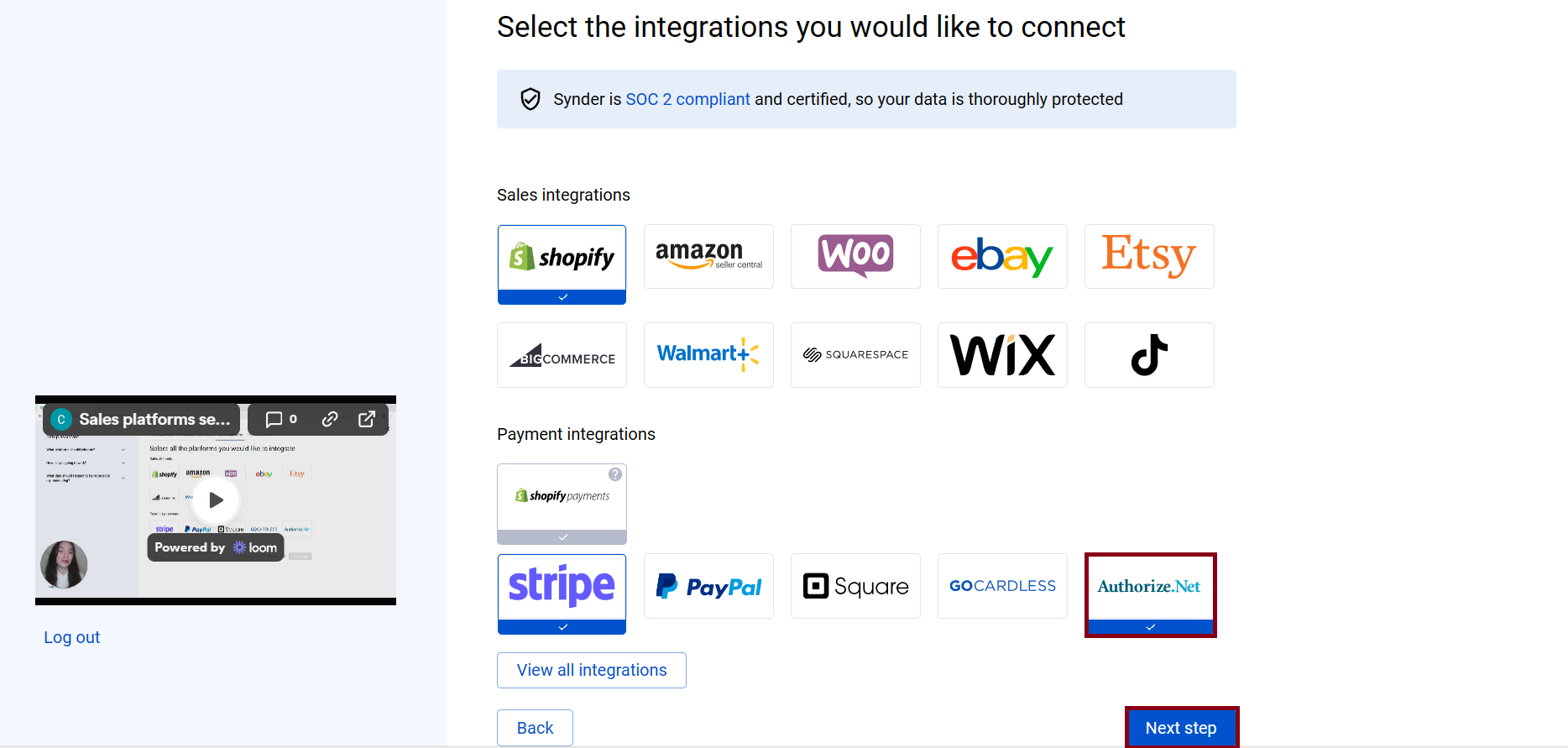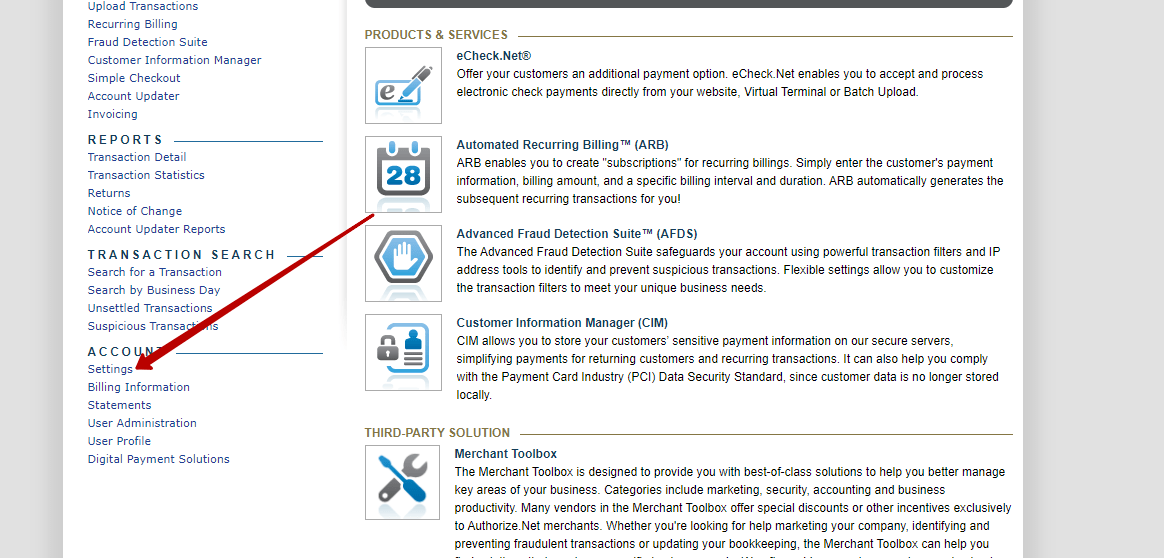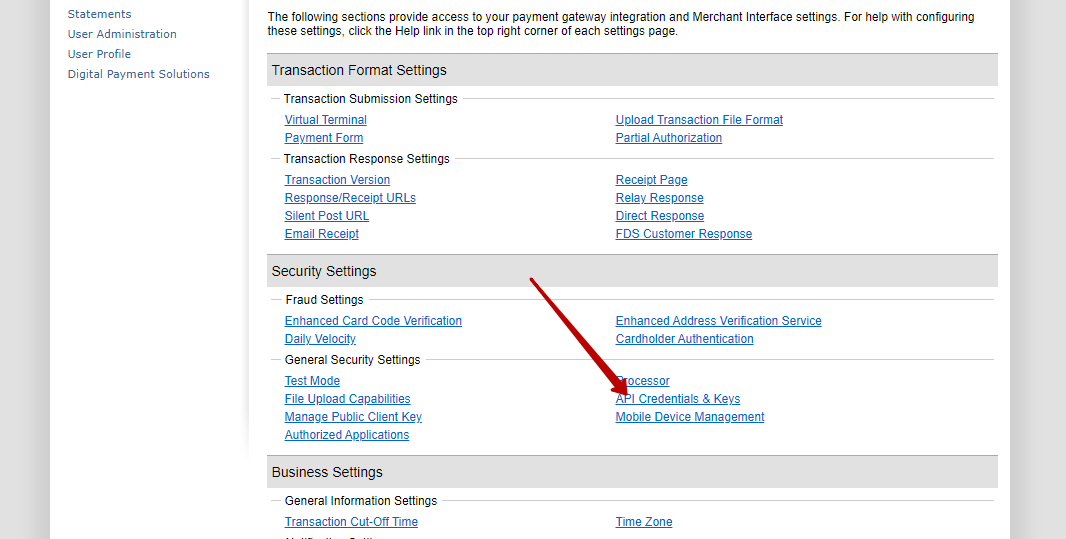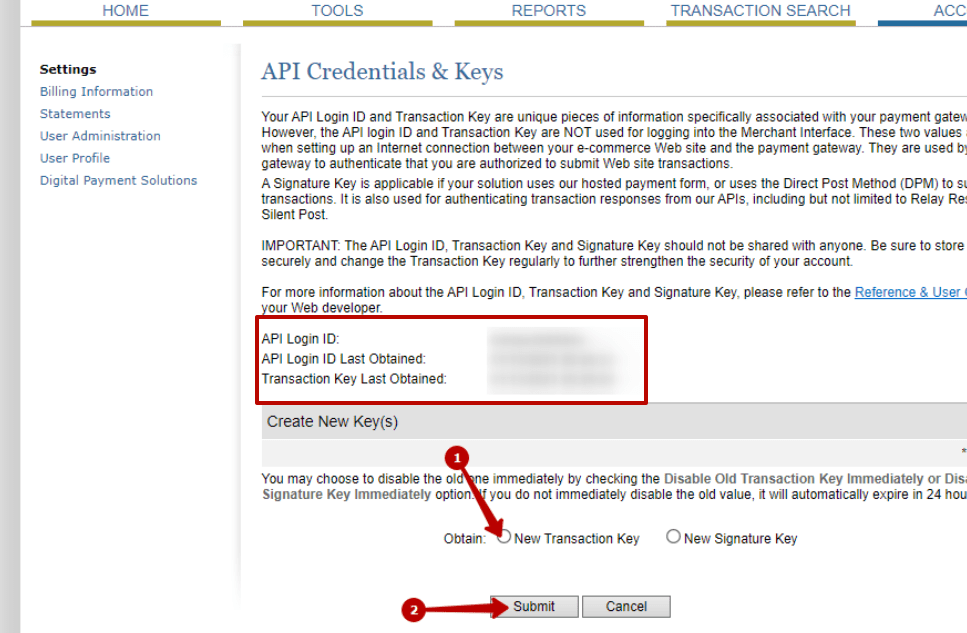Synder can connect your Authorize.Net payment platform to your accounting company for automated bookkeeping. You will see the gross amount of sales in your accounting company after the synchronization, and the reconciliation will take several clicks.
Note: Authorize.Net has a monthly fee for its services, not per-transaction fees, which you will need to create manually in your bookkeeping system.
Note 2: Synder will automatically sync any sales transactions only AFTER the funds they compose were paid out from Authorize.Net to the bank (after the settlement went through). So several most recent transactions may not show up right away, but they automatically will eventually.
Follow these steps to connect Authorize.Net to Synder.
Overview:
Start the Authorize.Net integration from scratch
- Create an account
If you’re getting started with Synder you’ll need to create a free Trial account and connect your accounting system first. Check out this guide if you would like to integrate your payment platform with QuickBooks Online or Xero, and this article to connect your QuickBooks Desktop company.
- Provide your business details
Going through the set-up process of an Organization for your QuickBooks/Xero company, fill in the information about your business and hit the Next step button.
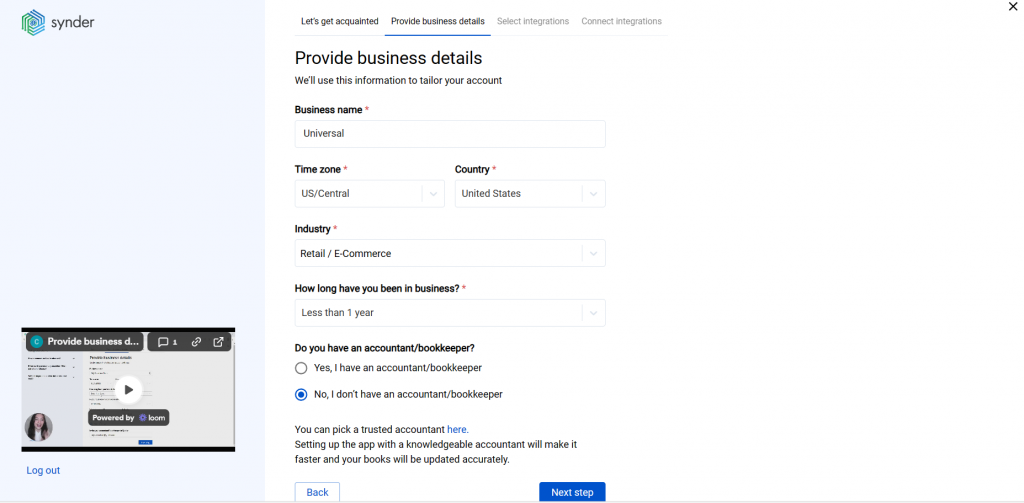
- Select the platforms you would like to integrate
Now you need to select the platforms you would like to connect to Synder. Click View all integrations to see the list of all available platforms.
Note: Mark all the services you are using to receive payments, you will be able to connect all of them right away or skip the connection of particular integrations and set them up any time later.
- Connect your accounting platform
Select the accounting company you’d like to connect to Synder and click on Next step.
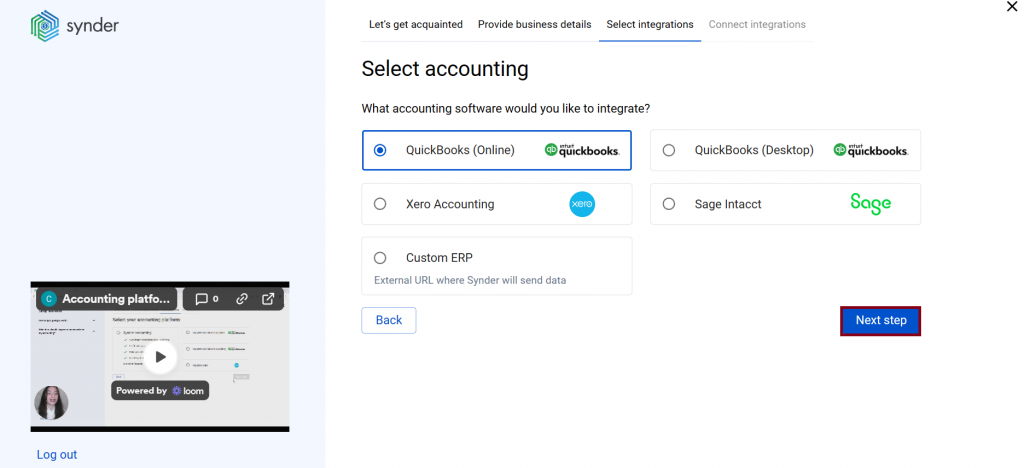
Note: If you are connecting QuickBooks Online or Xero, you will be prompted to select the sync mode. Proceed with the desired option.
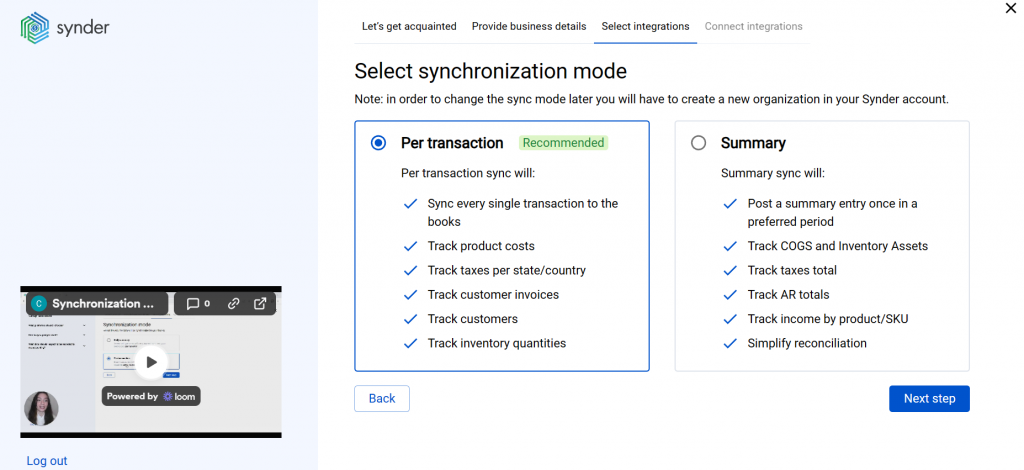
Click on Connect to connect your accounting company.
- Connect your Authorize.Net account
Almost there! To complete the setup, you just need to connect your Authorize.Net account and other sales platforms to Synder:
Step 1: Log in to the Merchant Interface at https://login.authorize.net.
Step 2: Click Account.
Step 3: Click Settings.
Step 4: Under General Security Settings, click API Credentials & Keys.
Step 5: Copy your Transaction Key from there or click New Transaction Key if you do not have any yet Under Create New Key(s).
Step 6: Click Submit.
Step 7: When prompted, request and enter a validation PIN.
Step 8: Your API Login ID and Transaction Key appear.
Paste your Authorize.Net API Login ID and API Transaction Key to Synder and hit Connect:
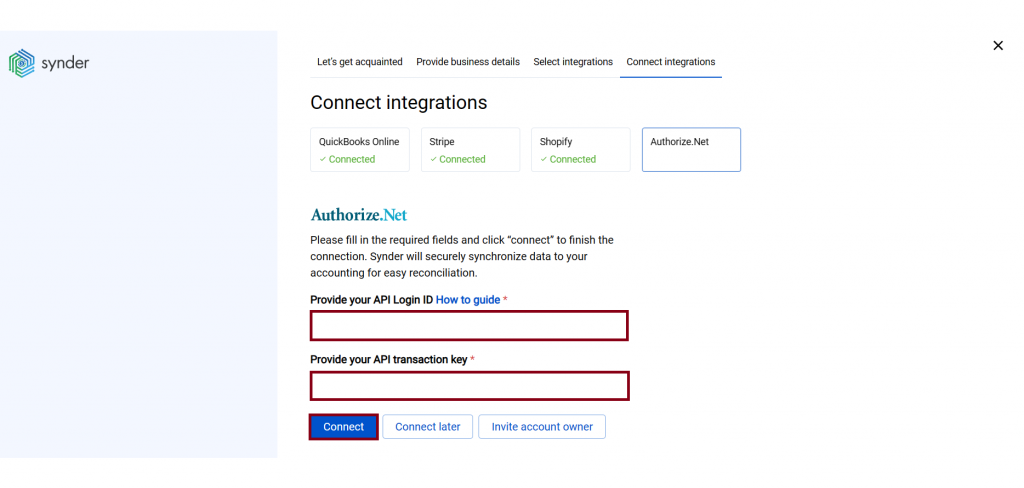
You can integrate sales platforms one by one straight away or skip the connection for other additional payment processors and set them up later in the Settings: click on the Person icon in the upper-right corner, then select Organization settings, and click on Add integration.
Note: You can find our detailed guides on how to connect your sales channels and payment providers to Synder in our Help center.
Tips and tricks on the Authorize.Net integration
Note 1. Synder mirrors real money flow in your accounting by recording sales in the Clearing account (Authorize.Net (required for Synder) account in your books) that Synder creates automatically during the initial setup.
Note 2. Synder protects your data with two flagship features: duplicate detector and rollback. You can give yourself peace of mind knowing that all the power is in your hands and your accounting is secured.
Note 3. Get familiar with the software in our 3 Must-Watch beginner guides and Features of Synder taking your experience to the next level to find out how Synder can help you automate your bookkeeping.
That’s it, you’ve successfully connected your Authorize.Net account to Synder, enjoy the ride!
Reach out to the Synder team via online support chat, phone, or email with any questions you have – we’re always happy to help you!