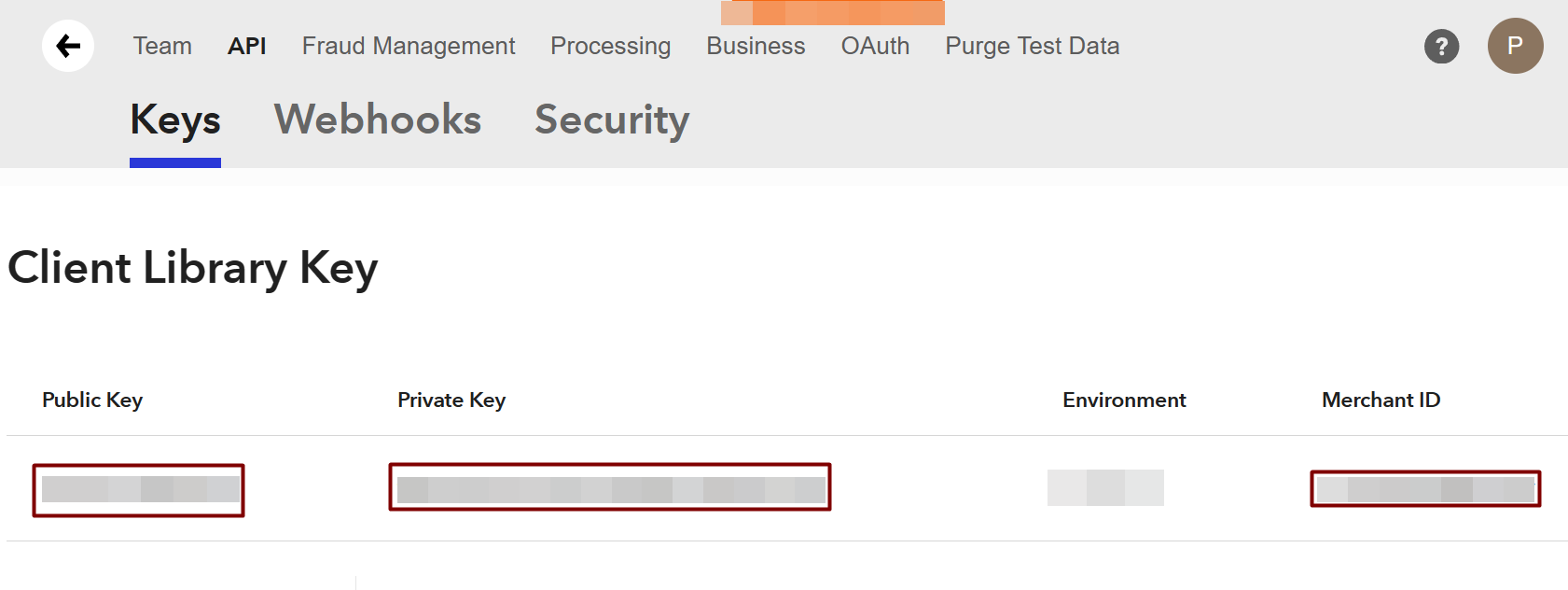Synder will automate the accounting for Braintree sales and categorize them in your books automatically once you connect and configure the Braintree integration with Synder. The connection process is very simple, here is what you need for it:
Merchant ID
Public Key
Private Key
Learn How to connect Braintree to Accounting Software in this helpful guide.
Please follow the steps below to acquire the details needed from your Braintree account:
1. Access Braintree settings by clicking Gear icon → API.
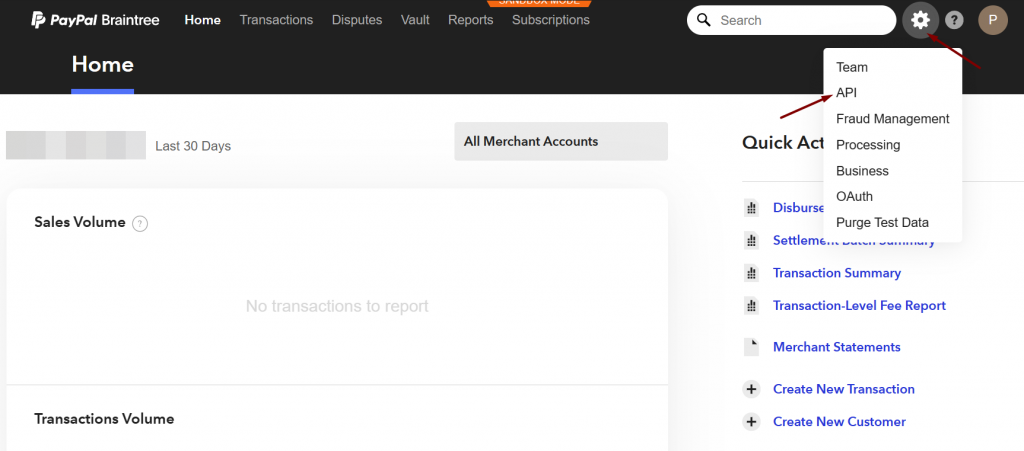
2. In the API section, please click “Generate New API Key” → click “View” for the newly generated Key.
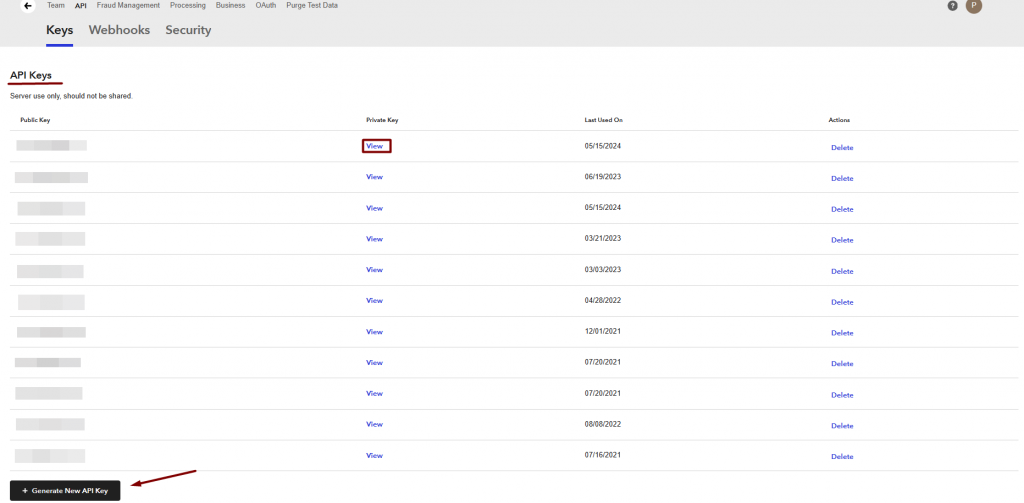
3. Grab all the 3 pieces of data and enter them accordingly to the fields in Synder connection steps.
Well done! Now finish the configuration and enjoy an automated data synchronization!
Reach out to the Synder team via online support chat, phone, or email with any questions you have – we’re always happy to help you!