QuickBooks is a powerful and comprehensive accounting software that enables businesses of all sizes to keep track of their finances. It offers an extensive range of features to help you manage the financial side of your business and streamline your accounting processes. If you’re just getting started with QuickBooks, it’s important to get a grasp of QuickBooks fundamentals to make sure you know how everything works.
QuickBooks trial balance is one of the basics each business owner must know. This article will help you gain a better understanding of trial balance reports, why they are important, and how to create them in QuickBooks. So, let’s get started!
Searching for reliable software to supercharge your QuickBooks accounting? Check out Synder’s integrations for QuickBooks Online and QuickBooks Desktop. Learn what Synder offers out of the box with a 15-day free trial or book a session with a specialist to see how it works!
What is a trial balance in QuickBooks Online and QuickBooks Desktop?
What is a trial balance in QuickBooks? A trial balance in QuickBooks is a financial report that is used to assess the accuracy of a company’s books. It is a list of all the accounts in the general ledger and the balances in each of those accounts.
The trial balance is a snapshot of the financial position of a company at a certain point in time and helps you see the overall financial health of a company. It is also used to help identify any errors or discrepancies that have been made in the accounting process.
In QuickBooks, the trial balance report will show the total debits and credits for each account, as well as the net balance of the account. The trial balance is created by taking the account balances (Accounts Receivable, Accounts Payable, Cash, Utilities, etc.) from the balance sheet and the income statement and combining them into one report.
Why are trial balance reports important?
Trial balance reports are important because they provide an easy way to review the accuracy of a company’s financial data. This report helps ensure that all transactions have been properly recorded and that the books are accurate.
The trial balance report can also be used to identify potential issues with the financial data, such as incorrect entries or out-of-balance accounts.
The trial balance report can also be used to identify areas where a company may need to make improvements. For example, if the trial balance report shows that there are out-of-balance accounts, the company can investigate the cause of the discrepancy and make the necessary adjustments.
How to create a trial balance report in QuickBooks Online
Creating a trial balance report in QuickBooks Online is a fairly straightforward process.
- Go to ‘Reports’ in your QuickBooks (they’re in the menu bar on the left).
- Click ‘Accountant & Taxes’.
- Select ‘Trial Balance’ from the list.
- Choose the date you want the report for.
- If you want to adjust your trial balance report in any way, click ‘Customize Report’.
- Click ‘Run Report’.
How to create a trial balance report in QuickBooks Desktop
In order to create a trial balance report in QuickBooks Desktop, do the following:
- Navigate to ‘Reports’.
- Go to the ‘Accountant & Taxes’ section.
- Select ‘Trial Balance’.
- Select ‘Customize Report’.
- Click ‘Filters’ and locate ‘Accounts’.
- From the ‘Account’ dropdown, choose ‘Multiple Accounts’.
- Choose the accounts you’d like to have in the report.
- Click ‘OK’.
Conclusion
Thanks to this article, you should now have a better understanding of the basics of a trial balance in QuickBooks and be able to create trial balance reports in QuickBooks Online and QuickBooks Desktop with ease. This will also help you ensure that the financial data is accurate and up to date and that your business is running smoothly and efficiently.
Want to find out how Synder can streamline your QuickBooks accounting? Check out our articles:
How to Categorize Expenses in QuickBooks Online Automatically with Synder Sync
How to Add Classes in QuickBooks and Automatically Apply Them to Sales with Synder

.png)

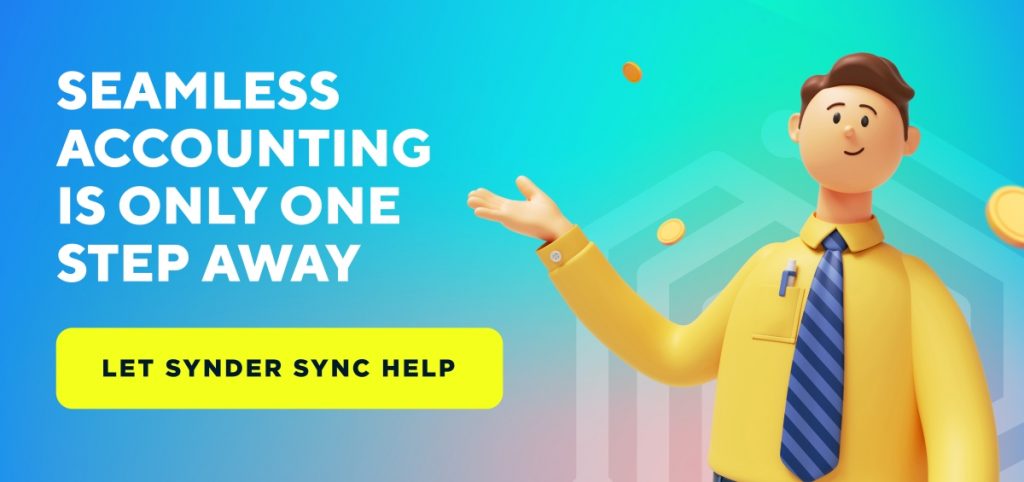

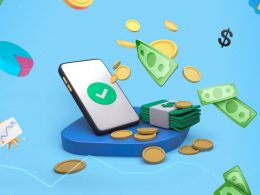


Why does my trial balance in Quickbooks desktop show columns for Balance and Balance total? What is the difference between the two? Why in some cases are these totals different? These differences seem to occur just in summary accounts, i assume due to entries made directly to the summary account rather than to a detailed account that rolls up into the summary account. Is there any way to identify those entires made directly to a summary account?
Hi Jeanine, thank you for your question. While it is always best to contact a QuickBooks ProAdvisor to advise on a specific case, we will share an overview of the features you mentioned and how you might approach them. In QuickBooks Desktop, the Trial Balance report features columns for “Balance” and “Balance Total” to provide a detailed view of your accounts. The “Balance” column shows the individual balance of each account, while the “Balance Total” column reflects the cumulative total of all accounts up to that point in the report. Differences between these totals typically arise in summary accounts, as you’ve observed. This discrepancy is often due to entries made directly to a summary account rather than to a detailed account that rolls into the summary account.
To identify entries made directly to a summary account, you can use the QuickBooks “QuickZoom” feature. By clicking on the balance amount of the summary account within the Trial Balance report, QuickBooks will display a detailed report of all transactions contributing to that balance. This allows you to review each entry and determine which ones were made directly to the summary account. This detailed view can help you understand the composition of the balances and ensure accurate reporting and accounting practices.