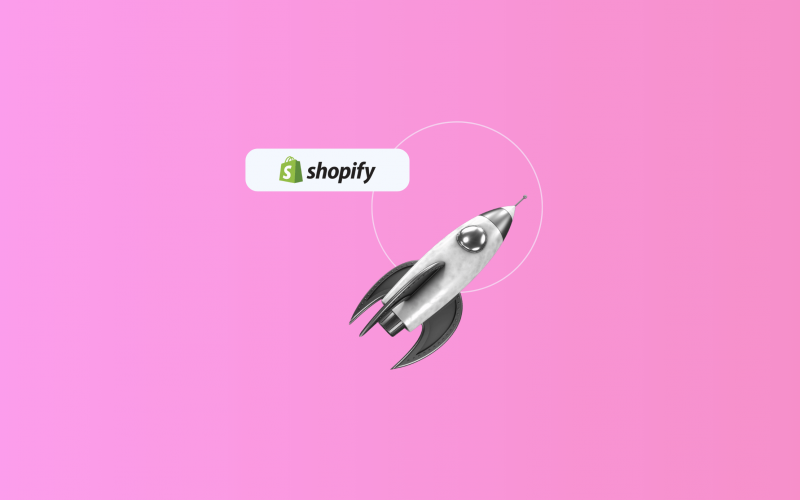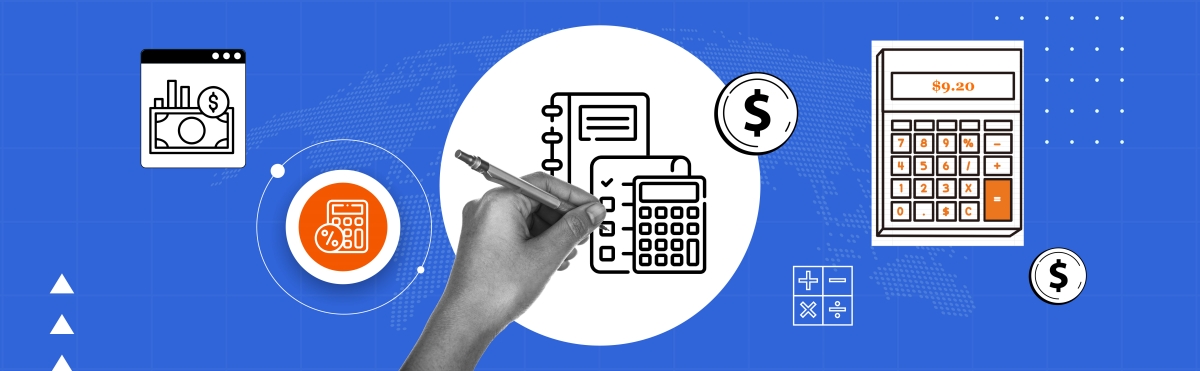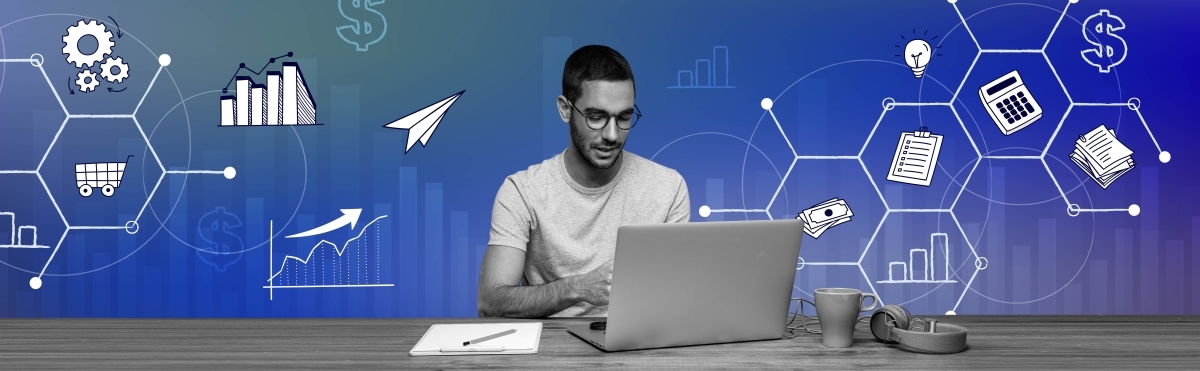If you’re one of the Shopify store owners, at this point, you know you’re on an exciting ride with huge possibilities of scaling and winning. For sure you also know that your store’s performance, especially the gains, is critical for wise business decisions. You should easily be able to identify what’s selling the most, evaluate the impact of your latest marketing campaign, and get a clear idea of the financial standing of your store with the click of a few buttons.
Whatever your reason, this article will tell you how Shopify merchants can access and understand their revenue data to enable you to make judicious decisions and manage your Shopify store effectively.
Key takeaways:
- Keeping track of your Shopify store revenue, as well as the other key metrics such as total sales, net sales, and average order value, will let you know where your store is headed and give you a better feel for how to proceed.
- The Shopify Admin Dashboard makes it easy to get a view of your sales data and implementing third-party apps like Synder into your daily bookkeeping tasks can give you more insights into your overall business performance.
- You optimize your store’s performance by leveraging detailed financial reports and competitor analysis to grow your business and stay competitive.
Contents:
1. What affects your Shopify revenue?
2. How to check the revenue of your Shopify store using Shopify Admin Dashboard
3. Checking your Shopify store revenue with third-party apps
4. How much revenue does the average Shopify store make?
What affects your Shopify revenue?
First off, here are some key metrics that’ll go a long way in helping you maximize your Shopify store revenue. Of course, you should be tracking these and looking to optimize them:
- Total sales: Gross revenue generated before deductions.
- Returns and refunds: Take away from total sales to get net sales.
- Net sales: Revenue after returns and refunds.
- Average order value (AOV): Total sales divided by number of orders.
- Cost of goods sold (COGS): Direct costs associated with producing goods sold.
- Gross profit: Net sales minus COGS.
- Operating expenses: The costs of actually running your business.
- Net profit: Gross profit minus operating expenses.
- Sales by product: How well each of your products performs.
- Shopify competitors: Insights into Shopify competitor pricing, products, and effective marketing strategies.
How to check the revenue of your Shopify store using Shopify Admin Dashboard
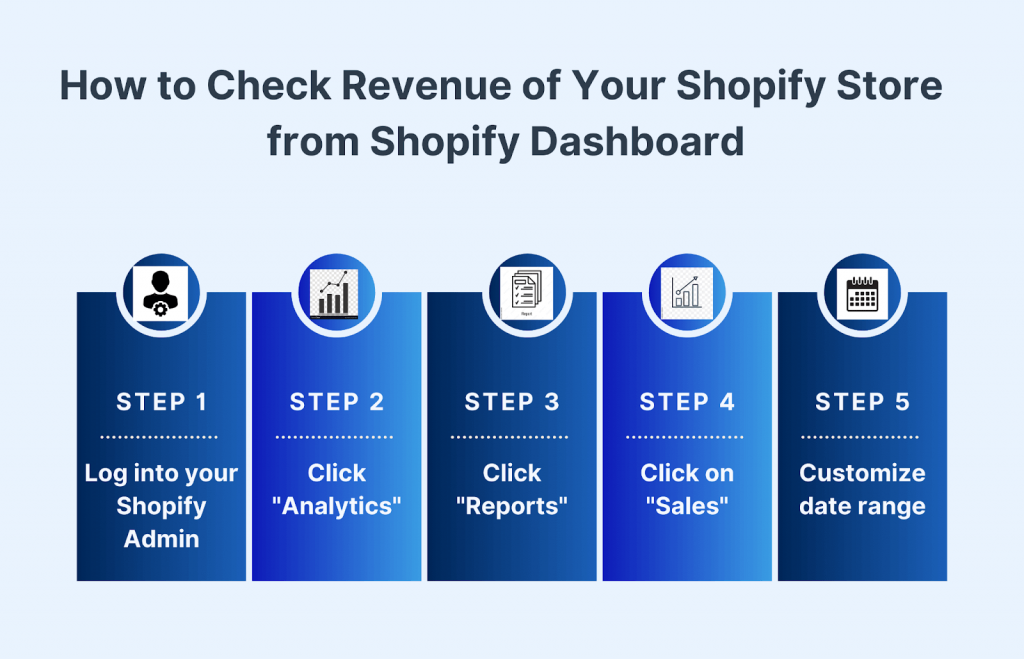
As you can see, the process is really straightforward. And here are some details:
Step 1. Log into your Shopify Admin: This will take you to the Shopify admin page; log in with the credentials provided.
Step 2. To view Analytics: Click “Analytics” on the left side.
Step 3. Reports: Click “Reports” at the top to get precise reports.
Step 4. Under “Reports”, click on “Sales” to display data regarding the revenues.
Step 5. Customize date range: This will change the date range, allowing you to see the revenues for any period. Do this using the date range selector at the top of the reports page.
Example
Imagine that you have a Shopify store selling handmade jewelry, and you want to get the revenue accrued over the last quarter. Log into your Shopify Admin with your credentials, then go into the Reports in the Analytics tabs. Look at the top of the report where you can simply change the date range to the last quarter—for example, January 1, 2025 – March 31, 2025.
Example data
Let’s assume the following numbers for your handcrafted jewelry Shopify store:
- Total sales: $50,000 – the gross revenue from all sales before any deductions.
- Returns: $2,000 – issued for returned items.
- Net sales: $48,000 – the actual revenue after accounting for returns ($50,000-$2,000).
Additional insights
- Total orders: 1,000.
- Average order value (AOV): $50 – total sales ($50,000) / total orders (1,000).
- Top selling product: Handcrafted silver necklace – $10,000 in sales.
Detailed calculation
- COGS: $20,000 – all costs directly related to producing the jewelry.
- Gross profit: $28,000 – net sales ($48,000) minus COGS ( $20,000).
- Operating expenses: $10,000 – expenses like marketing, Shopify fees, etc.
- Net profit: $18,000 – gross profit ($28,000) minus operating expenses ($10,000).
These numbers will help you draw a very clear picture of your Shopify store’s revenue and financial health.
Checking your Shopify store revenue with third-party apps
When selling products on Shopify, you can integrate third-party apps as your store revenue checker to get more insightful information. Synder, an official BDO Alliance USA VMP products and services provider and an Intuit QuickBooks accountant approved tool, is a good solution for the automation and synchronization of your financial data across multiple platforms, as well as managing features like Shopify store credit, which can offer flexibility to customers while helping you streamline financial tracking. Here’s how Synder can be of help:
1. Automated data synchronization
Synder automatically synchronizes your sales data from Shopify with accounting platforms like QuickBooks, Xero and Sage Intacct. This makes sure that all of your financial information is updated without manual entry.
2. Detailed financial reports
Using Synder, you can generate detailed financial reports, not just revenues but expenses, COGS, and profits. These reports will give you an overall view of your Shopify store’s health status.
3. Multichannel integration
Synder consolidates transaction data from over 30 online sales and payment channels like Shopify, Amazon, eBay, Stripe, PayPal, etc., to give a single view of your general revenue and performance.
4. Accurate reconciliation
Reconciliation with Synder is just a breeze. It’ll let you know the sales and payments to your store exactly, with bank transactions, reducing error count and saving you a lot of time.
Overall, integrating Synder into your Shopify store simplifies your financial management by giving you very accurate real-time insights into revenue and profitability. With this Shopify store revenue checker, you’ll clearly understand what’s happening with your business and make informed decisions on growing it.
How much revenue does the average Shopify store make?
The average annual Shopify revenue is around $67,000. Of course, this is not a hard and fast rule. Some of Shopify stores perform way above that, especially in the top 20%, which most commonly would be significantly above $200 per customer, compared to the overall average of $92 per customer.
Typically, the Shopify average monthly revenue is around $5,583. The range indicates that while a number of stores only make some hundred dollars per month, others could reach significantly higher earnings.
Success is really a mix of what you’re selling on Shopify, how well you market, and how you run the store. Knowing what to dropship on Shopify can also make a significant difference, as choosing the right products to sell without managing inventory yourself allows for greater flexibility and scalability. Stores will also have good success from using the huge range of apps and tools Shopify has to offer, which help pump up one’s business. Thus, although $67,000 per year is a good benchmark, the sky’s the limit when you play your cards right!
Wrapping up
Keeping track of the revenue of a Shopify store is significant for making sound business decisions and getting fuel for growth. If you often look at key metrics like total sales, net sales, and average order value, you’ll get a good view of your store’s financial health. The Shopify Admin Dashboard helps get an easy view, while third-party apps like Synder are capable of providing much more granular financial tracking and insight. It’s not about the numbers; it’s about using the right tools and data to drive your decisions on Shopify. With these steps, your store will be set on its way to blossom into what’s possible. All is possible when staying up to date and being proactive!
Share your thoughts
How do you keep track of your Shopify store revenue? Share your experiences, insights, or any questions in the comments below. Your input might help other Shopify merchants out!

.png)