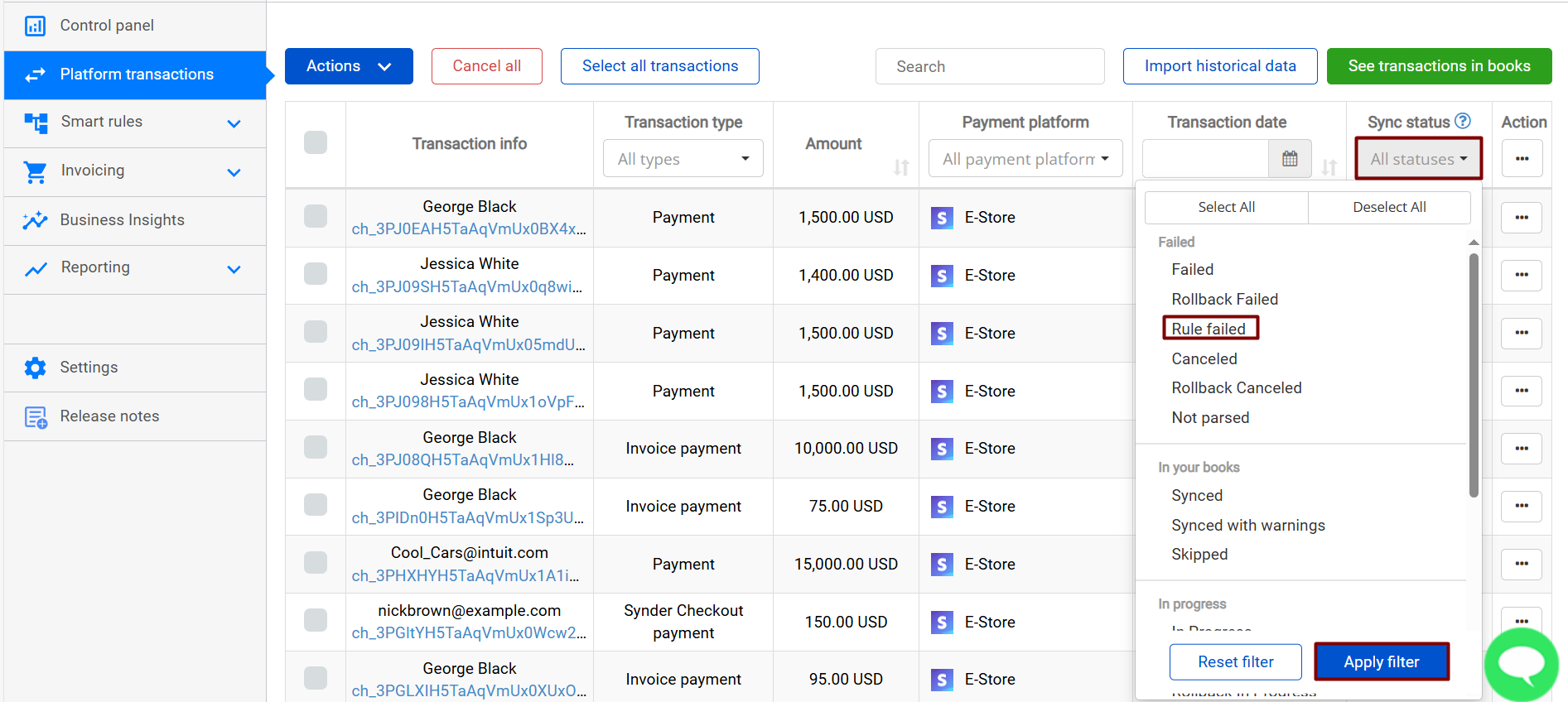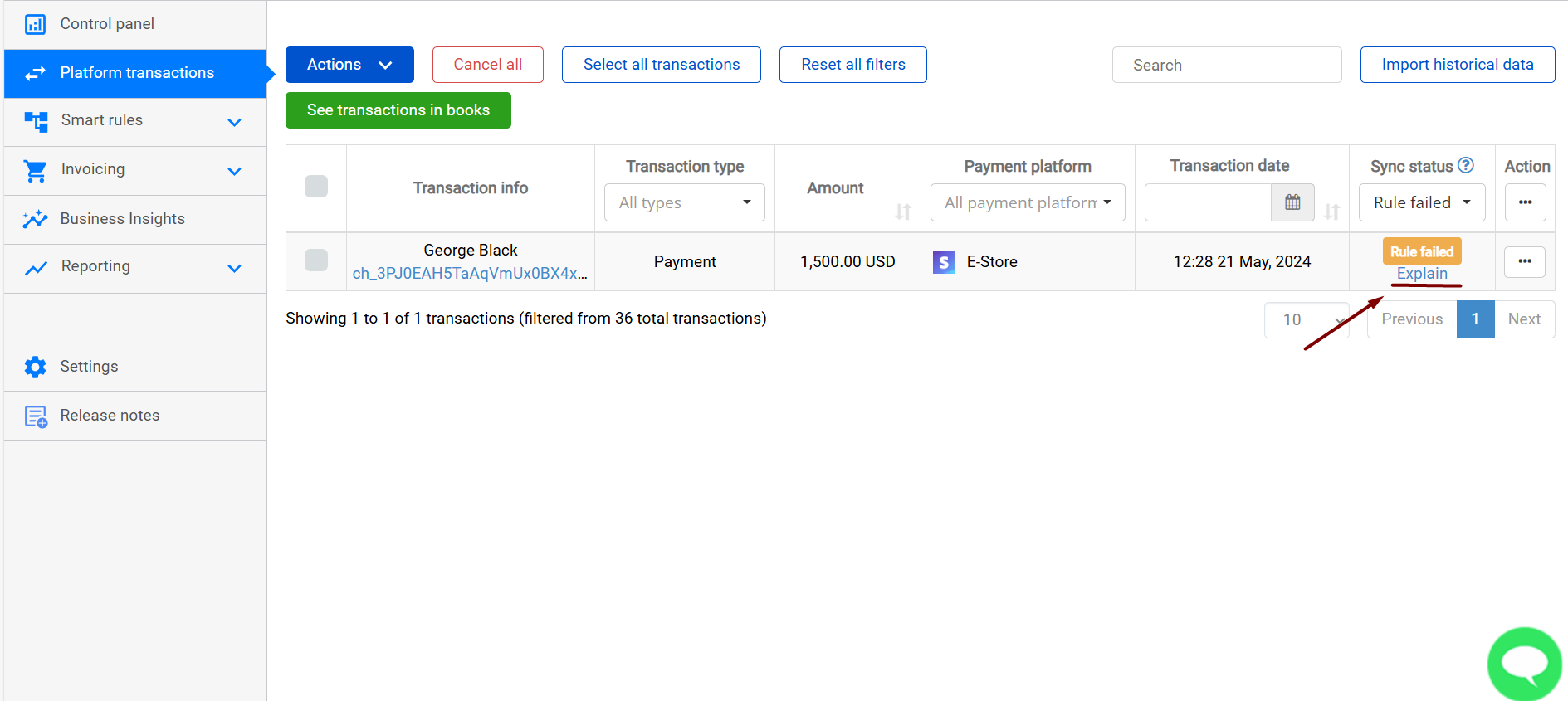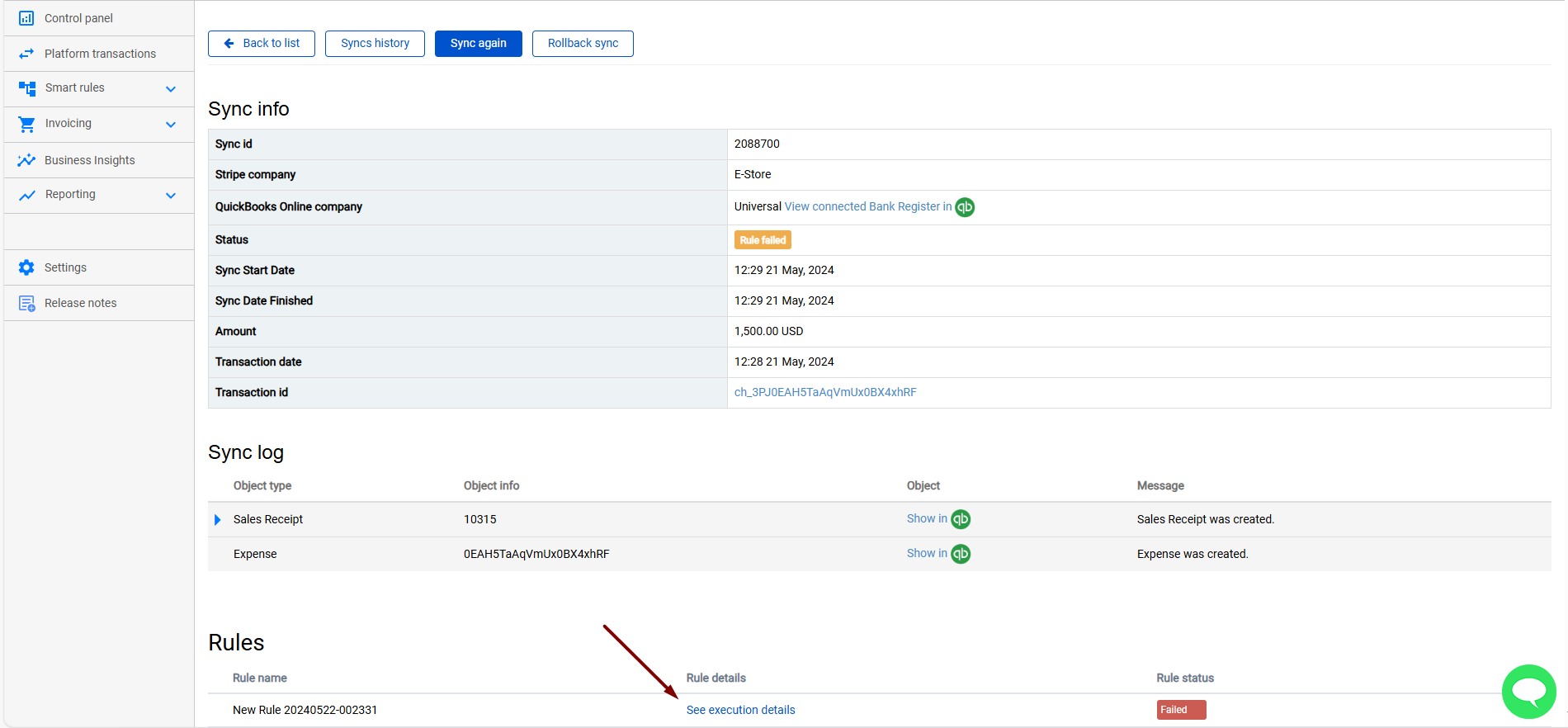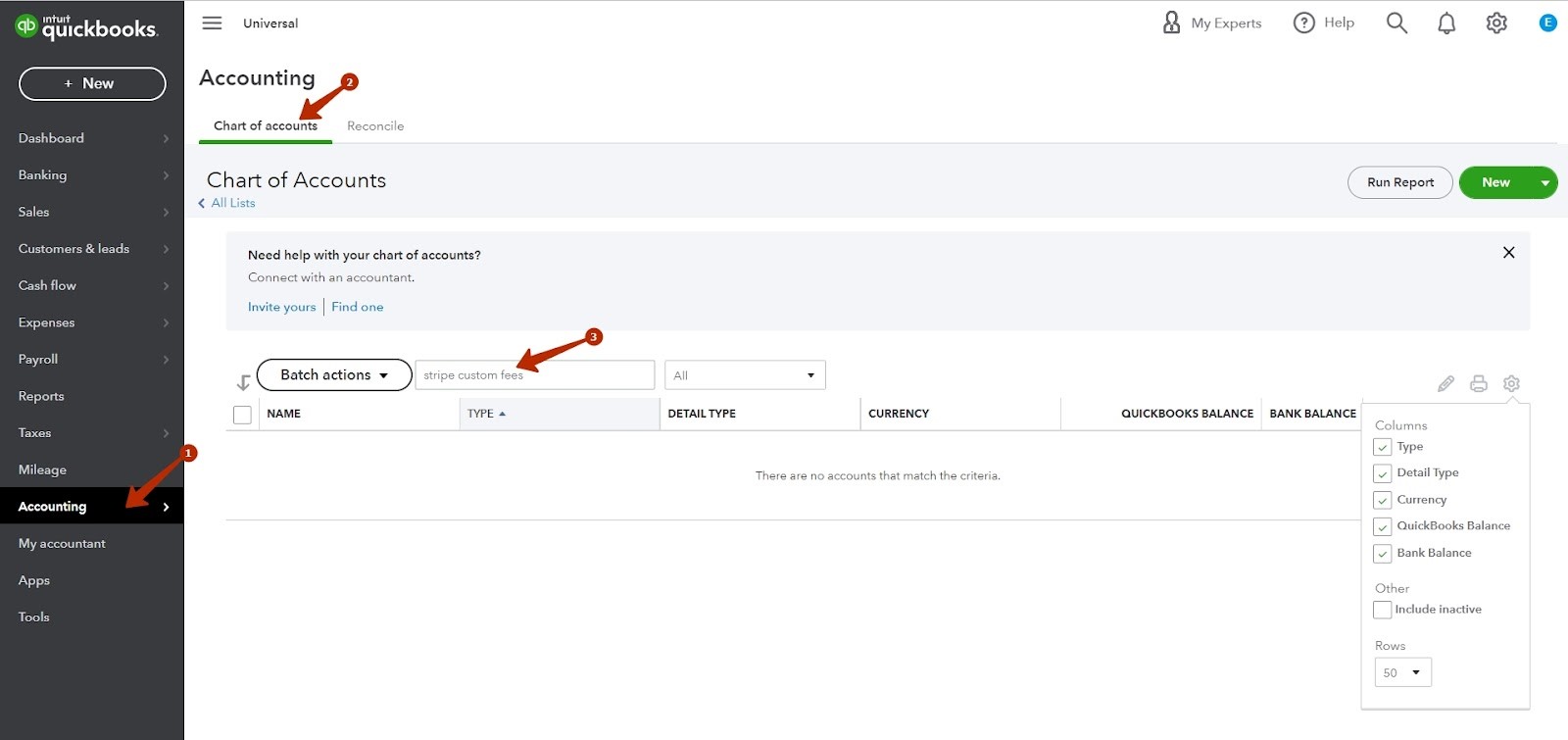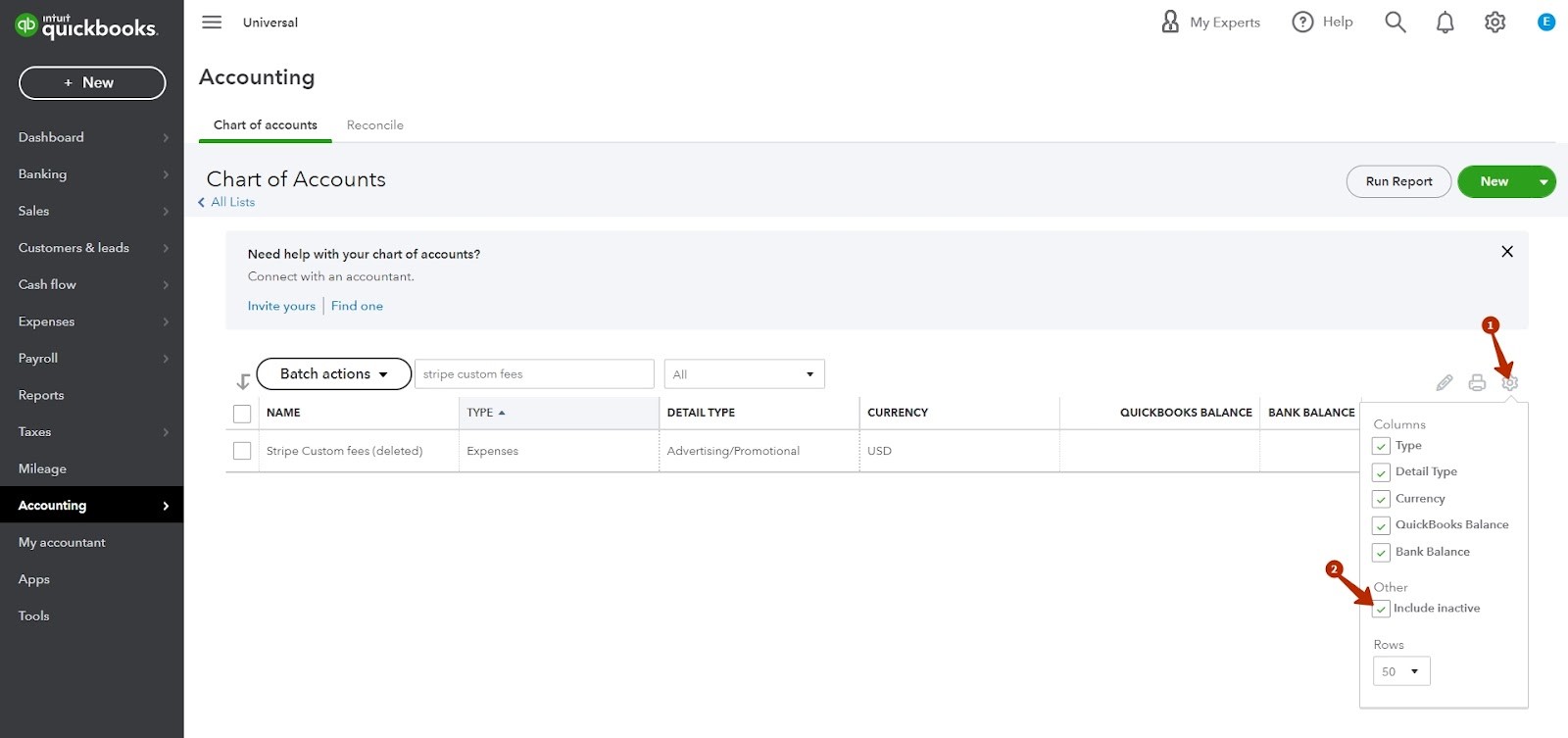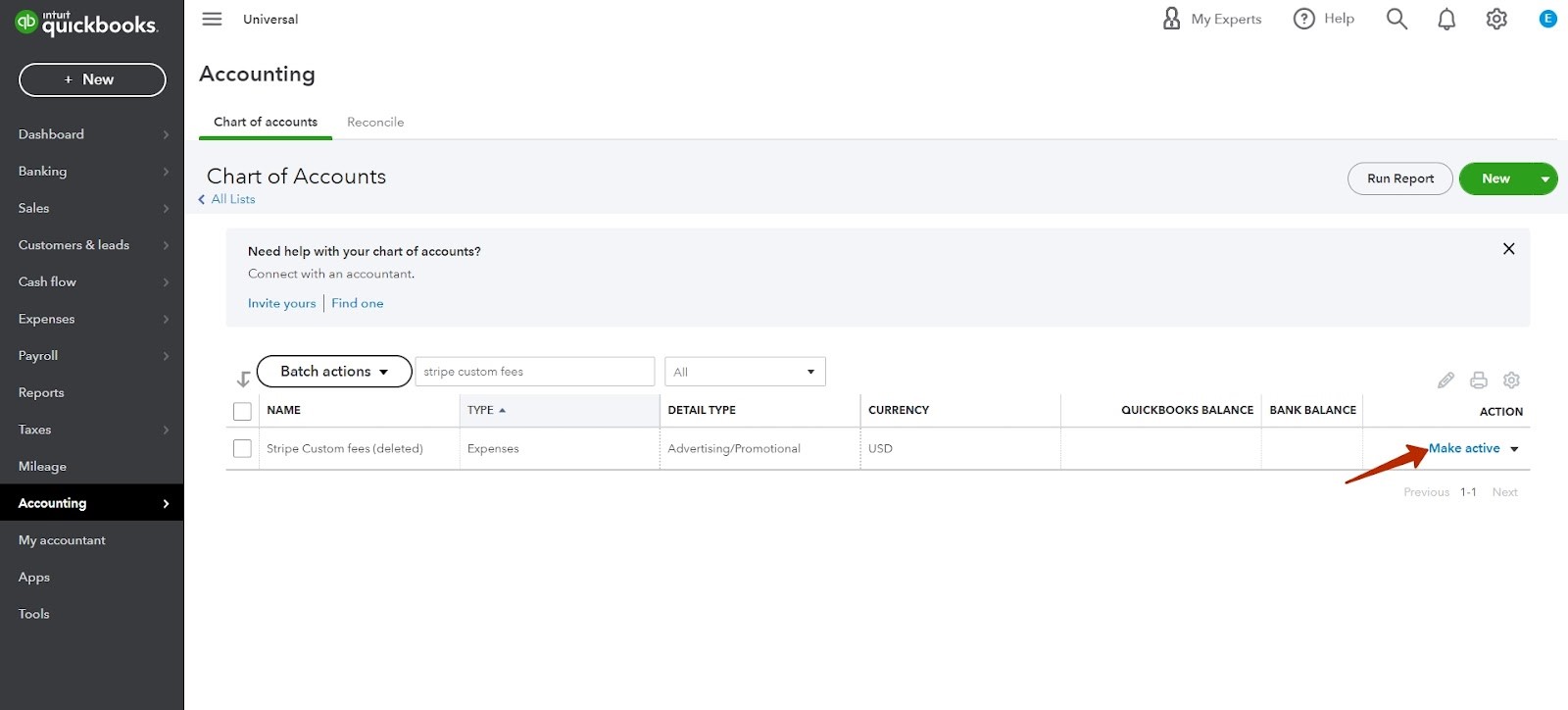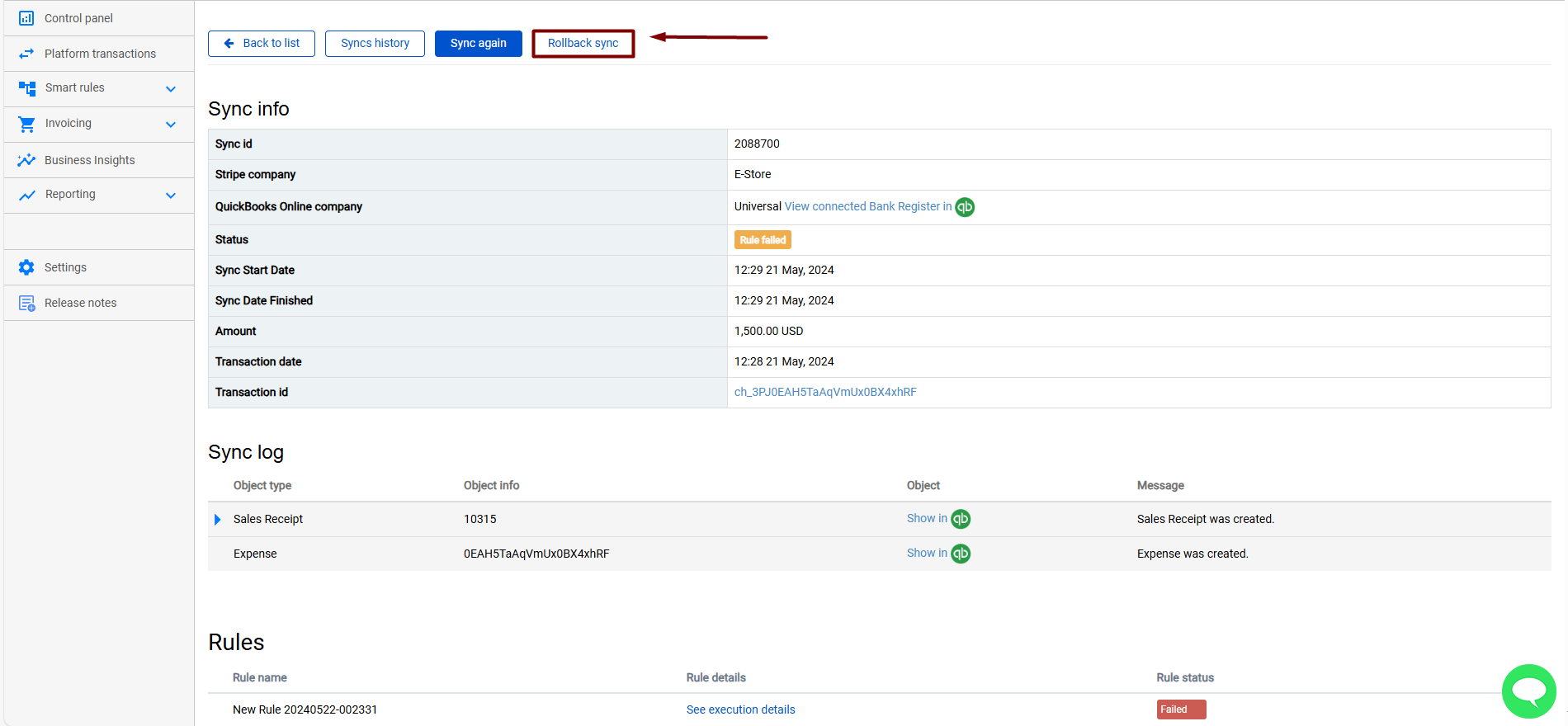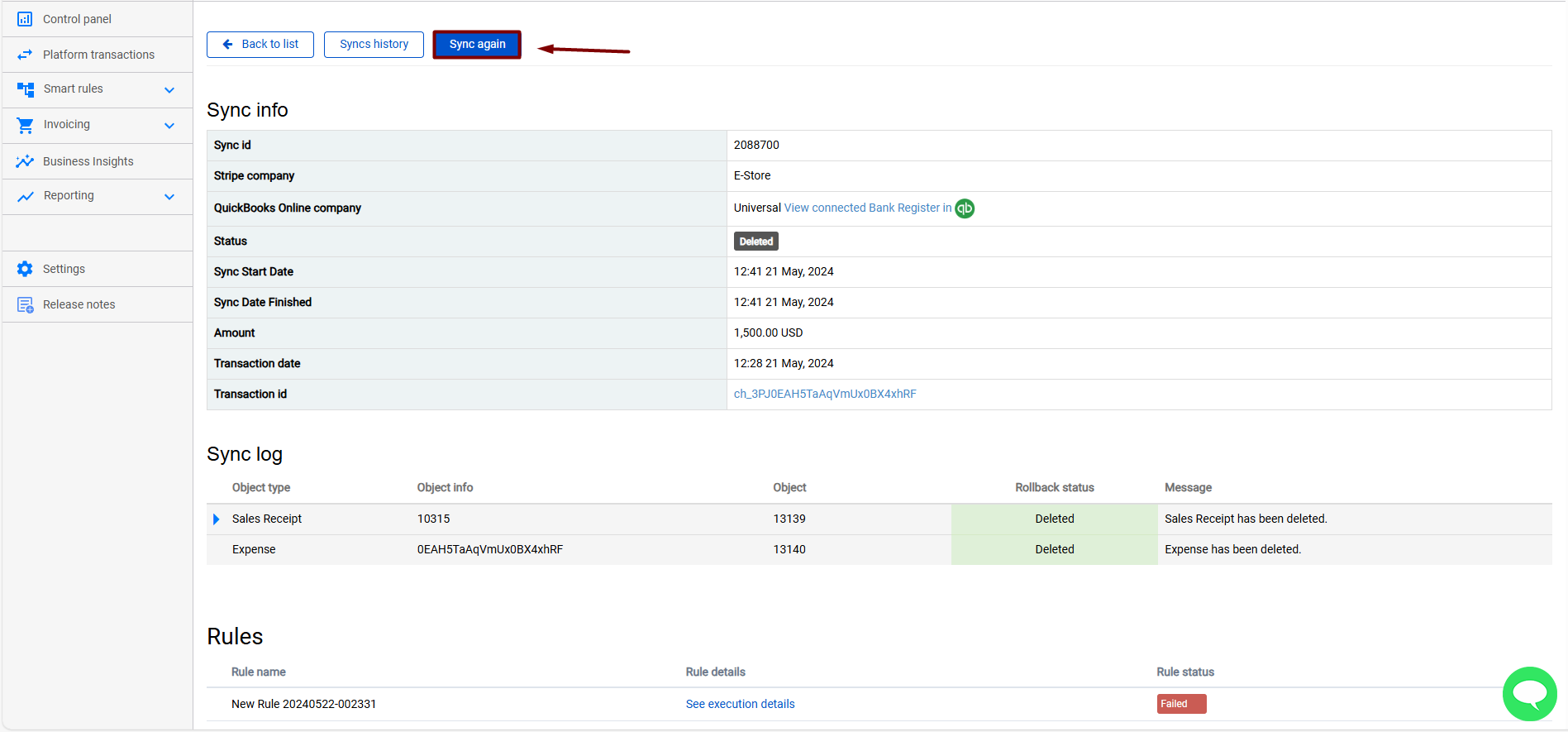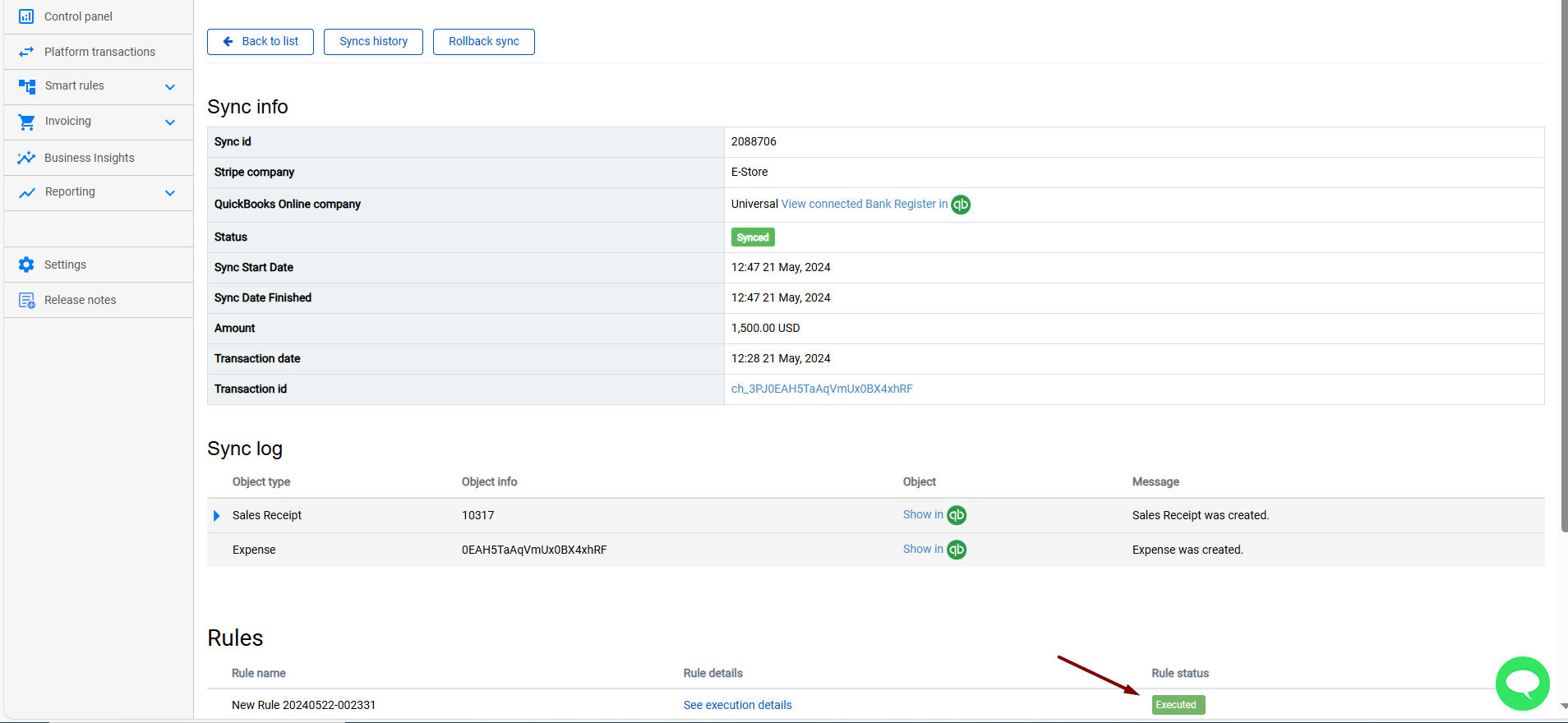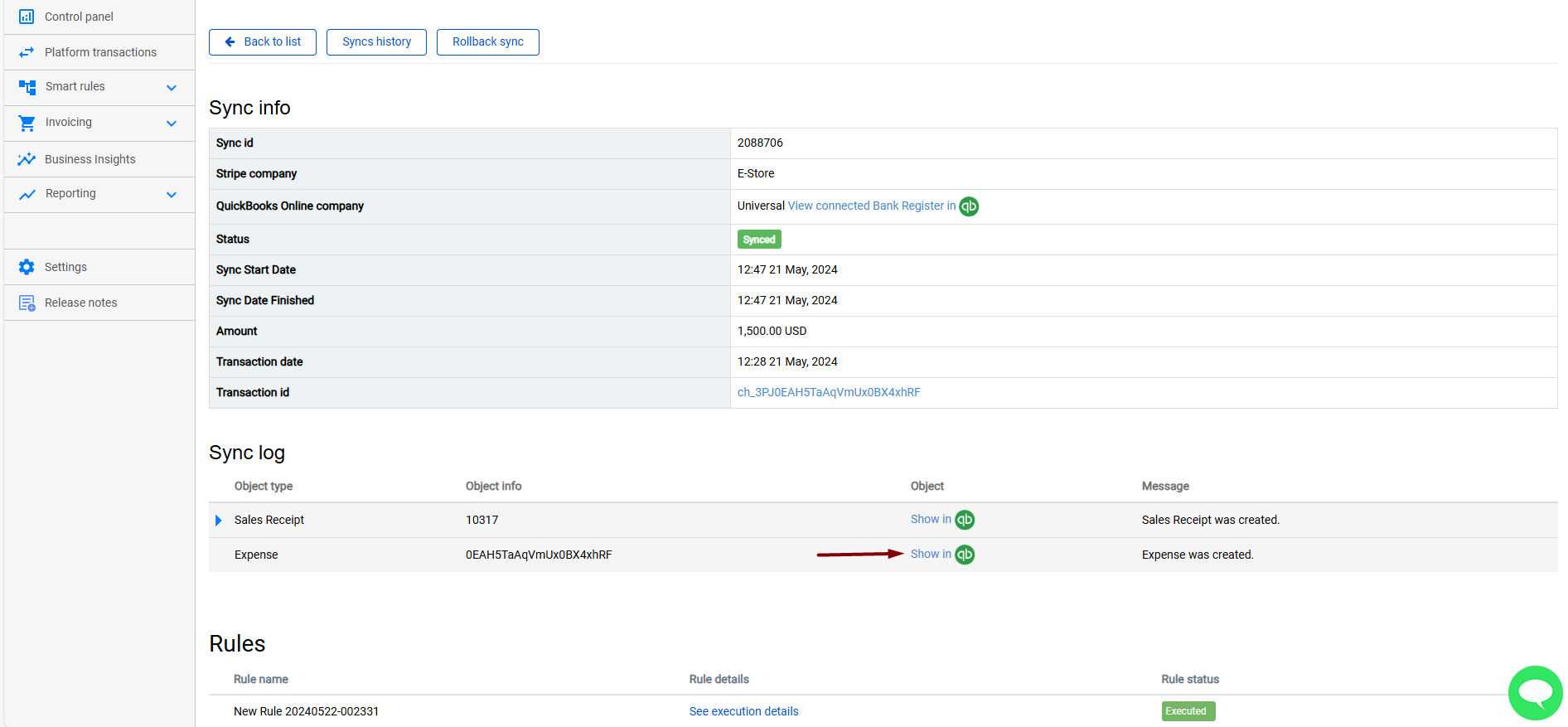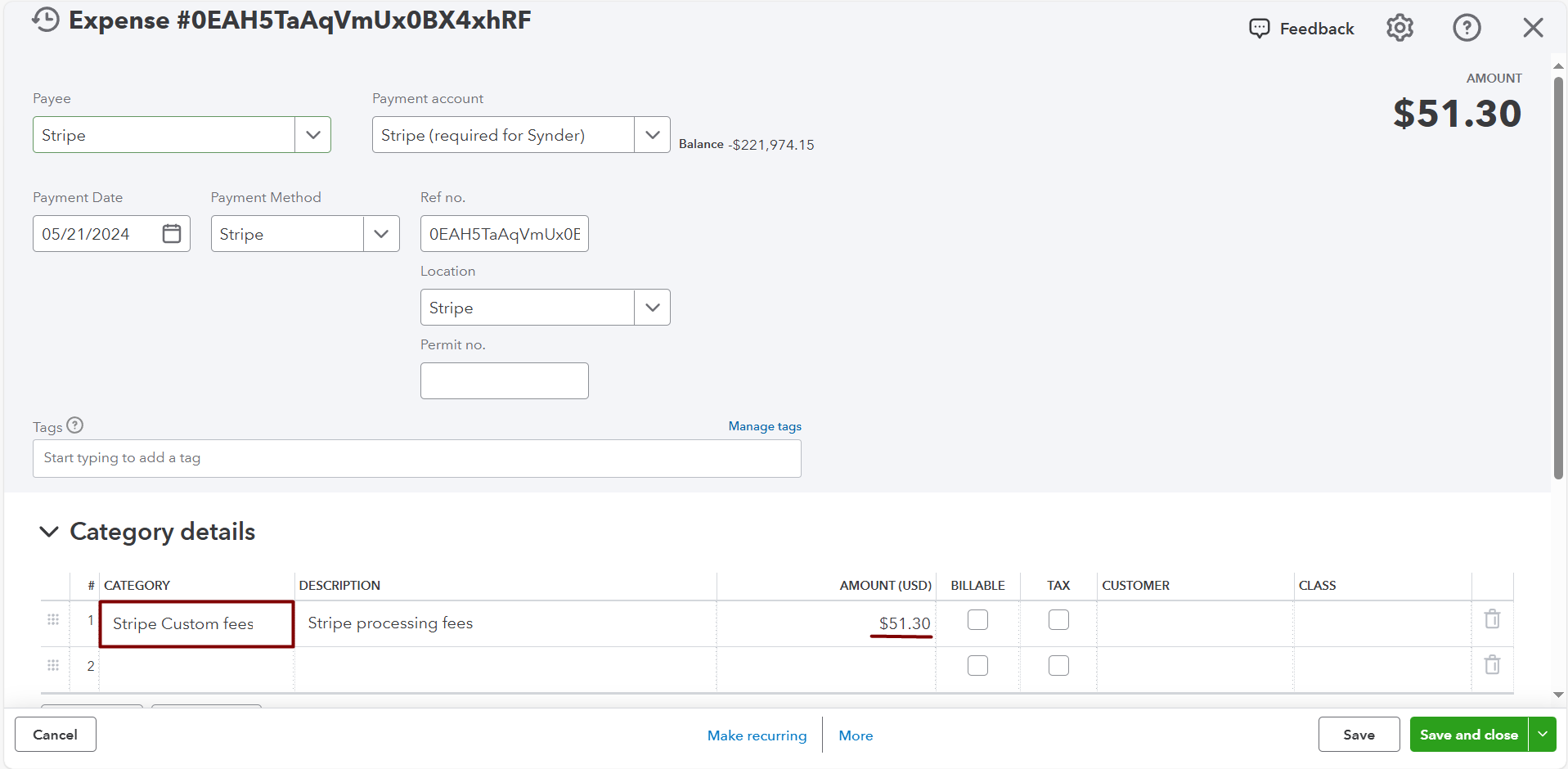Reasons: Your accounting platform details, like product names, classes, or categories selected as conditions in the rule have been deleted/made inactive/changed or some payment platform details are not applied correctly which does not allow the rule to execute.
Solution: Check the smart rule execution and find what prevented the smart rule execution.
Navigate to the Platform Transactions tab and filter transactions by selecting Rule failed under the Sync Status column. Make sure to click on Apply filter. Then, click on Explain under one of the transactions marked with the Rule failed status and hit See execution details.
Alternatively, go to your Synder company → navigate to Smart rules on the left-side menu → select Executions → select FAILED under the Status column → click on Show execution to check what rule failed and what exactly failed in it and Show object to be redirected to the transaction.
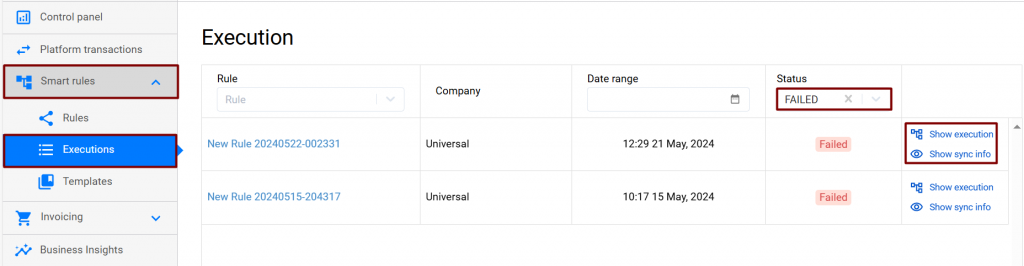
As you see from the screenshot, the rule failed because Synder was not able to apply an action, i.e. find the category.
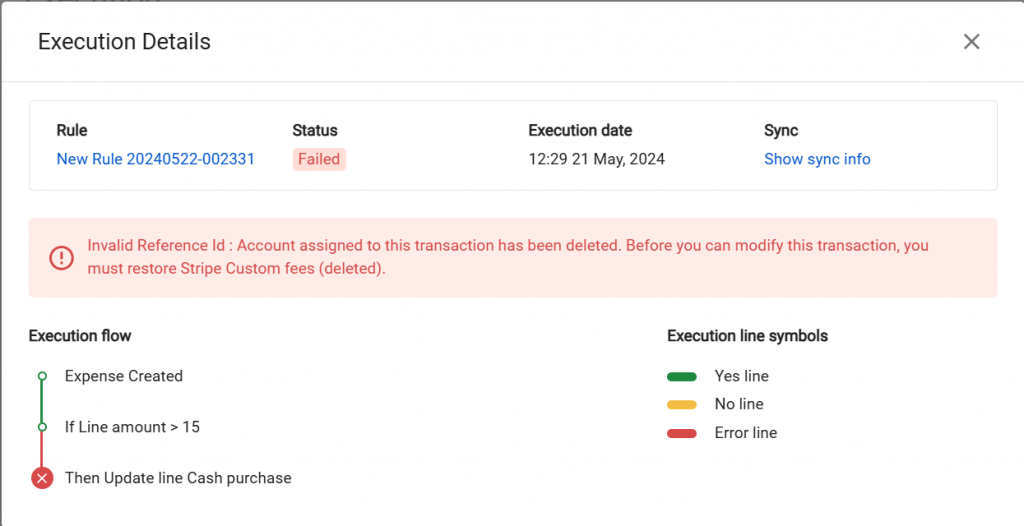
2. Modify the smart rule, transaction, or other necessary details to make it work.
E.g., as for this case, check whether the category the fee [Expense] should be applied to is active in your accounting company. And if it is not, make it active.
Then go back to the smart rule that failed → find the transaction(s) that was (were) synced incorrectly → roll them back and once they have deleted statuses, sync them again to apply to the needed category and check the result.
You’ll see whether the smart rule has executed below.
Check the smart rule execution and the synchronization results in your books by clicking Show in QB.
Note: You can also check smart rule executions in the Smart Rules → Executions tab.
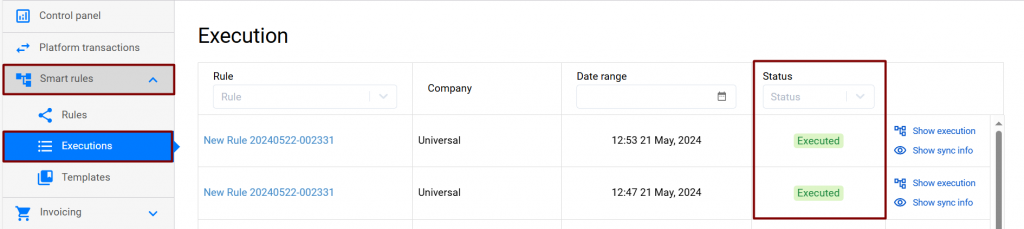
Congrats! Now the rule will work smoothly.
Reach out to the Synder team via online support chat, phone, or email with any questions you have – we’re always happy to help you!