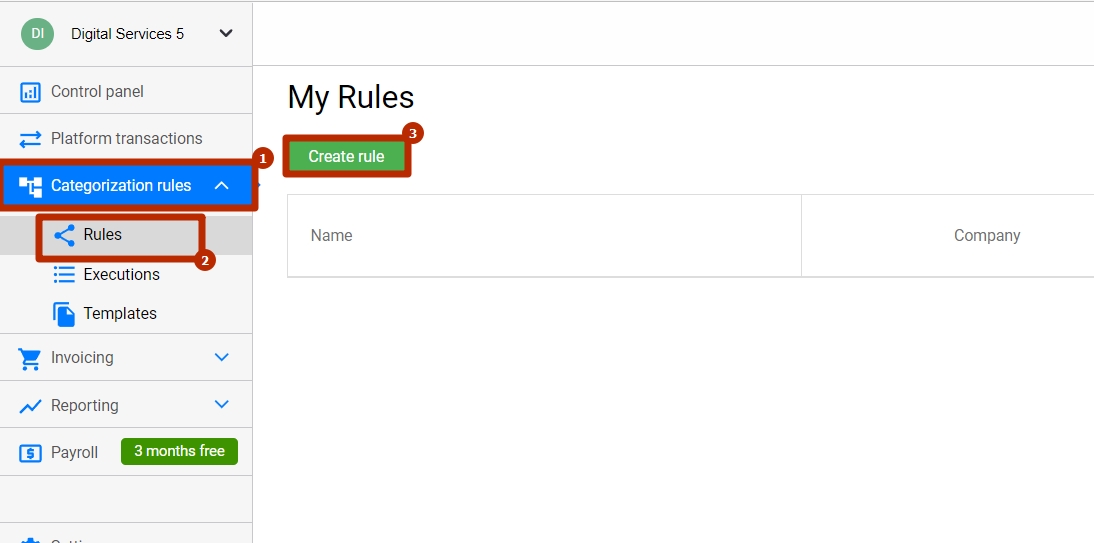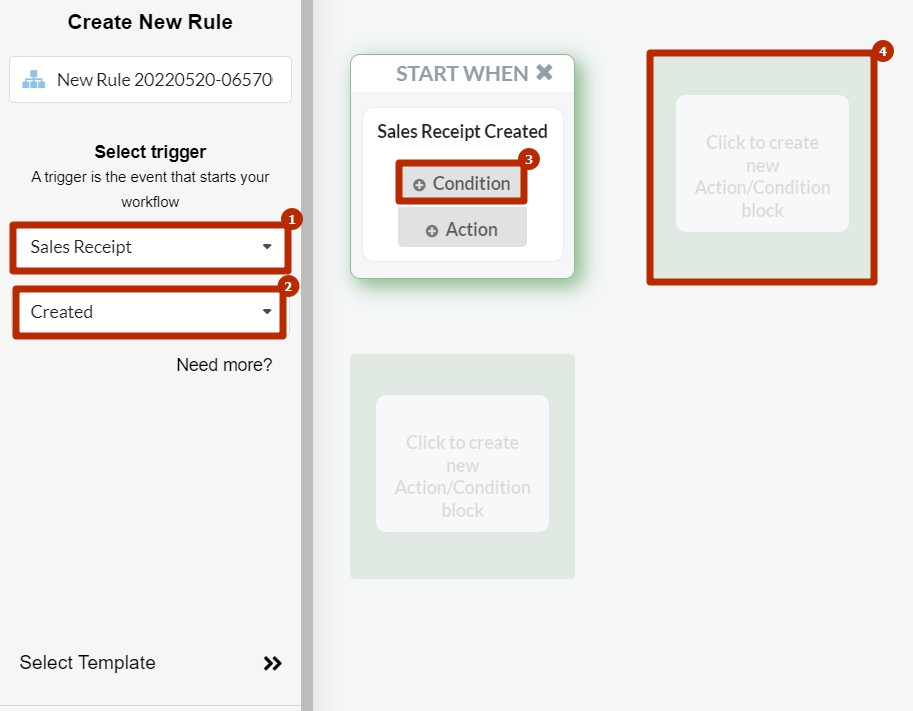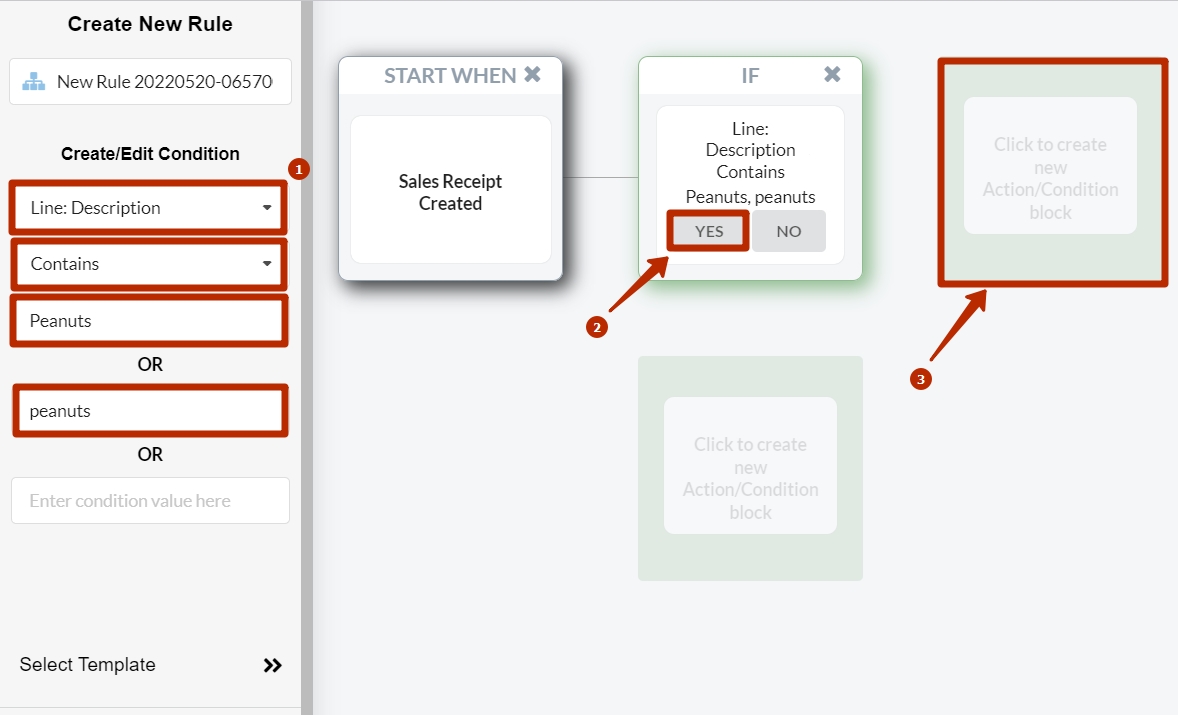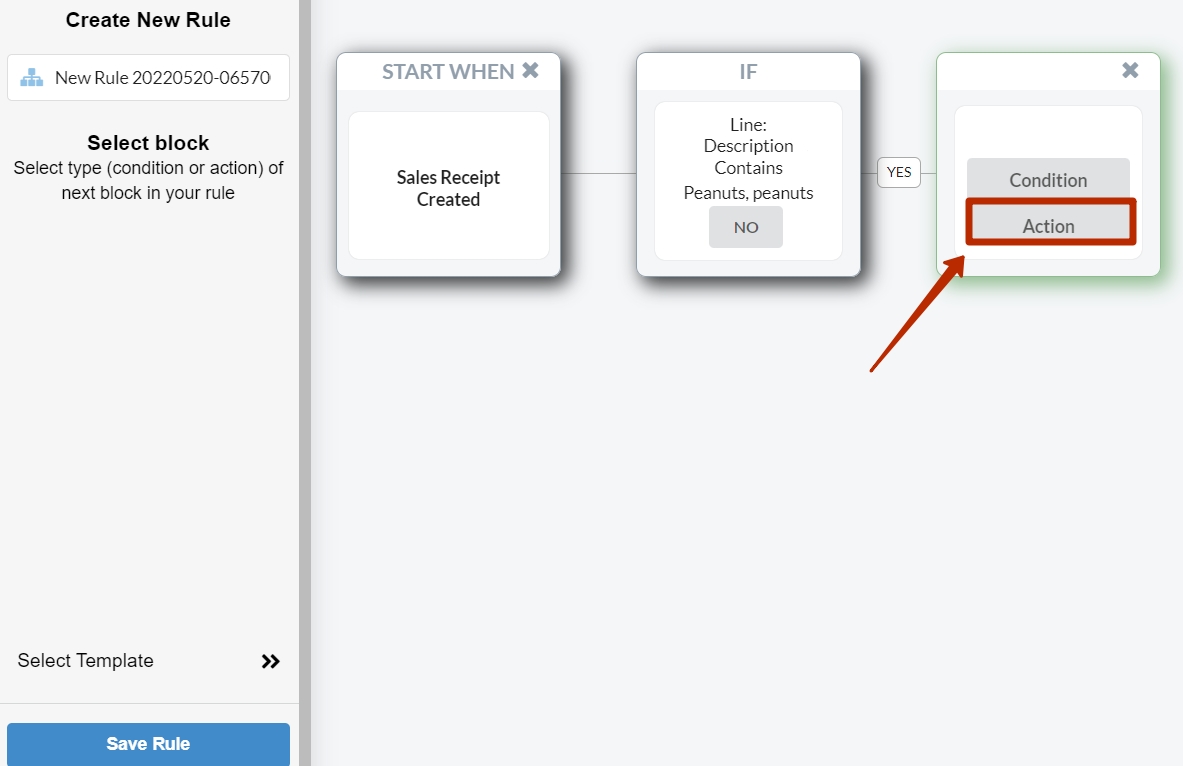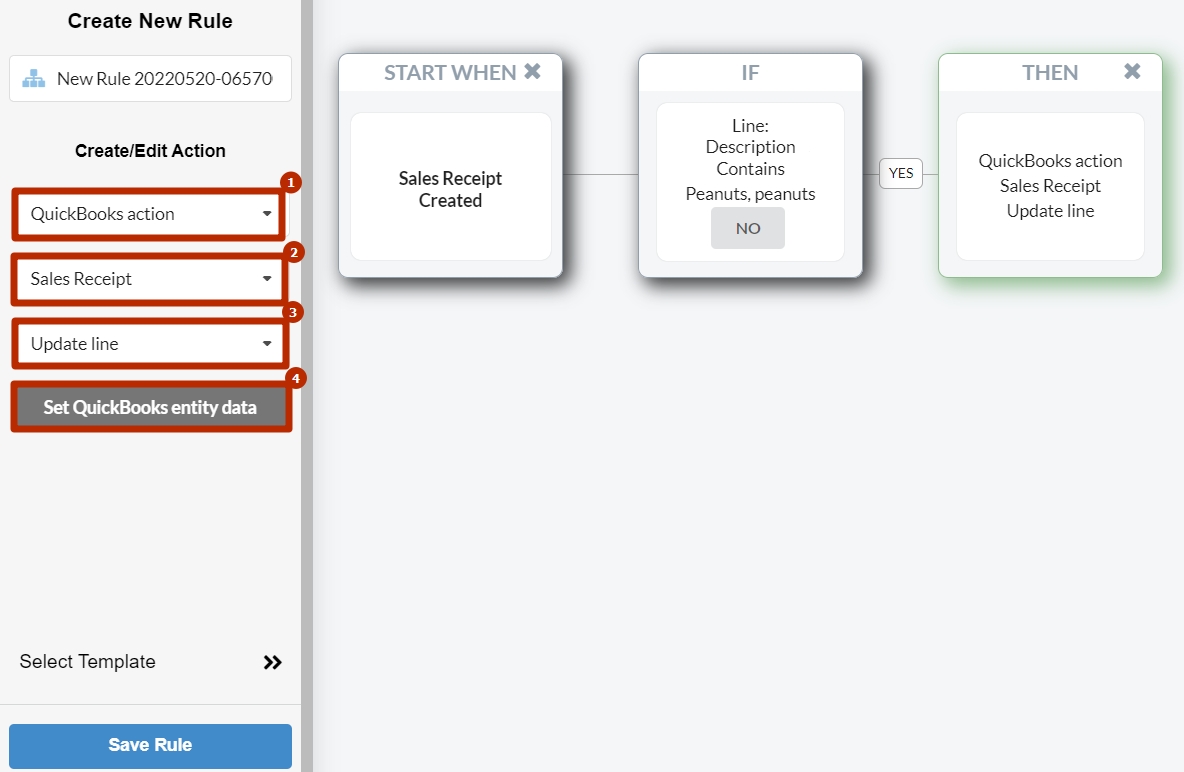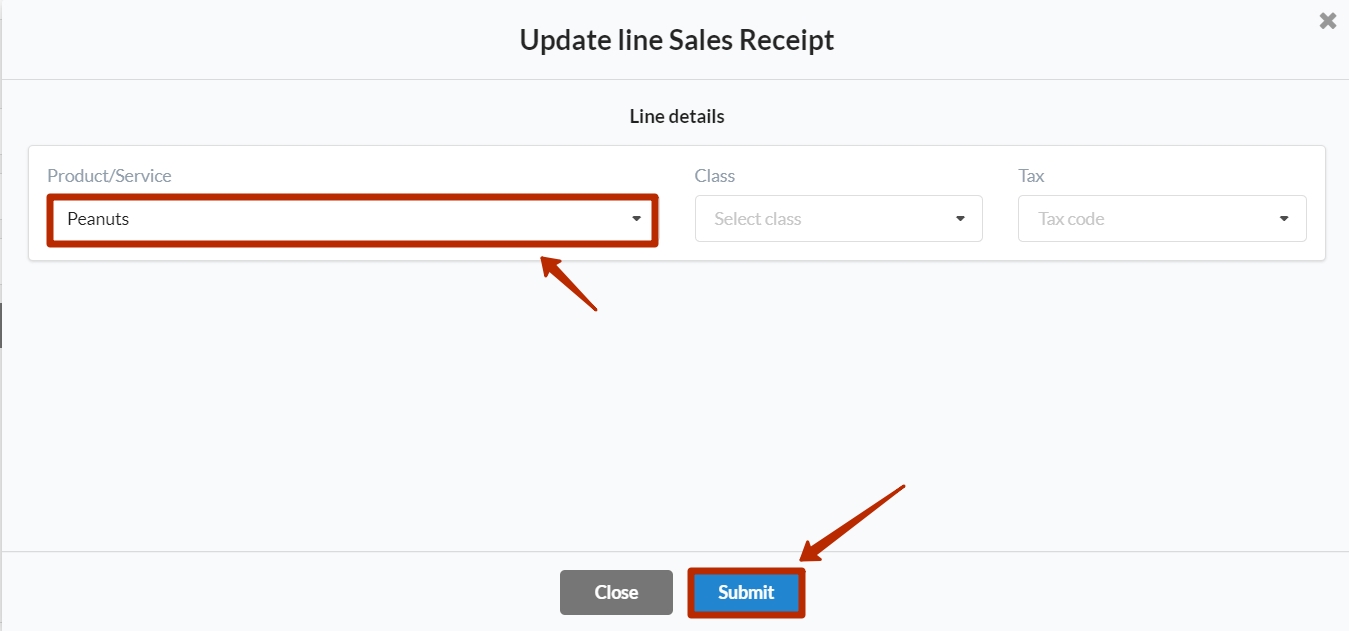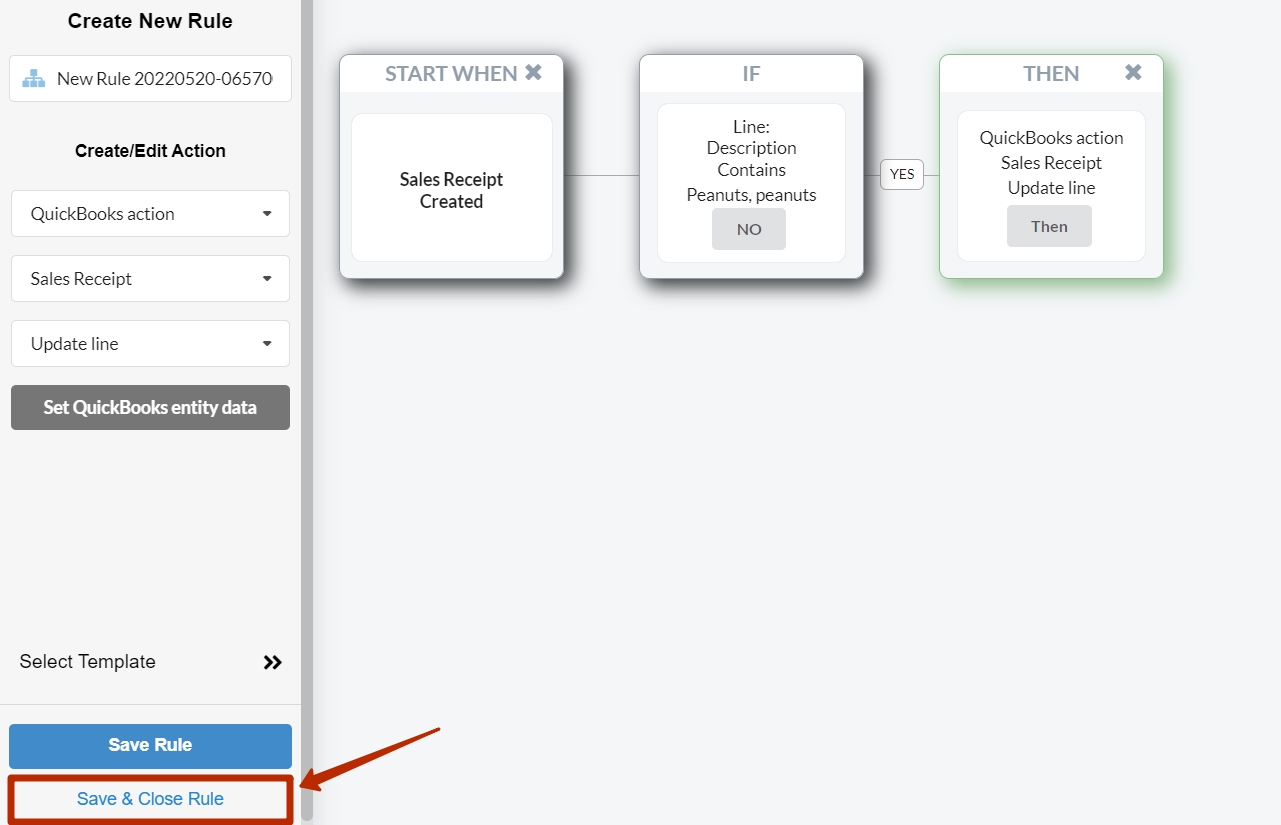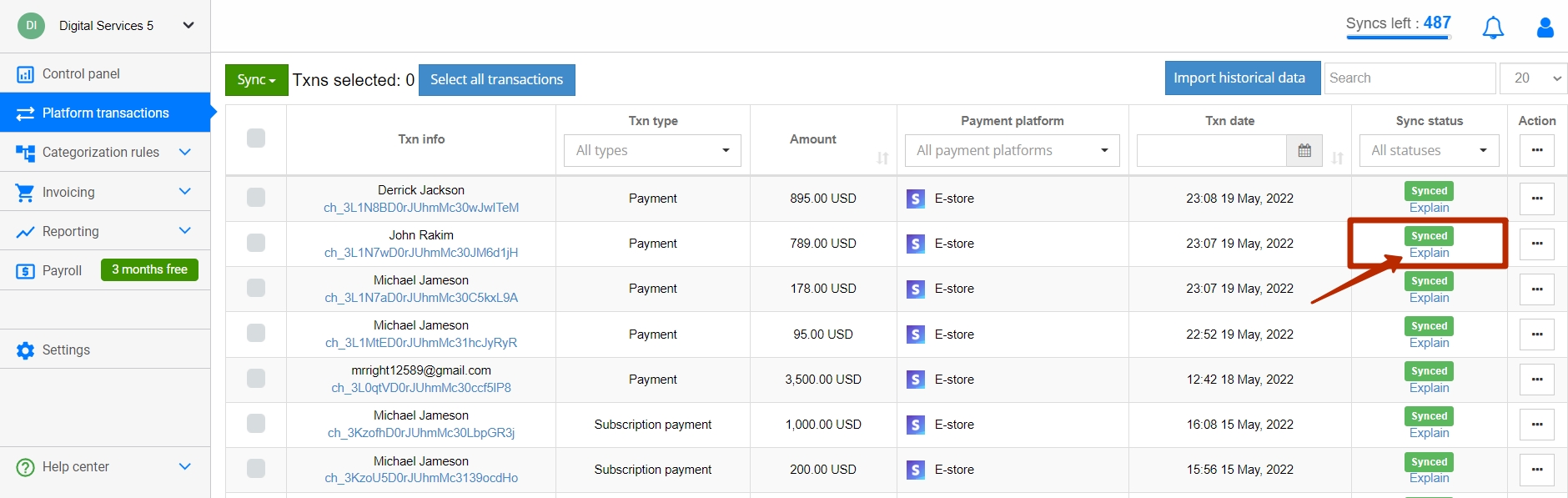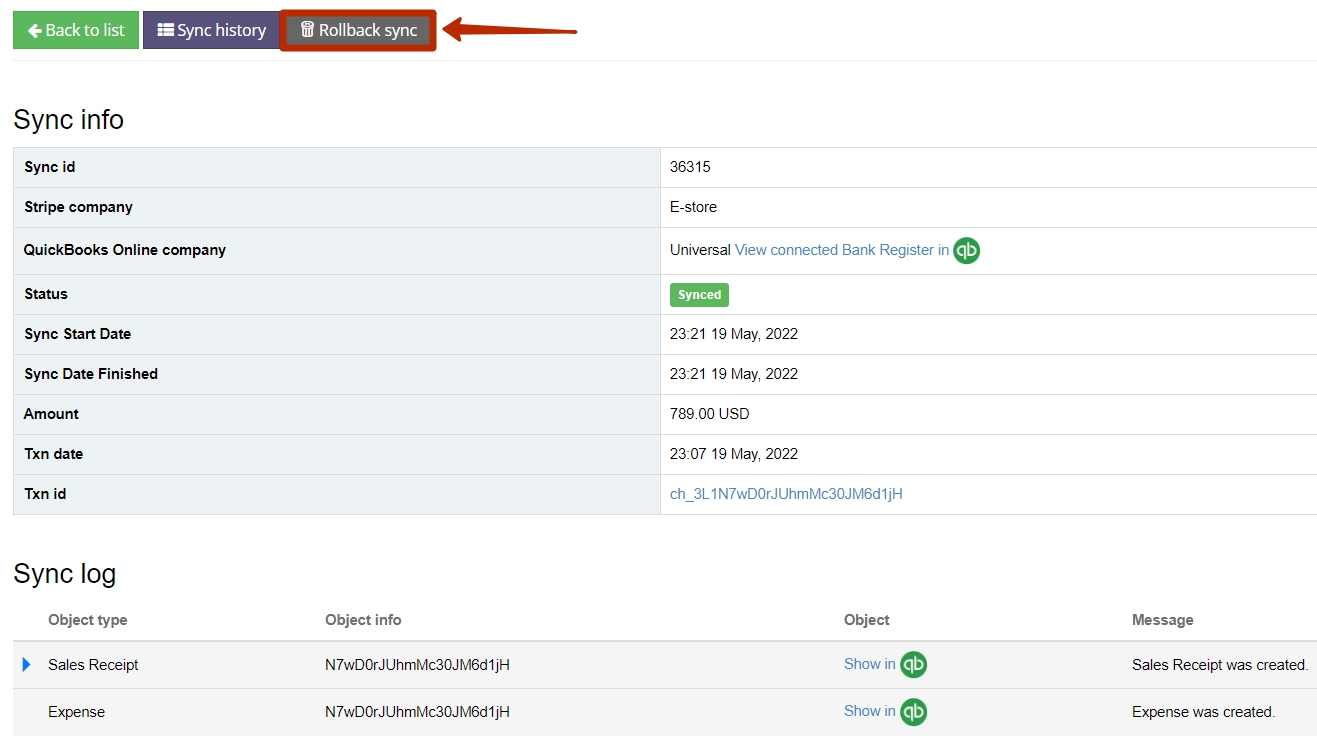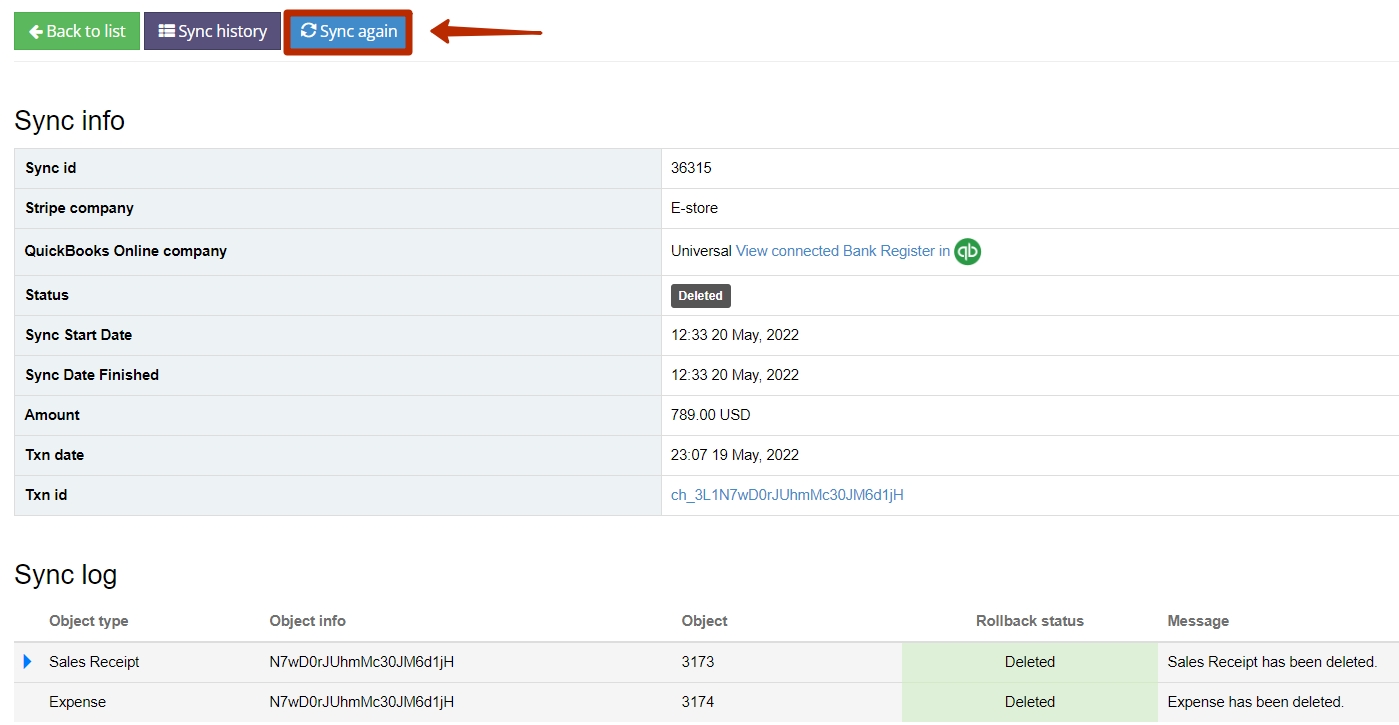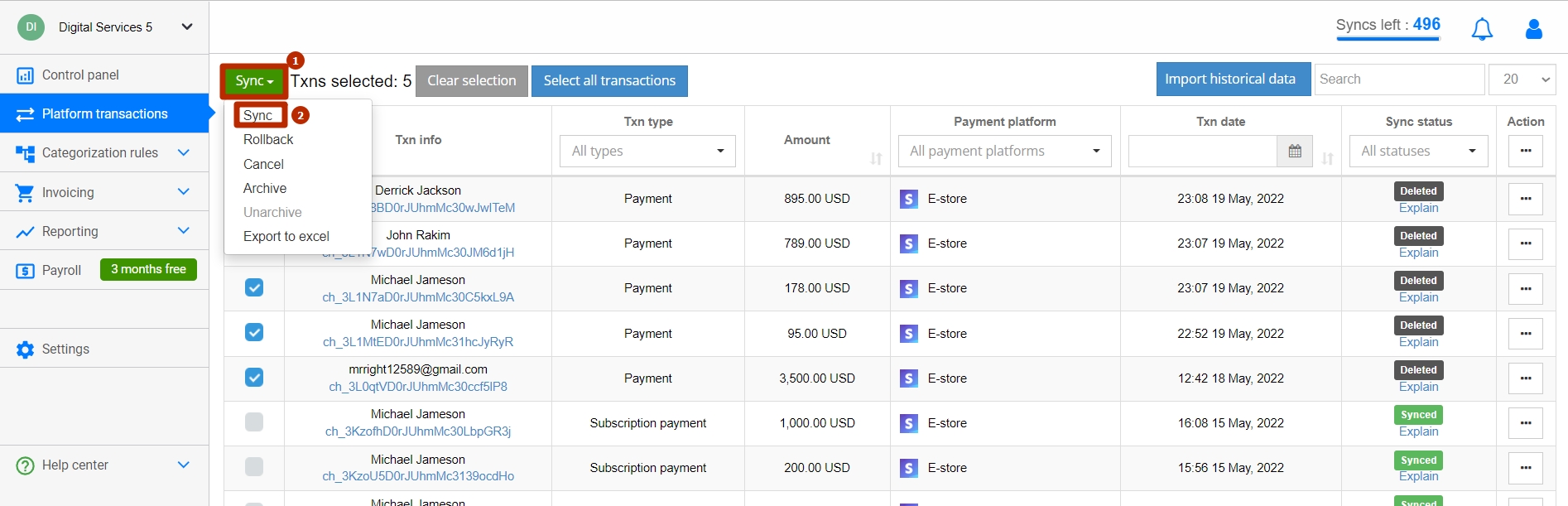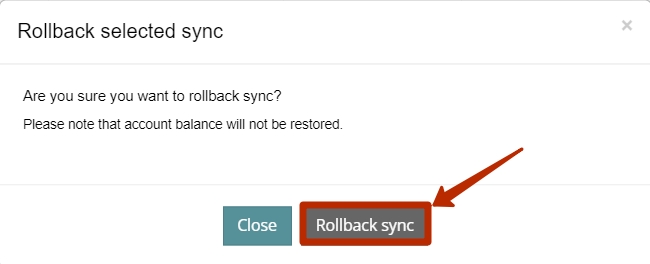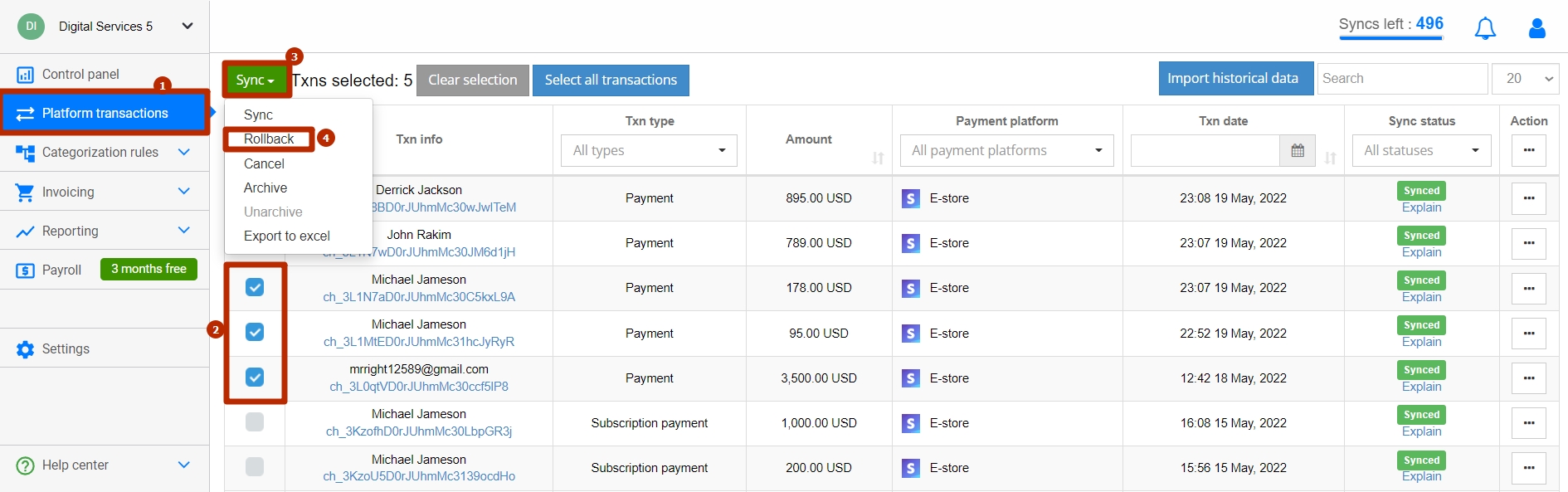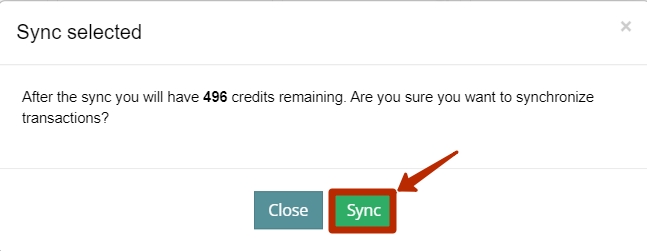Cases it may cover: a Product name is specified in a field other than the Product field in your sales platform.
Here is an example of a transaction synced with the Stripe product instead of the original one.
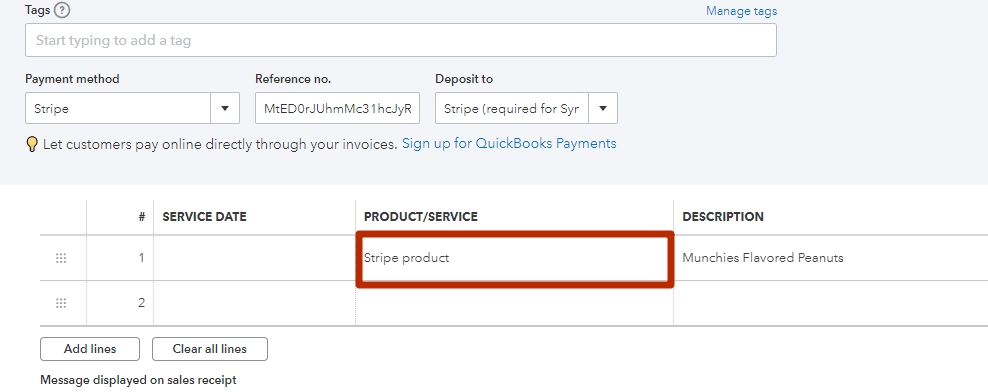
How to fix it: Create a smart rule to map a product from the needed field to the existing product in your accounting company, rollback and re-sync the transaction(s) needed.
Note: Smart rules work only for QuickBooks Online users.
Overview:
Rollback and re-sync one transaction to check the result in your books
Rollback and re-sync other transactions applied with the Stripe product
Create a smart rule
- Go to your Synder company → click on the Categorization rules tab on the left-side menu → hit Create rule;
- Select a trigger, i.e. a transaction type you want to update products for (Sales Receipt as an example) → select Created → click on Condition → select the nearest block;
- Choose the field, a product name is specified at (Line:Description, memo, etc.) → click Contains → specify a product name/part of the product name you have in the field → click on the nearest block and select Action;
- Under the Create/Edit section, select QuickBooks action → select the entity type to update (Sales Receipt, Invoice, etc.) → Update line → hit Set QuickBooks entity data;
- In the pop-up window, select the Product you want to see in this transaction (it will give you a list of products from your accounting company) → click on Submit.
- Click on Save and Close Rule.
Rollback and re-sync one transaction to check the result in your books
Once the rule is created, roll back and re-sync one transaction to check the result:
- Go to Platform transactions on the left-side menu → click on Explain under the transaction that was synced with a Stripe product;
- Click on Rollback sync and once the transaction has a deleted status, sync it again.
Rollback and re-sync other transactions applied with the Stripe product
Then re-sync other transactions that were applied with the Stripe product:
- Go to Platform transactions on the left-side menu → select transactions synced with the Stripe product → click on the green sync button → select Rollback and click on Rollback sync to delete transactions from your accounting company;
- Once transactions have deleted statuses, click on the green sync button → select Sync and hit Sync to transactions again.
And there you go, the product has successfully been applied.
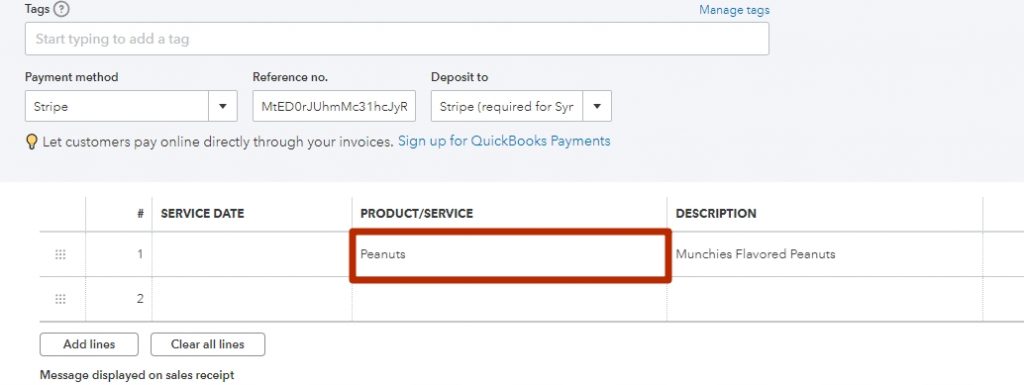
Get in touch with the Synder team via online chat, phone, or email with any questions you might have – we’re always happy to help you!