Error: Sales Receipt can not be synchronized without Customer.
Error: Invoice can not be synchronized without Customer.
Error: Payment can not be synchronized without Customer.
What It Means
Synder did not manage to create/find a customer name needed in your accounting company, which is why the transaction for this customer cannot be created.
Possible Reasons
- The connection with QuickBooks/Xero was interrupted, which is why Synder was not able to find the needed customer name.
- Special characters used in the customer’s name (.,-&:’ etc.). QuickBooks doesn’t allow Synder to search by those characters, which leads to inability to “see” or create customer needed. As a result, Synder is unable to record a transaction for this customer. It happens due to QuickBooks API limitations (for apps), manually you can create a name with any special character.
How To Fix It
Reason A. The connection with QuickBooks/Xero was interrupted.
1. Disconnect your QuickBooks/Xero company and connect it back again.
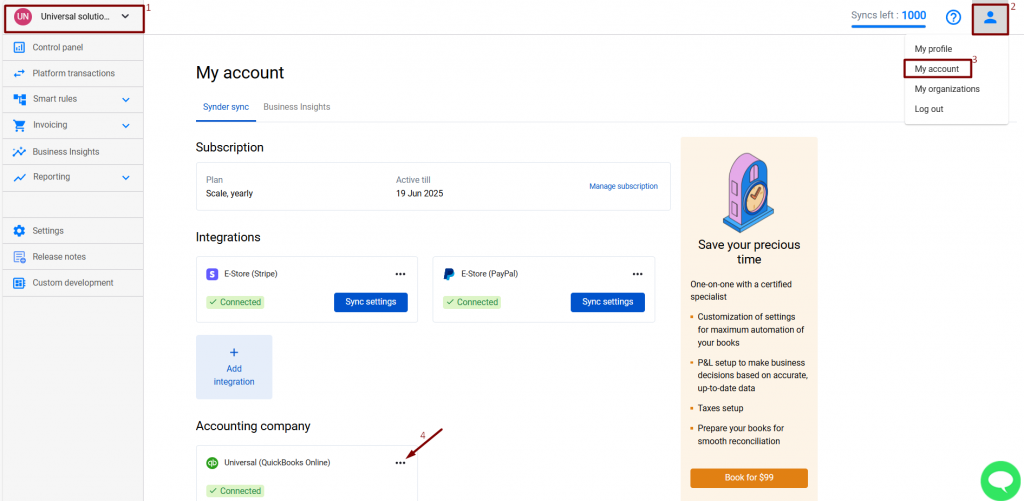
2. Go back to the Platform transactions tab, select the failed transaction, click Actions and hit Sync to sync it again.
Reason B. Special characters used in the customer’s name
1. Open the customer specified in the transaction on your payment processor and change the customer’s name to remove any special characters. This will allow Synder to synchronize all further transactions for this customer.
2. For transactions that have already failed, you can select a Generic Customer by going to Settings on the left menu of the page and selecting the needed integration at the top OR Hit the Person icon in the top right top corner, go to the My Account tab, and click the Sync Settings button under the required integration.
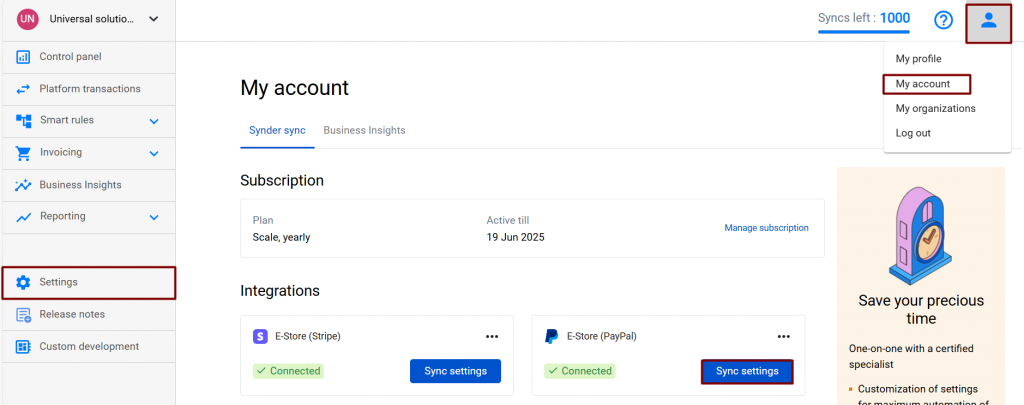
3. Go to the Sales tab → Apply generic customer → ON → select the customer you want (make sure it doesn’t have any special characters).
4. Click Update to save your settings.
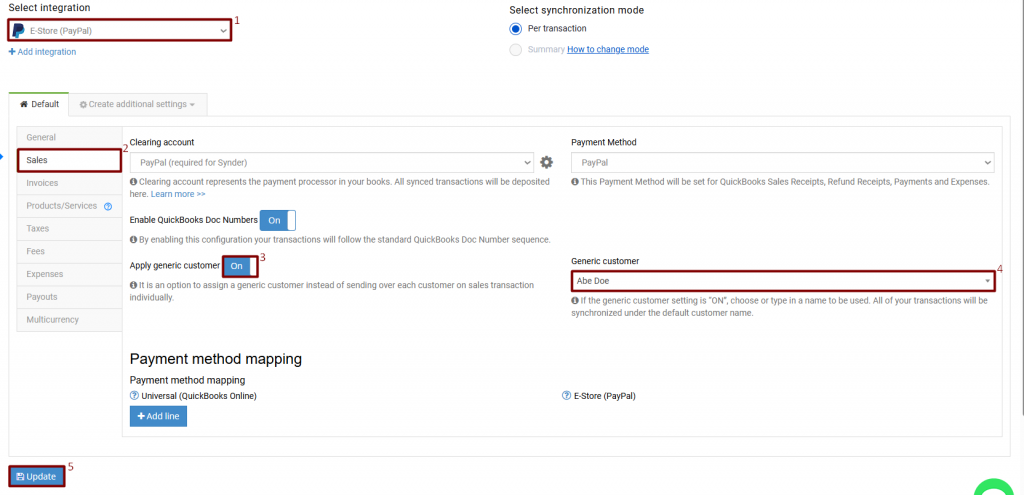
5. Select the failed transaction and click Actions → Sync.
6. Disable the Generic customer in Settings to allow Synder to transfer over individual customer names. If it remains enabled, each sales transaction will be synchronized with the Generic Customer.
Reach out to the Synder Team via online support chat, phone, or email with any questions you have – we’re always happy to help you!
Learn Why Is Shipping Recorded as a Line Item?