One of the possible steps that you will need to take when connecting your Sage Intacct to Synder may be the configuration of a special role called GL Read/Write with granular permissions. Please refer to our Sage Intacct setup guide for the comprehensive guidance on the full flow of configuration.
NB: This is the minimum permissions list that Synder cannot run without. You can grant more permissions than specified here, e.g., just assign Admin role to Synder, but this is not required or advised.
Creating GL Read/Write Role
1. Navigate to Company -> Admin -> Roles
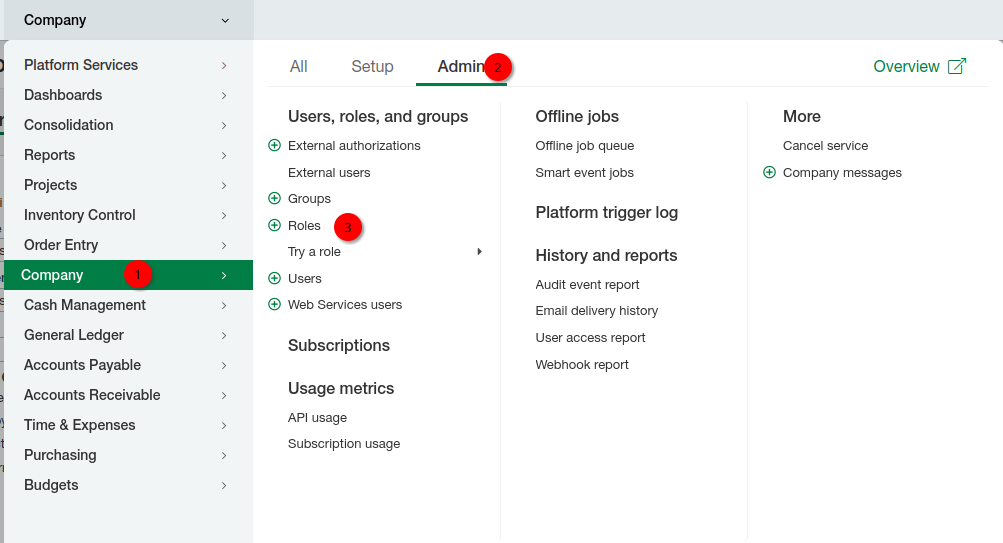
2. Click Add
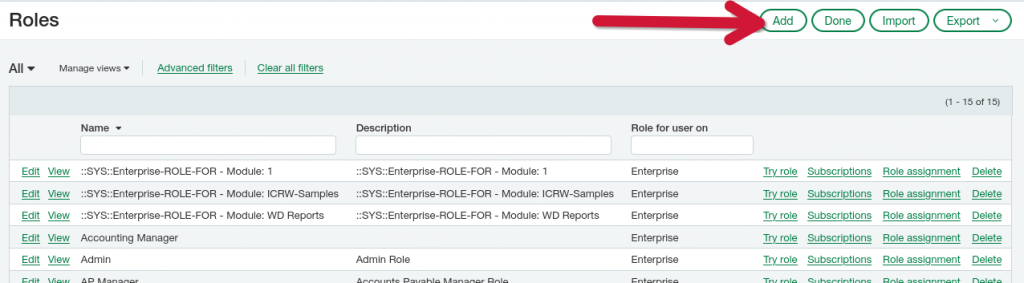
3. Specify the name for the role: GL Read/Write and hit Save.
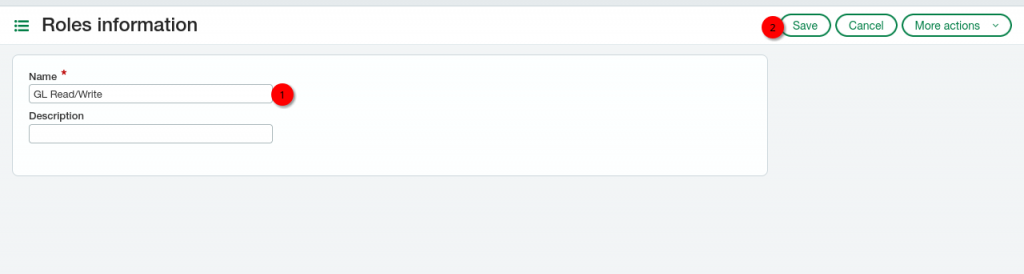
Assigning permissions for GL Read/Write Role
Now you are directed to a page titled Subscriptions.
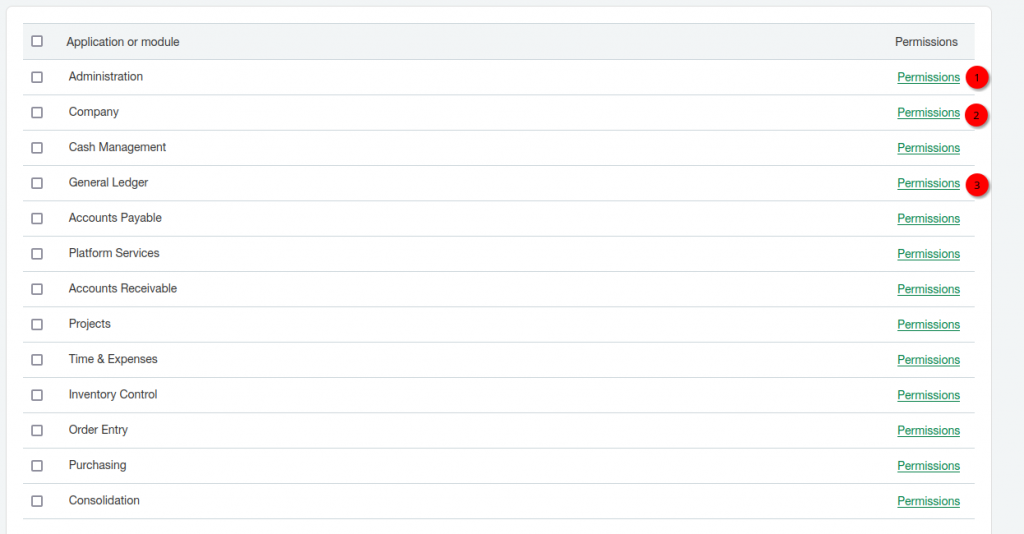
Now you will need to click on each of the Permissions links shown above and specify the following permissions for your new GL Read/Write role.
- General Ledger Permissions: All
2. Company Permissions: some
3. Administration Permissions: read-only access to Company info:
That’s it! Now you can continue the configuration of your Sage Intacct company to connect to Synder.
Reach out to the Synder team via online support chat, phone, or email with any questions you have – we’re always happy to help you!