A Recurring Invoice is an online invoice that automatically charges your customers for goods or services and is sent to them in regular intervals of time, containing the same invoice details.
As an invoicing software for small businesses, Synder can save you countless hours of sending almost the same invoices to the same customers over and over again. There are a lot of reasons why customers fail to pay their invoices, and the fact that this process is not always straightforward enough is high on the list. Our invoicing system makes it a non-issue to send invoices that are a breeze to pay with a credit card — and it accounts for both invoices and payments in your QuickBooks Online automatically! Now we are proud to introduce recurring invoices, i.e., invoices sent repeatedly at specific time intervals. You can easily create, schedule, and manage recurring invoices. The feature is similar to QuickBooks recurring invoice feature and has a convenient management tab. Learn more in this guide.
Overview:
How to Turn a One-Time Invoice into a Recurring One?
Synder can both send invoices that you created in your QuickBooks and create invoices directly. The good news is that now you can schedule any of those (including past ones) to be sent to your customers on a weekly, monthly, or yearly basis, with the help of auto-invoicing.
- Select the Organization needed at the top left of the page.
- Click on the Invoicing tab and go to the Invoices section.
- Choose an invoice that you want to make recurring and find the column that says Recurring.
- Click Edit near the OFF label.
- Select the interval at which you would like to have Synder send that invoice and the date when you want the first such invoice to be sent to your customer.
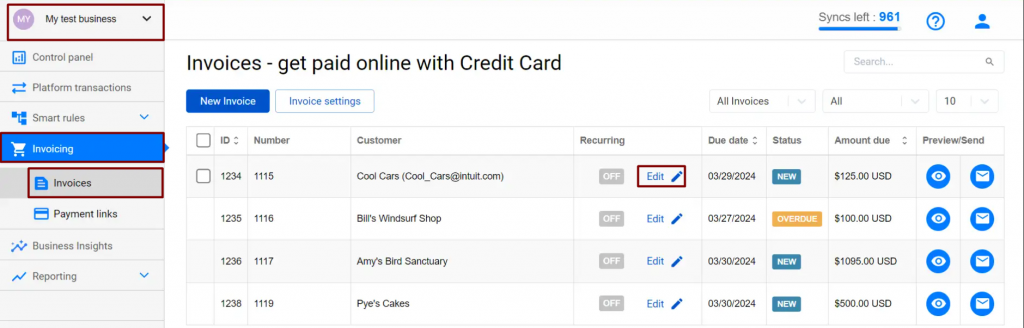
Voilà! You’ve just turned your one-time invoice into a recurring one! Now you can sit back and relax while the invoicing system tirelessly syncs both the invoice and the payment into your QuickBooks Online in the background, without you having to do anything. Business invoicing has never been easier!
How to Create and Schedule a Recurring Invoice in Synder
- Select the Organization needed at the top left of the page
- Click on the Invoicing tab and go to the Invoices section.
- Click on the blue New Invoice button in the top left corner of your invoices list.
- Create your new invoice. Customer name, customer email, and invoice number fields are mandatory.
- Toggle Recurring to On and specify the frequency with which you want your invoice to be sent and its start date.
- Finally, hit Create Invoice, and you’re done! The invoice will fire automatically on the start date and repeat according to the intervals that you specified. There is nothing else that you need to do: Your best invoicing software will take care of all bookkeeping related to it.
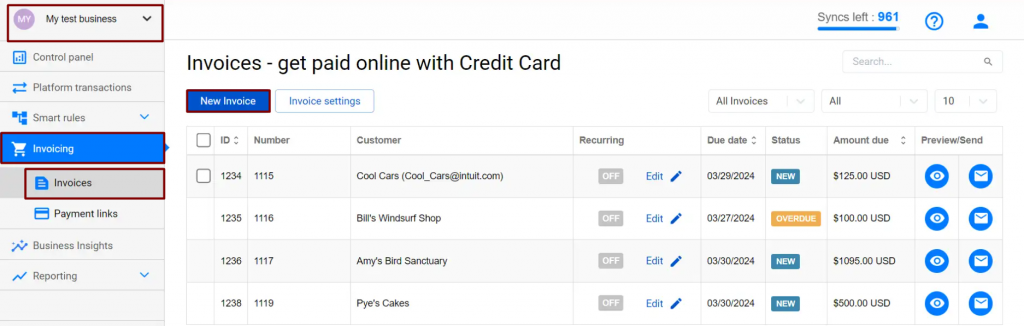
How to stop Recurring Invoices
- Choose Recurring.
- Hit Edit near the ON label.
- Toggle OFF the Recurring setting.
- Click Update.
Learn more about how e-commerce businesses can enhance cash flow with recurring invoicing, and discover more benefits.
Related Articles:
How to enable paying QuickBooks Invoices with Credit Card
Quickly Create Invoices with Synder
Reach out to the Synder team via online support chat, phone, or email with any questions you have – we’re always happy to help you!