In case you would like to invite an additional user to Synder, check out this guide for detailed instructions. For example, you can invite your accountant to set up and manage the account or your client to pay for the account in Synder.
1. Click on the Person icon in the upper-right corner and select My Account.
2. Scroll down to the Users section and click Add User.
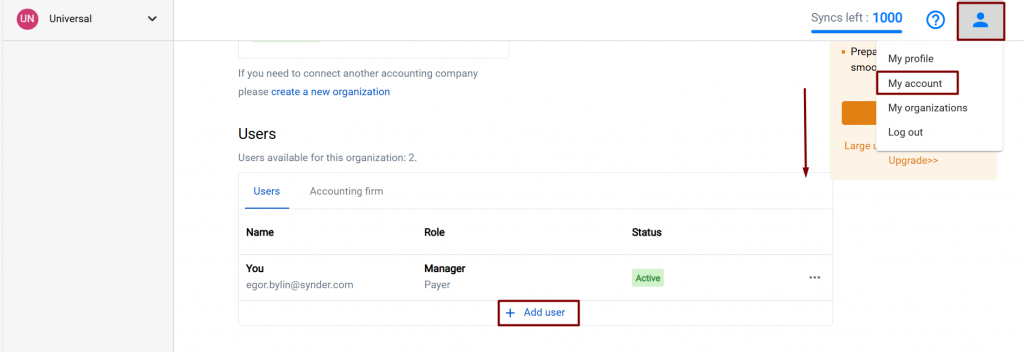
3. Fill in all the needed information to invite the person and select the user role in your Synder account.
- Manager role – provides full access to the account and all features of Synder.
- Member role – provides limited access only to functionality. Account management (billing and platform connections) will not be available.
Once everything is ready, click Send invitation.
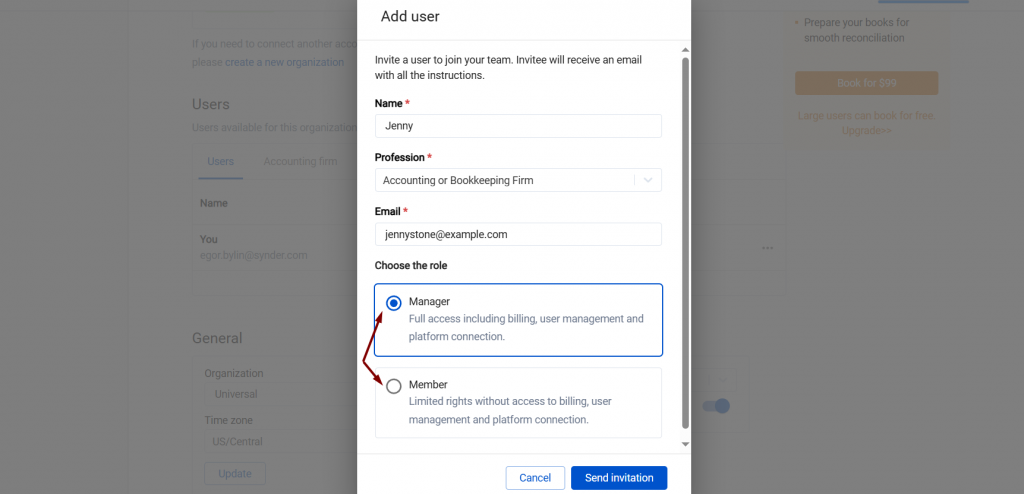
4. The person in question now needs to check the inbox and accept the invitation following the link in the email. Once they log into Synder they will create their password to access Synder.
Note: You can delete users at any time after the invitation from the Users section.
Reach out to the Synder Team via online support chat, phone, or email with any questions you have – we’re always happy to help you!

You have instructions for how to add a user. But how do I change the email address for an existing user?
Hello Dixie! To change the email address for an existing user, please delete them and send the invitation again to the new email address. To do this, click on the Person icon in the upper-right corner, select “My Account”, scroll down the page, click on the three dots, and hit “Delete”. Then, click on “Add User” and follow the steps to invite the user. Please make sure to specify the new email address.