This guide assumes you already have an account with Synder or have connected your accounting company. Need to connect an accounting company? Read our guides here to learn how to get started:
1. for Synder accounting users;
2. QuickBooks Online and Xero users;
3. QuickBooks Desktop users.
Overview:
Connect Magento
In order to connect Magento, provide the following details:
- Magento Site
- Magento Access Token
You can find them following the steps below:
1. Log in to your Magento account;
2. Go to the System tab → click on Integrations;
3. Click on Add new integration to add a new integration → enter Synder as an integration name → enter your email and password;
4. Provide either All resource access to the API (select it from the dropdown under Available APIs) or a Custom resource access to the API (select it from the dropdown menu under Available APIs) → click on Save;
5. Go back to Integrations and click on Activate to activate Synder;
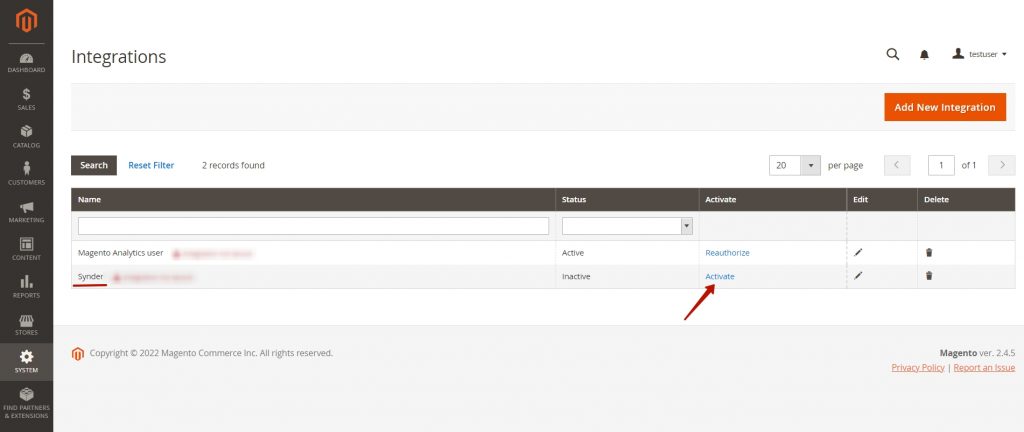
6. After clicking on Activate, you’ll see the access approval tab. Click on Allow to grant permissions;
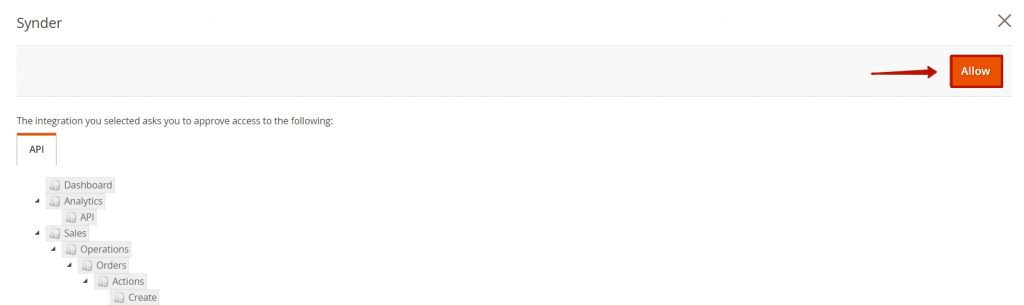
7. Copy the Access Token and paste it to the Magento Access Token field in Synder → hit Done;
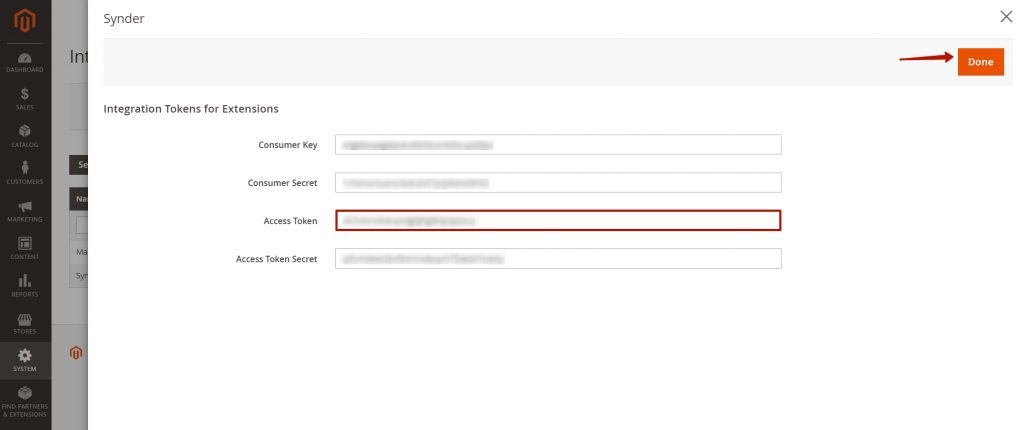
8. You can find the Magento site in the Site URL:
mag.synder.io as an example
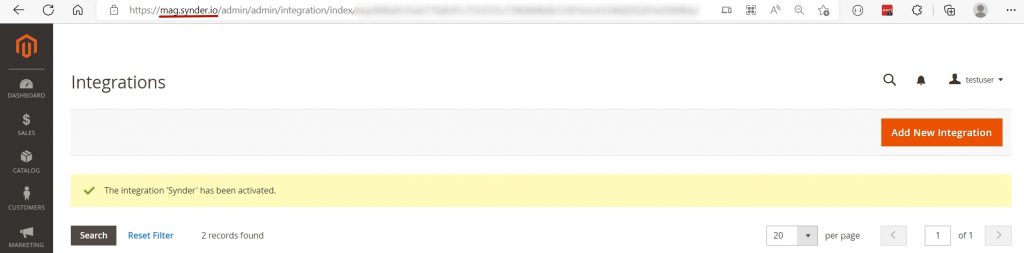
Copy it and paste to the Magento site field in Synder
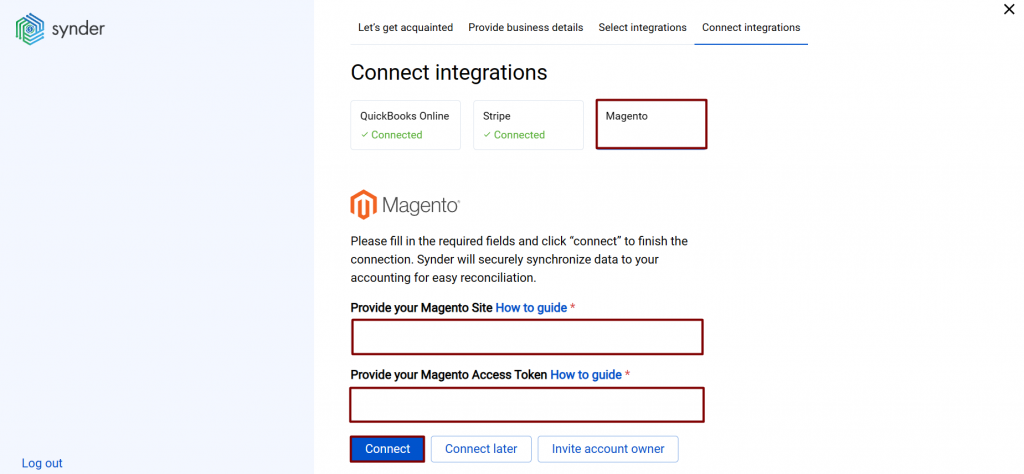
After entering the credentials, click on Connect.
If you are not an account owner, click Invite account owner and specify an account owner’s email so that they connect Magento on their end.
You can integrate other sales platforms one by one straight away or skip the connection for other additional payment processors and set them up later in the Settings:
a. Click on the Person icon in the upper-right corner and select My account.
b. In the Integrations section, click Add integration.
c. Select the integration you’d like to connect and click Connect. If you don’t have admin rights, send an invitation to the account owner.
Note: You can find our detailed guides on how to connect your sales channels and payment providers to QuickBooks Online/Xero via Synder in our Help center.
Tips and tricks for the Magento integration
1. Synder imports only Invoices and Credit Memos from Magento;
2. If you have some payment gateways, e.g., Stripe or PayPal to accept payments in your Magento store, connect them as well, because Magento integration by itself will not have fees and payouts;
3. If you have both Magento and your payment processor connected, note that there may be duplicated transactions – one from Magento and the other one from your payment processor. In this case, please contact our support.
Reach out to the Synder team via online support chat, phone, or email with any questions you have – we’re always happy to help you!
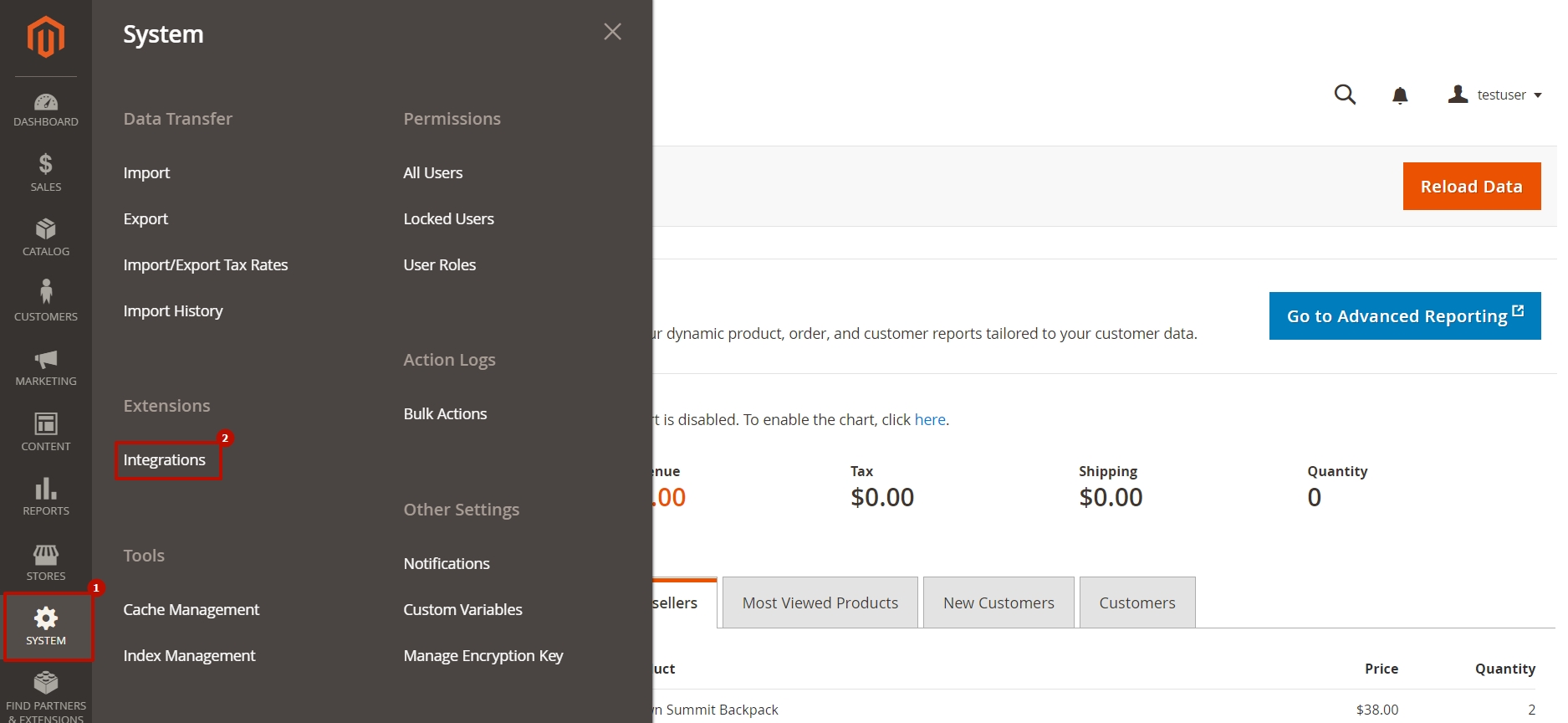
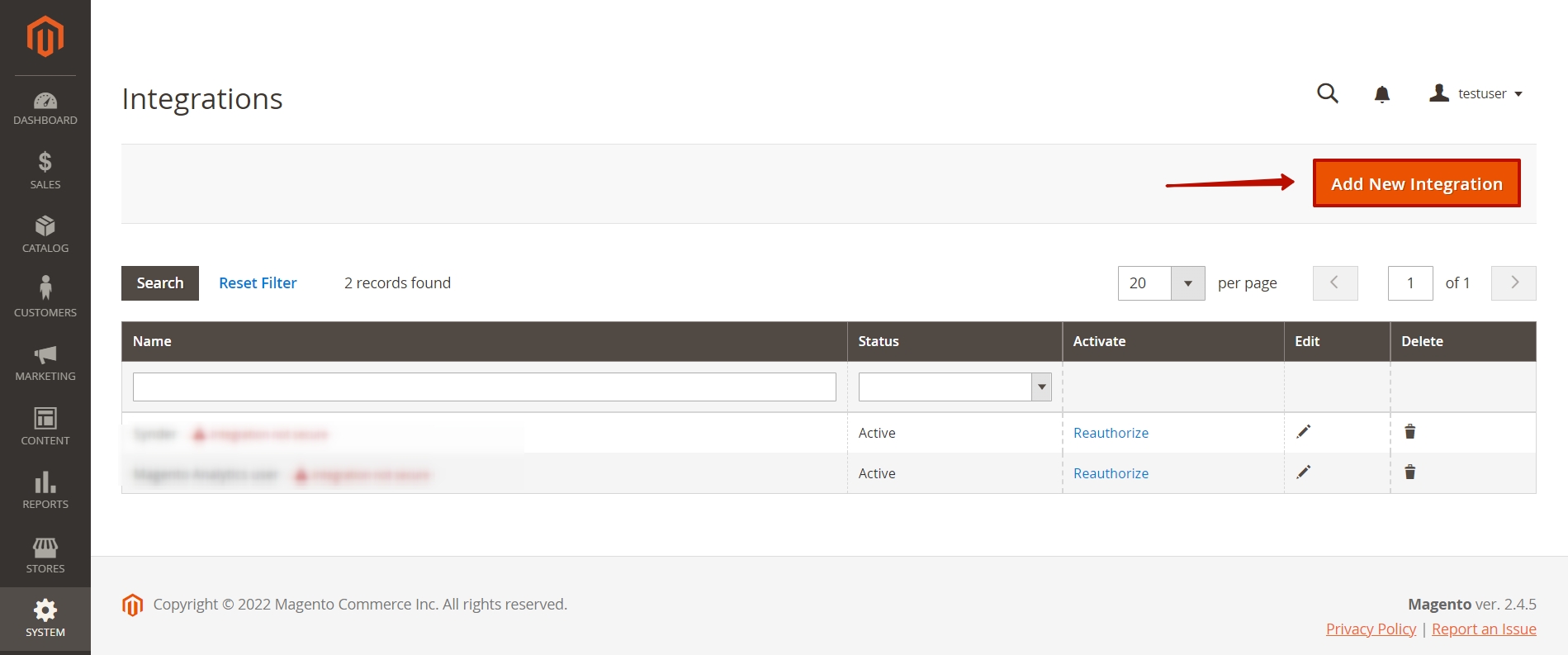
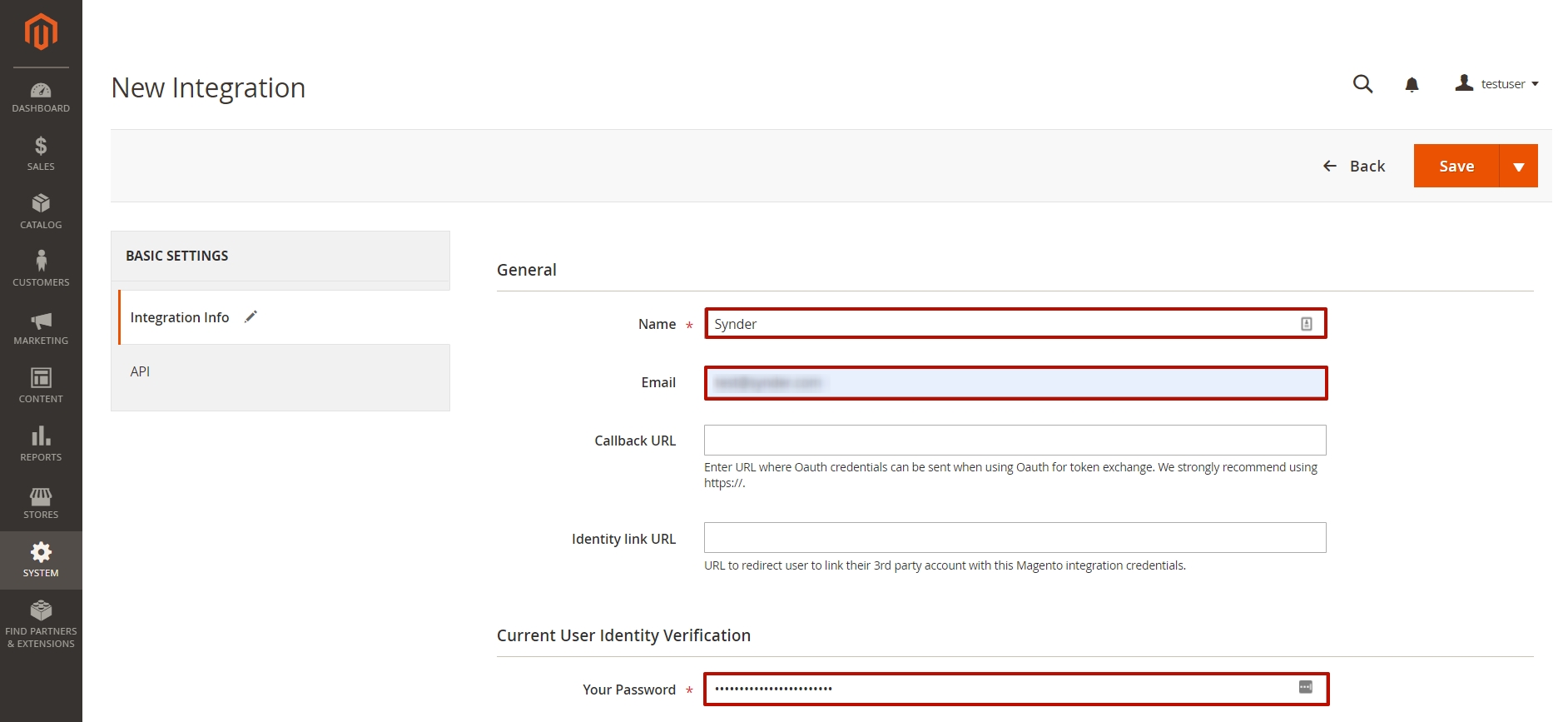
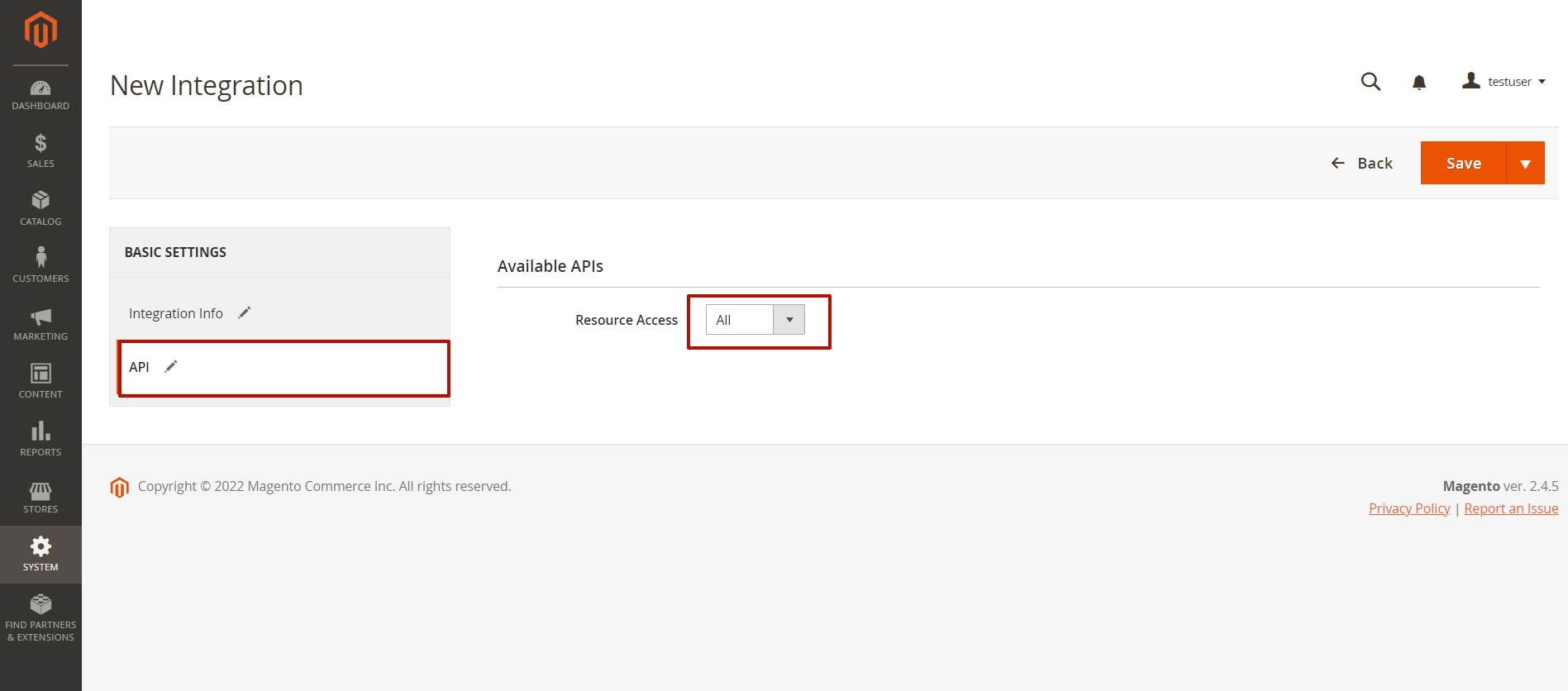
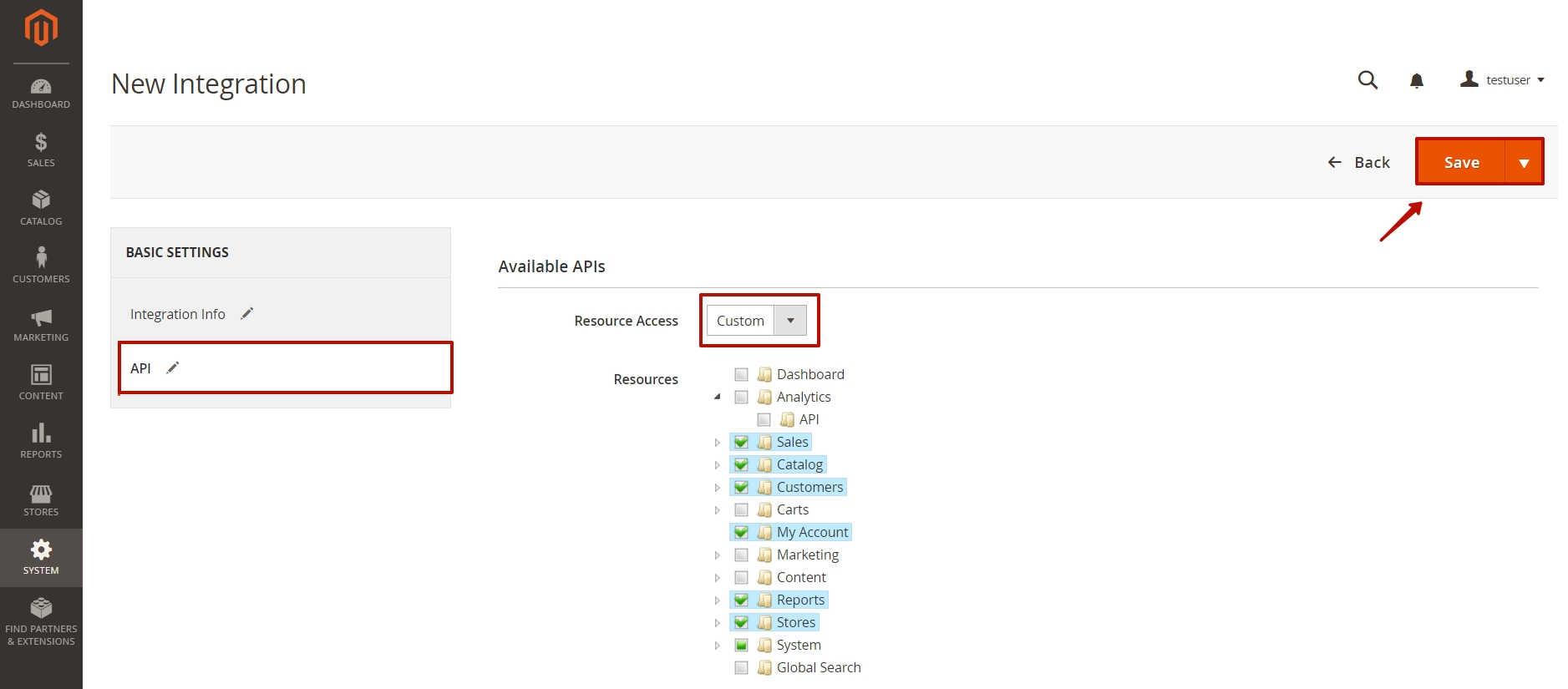
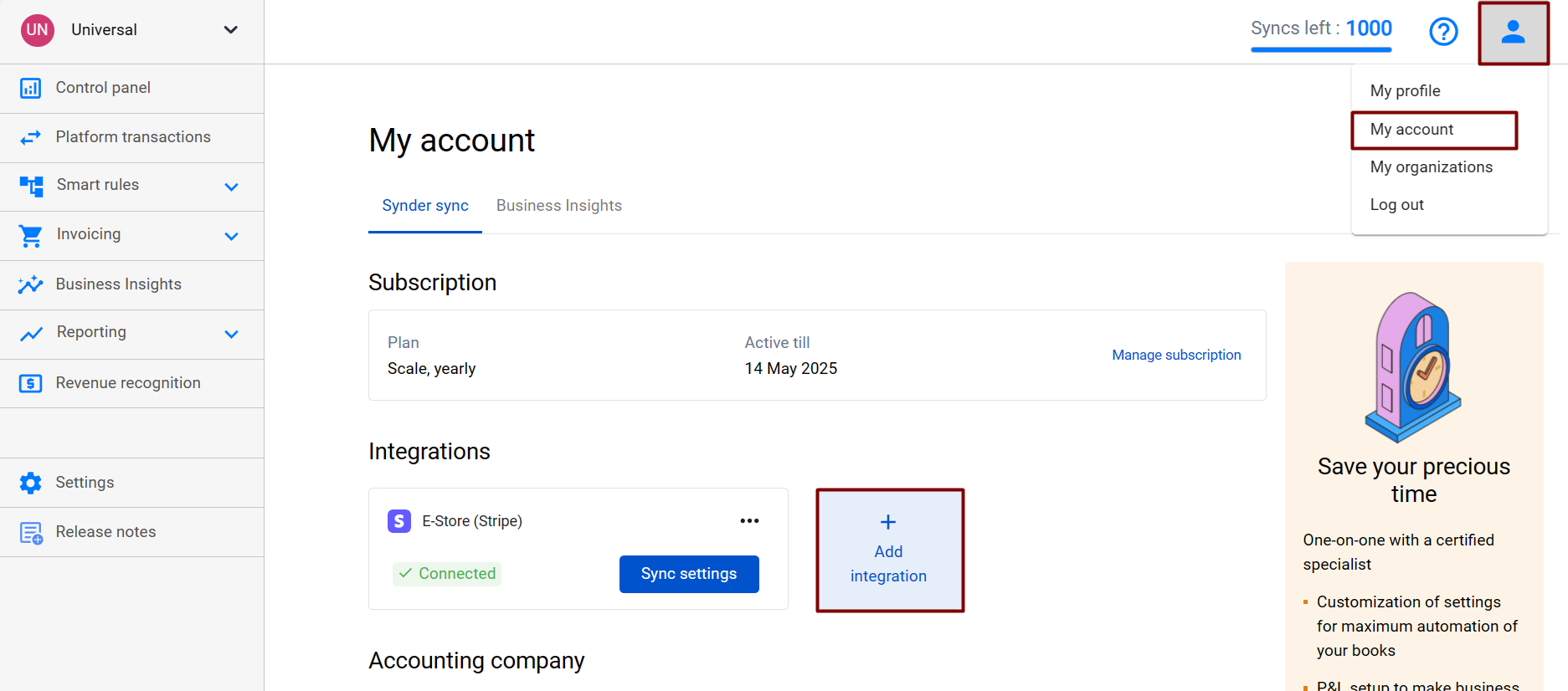
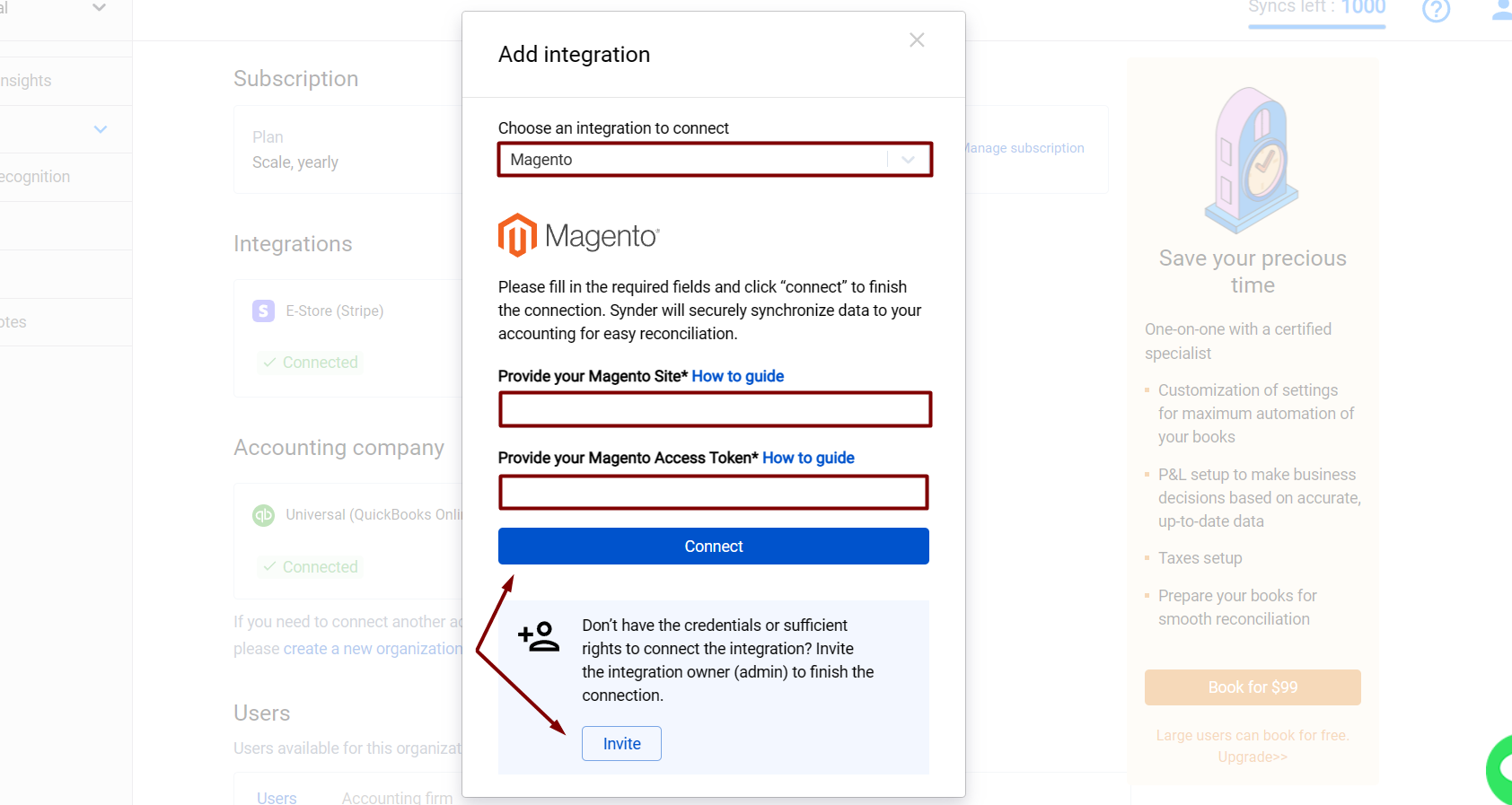
Hi Guy,
Please help me connect Synder to the Magento site.
I try to follow the step but still cannot connect
https://prnt.sc/ca4Gm4_xD77p
Hello! We noticed that you previously reached out to us regarding an issue with connecting to a demo account. Currently, Synder only allows connections to the live environment. If you have any other questions, please feel free to reach out.