Once in your practice, you can wind up in the situation when you have an open invoice in your books and the payment in a payment provider. As a rule, it takes so much time to find the correct payment and apply it to your invoice manually.
And here is where the question comes in: “Is there a way to automatically apply payments to open invoices?” Answering this question might look complicated. Probably, as something that requires reading infinite pages of those boring guides written for tech geeks in an incomprehensible language. However, the solution is simple.
Using Synder, you’ll be able to close open invoices with synced payments in your accounting automatically. Let’s say, you get paid via Stripe and have multiple payments from different customers there. Instead of creating and applying payments one by one manually, you can set Synder to auto mode, and the system will auto-create and link Stripe (or PayPal, Square, Authorize.net, Afterpay, etc.) payments to open invoices in your books as soon as you collect the payment.
Important notes
- Ensure that the customer name matches 100% in your accounting and in Stripe (or other payment processors you collect invoice payments with), as Synder uses the customer details (Customer name, Company name, Email) to identify if there are any open invoices for this client.
- If several invoices are opened for the same customer, Synder will try to find a matching invoice by the amount and apply payment chronologically from the oldest open invoice to the newest.
To unlock this magic feature in your accounting and auto-apply payments to open invoices in your books, follow these simple steps:
- Select the organization needed in the top left corner → open the Settings tab → choose the payment platform you want to customize settings for in the Integration dropdown. Alternatively, click on the Person icon in the upper-right corner → choose Organization settings and click on Sync settings under your payment platform.
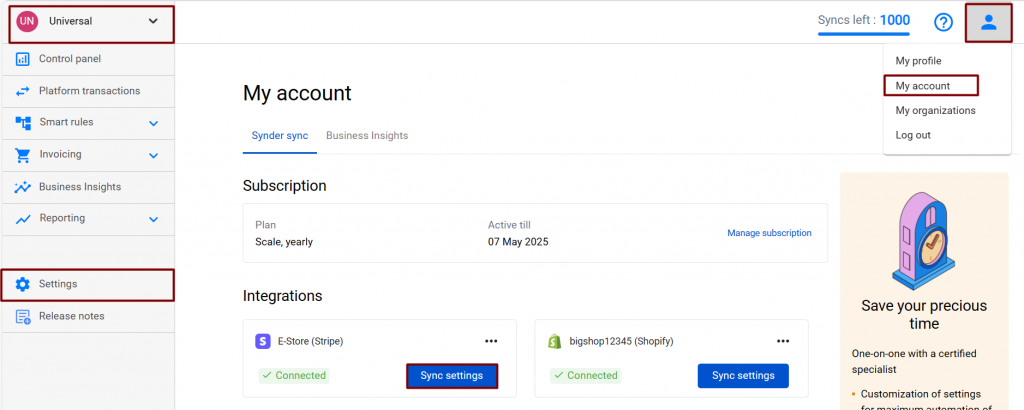
- In the Invoices tab, turn the Apply payments to unpaid Invoice/Bill transactions setting on and hit the Update button to save the changes.
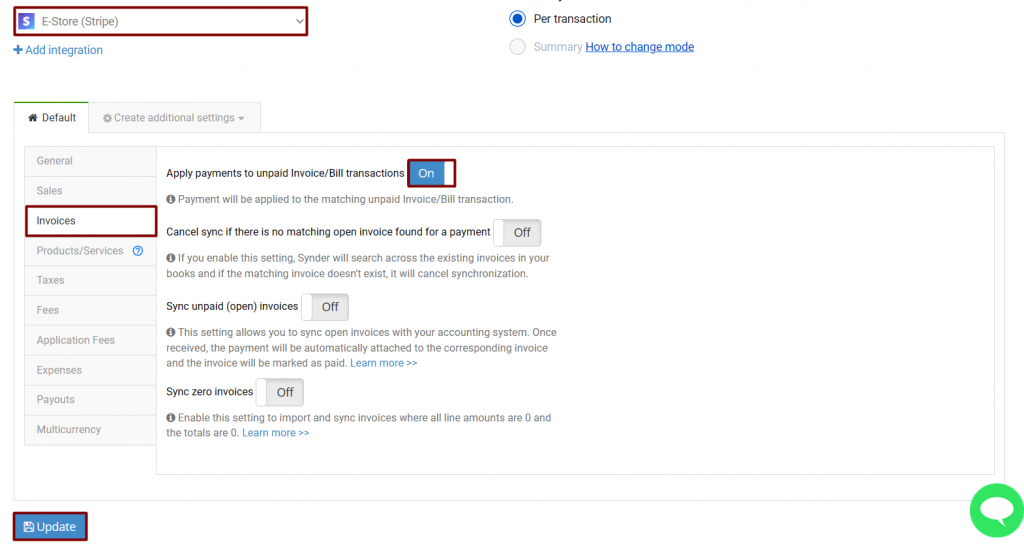
You may also sync or resync several historical payments to check how the setting worked for your flow and open invoices were closed in your accounting.
Congratulations, you did it! From now on your Stripe, Square, PayPal, Braintree, etc. payments will be auto-applied to open invoices in your books.
Reach out to the Synder Team via online support chat, phone, or email with any questions you have – we’re always happy to help you!
