Sometimes your Smart Rules might fail with the Enter a service date for the revenue recognition line item error.
Reasons for the error
QuickBooks has a feature called Revenue Recognition. It is available only on QuickBooks Advanced plan, and only for Service items. It is configured in Account and Settings → Sales → Revenue recognition.
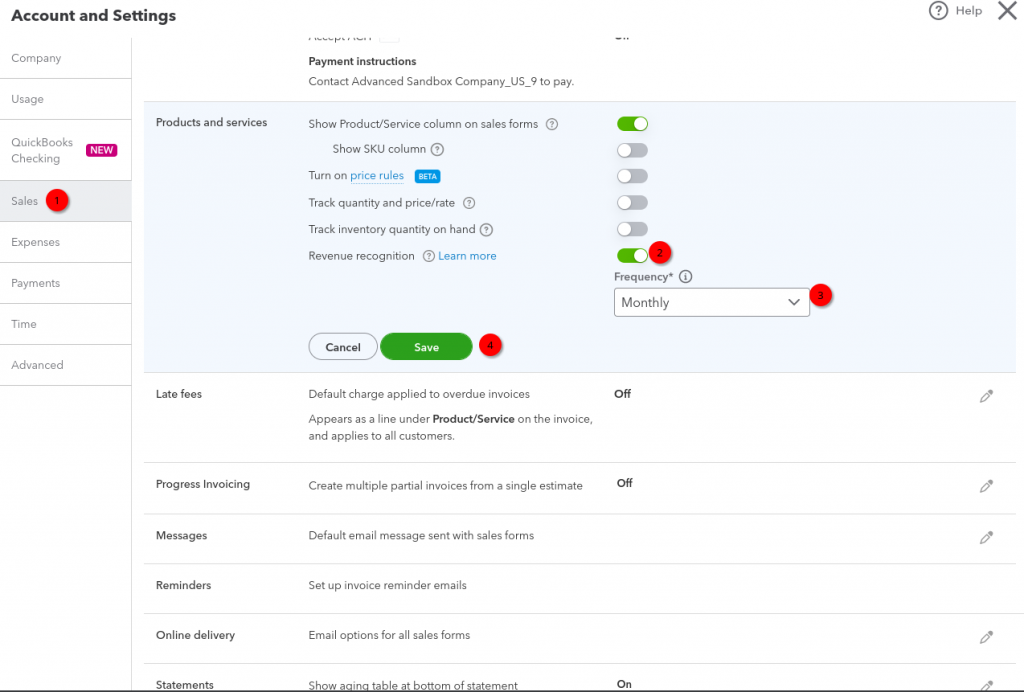
When you enable it, you can enroll Service items into revenue recognition schedule. Read more about this QuickBooks feature.
Sometimes, when you use Synder Smart Rules, you need to update items in your transactions based on certain conditions (e.g., description, customer, currency). If you:
- have revenue recognition enabled in QuickBooks Advanced;
- update to a Service item which is configured for revenue recognition in QuickBooks;
- and don’t specify a service date for it in your rule –
you will encounter this error.
How to fix this error
To fix this error, you will need to adjust your Smart Rule a bit.
- Identify which items are giving that error (in other words, which items are Services in QBO and set up for revenue recognition).
- Open the Smart Rule.
- Locate the Action blocks in which you have those items.
- Set a Service date:
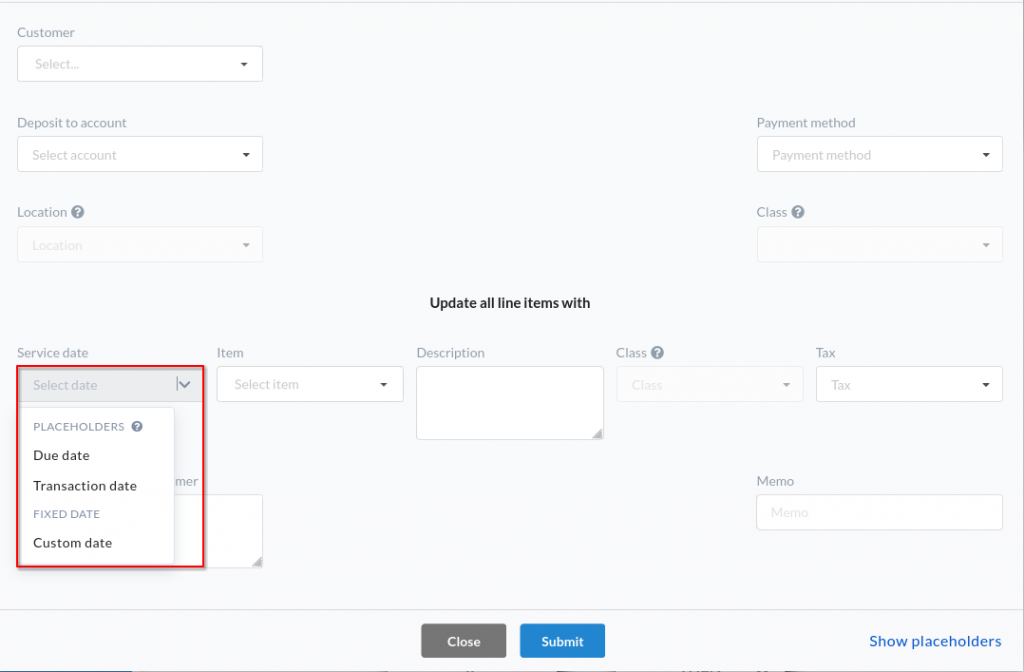
It can be the Due date or Transaction date. The Transaction date option is generally safer and also works perfectly with the QBO Revenue recognition.
The option of a Custom date is also available for selection, but as the Service date won’t change in this scenario, Revenue recognition may not work as intended in QuickBooks. In addition, if you select this option, you may encounter issues when you attempt to post your Service item with a date that is prior to the start of revenue recognition for that item. So the rule of thumb would be to just go with Transaction date.
5. Click Submit.
6. Save and Close the rule.
7. Rollback and re-sync the affected transactions. You can filter them out by Rule Failed status.
Reach out to the Synder team via online support chat, phone, or email with any questions you have – we’re always happy to help you!