What does this setting mean and when you should enable it?
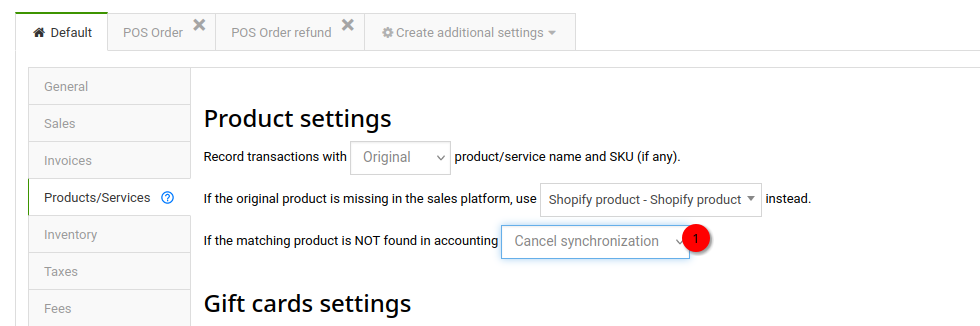
Synder is able to create new items with specified types and accounts in your books if they are not there yet – or find and use those items that already exist in your accounting system.
However, sometimes you would prefer Synder not to create new items because you already have items set up in your accounting, you track inventory counts for them, etc. The setting Cancel synchronization if item is not found in your accounting platform lets you tell Synder not to create any new items in your books. It works in the following way:
- During synchronization, Synder searches for existing items in your books.
- If all items exist, Synder just uses them for posting the transaction data.
- If any of the items doesn’t exist, and you have this setting Cancel synchronization enabled in Synder settings, Synder will cancel the sync.
What should you do if syncs are canceled because of this setting?
Basic troubleshooting steps
- Locate the transaction that was canceled in your payment/ecommerce provider and check the item names there.
- Search for those same item names in your accounting platform.
- If any of the names don’t exist, there are three roads you can take from here:
- Use Common item (but make sure that name exists in your books), and resync the transaction.
- Use Product mapping if the item names in your payment/ecommerce provider and your accounting system don’t match, and you need Synder to apply the sales of the ‘new’ item to an existing item in your books. Then resync the canceled transaction.
- Create the missing items manually and resync the canceled transaction.
Advanced troubleshooting
Aside from the regular items, Synder sometimes can create its own special items depending on your settings. Examples are:
{providerName} product
{providerName} discount
{providerName} Gift Card
Rounding adjustment
{providerName} adjustment
where {providerName} is the name of your payment/ecommerce platform, e.g., Shopify Gift Card, Stripe product, WooCommerce discount.
These items are sometimes needed to be able to post your data correctly (including but not limited to using correct income or liability accounts, being able to distinguish among different discount types, etc.) in accordance with your specific needs.
Therefore, if you have gone through the basic troubleshooting steps and have made sure that all items which you can see in the payment platform transaction are present in your accounting system, please double-check your settings and the transaction for these kinds of ‘special’ items, and adjust your settings or create the items in your books.
In case of any issues, please don’t hesitate to contact Synder support: we are eager to help you!