When Synder integrates the payment processor with Xero accounting it creates a Clearing bank account (a so-called Holding account) for the temporary storage of synchronized transactions (the same way as the payment processor holds the money for some time before paying it out to your bank). Auto-reconciliation feature allows to mark all the synchronized income and expense transactions in the clearing account as “reconciled” automatically, this will not affect your checking account reconciliation process. Learn how to reconcile your checking bank account in Xero.
Overview:
Enable auto-reconcile Xero transactions function
To enable Synder to mark transactions as reconciled, follow the steps below:
- Go to the Settings on the left side menu.
- Select the integration for which you want to have transactions marked as reconciled in the dropdown.
- Navigate to the General tab.
- Enable the Auto-reconcile Xero transactions option.
- Click the Update button to save settings.
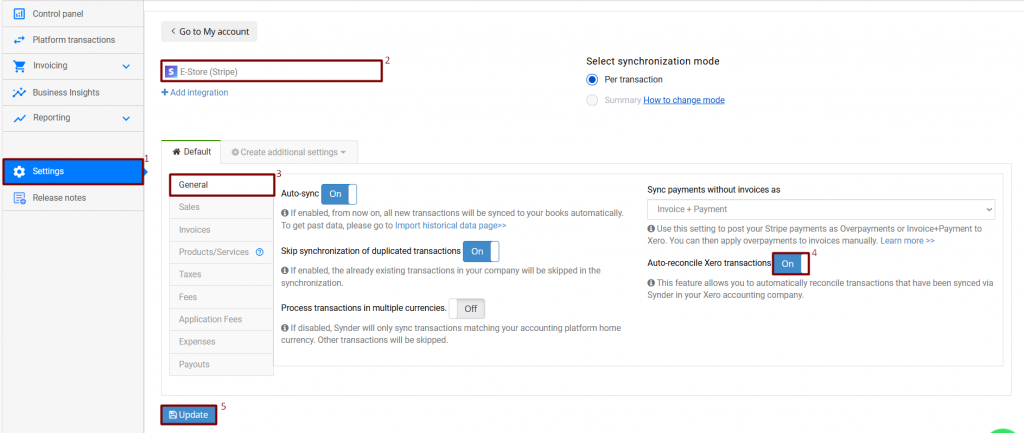
Xero account reconciliation
Where do I find reconciled transactions in Xero?
- Go to the Bank Accounts tab in Xero and open the clearing account used by Synder. E.g.,“Stripe (required for Synder)”.
- Go to Account Transactions and see all transactions with the “reconciled” status.
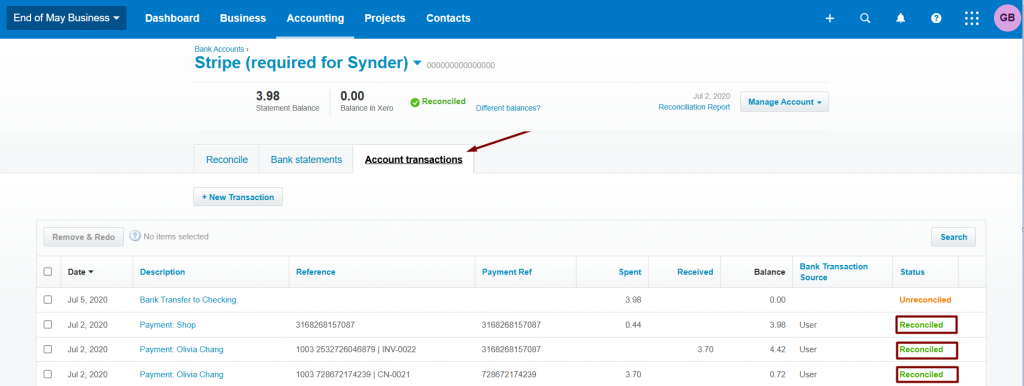
Important note: Xero has a restriction that doesn’t allow third-party software to mark Bank Transfer transactions as “reconciled”, which means that Synder will synchronize all payouts (settlements) with the “Unreconciled” status. However, you can mark them as “reconciled” in Xero.
Important note 2: If you need to “roll back” (delete) payouts, you can’t do it from Synder. Please go ahead and remove them directly in Xero.
Reach out to the Synder team via online support chat, phone, or email with any questions you have – we’re always happy to help you!
