Everyone wants to avoid manual work and simplify their lives as much as possible, especially when choosing a finance app. Synder works great for small businesses and enterprises, and it’s an irreplaceable assistant for easy cash flow management.
In this article, you will learn all the Synder must-know things regarding Organizations Management: any user who has more than one QuickBooks/Xero Accounting company connected to Synder will need to purchase a Subscription for each Organization (e.g. 2 QuickBooks companies mean 2 separate Subscription plans suitable for each Organization + you can seamlessly connect multiple sales channels and payment providers like Shopify, Stripe, PayPal etc. to one organization).
In this guide, you will learn how to Archive the Accounting Organization in Synder that you no longer need on your own, make it Inactive, and remove it from your Organization’s list.
Overview:
Archiving an organization
In order to view the list of available Organizations for your account, follow these steps:
- Click the ‘Person’ icon in the upper-right corner of Synder;
- Select the ‘My organizations’ tab.
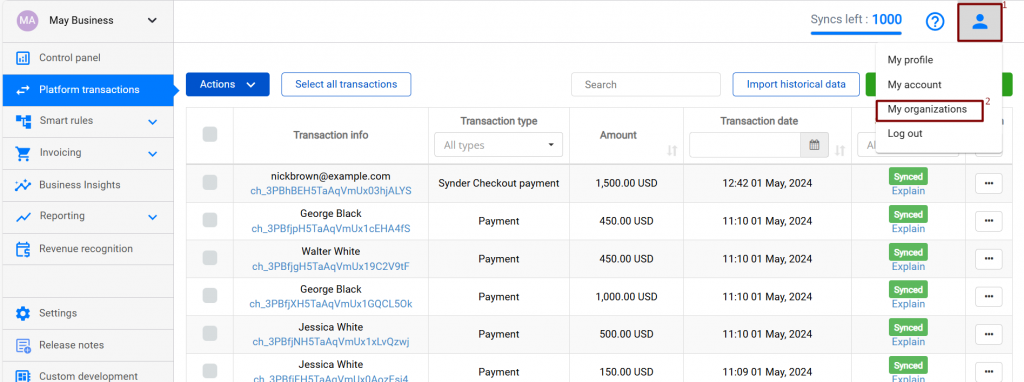
You will see a list of your Organizations connected to a Synder account associated with a particular email address.
In order to Archive an Organization you no longer need in Synder, just press the ‘three dots’ button next to the needed Organization → then ‘Archive’ → and confirm your actions by clicking the blue button ‘Archive the Organization’.
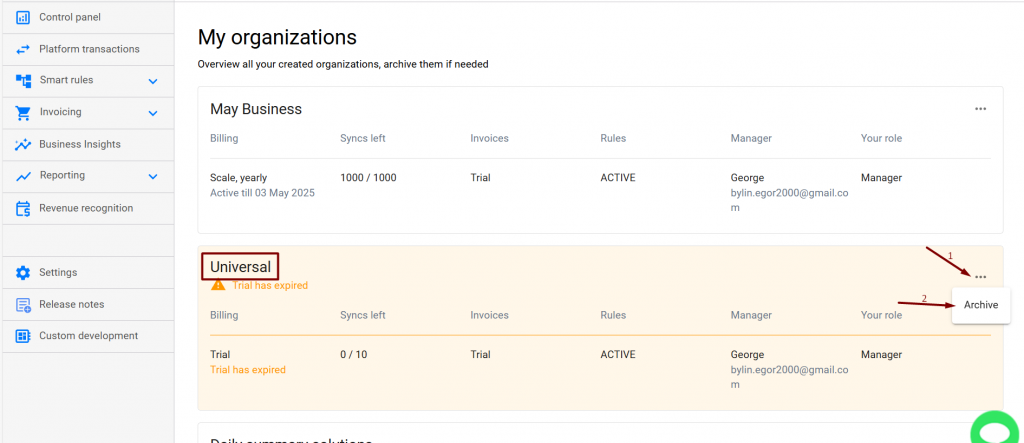
All archived Organizations will no longer be visible in the ‘Select organization’ element in the left corner of the menu.
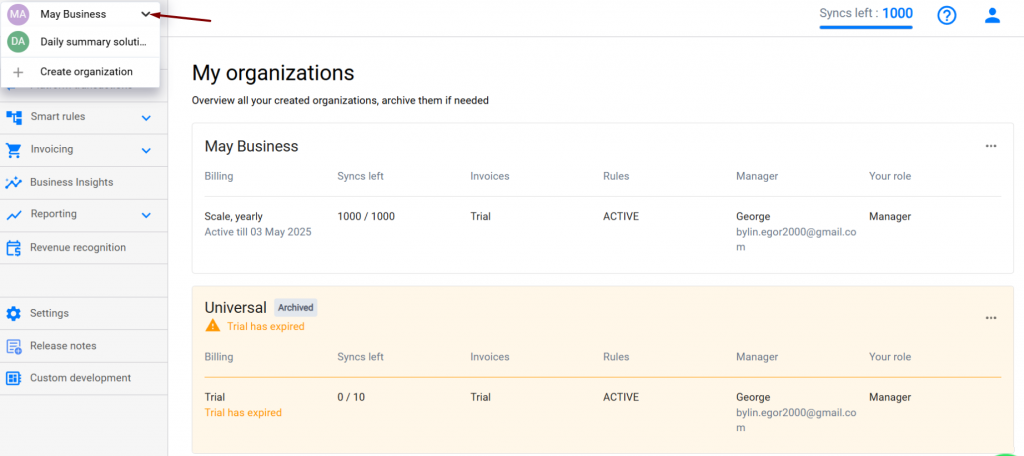
Inactive Organizations will be visible in the My Organizations list, they will be marked with the gray icon ‘Archived’.
Note: Once an Accounting Organization is Archived, you will not be able to open it (until you unarchive it back), and the auto-synchronization to your Accounting Company will be deactivated.
Unarchiving an organization
You can unarchive your Accounting Organization if you change your mind anytime. Just click on the ‘three dots’ button next to the previously archived Organization → then ‘Unarchive’ → and confirm your actions by clicking the blue button ‘Unarchive’.
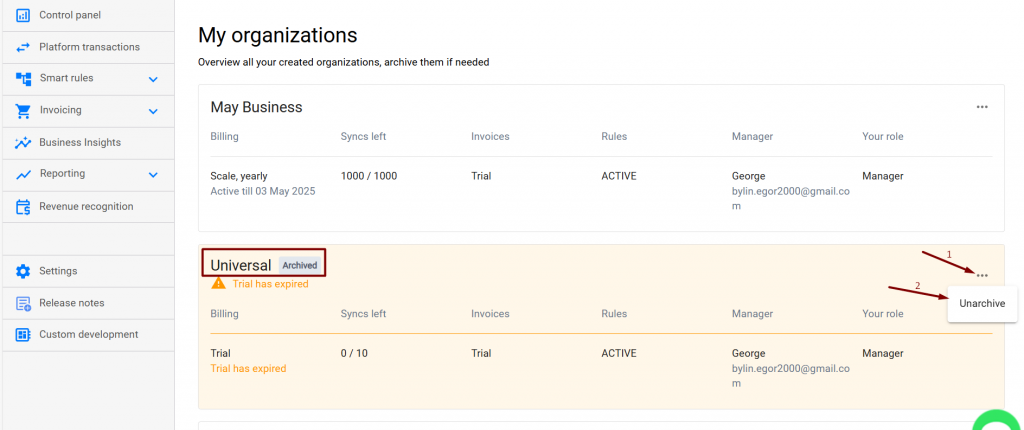
Important notes on archiving organizations
Note 1: You will not be able to Archive an Organization when it has an active subscription plan. Please, contact the support team via online in-app chat, phone, or email and leave a request if you want to transfer the Subscription plan from one Organization to another before Archiving it.
Note 2: Organizations may be Archived only by a Manager, who has full rights, including billing and user management (not by a Member with limited rights, without access to billing, user management, and platform connection).
Now that you know the most important things regarding Synder Organizations Management, it’s time to see it in action!
Reach out to Synder Team via online support chat, phone, or email with any questions you have – we’re always happy to help you!