It’s important to know that QuickBooks Desktop is an on-premise software. This means that it’s installed on your computer, instead of being accessed through the internet. Because of this, it can take some time for Synder Smart Rules to fetch or gather the information you need from QuickBooks Desktop database.
When you want to select an entity like a product, customer, or vendor in the Smart Rules dropdowns, you’ll need to click on a button in the sidebar. This button tells Synder to fetch the data from QuickBooks Desktop for the dropdown menus. It might take a moment or two for the information to appear because of the delays we mentioned earlier.
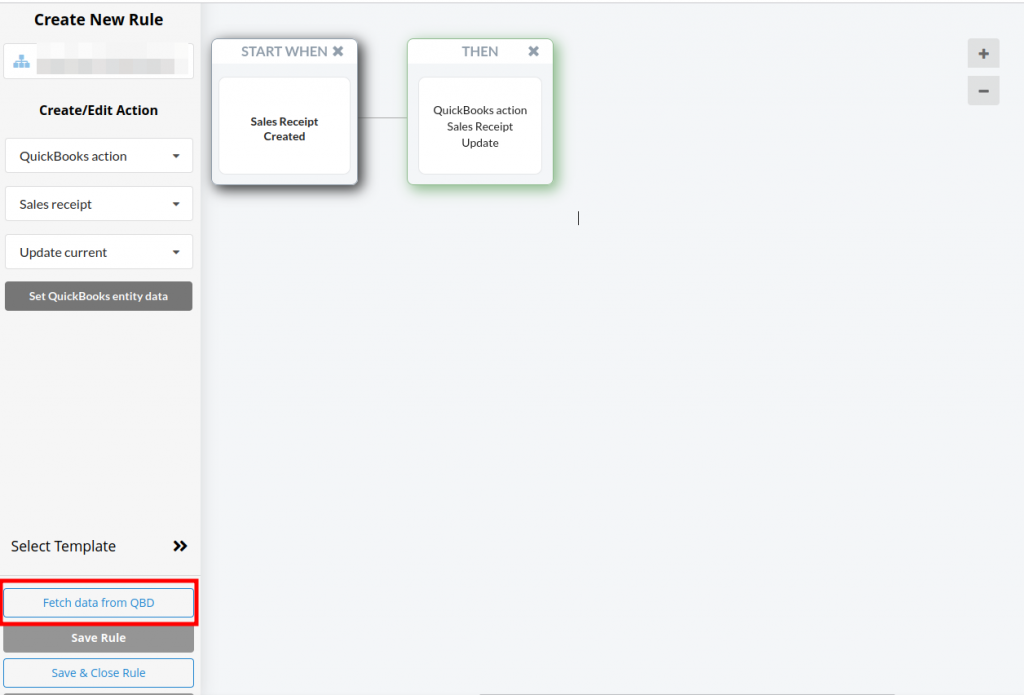
By clicking the button, you’re making sure that the dropdown menu is updated with the most recent information available. This is important because it helps you avoid making mistakes or choosing the wrong option. Once the data has been fetched and the dropdown menu is filled, you can easily select the entity you need.
In conclusion, accessing QuickBooks Desktop entities in dropdown menus within the Rules application requires an extra step because the software is on-premise. By clicking the button in the sidebar, you’re allowing the program to fetch the data you need with minimal delays. This ensures that you can make accurate selections when working with products, customers, and vendors.
Reach out to the Synder team via online support chat, phone, or email with any questions you have – we’re always happy to help you!